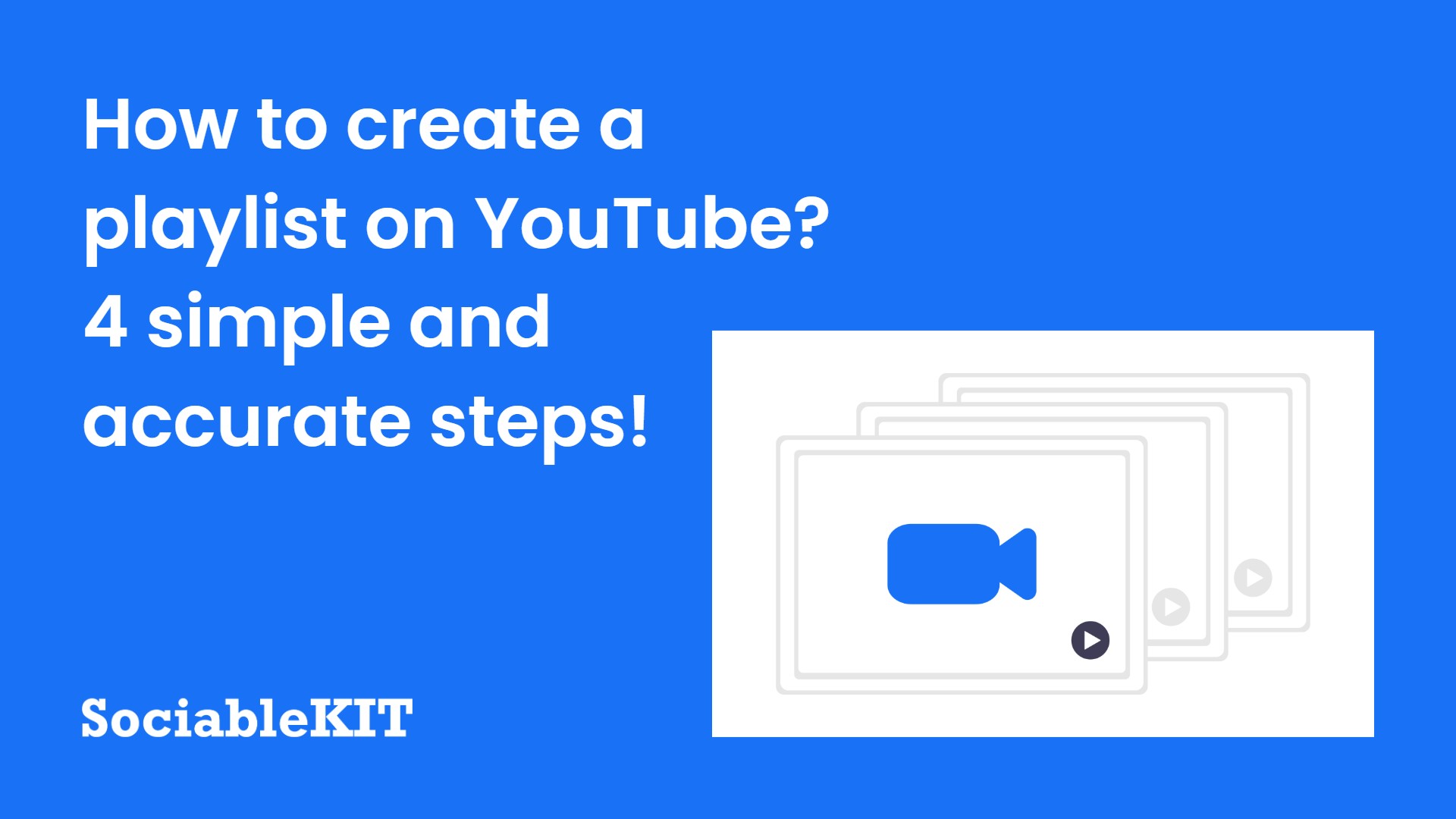
Hello! I will show you how to create a playlist on YouTube.
You want to create a playlist on YouTube. Great. But what steps do you need to take to achieve that? Are you aware of the various ways in which you can manage videos in a playlist? I will walk you through the process with step-by-step instructions.
Aside from detailed steps on how to create a playlist on YouTube, this post will also cover how to add a video to a playlist, where to find your saved playlist, how to create a playlist on mobile, how to edit a playlist, how to delete a playlist, and how to embed a YouTube playlist on your website.
What is a YouTube playlist?
A YouTube playlist is a collection of YouTube videos. On your computer, a YouTube playlist is usually presented on the screen’s right side, while a YouTube video is on the right. The screenshot below is an example.
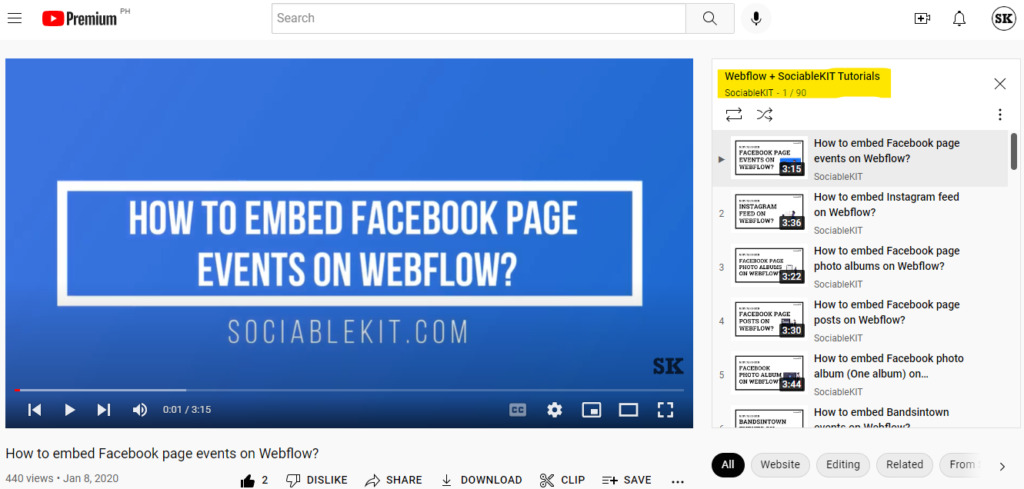
How to create a playlist on the YouTube website?
To create a playlist on the YouTube website, follow the 4 steps below.
- Search for a video that you want in your playlist. In the example below, we searched for the term “sociablekit.”
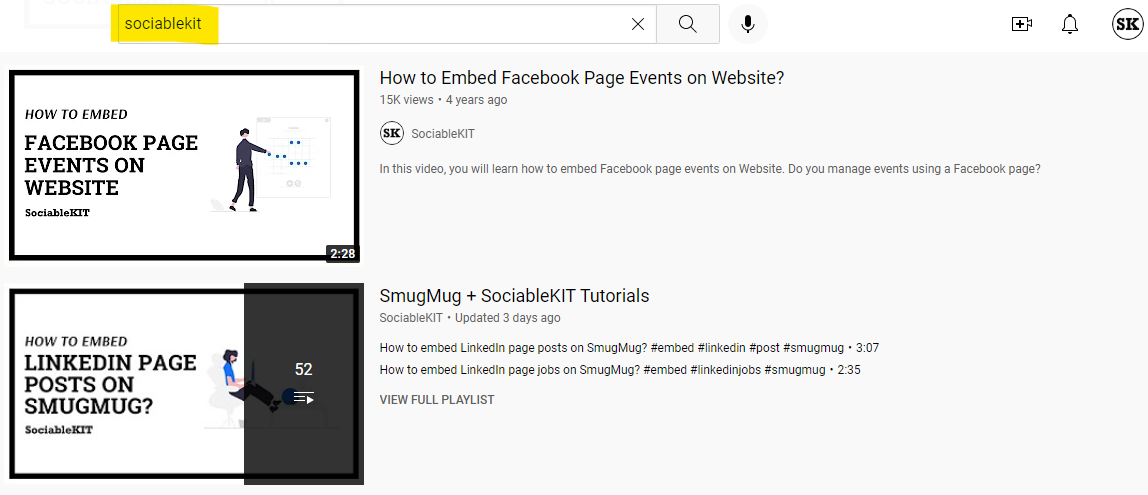
- Select a video of your choice. Hover on the video. Click the “three dots” in the upper right corner. Click the “Save to playlist” option
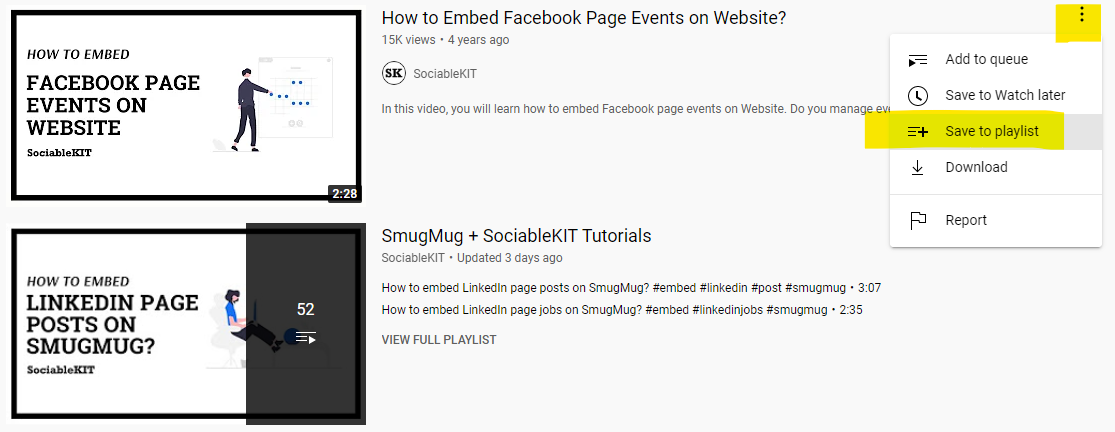
- Click “Create new playlist” on the pop-up. You have the option to select an existing playlist, but since this tutorial is about how to create a playlist on YouTube, we’ll choose the “+ Create new playlist” option.
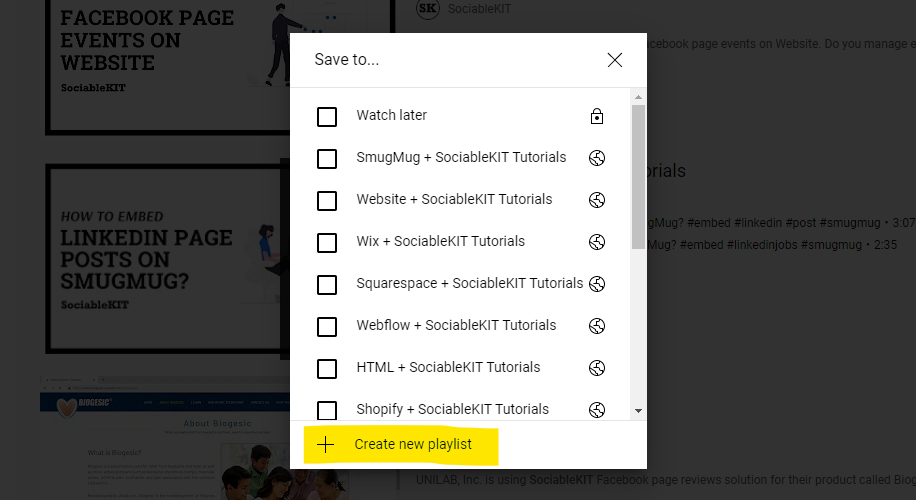
- Enter playlist name and privacy. Type the name of your playlist. Select its privacy on the dropdown. Privacy options are Public, Unlisted, and Private. Click the “Create” button.
To explain the privacy options, “Public” means anyone can search and view your playlist. “Unlisted” means anyone who knows the link to your playlist can view it. “Private” means only you can view your playlist.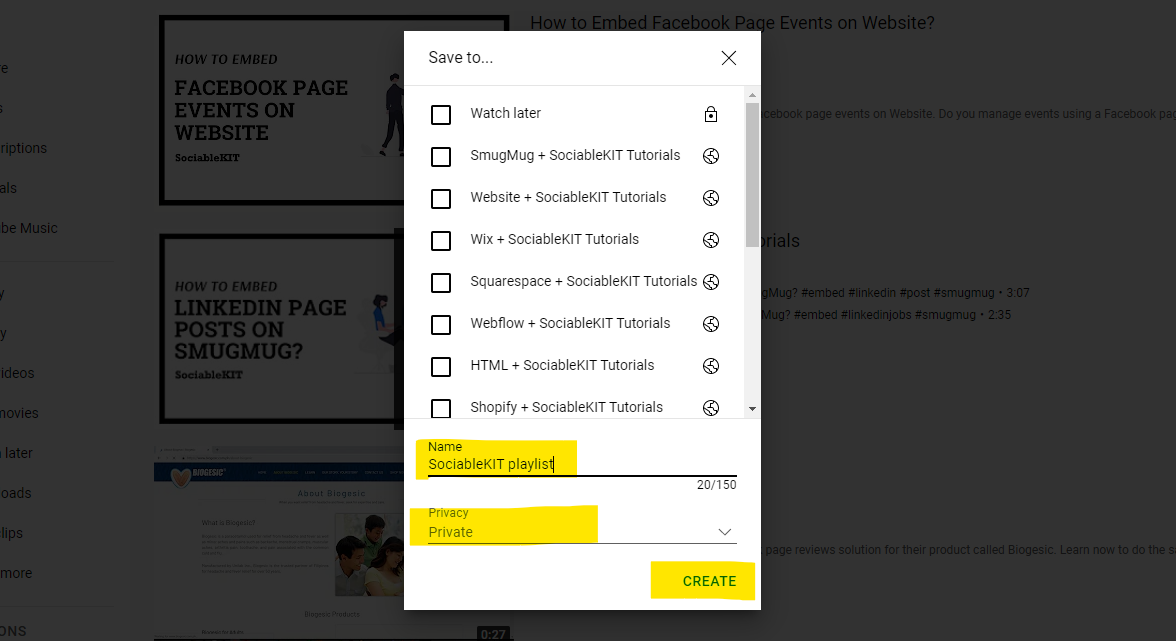
YouTube will confirm the video was added to the playlist. After clicking the “Create” button, the pop-up will show a notification like the one on the screenshot below. It means your YouTube playlist was successfully created.
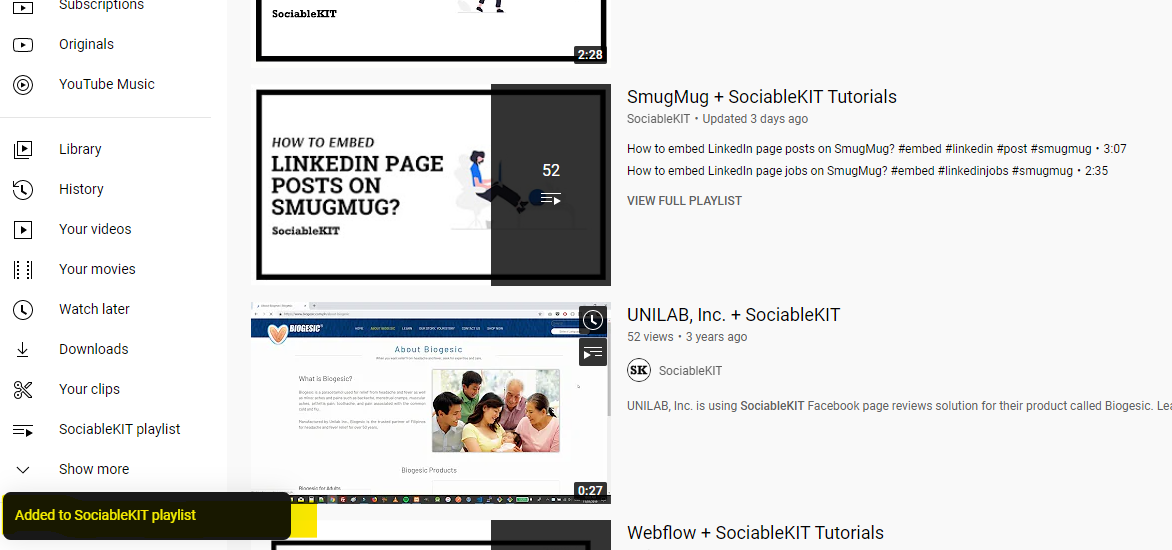
How to add a video to a YouTube playlist?
To add a video to a YouTube playlist, follow the steps below.
- Search for a video that you want in your playlist. For example, we want to add a video related to “sociablekit” so we will use that keyword in the search box.
- Select a video of your choice. Hover on the video. Click the “three dots” in the upper right corner. Click the “Save to playlist” option.
- Check the playlist on a pop-up. The pop-up will list all your existing playlists. There’s a checkbox before each playlist. Check the playlist box where you want the video to be added. Done!
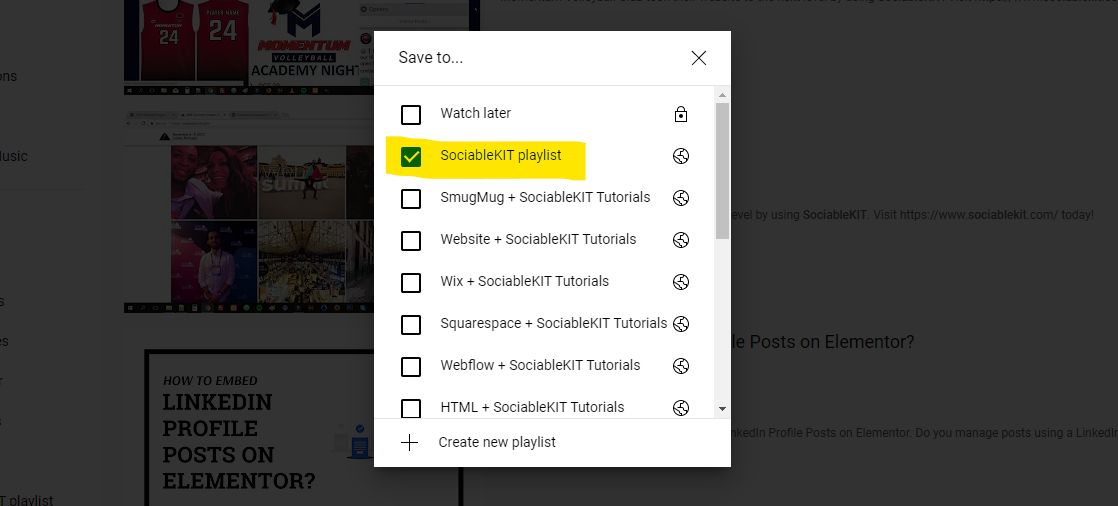
Where do I find my saved playlists on YouTube?
Find your saved playlists on YouTube by following the steps below.
- Login to your account. Go to YouTube.com and log in to your account.
- Click the “Library” tab. On the left sidebar, you will find the “Library” tab. It will list your saved playlists on YouTube.
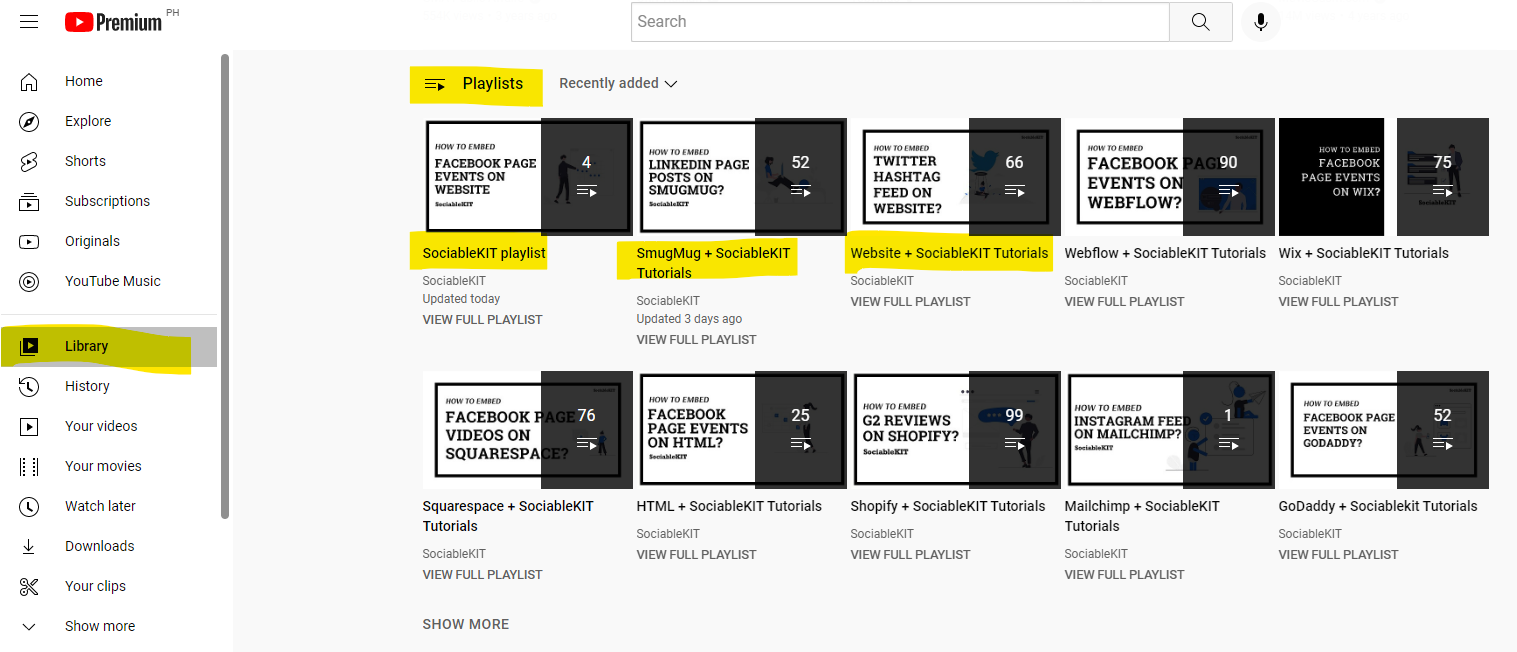
- Click a saved Playlist. It will show you the first video on the left and the list of videos within that specific playlist on the right.
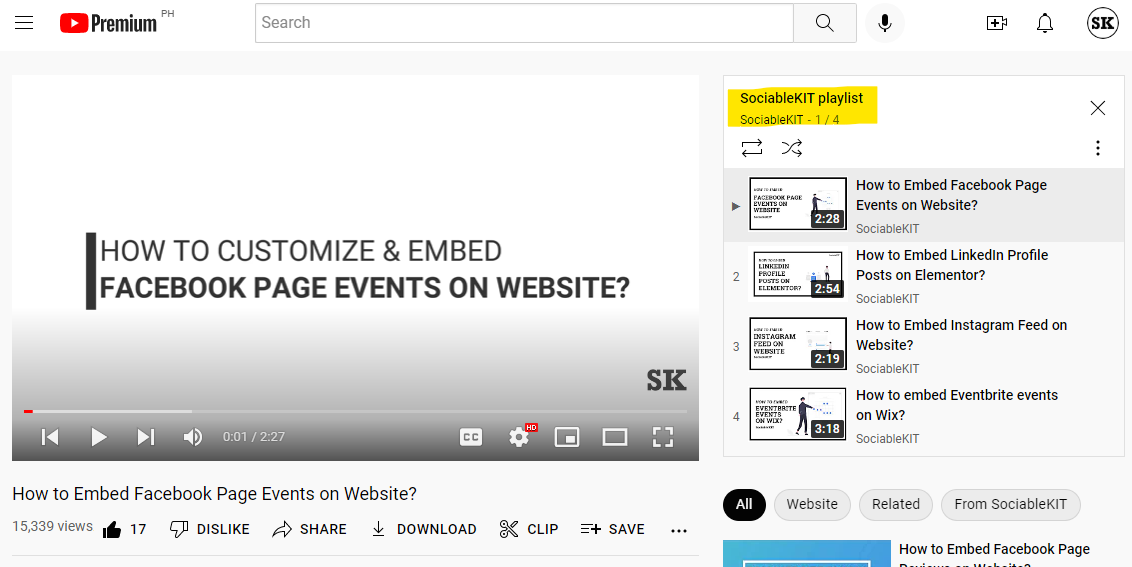
How to create a playlist on YouTube mobile app?
- Open the YouTube app. On your phone, find the YouTube app’s icon and tap it.
- Search for a video that you want in your playlist. For example, we want to add a “sociablekit” video. We will type that keyword on the search box.
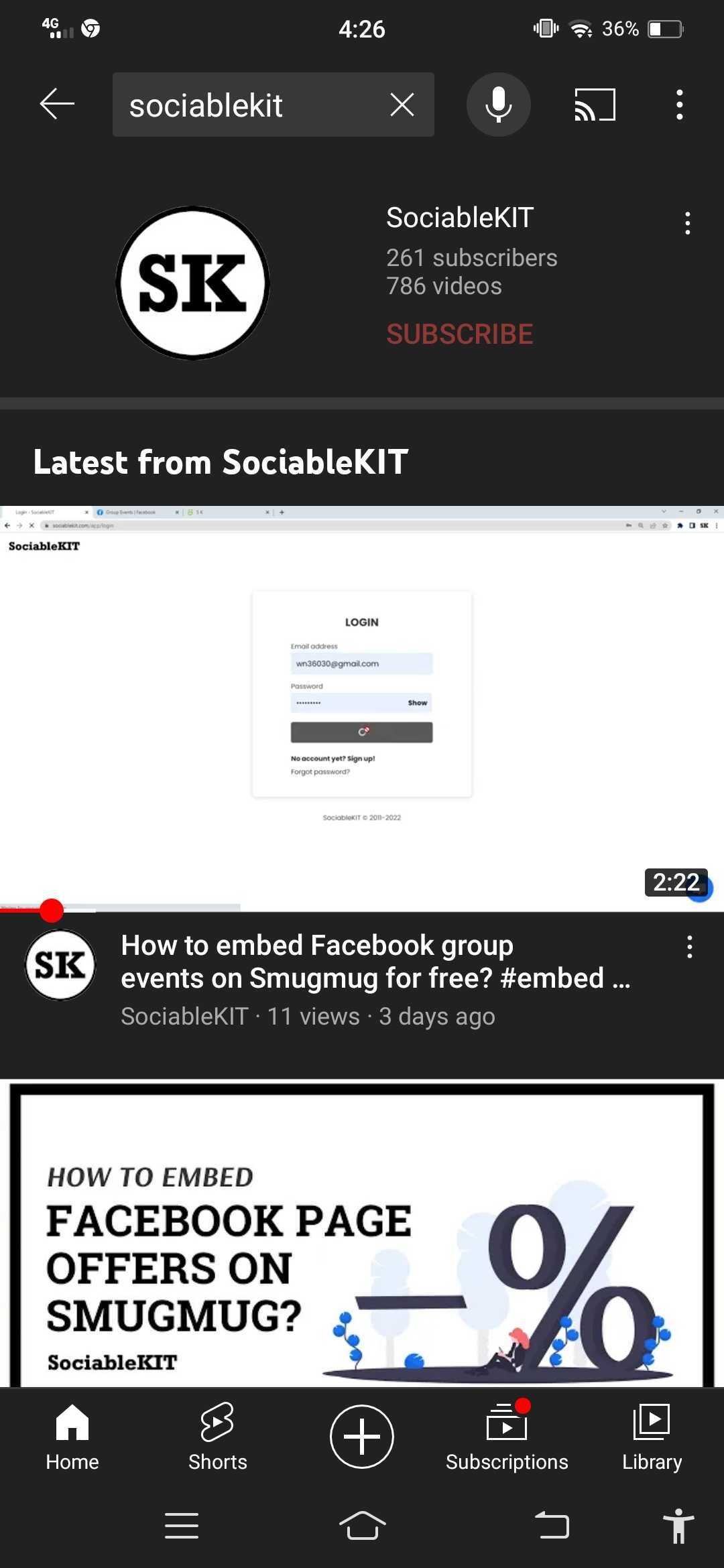
- Select a video of your choice. Click the “three dots” in the right corner of the video title. Tap the “Save to playlist” option.
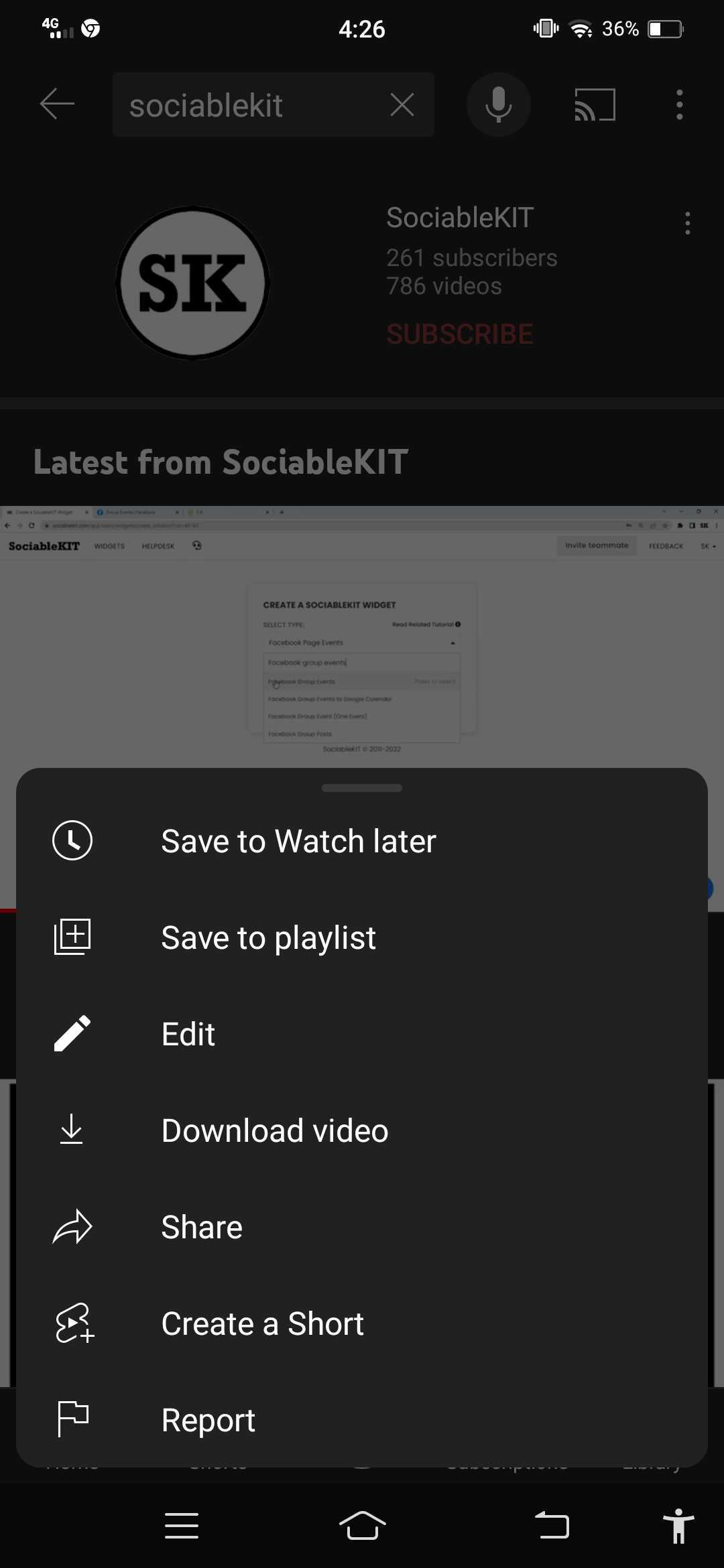
- Create a new playlist. Enter playlist name and privacy. Type the name of your playlist. Select its privacy on the dropdown. Privacy options are Public, Unlisted, and Private. Click the “Create” button. Done!
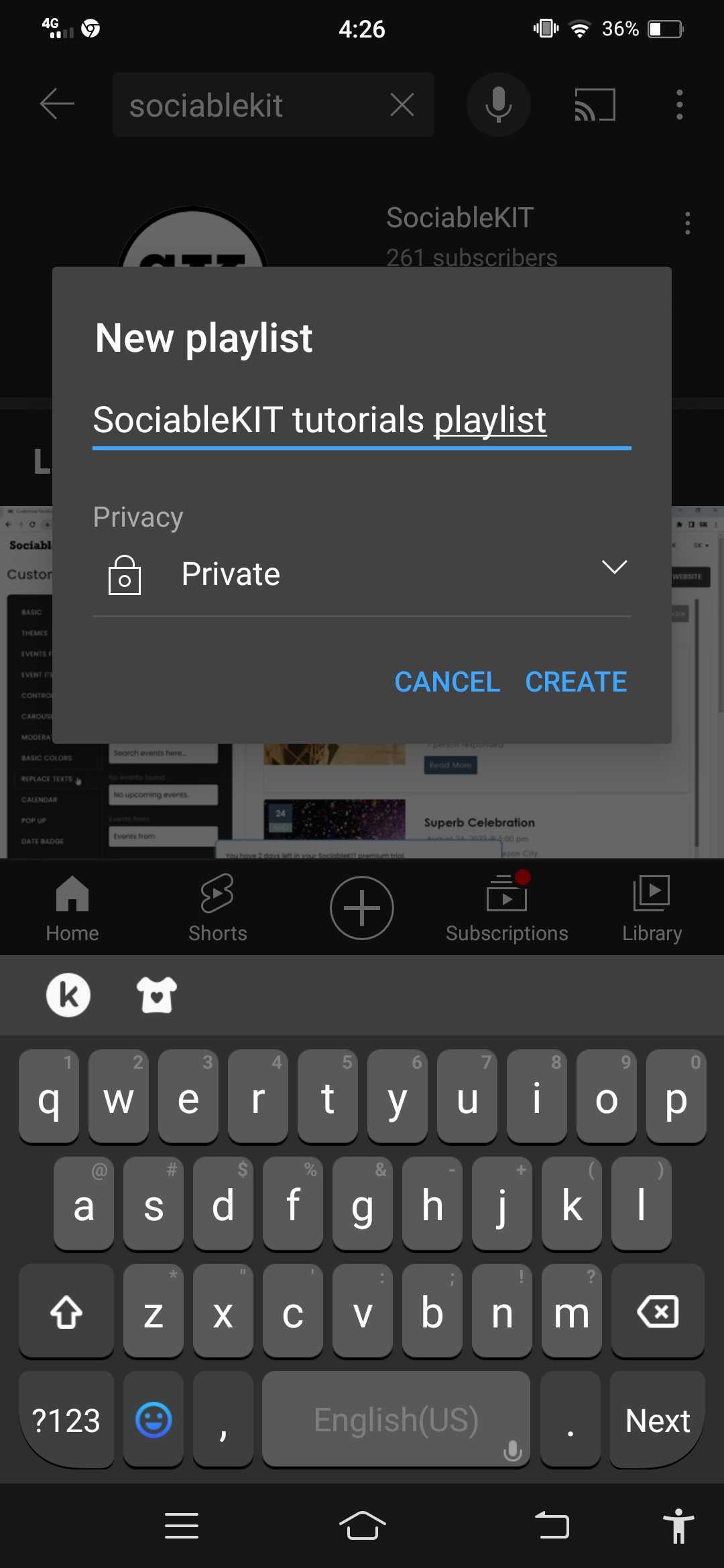
- Check the playlist on the list. The app will list all of your current playlists if you want to add a video to an existing playlist. There’s a checkbox before each playlist. Check the playlist box where you want the video to be added.
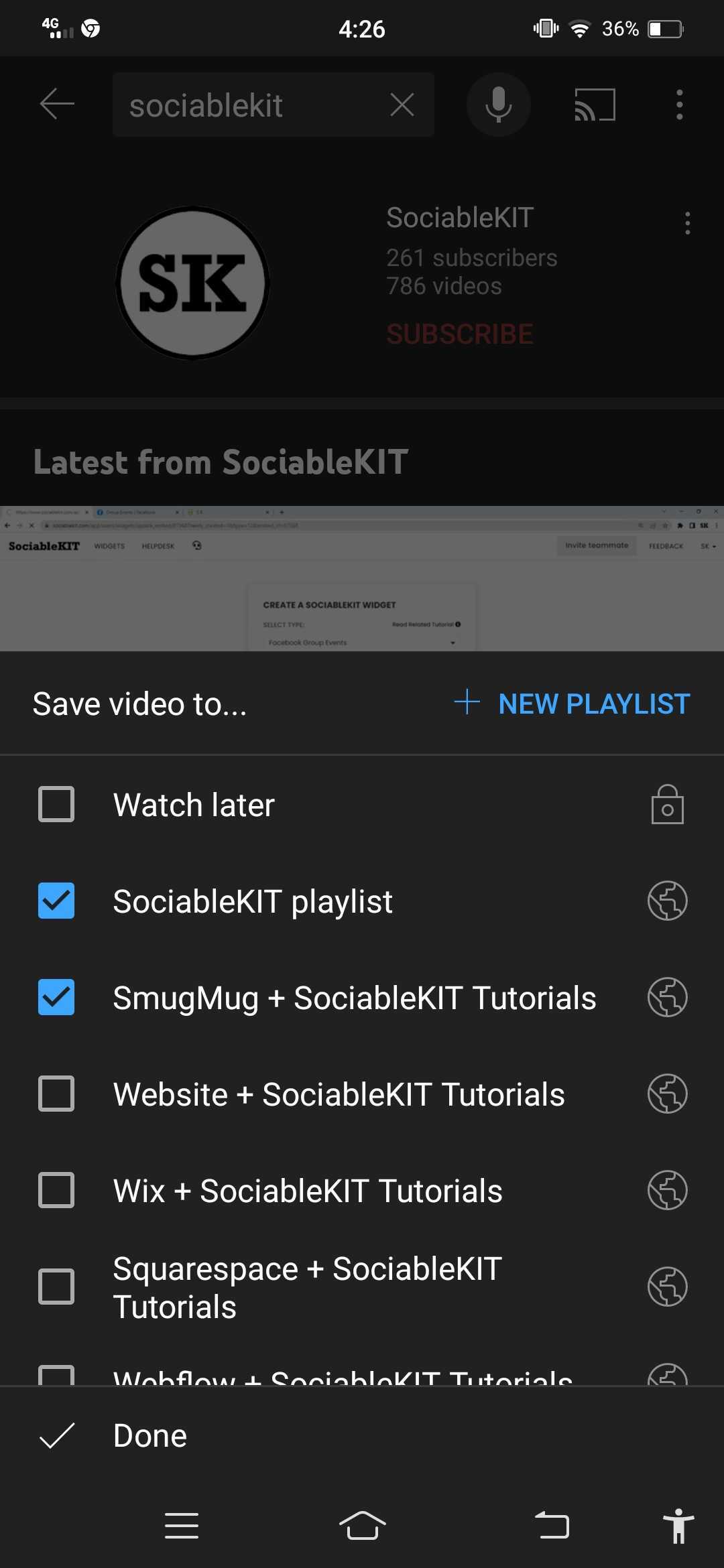
How to edit a playlist?
There are several ways you can edit a playlist on YouTube.
- Edit the playlist’s title and description. Use the “pen” icon to edit the playlist’s title and description. After you click the pen, it will show input boxes where you can edit the text. You can also edit the privacy of the playlist using the dropdown.
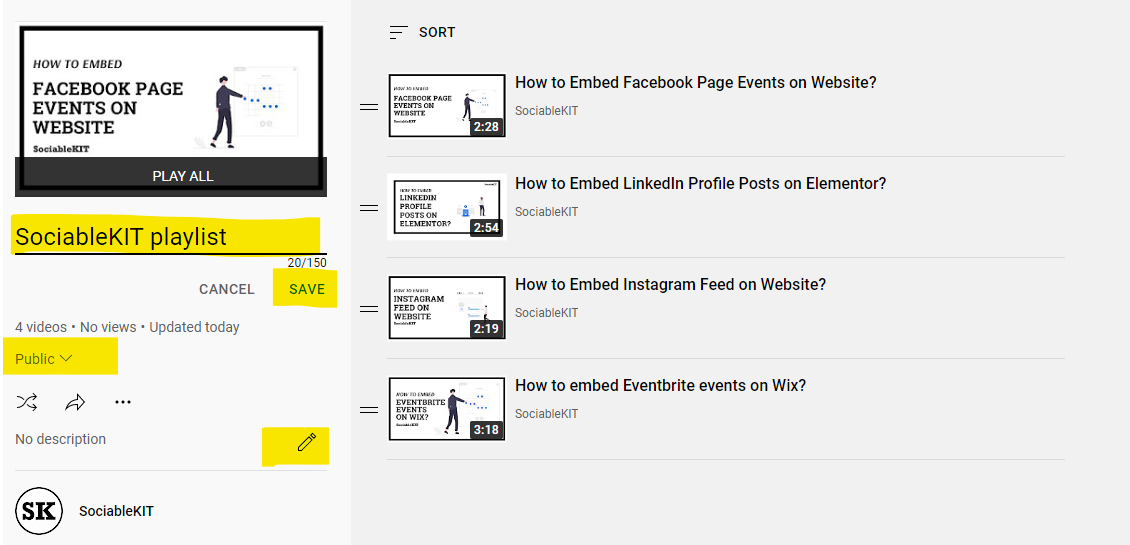
- Remove a video from the playlist. To remove a video from a playlist, hover over the video. Click the three dots. Click the “Remove from…” option.
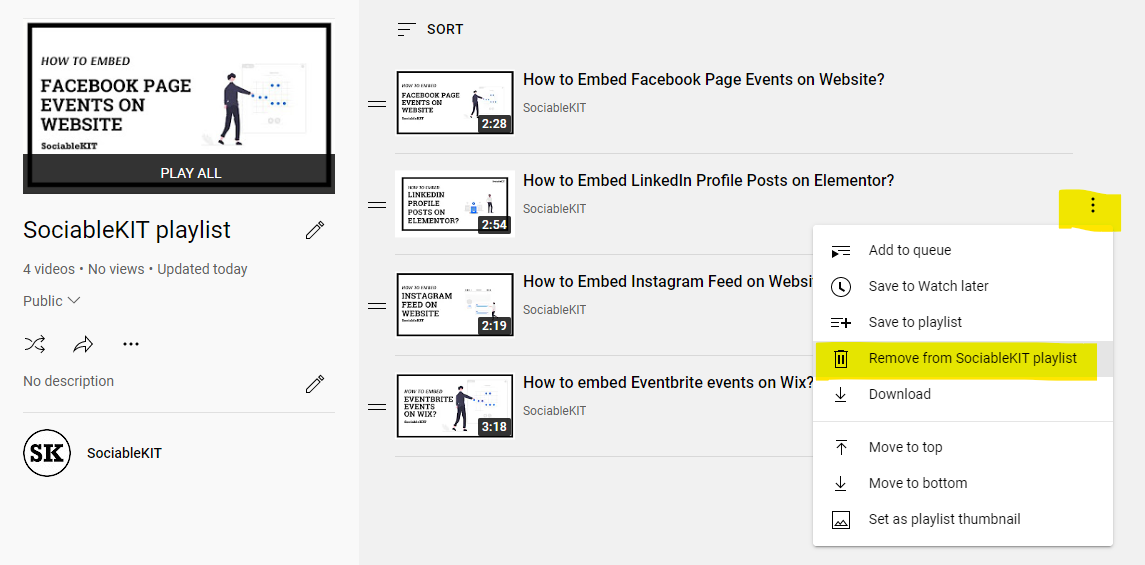
- Move a video in the playlist. You can change the position of the video in a playlist by moving it to the top or bottom. Use the options as seen in the screenshot below.
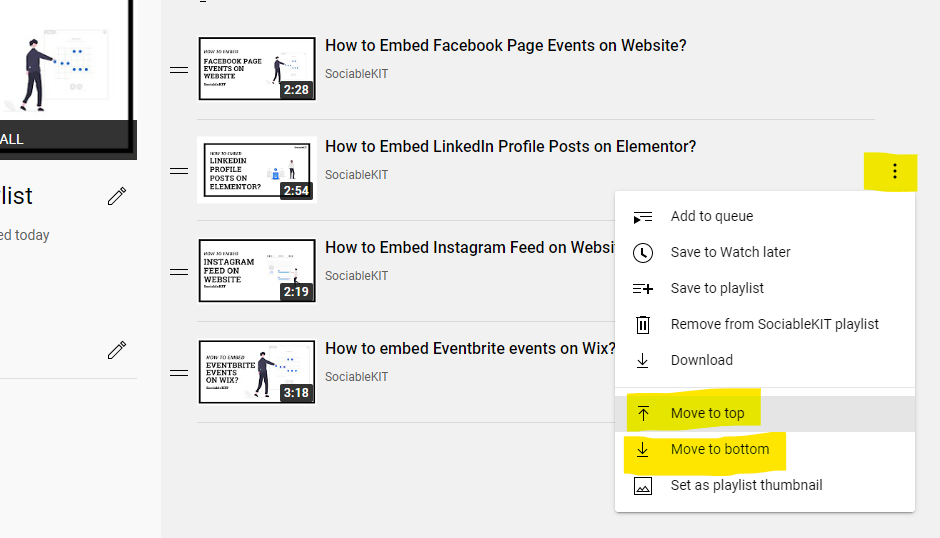
- Set a playlist thumbnail. You can select a playlist thumbnail to make the playlist more presentable. Hover on the video with a good thumbnail and use the “Set as playlist thumbnail” option.
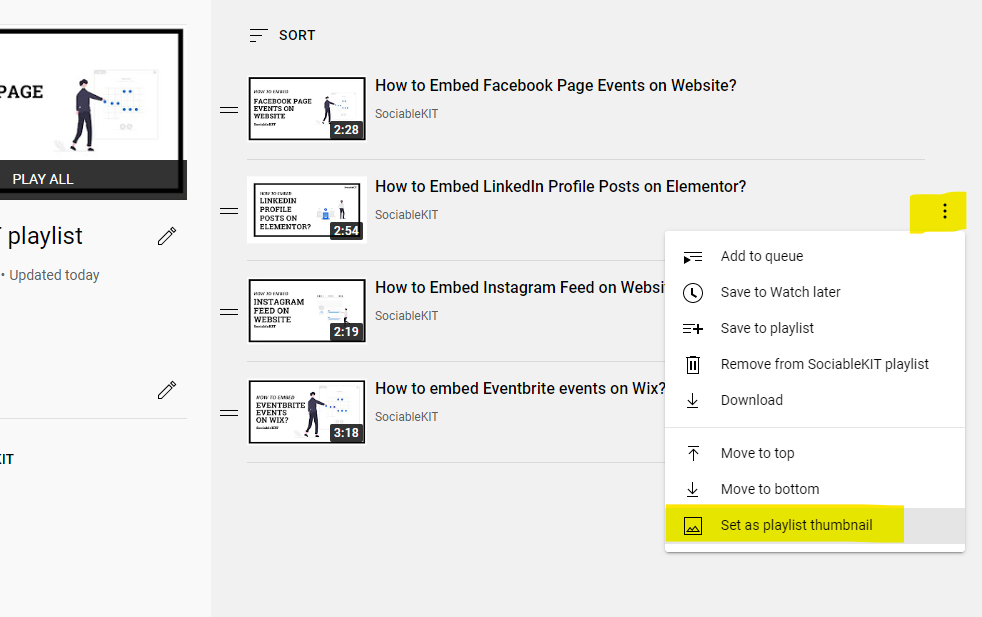
How to delete a playlist?
To delete a playlist on YouTube, follow the steps below.
- Go to the playlist on YouTube.
- Click the three dots next to the share icon.
- Click the “Delete playlist” option.
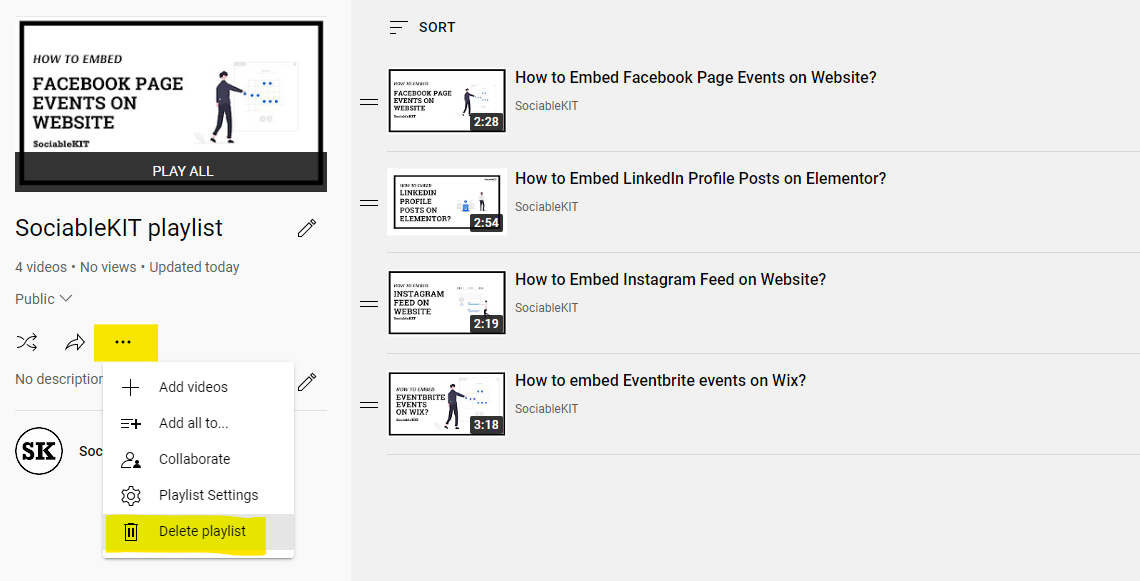
Can I embed a YouTube playlist on my website?
Yes, you can embed a YouTube playlist on a website. Use SociableKIT’s free website widget for the YouTube playlist. Follow the steps below.
- Sign up free to SociableKIT.
- On the “created widget” dropdown, select “YouTube playlist (single)” or “YouTube playlists (multiple).
- Enter the link to your YouTube playlist.
- Customize the look and feel of your playlist.
- Copy the embed code and paste it to your website.
For more details, please go to this tutorial or this tutorial. By using SociableKIT, you can also embed your YouTube channel, YouTube live stream, and YouTube shorts on your website for free.
Conclusion
Creating playlists on YouTube is extremely simple and can be done by anyone with a YouTube account. It does not matter if you are making a playlist for yourself or someone else; the steps are precisely the same.
Once you do, you can organize your videos into playlists, making it easier to access your favorite videos whenever and wherever you want them.
Thank you for reading our tutorial about how to create a playlist on YouTube! Please share this tutorial with your friends. 🙂
365 Days of Social Media Content Ideas: Your Complete Guide to Engaging Posts
This comprehensive resource is filled with engaging and interactive post ideas to keep your social media feeds vibrant all year round.
No more stress about what to post next or how to engage your followers – we've got you covered!
Start your journey towards an enhanced online presence today! Please enter your name and email below, and this invaluable tool will be on its way to your inbox.