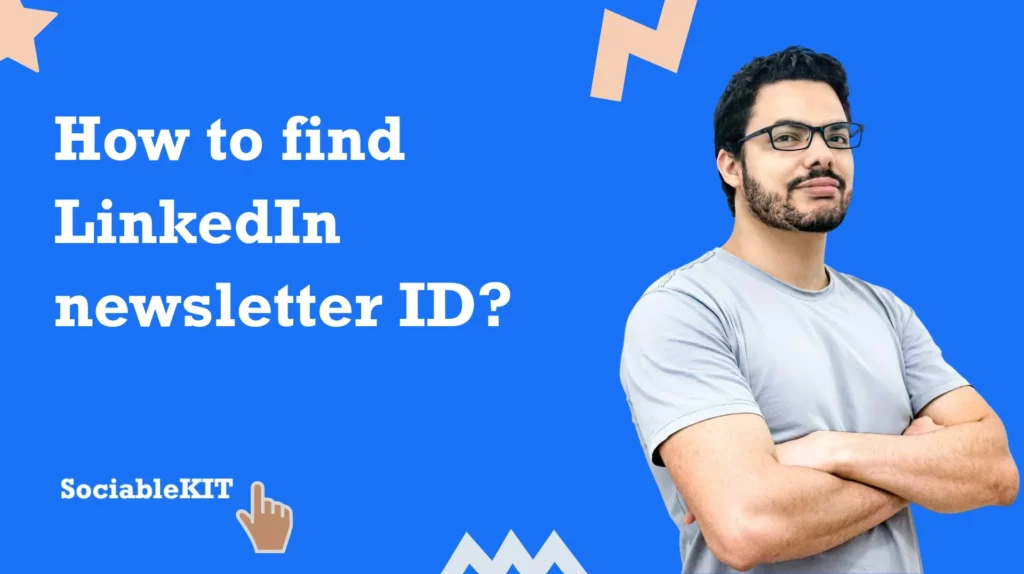
There can be different reasons why you need to find a LinkedIn newsletter ID. In some cases, you need the LinkedIn newsletter ID because you want to embed LinkedIn newsletter posts on your website. It might be helpful for your web or mobile application as well.
This blog will show you how to find a LinkedIn newsletter ID, step-by-step!
1. Go to the LinkedIn newsletter page. For example: https://www.linkedin.com/newsletters/999-days-of-circular-practices-6918007119053029376/
2. On the URL, get the newsletter ID after the ‘https://www.linkedin.com/newsletters/‘. In this case, the newsletter ID is: 999-days-of-circular-practices-6918007119053029376
3. The ID above is your newsletter ID.
4. Here’s a screenshot:

5. Copy the text and paste them to the ID field on your LinkedIn newsletter posts widget customization page.
That’s it! We hope you found this page helpful. Thank you for reading our tutorial about how to find LinkedIn newsletter ID! Please share this post with someone who might need it.
Need support?
Got something to ask? Need support? You may contact our team here.
365 Days of Social Media Content Ideas: Your Complete Guide to Engaging Posts
This comprehensive resource is filled with engaging and interactive post ideas to keep your social media feeds vibrant all year round.
No more stress about what to post next or how to engage your followers – we've got you covered!
Start your journey towards an enhanced online presence today! Please enter your name and email below, and this invaluable tool will be on its way to your inbox.