It might be helpful for your web or mobile application as well. This blog will show you how to find a LinkedIn Profile ID, step-by-step!
Why find your LinkedIn Profile ID?
There can be different reasons why you need to find a LinkedIn Profile ID. In some cases, you need the LinkedIn Profile ID because you want to embed LinkedIn profile posts on your website.
Step-by-Step Guide
Here’s how to find the LinkedIn Profile ID.
- Using your web browser, go to your LinkedIn Profile. For example: https://www.linkedin.com/in/simonsinek/
- On your browser’s address bar, look for the text after ‘https://www.linkedin.com/in/‘. In this case, the text is ‘simonsinek‘.
- Copy the value because that is your LinkedIn Profile ID.
- Here’s an example:
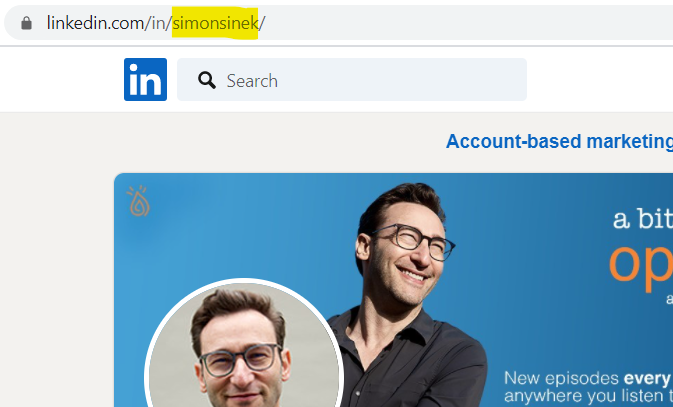
- Copy the text and paste them to the ID field on your LinkedIn profile posts widget customization page.
That’s it! We hope you found this page helpful. Thank you for reading our tutorial about how to find a LinkedIn Profile ID! Please share this post with someone who might need it.
Add LinkedIn Profile feeds to your website
You can add a LinkedIn Profile feed to your website for free using SociableKIT. Make a LinkedIn Profile widget to improve your site. Learn more about it here.
Want more tips?
Sign up for our weekly newsletter for great tips and ideas to make your project better. Stay updated with the latest trends and advice by signing up here.
This Should Help!
Using LinkedIn Profile widget, you can make your online presence stronger. This guide makes it easy to use your LinkedIn Profile feed online.
We hope you find this guide useful. Share it with friends who might need it!
365 Days of Social Media Content Ideas: Your Complete Guide to Engaging Posts
This comprehensive resource is filled with engaging and interactive post ideas to keep your social media feeds vibrant all year round.
No more stress about what to post next or how to engage your followers – we've got you covered!
Start your journey towards an enhanced online presence today! Please enter your name and email below, and this invaluable tool will be on its way to your inbox.