SociableKIT solutions are mentioned below. View live demos here. Learn how to use different SociableKIT solutions from our blog here.
1. Easier and faster way to get a Facebook page access token. We have updated our tutorial about how to get a page access token for your Facebook page events solution.
From 20 steps, the tutorial now has only 10 simple steps with a better user interface. This is easier to understand and faster to do. Read the text tutorial here or watch the video tutorial below.
2. Pick Instagram hashtag posts to exclude. Go to Posts > Click “Excluded Posts” text area > on pop-up, pick the Instagram posts you want to exclude > close the pop up and click “Save changes” button.
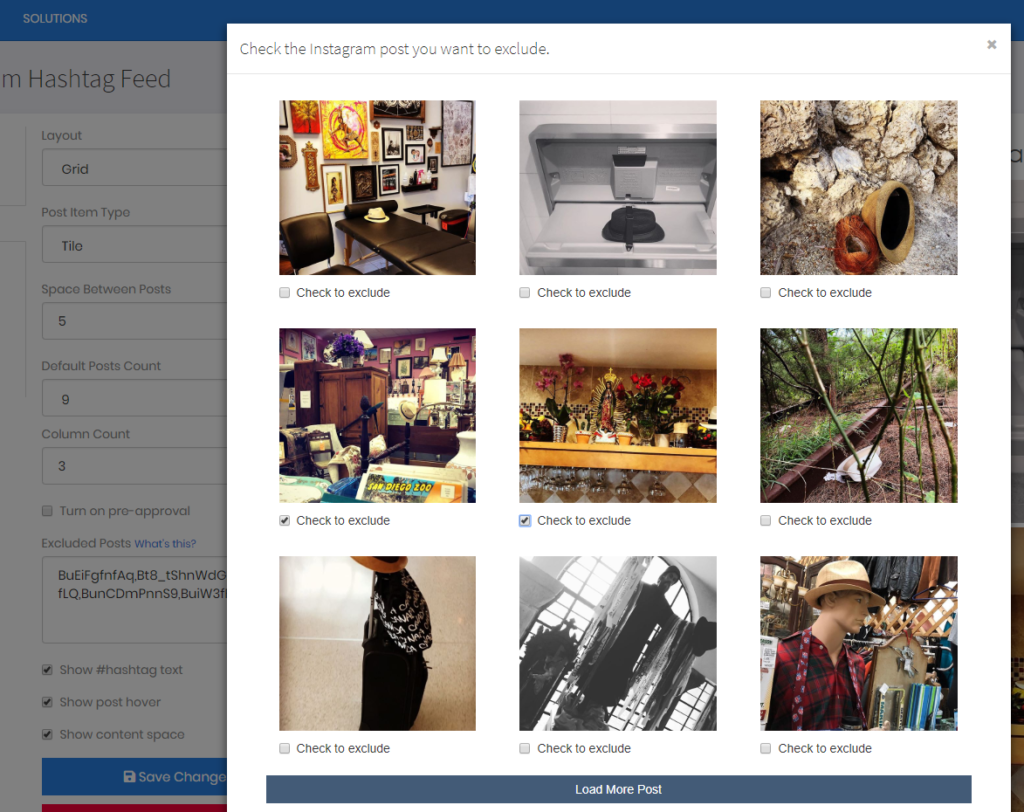
3. Show map on event pop up clicked from month view. Try to go to your month view and click an event. This works even if you have multiple events in a day.
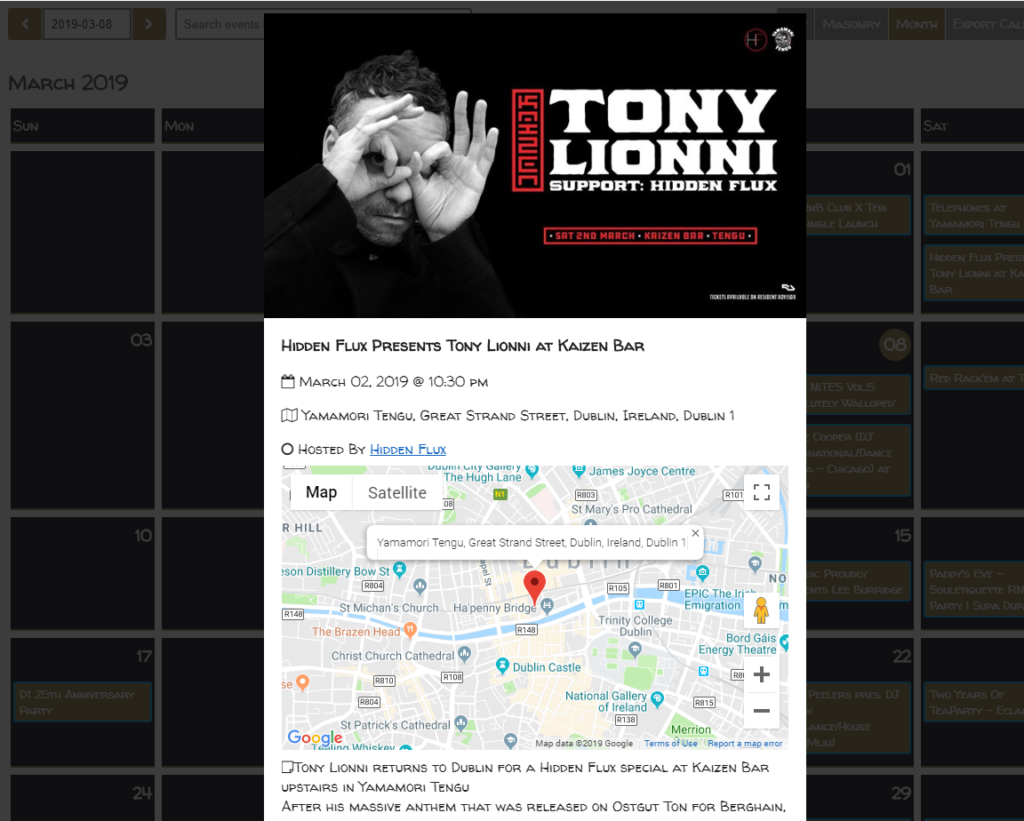
4. Show event description on event pop up clicked from month view. Try to go to your month view and click an event. You will see the event description on pop up.
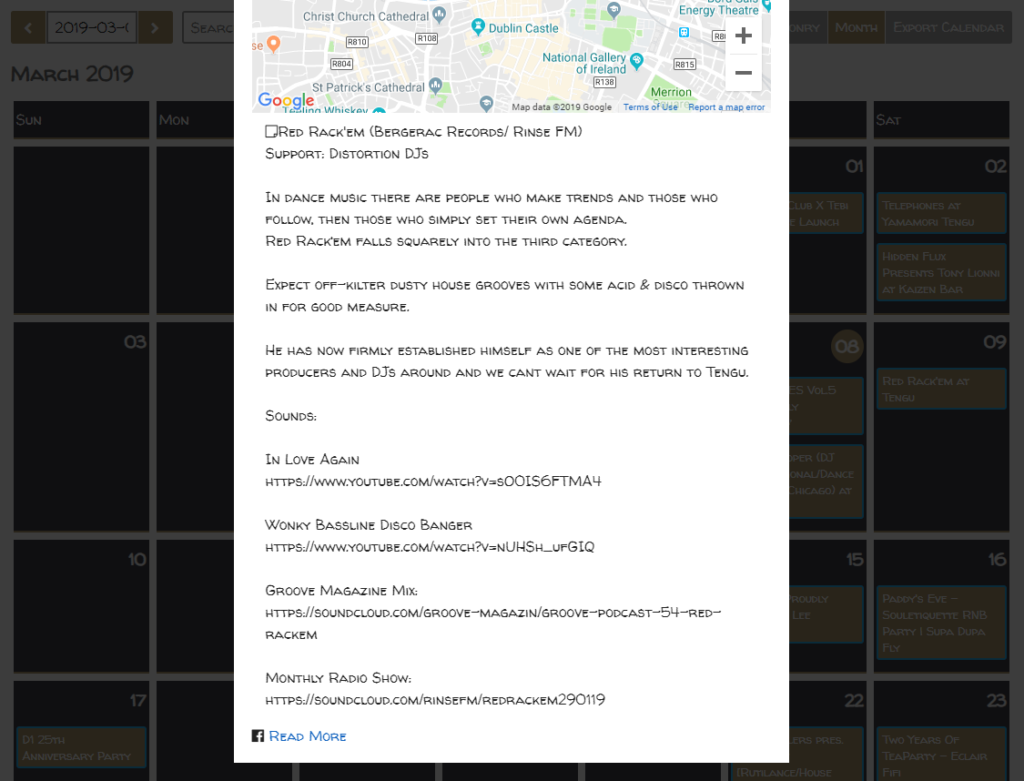
5. Month view border spacing. For Facebook page events solution, if you’re using a darker theme, you may now control the space between borders of the calendar.
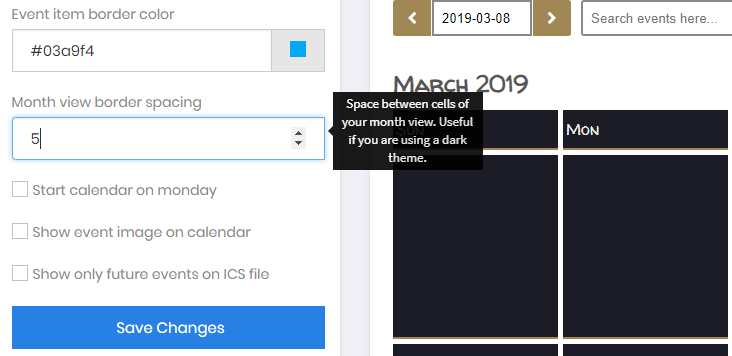
6. Exclude events. You don’t need to figure out the event IDs, you just need to click the “Excluded events” field > on the pop up, select the events you want to be excluded from your feed.
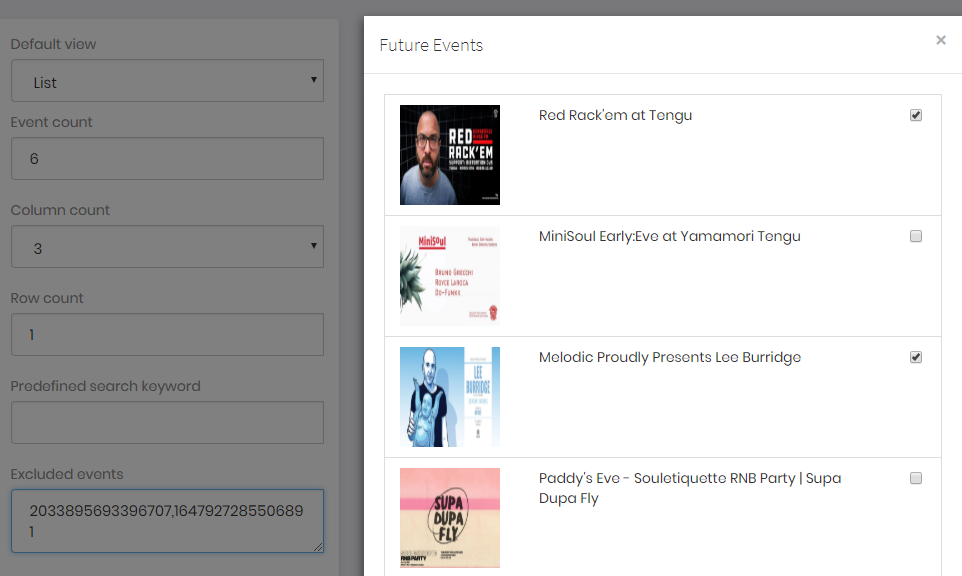
7. Slider layout for Facebook page events. If you want to save some space on your web page, you may use the slider layout. Go to “Events Feed” tab > select “Slider” as default view > click “Save Changes” button.
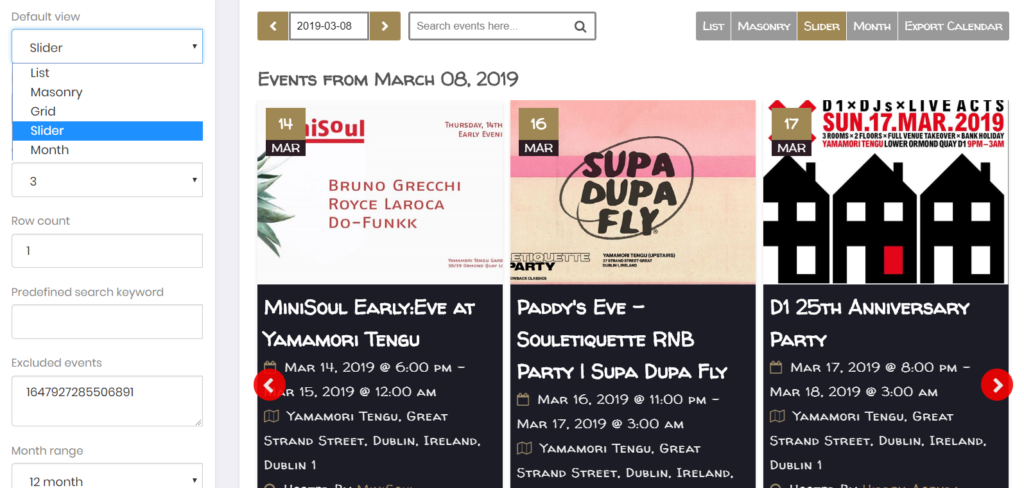
8. Customize Facebook page events slider layout arrows. You may change arrow color, background color and its opacity. Go to “Basic Colors” tab to see these options.
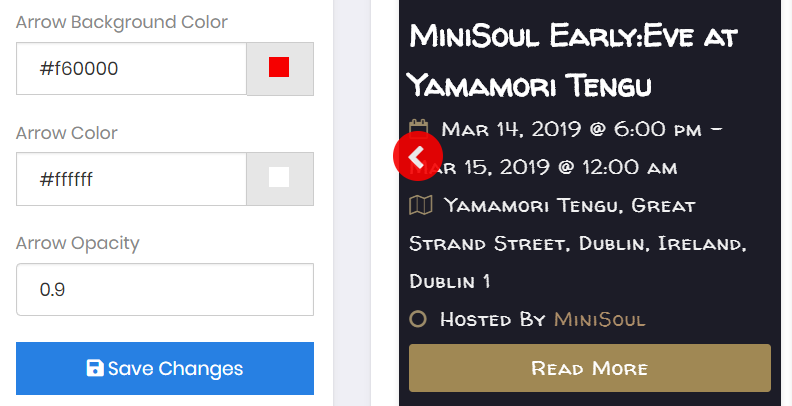
9. Show or hide Facebook page events slider tab. Go to “Control Bar” tab > check or un-check “Show slider view” box to show our hide the slider option in the upper right corner of the feed.
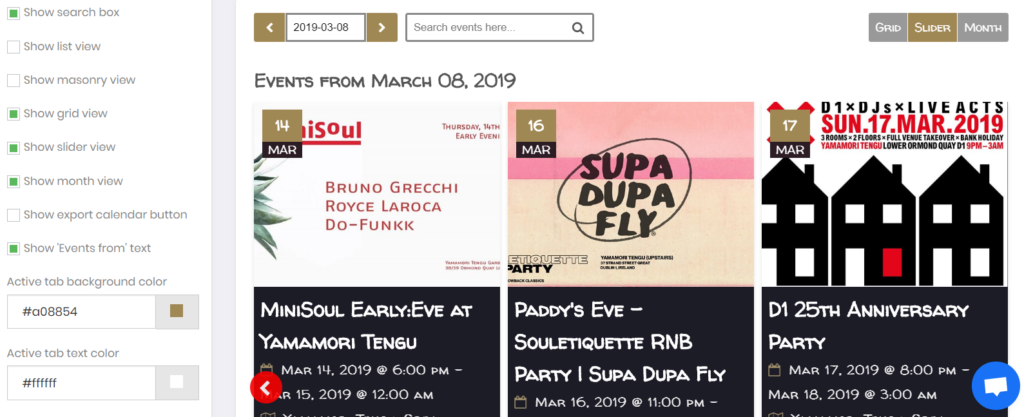
10. Exclude posts on Twitter hashtag feed. You don’t need to figure out the Twitter post IDs. You just need to click the “Excluded posts” field > on the pop up, select the posts you want to be excluded from your feed > close the pop up and click the “Save changes” button.
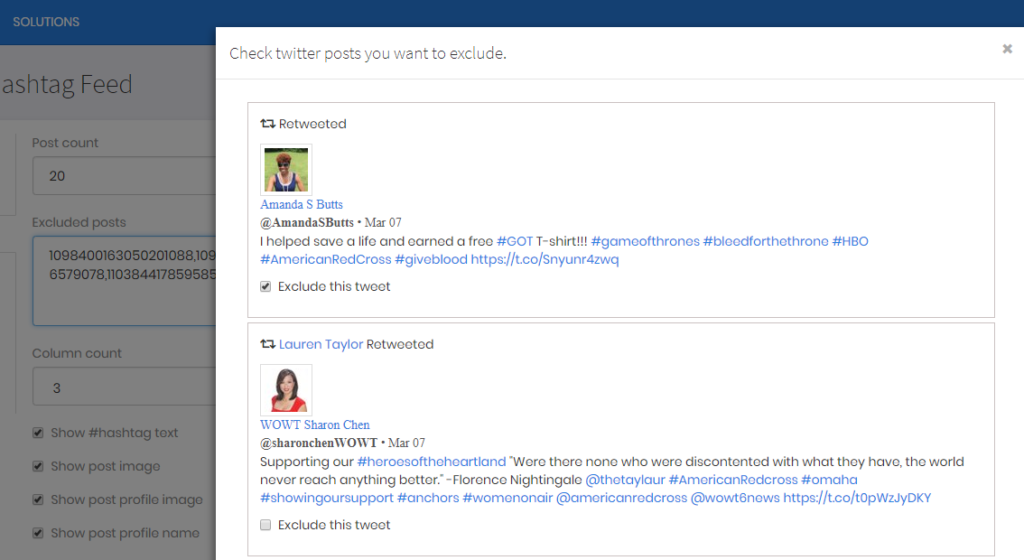
11. Fixed broken link when clicking a name in Facebook page reviews. Facebook changed something and the link was broken. We fixed it.
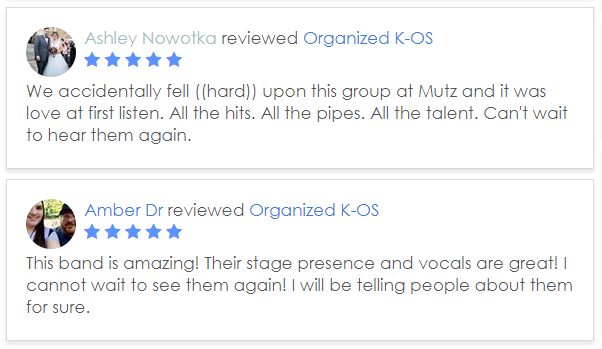
12. Facebook page events fallback image. If your event does not have an image, by default, it will show a “?” image. If you have this case, you may now send us your fallback image of your choice.
We will apply it to your feed. We’re currently working to add the “upload fallback image” feature to SociableKIT.
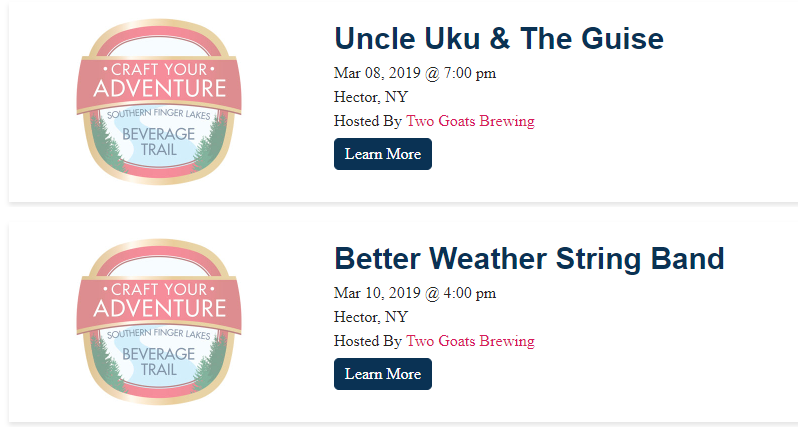
13. Instagram hashtag feed pre-approval of posts. You may now pre-approve posts for your Instagram hashtag feed.
Got to “Posts” tab > Check “Turn on pre-approval” box > Click “Pre-approve posts” text area > on the pop up, check the posts you want to approve > close the pop up and click “Save changes” button.
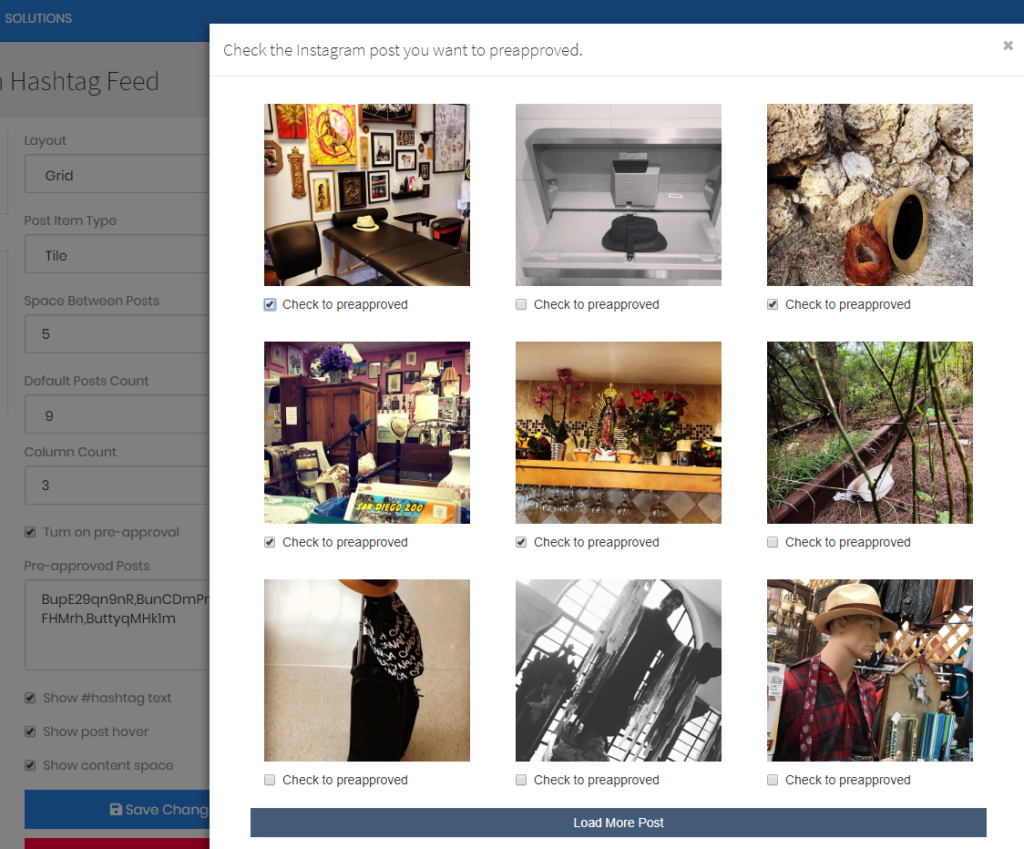
14. Facebook page posts translation. Words related to time like “hours ago” and “months ago” and stories like “updated their profile picture” and “posted 5 photos” can now be translated.
Go to “Posts” tab > on the “Translation” drop-down, select your language and click “Save changes” button. Let us know if you don’t see your language, we’ll work on it.

15. YouTube channel and playlist solutions loads faster. Previously, we try to get updates from YouTube for every page load. Now, we get updates from YouTube every hour only to make the feed load faster.
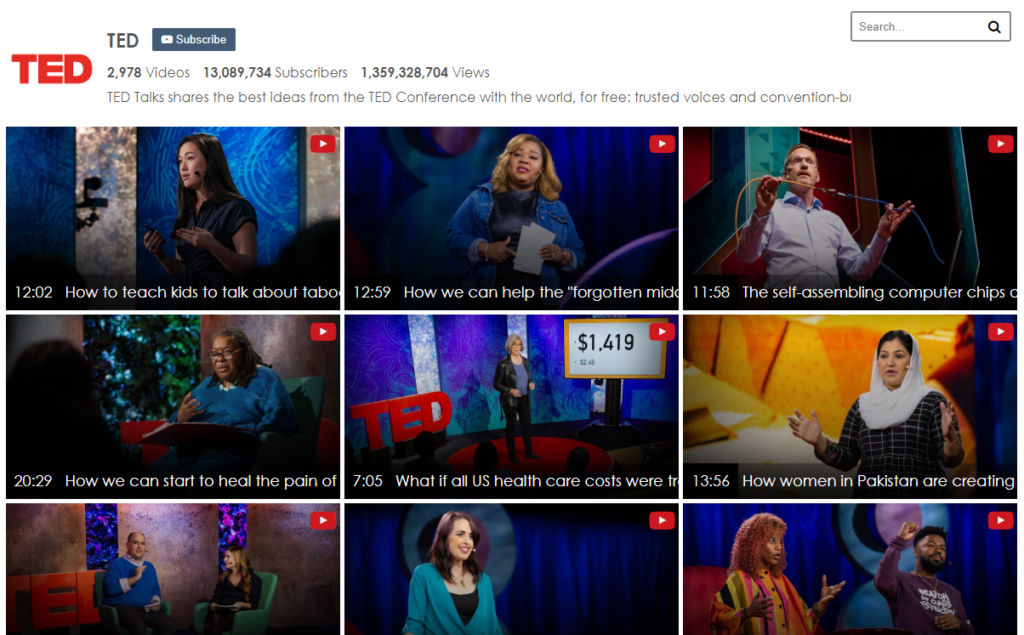
16. YouTube channel slider layout. You can see the option in Videos tab > Layout drop-down > Choose “Slider” and click “Save changes” button. You may change the column and row count there as well.
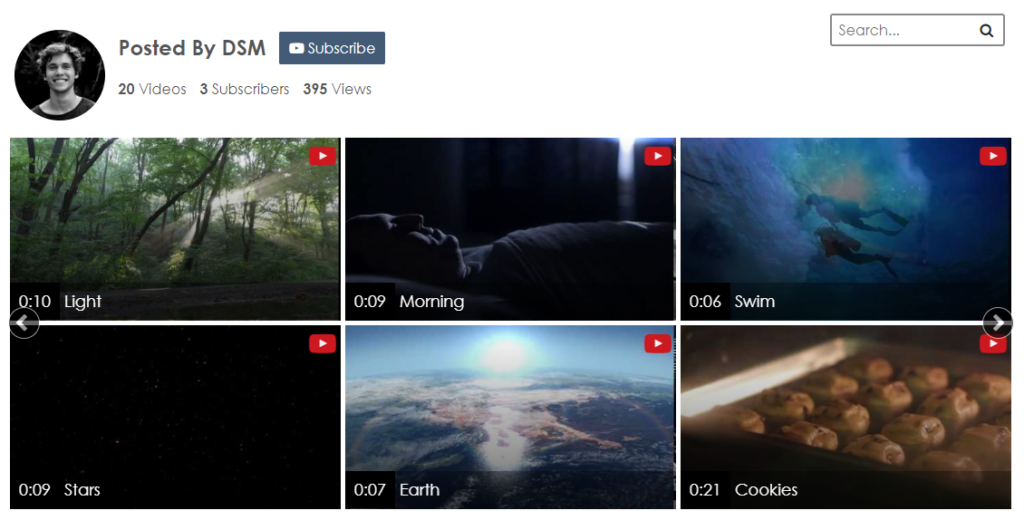
17. YouTube playlist slider layout. Try the layout in Videos tab > Layout drop-down > Choose “Slider” and click “Save changes” button. On the same section, you may change the column and row count.
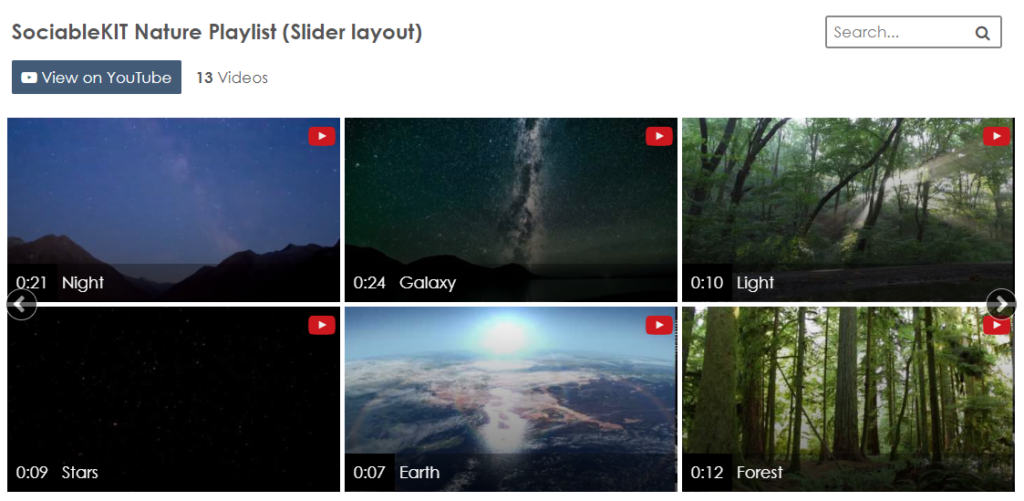
18. Remove events in month view where event ID is in “excluded events” field. The “Excluded events” feature is now working with the month view. Previously, it works only with list views.
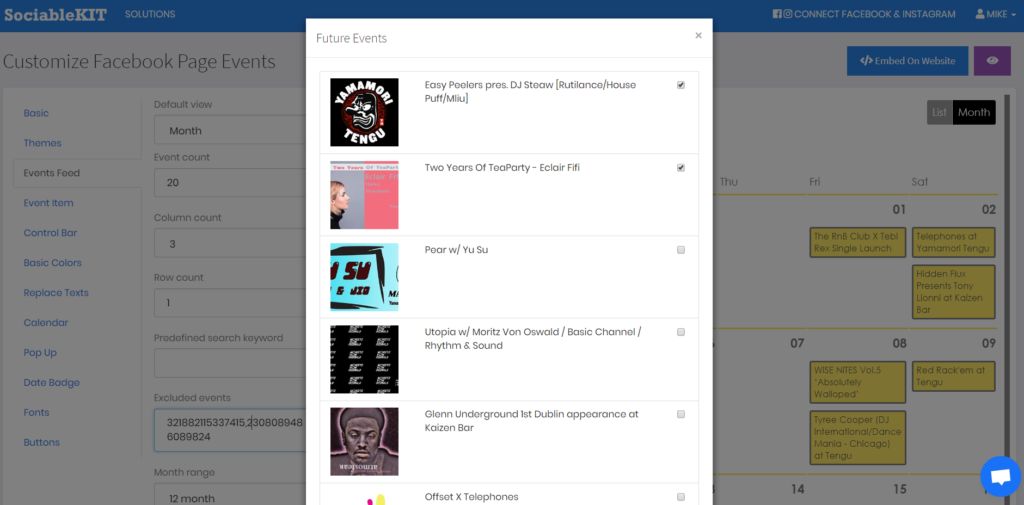
19. Instagram hashtag feed posts order. You may now change the order of posts by most recent, most liked or most commented. Go to Posts tab > choose anything in “Order posts by” drop-down > click “Save Changes” button.
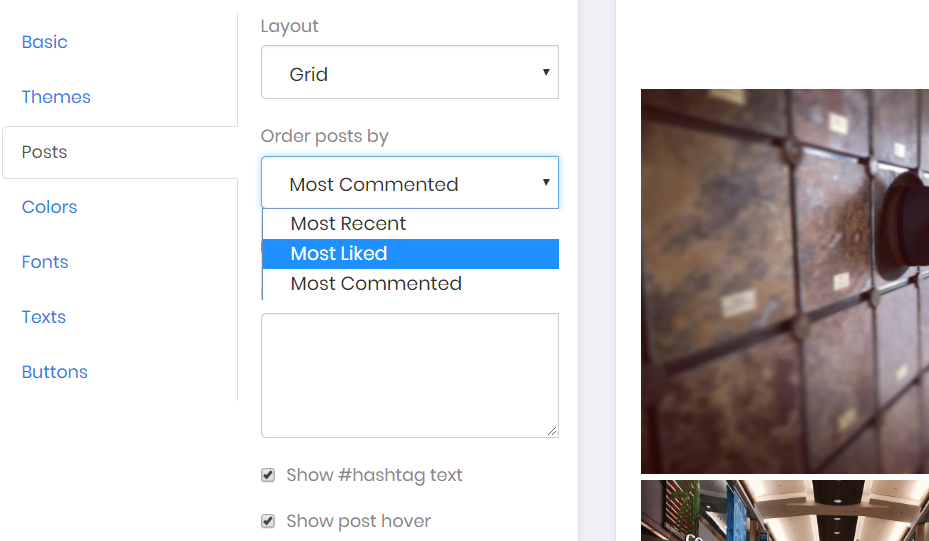
20. Clickable Instagram hashtag word. When you click the hashtag word, it will show the posts in Instagram. Try to click the hashtag word on our demo here.
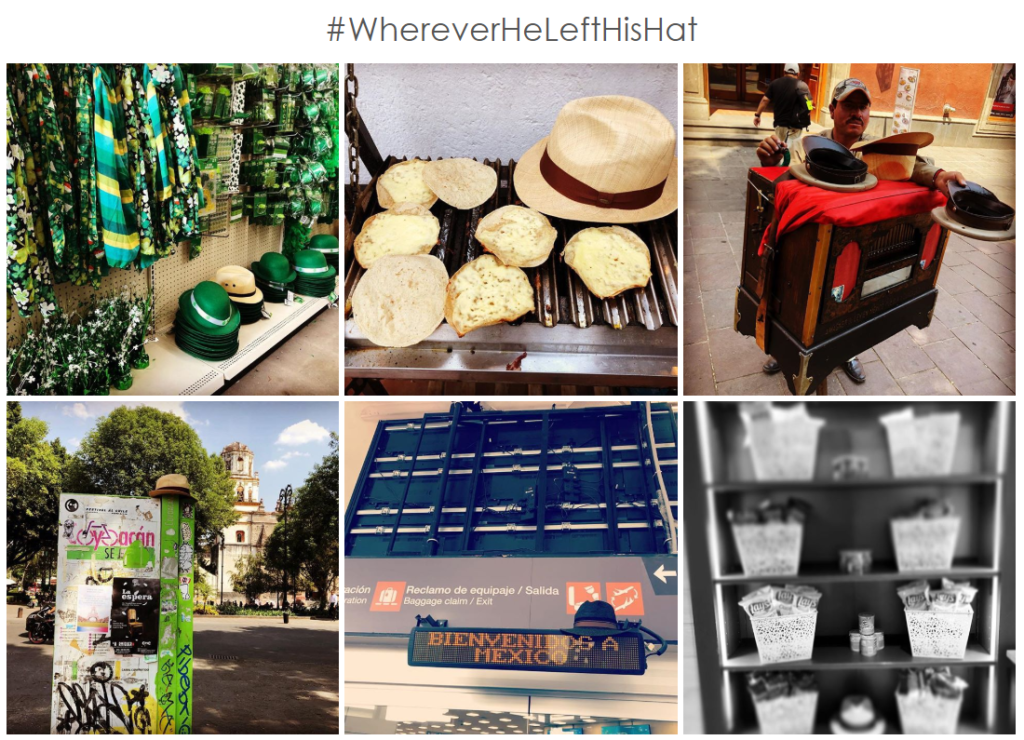
Let me know if you have any questions, comments or suggestions about these updates. Thank you for using SociableKIT!
365 Days of Social Media Content Ideas: Your Complete Guide to Engaging Posts
This comprehensive resource is filled with engaging and interactive post ideas to keep your social media feeds vibrant all year round.
No more stress about what to post next or how to engage your followers – we've got you covered!
Start your journey towards an enhanced online presence today! Please enter your name and email below, and this invaluable tool will be on its way to your inbox.