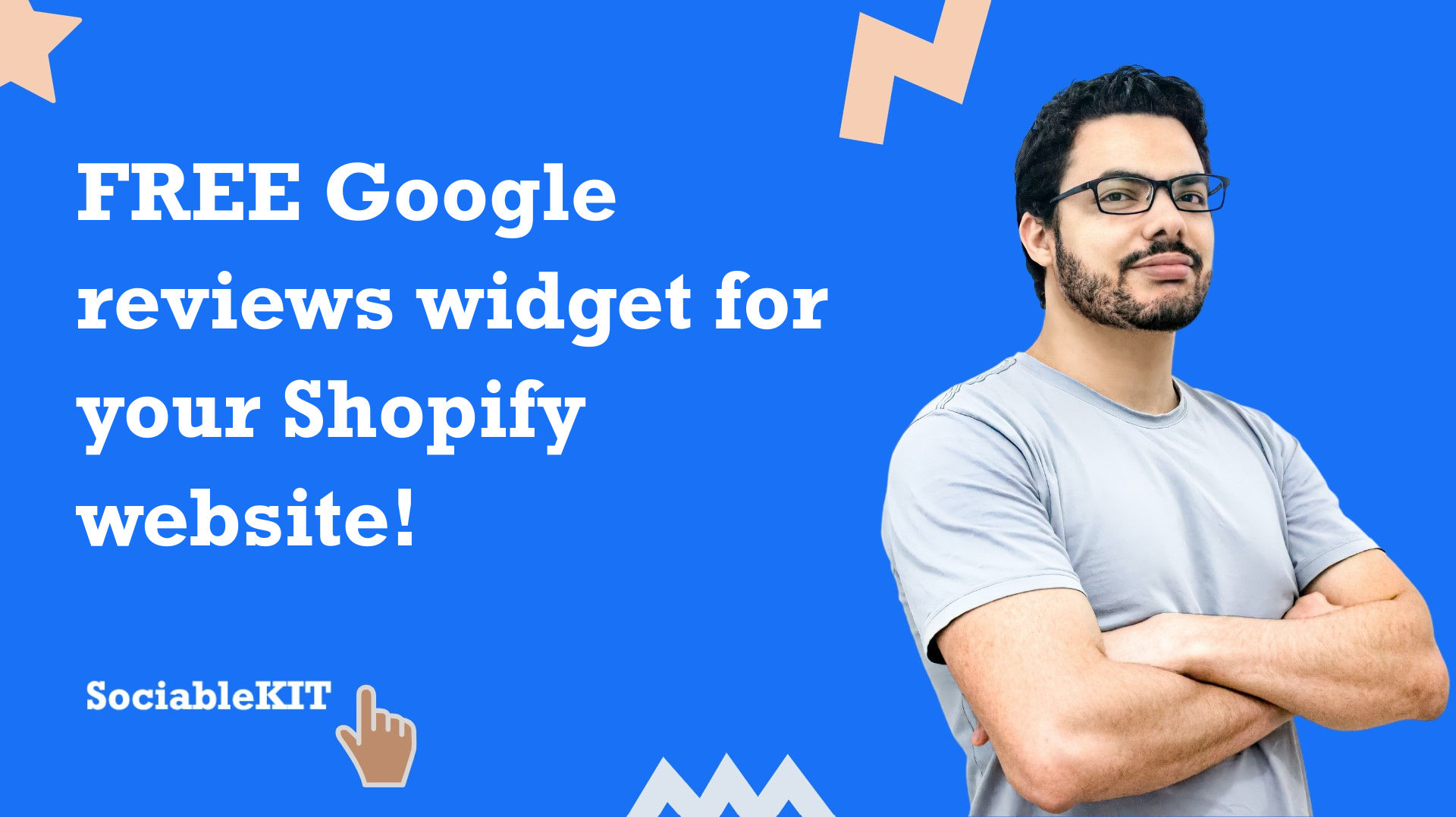Harness your Google reviews content
Posting or maintaining content can be a challenge. You need to research and prepare before posting, think about the correct content to post, and maintain a good brand reputation. But don't just leave it there, displaying Google reviews on your website will help immensely in boosting the value of your content. Showcasing your Google reviews to more people is always a good idea.
Increase time on site
Your website visitor loves looking at something new and fresh. If you have a Google reviews widget on your Shopify website, they are more likely to engage with your content. This will increase your website visitor's time on your website which is also a very important metric for search engine optimization (SEO).
Get more followers
As the website visitor browse and engage with your content found in the Google reviews widget, they will eventually find something that they like. They will soon decide to be your follower and an increase follower count is a great social proof for your brand.
1. Connect your Google reviews
Easily connect your Google reviews to SociableKIT by authentication and providing a link to your data source. Our system will pull your Google reviews data so you can use it on your Shopify website.
2. Customize the look and feel
Using our dashboard, you can the look of your widget. You can customize the colors, fonts, texts, call-to-action (CTA), layout, and more. This allows you to change the look and feel to match your own brand. You can also use our moderation features to filter the contents of your widget.
3. Add the Google reviews widget to your website
Our system will generate a small embed code that you can copy and paste to your Shopify website. You can create a new page or edit an existing page. You can put the widget on a dedicated page, on a sidebar, header, or wherever you think it will look good.
If you need more details about how to add or embed Google reviews widget to your website. Please follow our complete guide here.

"This was a great way to easily embed Google Reviews into my client's Wix site. I had trouble at first because the business has no physical address listed, but the support team helped me out and everything is running smoothly so far. I recommend!"

"Amazing customer service! I really love how quick the widget works. It looks beautiful! Glad I was able to find it."

"It actually works, is very easy to implement, super powerful, looks great, and the price is right."

"Great features! Very responsive support, and amazing quick turn around on enhancement request."

"I have to hand it to a company that goes above and beyond with their customer service... your team is a notch above anything I've experienced. Great software, great support - what else can you ask for?"

"An amazing set of plug-in solutions for a large number of social media web site integrations. I would lie if I said I've tried them all, but the ones I'm using are just stellar. The support is also superb. Not only are they helping you with all the little problems you might encounter, but they also listen to requests for new features. Requested features are then - more often than not - swiftly implemented. I wish all companies had support like theirs. I really can't recommend Sociablekit enough! 👍"

"A fantastic set of plugins that truly helps navigate the ever changing world of social media and keeping our various platforms connected. The support team is fantastic and they have really been responsive to our needs."
The Google Reviews feed is part of our Google feed, Product Reviews and Customer reviews widget categories.