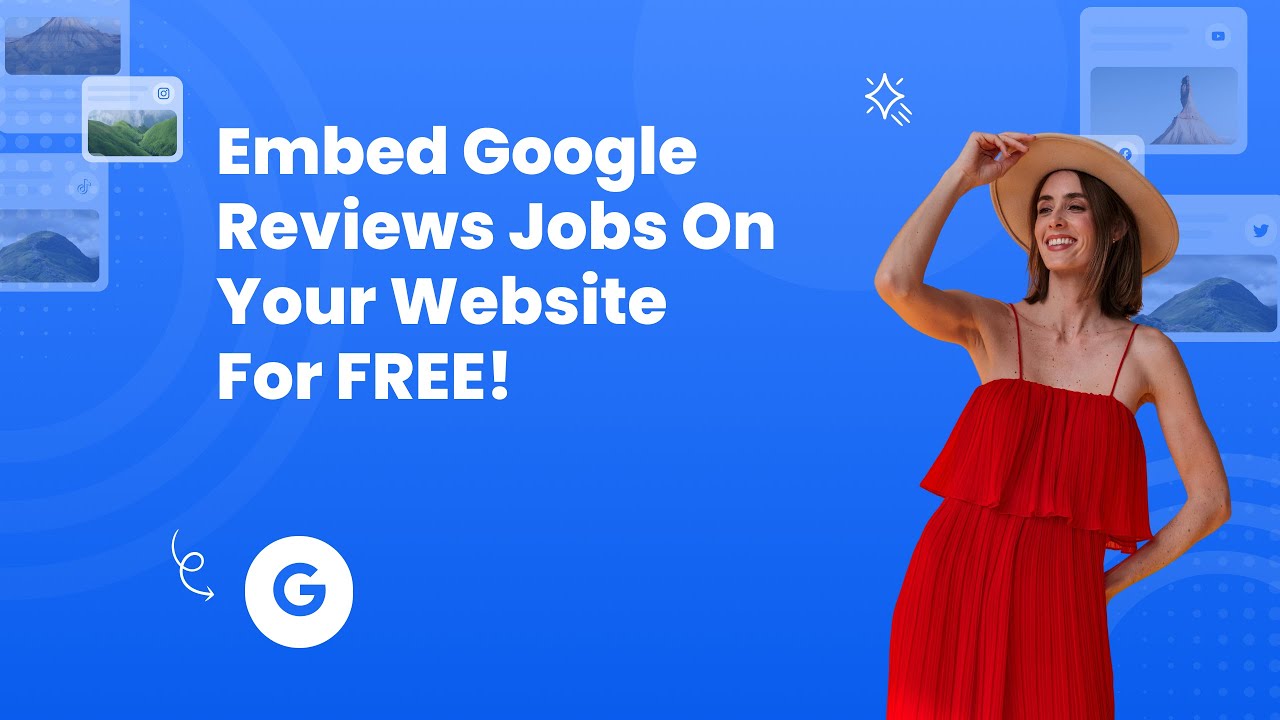- Create your Google reviews widget here.
- Customize your Google reviews widget.
- Copy the Google reviews widget embed code.
- Login to your website admin panel and create or edit a page.
- Paste the embed code where you want the Google reviews widget to appear.
- Save and view your page. Done!
That's easy! Embedding Google reviews widget on your website will take only 2 minutes. If you need a more detailed guide, scroll down to follow our complete guide or watch our video guide.
Looking to purchase our premium features? Please check the details on our pricing page here.
Create and customize your Google reviews widget
The first part is creating your Google reviews widget using the SociableKIT dashboard. Customize the look and feel to match your brand. Follow the steps below.
-
Sign up FREE or login to SociableKIT. You can login here if you already have an account. Once you sign up, you will start your 7-day premium trial. After 7 days, you can activate the free plan if you don't need our premium features.

- Paste the embed code and save your website page. Please follow the second part below to add Google reviews widget to your website.
Search and select your Google place or enter your Google place ID in the box.
Add Google reviews widget to your website
The second part is adding your Google reviews widget to your website. After you customize your Google reviews widget and copied the embed code, it is time to add it to your website. Follow the steps below.
- Copy your free Google reviews widget embed code. Make sure you followed the first part above. It detailed how to you can create and customize your widget to get your free embed code.
- Create a new web page or edit your existing web page where you want the widget to appear.

- Open your webpage. You might use a code editor, a rich text editor, or a code block.

- Paste the embed code you copied from SociableKIT earlier.

- Save and publish your web page.

- View your web page with the widget. Done!

"An amazing set of plug-in solutions for a large number of social media web site integrations. I would lie if I said I've tried them all, but the ones I'm using are just stellar. The support is also superb. Not only are they helping you with all the little problems you might encounter, but they also listen to requests for new features. Requested features are then - more often than not - swiftly implemented. I wish all companies had support like theirs. I really can't recommend Sociablekit enough! 👍"

Johnny Strömbäck

"Great features! Very responsive support, and amazing quick turn around on enhancement request."

Crystal Davis-Gibbs

"It actually works, is very easy to implement, super powerful, looks great, and the price is right."

Coby Gifford

"A fantastic set of plugins that truly helps navigate the ever changing world of social media and keeping our various platforms connected. The support team is fantastic and they have really been responsive to our needs."

Village of Bensenville

"This was a great way to easily embed Google Reviews into my client's Wix site. I had trouble at first because the business has no physical address listed, but the support team helped me out and everything is running smoothly so far. I recommend!"

Kristen Williams

"Super easy to set up and integrated seamlessly with my website."

Katie Rodgers

"Amazing customer service! I really love how quick the widget works. It looks beautiful! Glad I was able to find it."

Christa Stephens

"I have to hand it to a company that goes above and beyond with their customer service... your team is a notch above anything I've experienced. Great software, great support - what else can you ask for?"

Yannick Picard

"I've been a customer of SociableKit since their beginning. Their unique products are second to none. Their customer service is top notch- prompt, courteous, and knowledgeable. I highly recommend them!"

Jen Gray
Here are a few statistics about Google reviews. It is important to know these statistics because they can help you make smart decisions about whether or not to use Google reviews on your website.
1. 93% of consumers say they use online reviews to decide whether or not to buy a product or service:
The fact that 93% of consumers use online reviews to make purchasing decisions underscores the significance of customer feedback in today's digital landscape.
By leveraging SociableKIT's Google Reviews widget, businesses can harness online reviews' power to influence consumer behavior positively.
Integrating customer testimonials into their website provides potential buyers with valuable insights, helping them make informed decisions and increasing the likelihood of converting leads into sales. Source.
2. 73% of all online reviews are in Google:
The statistic that 73% of all online reviews are in Google highlights the dominance of Google as a platform for customer feedback.
By utilizing SociableKIT's Google Reviews widget, businesses can leverage this vast pool of reviews to their advantage.
Integrating Google reviews on their website provides a seamless experience for customers and further strengthens the credibility and trustworthiness of the business. Source.
3. 81% of consumers says Google reviews are an important part of the local business marketing strategy:
The fact that 81% of consumers consider Google reviews an important part of local business marketing strategy emphasizes the relevance and impact of Google reviews in driving business growth.
SociableKIT's Google Reviews widget offers businesses a powerful tool to showcase their positive customer experiences and build a strong online reputation.
By prioritizing Google reviews and utilizing SociableKIT's widget, businesses can align with consumer preferences and effectively bolster their local marketing efforts, increasing visibility. Source.
4. 70% of consumers say they're more likely to purchase from a business with positive reviews:
The statistic that 70% of consumers are more likely to purchase from a business with positive reviews highlights the significant impact that online reviews have on consumer behavior.
By integrating the Google Reviews widget offered by SociableKIT, businesses can showcase their positive reviews and build trust with potential customers, ultimately increasing their chances of making a sale.
5. Local businesses with a Google My Business profile receive 42% more online visits than those without:
The fact that local businesses with a Google My Business profile receive 42% more online visits emphasizes the importance of having an online presence.
By utilizing SociableKIT's Google Reviews widget, businesses can leverage the power of customer reviews to attract more visitors to their website, thereby expanding their online reach and potential customer base.
These statistics come from various sources, including industry reports, case studies, and surveys.
They all point to the same conclusion: Google Reviews are a powerful tool to help businesses improve their online presence and attract more customers.
Manual Motion Google reviews
Manual motion is a brand offering osteopathic assessment and treatments in a positive and welcoming clinical environment. They use the SociableKIT Google reviews widget to promote their professional hands-on treatments with registered Manual Osteopathic Practitioners on their website.
Westside Expert Google Reviews
Westside Expert are real estate experts that can help you make the best deal and the best decision. They use the SociableKIT Google Reviews widget to feature the most in-depth information on homes, investment properties, and other insights and opportunities in the local neighborhoods and hyper-local real estate market on their website.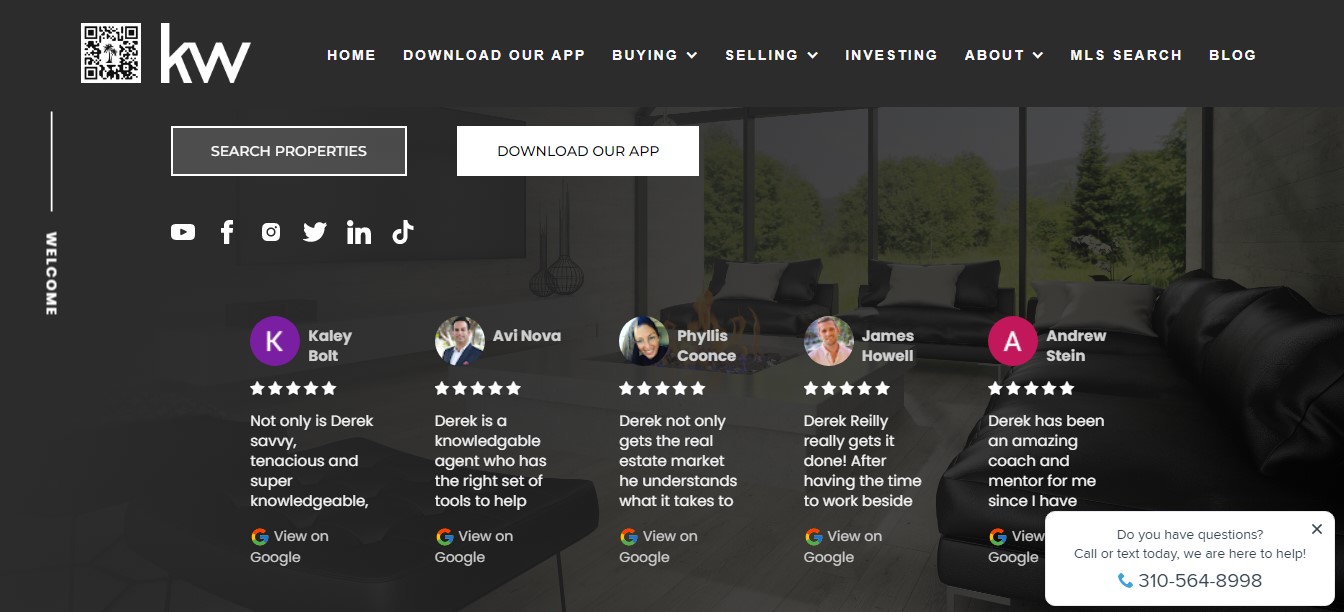
Melbourne Capital Group Google Reviews
Melbourne Capital Group specializes in comprehensive, transparent, and independent wealth management. They use the SociableKIT Google Reviews widget to foster profitable and sustainable growth in the interest of our clients, employees, and society as a whole on their website.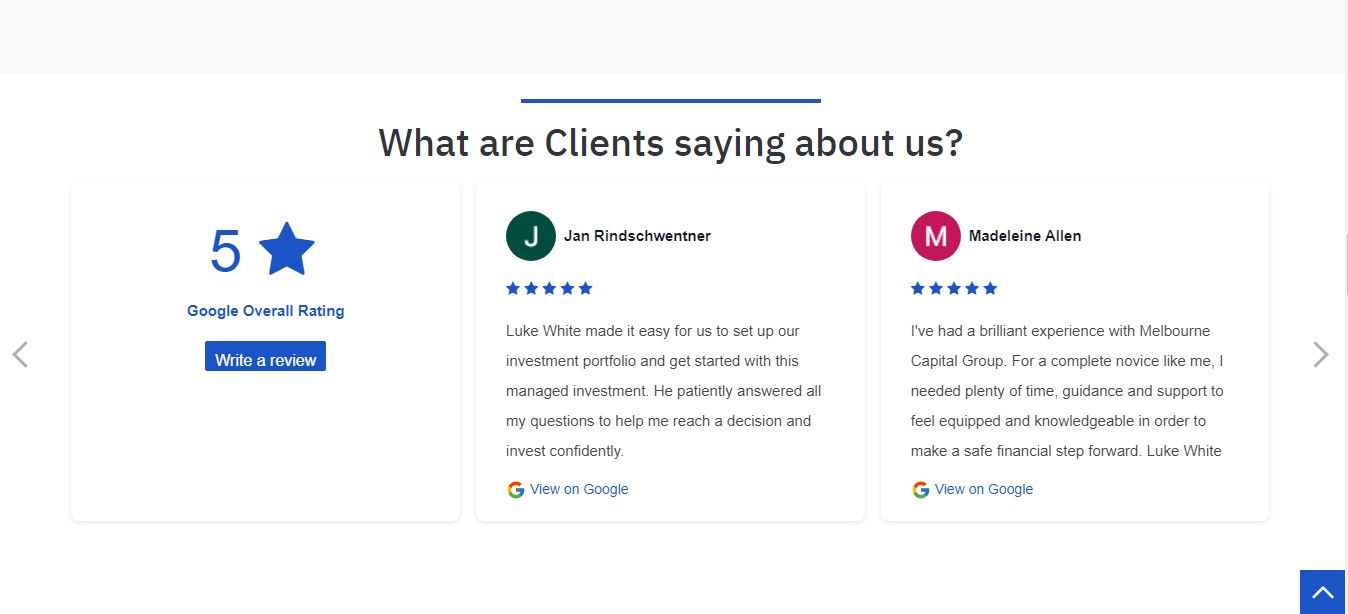
Steengoedt Hypotheken Google Reviews
Steengoedt Hypotheken is a local consultancy based in Grootebroek. They use the SociableKIT Google Reviews widget to offer their advice on mortgages, insurance, corporate finance, and real estate finance on their website.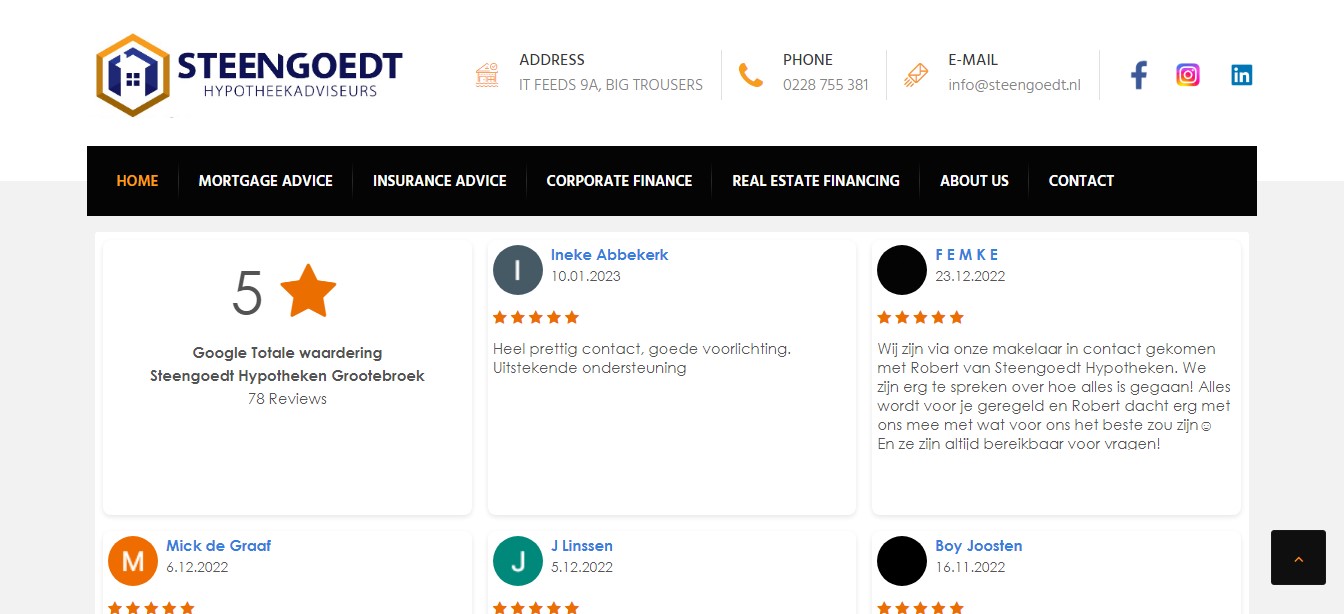
Gutter Tex Google Reviews
Gutter Tex is the Best Gutter Company in Texas. They use the SociableKIT Google Reviews widget to promote a seamless gutter company offering dedicated customer service, quality materials, and a fair price. on their website.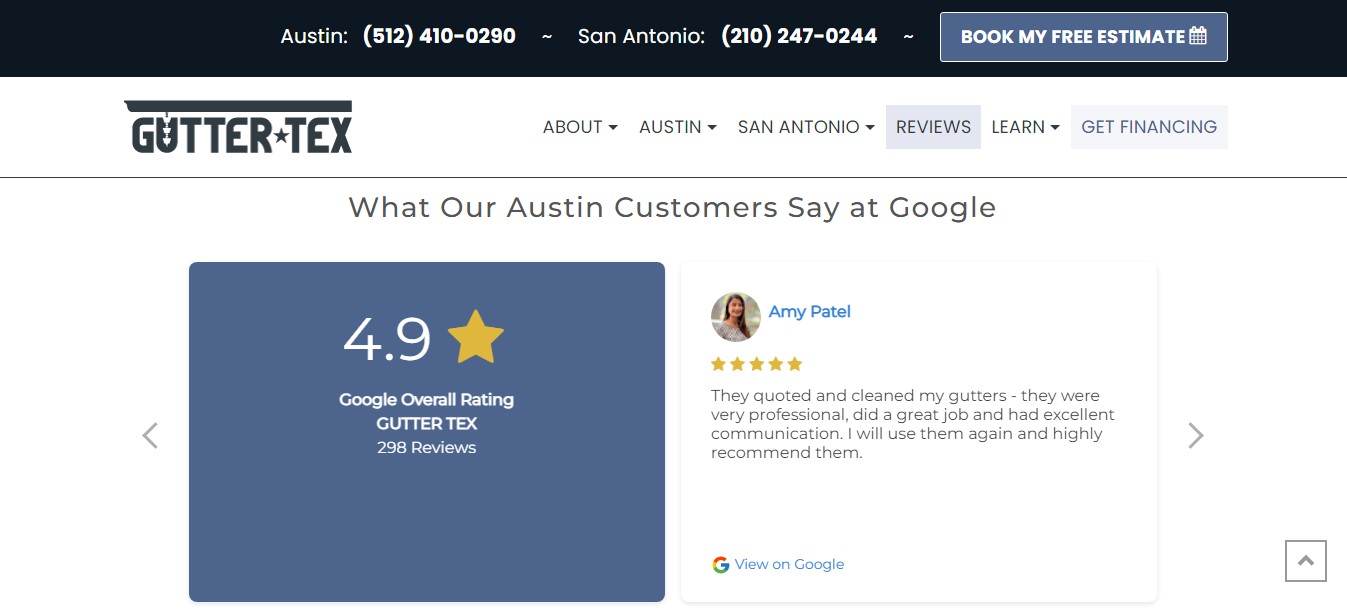
Google reviews are an excellent way for businesses of all sizes to get more visibility and reach out to new customers. Many people may still not fully understand how much impact or influence Google reviews can have on your business. Experts agree that they are a great way to attract new customers and keep current ones coming back repeatedly. Here are some expert thoughts about Google reviews.
Google reviews will help you get found.
"Remember, Google is where many of our clients first find us, so it's worth asking clients to post a quick review there." - Karen Cureton, Multi-award-winning social media trainer.
Google reviews provide customers with insights into your business.
"So, why are Google Reviews important? It`s because they provide your potential customers with valuable insights into your business." - Martin Reynolds, Social media specialist
Google helps your brand be more trustworthy.
"According to Google, businesses that respond to their customer reviews are seen as 1.7 times more trustworthy than those who don’t." - 3sixfive, Social media community experts
Google provides a way to add your reviews to your website without using third-party plugins like SociableKIT. You can use the review "link" option that they can provide. Follow the steps below to manually embed Google reviews on your website using the review link option.
- Go to your Google business page in Google Maps.
- Click "reviews".
- Choose a review.
- Click the "Share" option below the review.
- On the popup, you can copy the link.
- Login to your website admin panel.
- Create or update a page where you want to put your Google reviews.
- Put an image or text on your page that encourages the visitor to view your Google reviews.
- Highlight the image or text.
- Use the link option of your website builder and paste the Google review link you copied earlier.
Using the above alternative or manual approach, you will need to check if you have new reviews manually, get the reviews from Google, edit your web page, provide an image or text, and use the link option.
This can be a problem if you're busy or have little time to monitor your reviews and website regularly. What if there's an easier way?
To solve that problem, you can use SociableKIT's Google reviews widget. You only need to connect your Google reviews to SociableKIT, copy the embed code, and paste it on your website.
SociableKIT will automatically update your website with new Google reviews. It's a game-changer for those who want to save time and effort while consistently showcasing fresh Google reviews on their website. Give it a try, and let your Google reviews work wonders for your brand!
LIMITED TIME OFFER!
Sign up now to use our widgets for FREE FOREVER!
No credit card required. Cancel anytime.
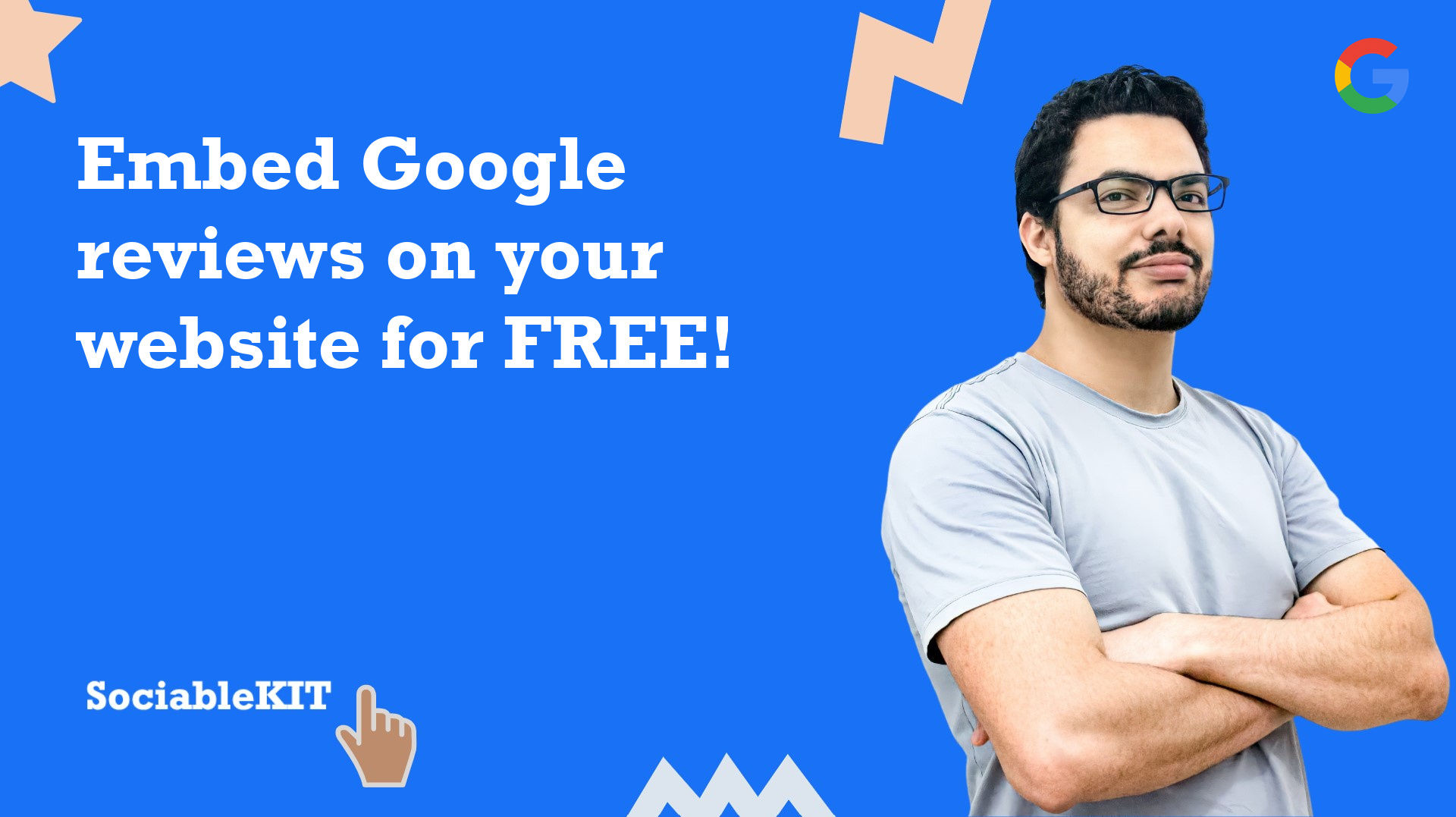
To embed Google reviews on your Squarespace website, follow the steps below.
-
Sign up free to SociableKIT. Sign up for a free account on SociableKIT or login if you already have an account.
-
Create and customize your Google reviews widget. Create a Google reviews widget and customize the colors, fonts, and other elements to match your Squarespace website.
-
Copy the Google reviews widget embed code. Click the 'Embed on website' button on the upper right and copy the embed code.
- Login to Squarespace. You must have a "Business" account in Squarespace to use the widget. The "code block" needed cannot be found if you only have a "Personal" account.

- Create a new blank page or edit your existing page. Identify which page you want the widget to appear. You can create a new page on Squarespace, or you can edit your existing page where you want the widget to appear.

- Add a Code Block. On your Squarespace page, click the 'Edit' button. Find the 'Code' block and click it.

- Paste the embed code from SociableKIT. On the 'Content' of the 'Code' block, paste the JavaScript embed code you have copied from your widget.

- Save the changes on the 'Code block'. After pasting your widget's embed code. Click the 'Save' button on the left part of the page.

- View your page. Refresh your Squarespace page and check your SociableKIT widget. Done!

To embed Google reviews on your WordPress website, follow the steps below.
-
Sign up free to SociableKIT. Sign up for a free account on SociableKIT or login if you already have an account.
-
Create and customize your Google reviews widget. Create a Google reviews widget and customize the colors, fonts, and other elements to match your Squarespace website.
-
Copy the Google reviews widget embed code. Click the 'Embed on website' button on the upper right and copy the embed code.
- Login to your WordPress site.

- On your WordPress, go to the "Pages" section then click the "Add new page".

- Pick a pre-defined layout or start with a blank page by clicking the "Blank page" button.

- On the body of your page, click the "+" icon and click the "Custom HTML".

- Paste the code in the text area.

- To preview, click the preview tab.

- Click the Publish or Update button on your WordPress page.

- Click the view page. Done!
To embed Google reviews on your Weebly website, follow the steps below.
-
Sign up free to SociableKIT. Sign up for a free account on SociableKIT or login if you already have an account.
-
Create and customize your Google reviews widget. Create a Google reviews widget and customize the colors, fonts, and other elements to match your Squarespace website.
-
Copy the Google reviews widget embed code. Click the 'Embed on website' button on the upper right and copy the embed code.
- Log in to Weebly.

- On your existing website on Weebly, click the "Pages" section on the upper left then click the "+".

- Select what type of page you want to add.

- Add a name to your page and then click "Done".

- On the top menu, click "Build" then on the sidebar, drag the "Embed Code" option on your page.

- Click the "Click to set custom HTML" then click "Edit Custom HTML".

- Paste the code you copied from SociableKIT then in the upper right corner, click the “Publish” button.

- Click the link to your site. Done!
To embed Google reviews on your Wix website, follow the steps below.
-
Sign up free to SociableKIT. Sign up for a free account on SociableKIT or login if you already have an account.
-
Create and customize your Google reviews widget. Create a Google reviews widget and customize the colors, fonts, and other elements to match your Squarespace website.
-
Copy the Google reviews widget embed code. Click the 'Embed on website' button on the upper right and copy the embed code.
- Login to Wix.

- On your existing website click the "+" button beside the "Main pages" section.

- Then click the "Add page" button.

- Name your page then hit enter.

- On the left, click "Add element". Find and click "Embed code". Click and drag "Embed a site" on your page then resize the container.

- Click "Change website address".

- Paste the link you copied from SociableKIT then click "Apply".

- Click "Publish" on the upper right.

- Click "View site". Done!

To embed Google reviews on your Webflow website, follow the steps below.
-
Sign up free to SociableKIT. Sign up for a free account on SociableKIT or login if you already have an account.
-
Create and customize your Google reviews widget. Create a Google reviews widget and customize the colors, fonts, and other elements to match your Squarespace website.
-
Copy the Google reviews widget embed code. Click the 'Embed on website' button on the upper right and copy the embed code.
- Login to Webflow.

- On your existing website, click the "Page: ...." in the upper left corner then click the "Create new page" icon.

- Once done add a name for your new page then click "Save".

- On the left, click "Add Element". Drag "Embed" to your page.

- Paste the JavaScript code you copied from SociableKIT.

- On the upper right, click "Publish" > "Publish to Selected Domains".

- View your page. Done!
To embed Google reviews on your Shopify website, follow the steps below.
-
Sign up free to SociableKIT. Sign up for a free account on SociableKIT or login if you already have an account.
-
Create and customize your Google reviews widget. Create a Google reviews widget and customize the colors, fonts, and other elements to match your Squarespace website.
-
Copy the Google reviews widget embed code. Click the 'Embed on website' button on the upper right and copy the embed code.
- Login to Shopify.

- On the left side, click Online Store.

- Click Pages. Add a new page or edit your existing page.

- On the Page details, click Show HTML icon (<>).

- Paste the embed code and click the Save button.

- Click the View page button. Done!

To embed Google reviews on your HTML website, follow the steps below.
-
Sign up free to SociableKIT. Sign up for a free account on SociableKIT or login if you already have an account.
-
Create and customize your Google reviews widget. Create a Google reviews widget and customize the colors, fonts, and other elements to match your Squarespace website.
-
Copy the Google reviews widget embed code. Click the 'Embed on website' button on the upper right and copy the embed code.
- Open your HTML file.
- You can create a new HTML page or edit your existing HTML page.

- Paste the Javascript code you copied from SociableKIT. Paste it where you want the widget to appear.

- Save your HTML page.

- You may now upload your HTML page to your web hosting.
To embed Google reviews on your Google Sites website, follow the steps below.
-
Sign up free to SociableKIT. Sign up for a free account on SociableKIT or login if you already have an account.
-
Create and customize your Google reviews widget. Create a Google reviews widget and customize the colors, fonts, and other elements to match your Squarespace website.
-
Copy the Google reviews widget embed code. Click the 'Embed on website' button on the upper right and copy the embed code.
- Login to Google sites. You must have at least a 'Business Starter' plan to create and customize your Google sites.

- Create or edit an existing website. Click the + 'Blank' button on the 'Start a new site' section to create or find your existing website under the 'Recent sites' section.

- Create a new blank page or edit your existing page. Identify which page you want the widget to appear. On the right sidebar, you will see an 'Embed' button. Click the 'Embed' button.

- Add the widget. A popup 'Embed from the web' will open up. Select the 'Embed code' tab on the popup.

- Paste the embed code from SociableKIT. On the 'Embed code' tab, you will see 'HTML code goes here' text. Paste the embed code from your SociableKIT widget.

- Save the widget. Once you have pasted your embed code, click the 'Next' button.

- Preview of your SociableKIT widget. After clicking the Next button, a preview of your embed code will be displayed. Click the 'Insert' button to insert the widget to your Google sites page.

- Edit the widget. Once the widget has been inserted, you will have the option to resize the widget. After resizing the widget to your preferences, click the 'Publish' button on the upper right corner of the page.

- Publish your page. After publishing the site, click the down 'Arrow' button beside the 'Publish' button.

- View your page. A dropdown of buttons will be displayed, click the 'View published site' button. Done!

To embed Google reviews on your Sharepoint website, follow the steps below.
-
Sign up free to SociableKIT. Sign up for a free account on SociableKIT or login if you already have an account.
-
Create and customize your Google reviews widget. Create a Google reviews widget and customize the colors, fonts, and other elements to match your Squarespace website.
-
Copy the Google reviews widget embed code. Click the 'Embed on website' button on the upper right and copy the embed code.
- Go to your Sharepoint site and log in with your credentials.

- Locate the page that you want to edit or create a new blank page. If you are creating a new page, click the "New" button and select "Page" from the options.

- On the upper right corner of the page, click the "Edit" button. This will enable you to make changes to the page.

- Hover over the area where you want to add the SociableKIT widget, then click the "+" icon that appears. From the list of options, find the "Embed" or "<>" icon and click on it.

- Paste the embed code provided by SociableKIT into the box.

- Click the "Publish" or "Republish" button to save your changes and make them live on the site. If necessary, upload the page to your website. You're done!

- widgets.sociablekit.com
- data.accentapi.com
- sociablekit.com
- images.sociablekit.com
Note: If you receive an error that states Embedding content from this website isn't allowed, you will have to add the following to the list of sites that are allowed on your website and the HTML Field Security list of the site collection where the site is located:
Did not see your website builder? You can find your website builder here: How to embed Google reviews on any website?.
You may also ask our support team if SociableKIT can integrate with your website builder.
If you want to find out more about embedding social media feed to your website, visit our homepage: Add social media feed to your website for FREE!
This Google Reviews feed is part of our Google feed, Product Reviews and Customer reviews widget categories.
So there you have it, the secret sauce to harnessing the power of Google Reviews on your website. Remember, the importance of this simple yet effective strategy cannot be overstated. It builds trust, boosts your online credibility, and ultimately drives more customers through your virtual doors.
And with our user-friendly widgets, you can do all this with ease. So don't wait, get started today and watch your business shine in the digital realm!
365 Days of Social Media Content Ideas: Your Complete Guide to Engaging Posts
This comprehensive resource is filled with engaging and interactive post ideas to keep your social media feeds vibrant all year round.
No more stress about what to post next or how to engage your followers – we've got you covered!
Start your journey towards an enhanced online presence today! Please enter your name and email below, and this invaluable tool will be on its way to your inbox.
Need Support?
If you need help, feel free to chat with us in the live chat box on the lower right corner of this page. You may also use the chat box located here.
You may also email us at [email protected]
We’re happy to talk about how to add social media feeds to your website!