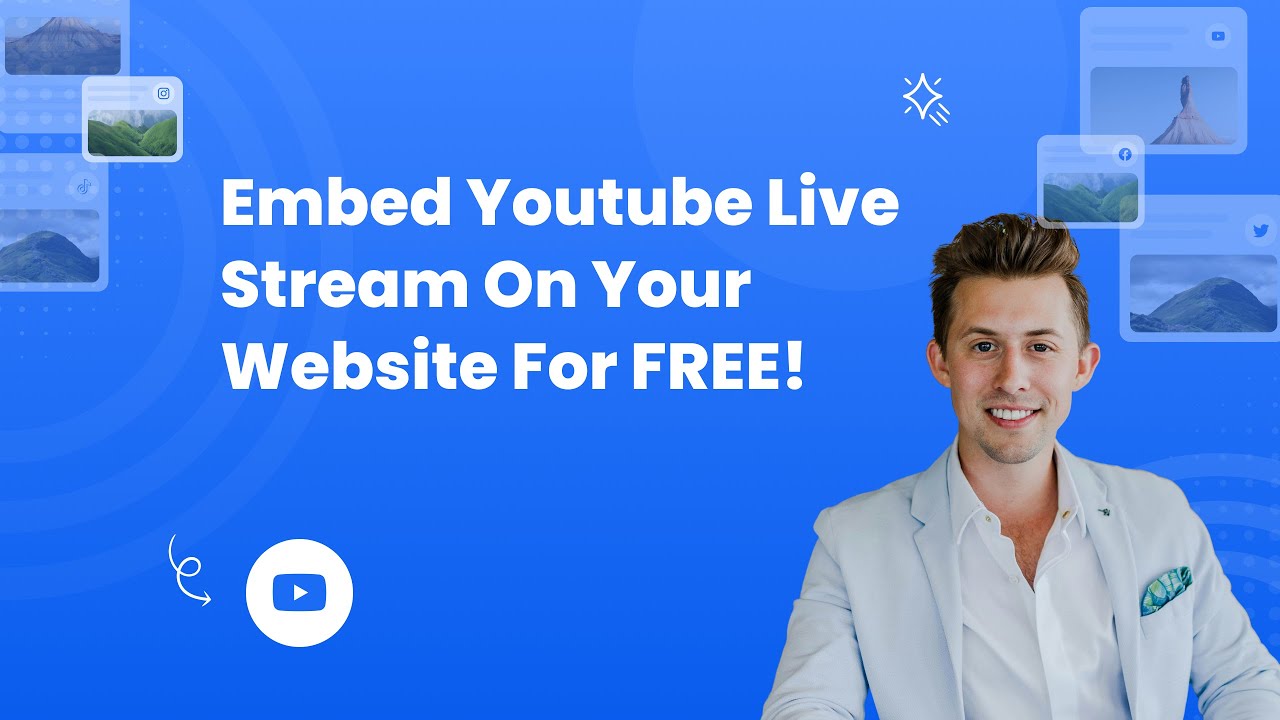- Create your Youtube live stream widget here.
- Customize your Youtube live stream widget.
- Copy the Youtube live stream widget embed code.
- Login to your website admin panel and create or edit a page.
- Paste the embed code where you want the Youtube live stream widget to appear.
- Save and view your page. Done!
That's easy! Embedding Youtube live stream widget on your website will take only 2 minutes. If you need a more detailed guide, scroll down to follow our complete guide or watch our video guide.
Looking to purchase our premium features? Please check the details on our pricing page here.
Create and customize your Youtube live stream widget
The first part is creating your Youtube live stream widget using the SociableKIT dashboard. Customize the look and feel to match your brand. Follow the steps below.
-
Sign up FREE or login to SociableKIT. You can login here if you already have an account. Once you sign up, you will start your 7-day premium trial. After 7 days, you can activate the free plan if you don't need our premium features.

- Paste the embed code and save your website page. Please follow the second part below to add Youtube live stream widget to your website.
Click the "Select Channel" button.
You may also select your region and YouTube API key.
Add Youtube live stream widget to your website
The second part is adding your Youtube live stream widget to your website. After you customize your Youtube live stream widget and copied the embed code, it is time to add it to your website. Follow the steps below.
- Copy your free Youtube live stream widget embed code. Make sure you followed the first part above. It detailed how to you can create and customize your widget to get your free embed code.
- Create a new web page or edit your existing web page where you want the widget to appear.

- Open your webpage. You might use a code editor, a rich text editor, or a code block.

- Paste the embed code you copied from SociableKIT earlier.

- Save and publish your web page.

- View your web page with the widget. Done!

"Amazing customer service! I really love how quick the widget works. It looks beautiful! Glad I was able to find it."

Christa Stephens

"An amazing set of plug-in solutions for a large number of social media web site integrations. I would lie if I said I've tried them all, but the ones I'm using are just stellar. The support is also superb. Not only are they helping you with all the little problems you might encounter, but they also listen to requests for new features. Requested features are then - more often than not - swiftly implemented. I wish all companies had support like theirs. I really can't recommend Sociablekit enough! 👍"

Johnny Strömbäck

"A fantastic set of plugins that truly helps navigate the ever changing world of social media and keeping our various platforms connected. The support team is fantastic and they have really been responsive to our needs."

Village of Bensenville

"Great features! Very responsive support, and amazing quick turn around on enhancement request."

Crystal Davis-Gibbs

"It actually works, is very easy to implement, super powerful, looks great, and the price is right."

Coby Gifford

"Super easy to set up and integrated seamlessly with my website."

Katie Rodgers

"I've been a customer of SociableKit since their beginning. Their unique products are second to none. Their customer service is top notch- prompt, courteous, and knowledgeable. I highly recommend them!"

Jen Gray

"This was a great way to easily embed Google Reviews into my client's Wix site. I had trouble at first because the business has no physical address listed, but the support team helped me out and everything is running smoothly so far. I recommend!"

Kristen Williams

"I have to hand it to a company that goes above and beyond with their customer service... your team is a notch above anything I've experienced. Great software, great support - what else can you ask for?"

Yannick Picard
Here are statistics with numbers related to YouTube Live Stream and how it can be associated with using a YouTube Live Stream widget on a website:
1. YouTube Live Stream viewers watched over 1.5 billion hours of live content in Q1 2023:
This highlights the immense popularity and engagement of live streams on YouTube. This massive audience represents a vast potential for creators and website owners to tap into a highly interested and active user base.
By incorporating YouTube Live Stream feed on their websites, content creators can easily leverage this trend and attract viewers accustomed to consuming live content on YouTube.
2. YouTube Live Stream viewers are more likely to subscribe to channels after watching a live stream:
The fact that YouTube Live Stream viewers are more likely to subscribe to channels after watching a live stream underscores the powerful impact of live content on audience engagement and loyalty. With YouTube Live Stream feed, website owners can offer visitors an interactive and immersive live streaming experience, increasing subscriber conversion rates.
This, in turn, allows creators to build a more dedicated and long-term audience, driving organic growth for their channels.
3. The average live stream on YouTube has over 1,000 concurrent viewers:
The average live stream on YouTube attracting over 1,000 concurrent viewers highlights the potential reach of utilizing a YouTube Live Stream widget. By integrating YouTube's live stream feed on their websites, creators and website owners can access a significant number of concurrent viewers during their live events, boosting visibility and enhancing the overall impact of their content.
This broad viewership potential can significantly amplify the effectiveness of any marketing, educational, or entertainment-oriented live streams.
4. YouTube Live Stream feed can increase website traffic by up to 20%:
The fact that a YouTube Live Stream feed can increase website traffic by up to 20% showcases the widget's ability to drive more visitors. By embedding YouTube's Live Stream feed, website owners can attract users actively seeking out live content and capitalize on the popularity of YouTube's live streams to draw organic traffic to their platforms.
This heightened web traffic presents an excellent opportunity for businesses and creators to showcase their products, services, or content to a broader audience.
5. YouTube Live Stream feed can increase website engagement by up to 30%:
YouTube Live Stream feed's ability to improve website engagement by up to 30% demonstrates their capacity to captivate and retain visitors for extended periods. Incorporating YouTube's live stream feed on a website provides an interactive and engaging experience, keeping users intrigued and fostering a deeper connection with the site's content.
This increased engagement translates to improved user retention and encourages visitors to explore more of the website's offerings, ultimately leading to higher conversion rates and a more satisfied audience.
SociableKIT's YouTube Live Stream widget offers numerous compelling reasons for creators and website owners to use it. With a vast audience hungry for live content on YouTube, the device can help users tap into this popularity and grow their channels.
The promise of attracting a significant number of concurrent viewers and the potential for increased website traffic and engagement makes the widget an essential tool for any content-driven platform seeking to boost user interaction and sales. Embracing the SociableKIT YouTube Live Stream widget unlocks the full potential of live streaming, propelling websites to new heights of success and engagement.
If you'd like to manually display your YouTube livestream directly on your website, just follow these simple steps. It's super easy!
- Go to your YouTube channel.
- Create a live stream using your YouTube Studio.
- Once your stream is live, find the Share button on the video.
- Select Embed with the icon "< >".
- Copy the code from the window that pops up.
- Paste it into the code of your website.
- Publish and done!
Thinking about embedding your YouTube Livestream manually can be a bit tricky. You will sometimes deal with technical hiccups, limited features, and the never-ending cycle of updates.
How about making things a tad easier? Enter the SociableKIT widget. It doesn’t just make embedding a breeze but also comes packed with a bunch of cool features. Plus, it'll always keep your content fresh and updated. So, if you're looking to effortlessly blend engaging YouTube content into your site, you might want to give SociableKIT a peek. Give it a whirl!
LIMITED TIME OFFER!
Sign up now to use our widgets for FREE FOREVER!
No credit card required. Cancel anytime.
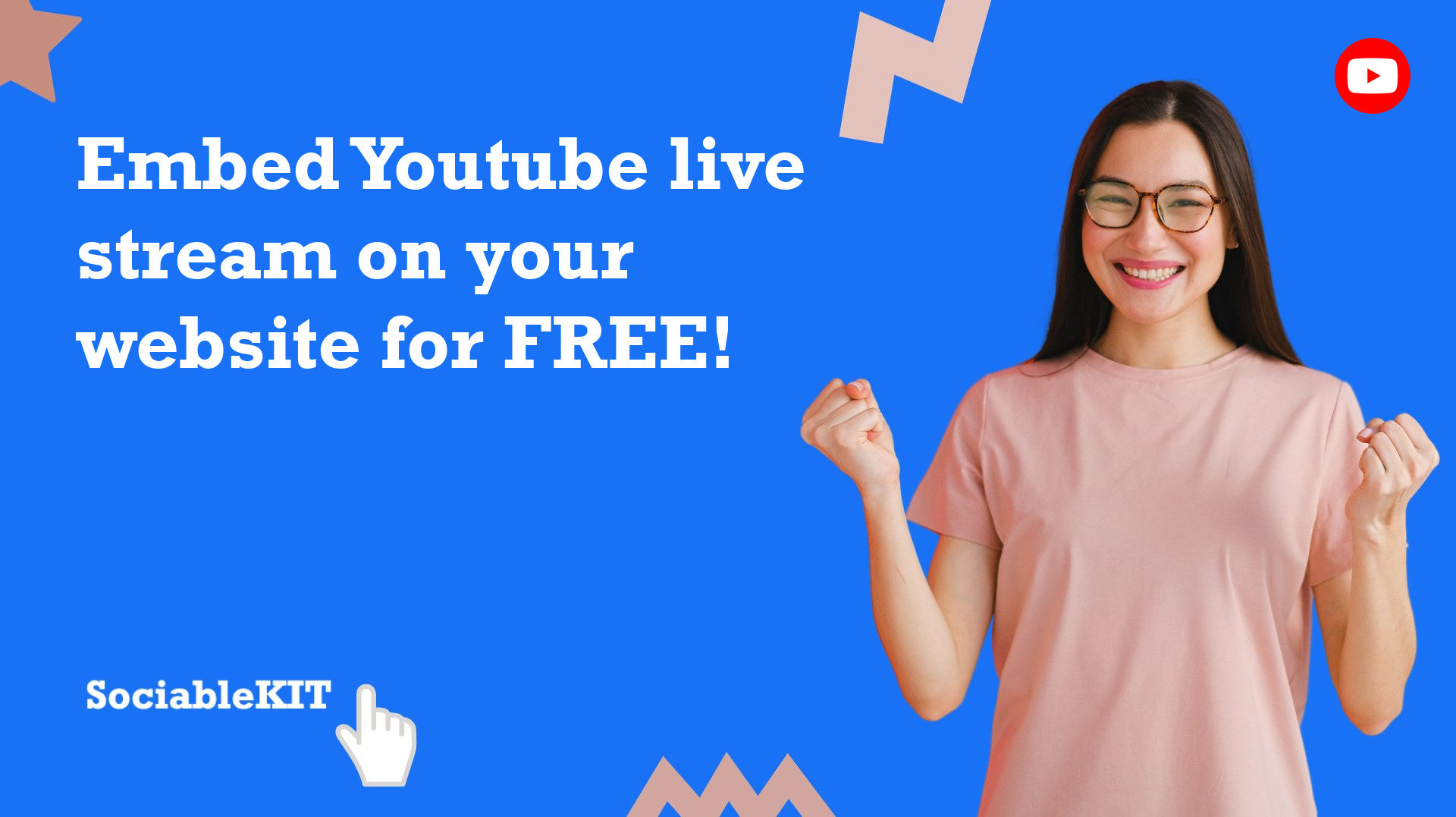
To embed Youtube live stream on your Squarespace website, follow the steps below.
-
Sign up free to SociableKIT. Sign up for a free account on SociableKIT or login if you already have an account.
-
Create and customize your Youtube live stream widget. Create a Youtube live stream widget and customize the colors, fonts, and other elements to match your Squarespace website.
-
Copy the Youtube live stream widget embed code. Click the 'Embed on website' button on the upper right and copy the embed code.
- Login to Squarespace. You must have a "Business" account in Squarespace to use the widget. The "code block" needed cannot be found if you only have a "Personal" account.

- Create a new blank page or edit your existing page. Identify which page you want the widget to appear. You can create a new page on Squarespace, or you can edit your existing page where you want the widget to appear.

- Add a Code Block. On your Squarespace page, click the 'Edit' button. Find the 'Code' block and click it.

- Paste the embed code from SociableKIT. On the 'Content' of the 'Code' block, paste the JavaScript embed code you have copied from your widget.

- Save the changes on the 'Code block'. After pasting your widget's embed code. Click the 'Save' button on the left part of the page.

- View your page. Refresh your Squarespace page and check your SociableKIT widget. Done!

To embed Youtube live stream on your WordPress website, follow the steps below.
-
Sign up free to SociableKIT. Sign up for a free account on SociableKIT or login if you already have an account.
-
Create and customize your Youtube live stream widget. Create a Youtube live stream widget and customize the colors, fonts, and other elements to match your Squarespace website.
-
Copy the Youtube live stream widget embed code. Click the 'Embed on website' button on the upper right and copy the embed code.
- Login to your WordPress site.

- On your WordPress, go to the "Pages" section then click the "Add new page".

- Pick a pre-defined layout or start with a blank page by clicking the "Blank page" button.

- On the body of your page, click the "+" icon and click the "Custom HTML".

- Paste the code in the text area.

- To preview, click the preview tab.

- Click the Publish or Update button on your WordPress page.

- Click the view page. Done!
To embed Youtube live stream on your Weebly website, follow the steps below.
-
Sign up free to SociableKIT. Sign up for a free account on SociableKIT or login if you already have an account.
-
Create and customize your Youtube live stream widget. Create a Youtube live stream widget and customize the colors, fonts, and other elements to match your Squarespace website.
-
Copy the Youtube live stream widget embed code. Click the 'Embed on website' button on the upper right and copy the embed code.
- Log in to Weebly.

- On your existing website on Weebly, click the "Pages" section on the upper left then click the "+".

- Select what type of page you want to add.

- Add a name to your page and then click "Done".

- On the top menu, click "Build" then on the sidebar, drag the "Embed Code" option on your page.

- Click the "Click to set custom HTML" then click "Edit Custom HTML".

- Paste the code you copied from SociableKIT then in the upper right corner, click the “Publish” button.

- Click the link to your site. Done!
To embed Youtube live stream on your Wix website, follow the steps below.
-
Sign up free to SociableKIT. Sign up for a free account on SociableKIT or login if you already have an account.
-
Create and customize your Youtube live stream widget. Create a Youtube live stream widget and customize the colors, fonts, and other elements to match your Squarespace website.
-
Copy the Youtube live stream widget embed code. Click the 'Embed on website' button on the upper right and copy the embed code.
- Login to Wix.

- On your existing website click the "+" button beside the "Main pages" section.

- Then click the "Add page" button.

- Name your page then hit enter.

- On the left, click "Add element". Find and click "Embed code". Click and drag "Embed a site" on your page then resize the container.

- Click "Change website address".

- Paste the link you copied from SociableKIT then click "Apply".

- Click "Publish" on the upper right.

- Click "View site". Done!

To embed Youtube live stream on your Webflow website, follow the steps below.
-
Sign up free to SociableKIT. Sign up for a free account on SociableKIT or login if you already have an account.
-
Create and customize your Youtube live stream widget. Create a Youtube live stream widget and customize the colors, fonts, and other elements to match your Squarespace website.
-
Copy the Youtube live stream widget embed code. Click the 'Embed on website' button on the upper right and copy the embed code.
- Login to Webflow.

- On your existing website, click the "Page: ...." in the upper left corner then click the "Create new page" icon.

- Once done add a name for your new page then click "Save".

- On the left, click "Add Element". Drag "Embed" to your page.

- Paste the JavaScript code you copied from SociableKIT.

- On the upper right, click "Publish" > "Publish to Selected Domains".

- View your page. Done!
To embed Youtube live stream on your Shopify website, follow the steps below.
-
Sign up free to SociableKIT. Sign up for a free account on SociableKIT or login if you already have an account.
-
Create and customize your Youtube live stream widget. Create a Youtube live stream widget and customize the colors, fonts, and other elements to match your Squarespace website.
-
Copy the Youtube live stream widget embed code. Click the 'Embed on website' button on the upper right and copy the embed code.
- Login to Shopify.

- On the left side, click Online Store.

- Click Pages. Add a new page or edit your existing page.

- On the Page details, click Show HTML icon (<>).

- Paste the embed code and click the Save button.

- Click the View page button. Done!

To embed Youtube live stream on your HTML website, follow the steps below.
-
Sign up free to SociableKIT. Sign up for a free account on SociableKIT or login if you already have an account.
-
Create and customize your Youtube live stream widget. Create a Youtube live stream widget and customize the colors, fonts, and other elements to match your Squarespace website.
-
Copy the Youtube live stream widget embed code. Click the 'Embed on website' button on the upper right and copy the embed code.
- Open your HTML file.
- You can create a new HTML page or edit your existing HTML page.

- Paste the Javascript code you copied from SociableKIT. Paste it where you want the widget to appear.

- Save your HTML page.

- You may now upload your HTML page to your web hosting.
To embed Youtube live stream on your Google Sites website, follow the steps below.
-
Sign up free to SociableKIT. Sign up for a free account on SociableKIT or login if you already have an account.
-
Create and customize your Youtube live stream widget. Create a Youtube live stream widget and customize the colors, fonts, and other elements to match your Squarespace website.
-
Copy the Youtube live stream widget embed code. Click the 'Embed on website' button on the upper right and copy the embed code.
- Login to Google sites. You must have at least a 'Business Starter' plan to create and customize your Google sites.

- Create or edit an existing website. Click the + 'Blank' button on the 'Start a new site' section to create or find your existing website under the 'Recent sites' section.

- Create a new blank page or edit your existing page. Identify which page you want the widget to appear. On the right sidebar, you will see an 'Embed' button. Click the 'Embed' button.

- Add the widget. A popup 'Embed from the web' will open up. Select the 'Embed code' tab on the popup.

- Paste the embed code from SociableKIT. On the 'Embed code' tab, you will see 'HTML code goes here' text. Paste the embed code from your SociableKIT widget.

- Save the widget. Once you have pasted your embed code, click the 'Next' button.

- Preview of your SociableKIT widget. After clicking the Next button, a preview of your embed code will be displayed. Click the 'Insert' button to insert the widget to your Google sites page.

- Edit the widget. Once the widget has been inserted, you will have the option to resize the widget. After resizing the widget to your preferences, click the 'Publish' button on the upper right corner of the page.

- Publish your page. After publishing the site, click the down 'Arrow' button beside the 'Publish' button.

- View your page. A dropdown of buttons will be displayed, click the 'View published site' button. Done!

To embed Youtube live stream on your Sharepoint website, follow the steps below.
-
Sign up free to SociableKIT. Sign up for a free account on SociableKIT or login if you already have an account.
-
Create and customize your Youtube live stream widget. Create a Youtube live stream widget and customize the colors, fonts, and other elements to match your Squarespace website.
-
Copy the Youtube live stream widget embed code. Click the 'Embed on website' button on the upper right and copy the embed code.
- Go to your Sharepoint site and log in with your credentials.

- Locate the page that you want to edit or create a new blank page. If you are creating a new page, click the "New" button and select "Page" from the options.

- On the upper right corner of the page, click the "Edit" button. This will enable you to make changes to the page.

- Hover over the area where you want to add the SociableKIT widget, then click the "+" icon that appears. From the list of options, find the "Embed" or "<>" icon and click on it.

- Paste the embed code provided by SociableKIT into the box.

- Click the "Publish" or "Republish" button to save your changes and make them live on the site. If necessary, upload the page to your website. You're done!

- widgets.sociablekit.com
- data.accentapi.com
- sociablekit.com
- images.sociablekit.com
Note: If you receive an error that states Embedding content from this website isn't allowed, you will have to add the following to the list of sites that are allowed on your website and the HTML Field Security list of the site collection where the site is located:
Did not see your website builder? You can find your website builder here: How to embed Youtube live stream on any website?.
You may also ask our support team if SociableKIT can integrate with your website builder.
If you want to find out more about embedding social media feed to your website, visit our homepage: Add social media feed to your website for FREE!
This YouTube Live Stream feed is part of our YouTube feed widget categories.
In conclusion, it is extremely important to making use of social media such as Youtube live stream to your advantage when trying to find clients or customers. It's always good for bloggers and site owners to want to connect with their viewers through Youtube live stream. We've shown you how to embed a Youtube live stream on your website for free, which will enable you to connect with more customers and keep more viewers.
365 Days of Social Media Content Ideas: Your Complete Guide to Engaging Posts
This comprehensive resource is filled with engaging and interactive post ideas to keep your social media feeds vibrant all year round.
No more stress about what to post next or how to engage your followers – we've got you covered!
Start your journey towards an enhanced online presence today! Please enter your name and email below, and this invaluable tool will be on its way to your inbox.
Need Support?
If you need help, feel free to chat with us in the live chat box on the lower right corner of this page. You may also use the chat box located here.
You may also email us at [email protected]
We’re happy to talk about how to add social media feeds to your website!