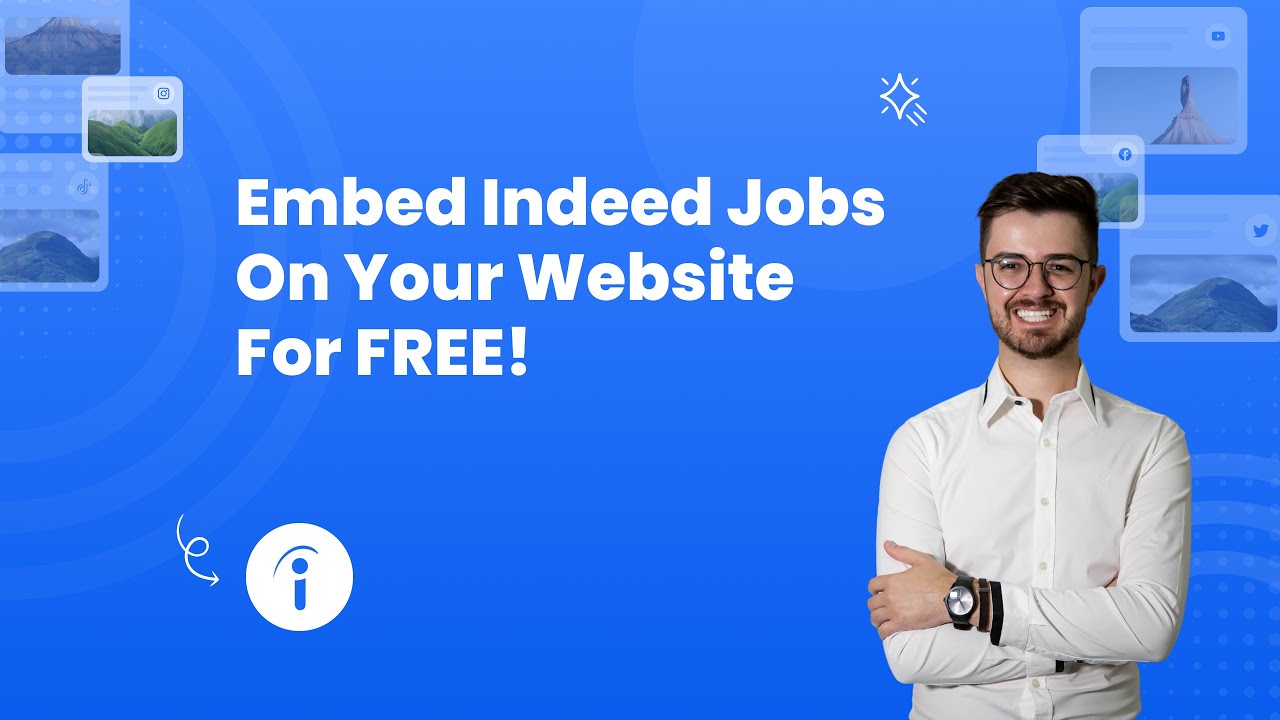- Create your Indeed jobs widget here.
- Customize your Indeed jobs widget.
- Copy the Indeed jobs widget embed code.
- Login to your website admin panel and create or edit a page.
- Paste the embed code where you want the Indeed jobs widget to appear.
- Save and view your page. Done!
That's easy! Embedding Indeed jobs widget on your website will take only 2 minutes. If you need a more detailed guide, scroll down to follow our complete guide or watch our video guide.
Looking to purchase our premium features? Please check the details on our pricing page here.
Create and customize your Indeed jobs widget
The first part is creating your Indeed jobs widget using the SociableKIT dashboard. Customize the look and feel to match your brand. Follow the steps below.
-
Sign up FREE or login to SociableKIT. You can login here if you already have an account. Once you sign up, you will start your 7-day premium trial. After 7 days, you can activate the free plan if you don't need our premium features.

- Enter your Indeed company username. You can copy the link to your Indeed profile and paste it into the box. Our system will automatically identify your Indeed company username.
- Paste the embed code and save your website page. Please follow the second part below to add Indeed jobs widget to your website.
Add Indeed jobs widget to your website
The second part is adding your Indeed jobs widget to your website. After you customize your Indeed jobs widget and copied the embed code, it is time to add it to your website. Follow the steps below.
- Copy your free Indeed jobs widget embed code. Make sure you followed the first part above. It detailed how to you can create and customize your widget to get your free embed code.
- Create a new web page or edit your existing web page where you want the widget to appear.

- Open your webpage. You might use a code editor, a rich text editor, or a code block.

- Paste the embed code you copied from SociableKIT earlier.

- Save and publish your web page.

- View your web page with the widget. Done!

"An amazing set of plug-in solutions for a large number of social media web site integrations. I would lie if I said I've tried them all, but the ones I'm using are just stellar. The support is also superb. Not only are they helping you with all the little problems you might encounter, but they also listen to requests for new features. Requested features are then - more often than not - swiftly implemented. I wish all companies had support like theirs. I really can't recommend Sociablekit enough! 👍"

Johnny Strömbäck

"This was a great way to easily embed Google Reviews into my client's Wix site. I had trouble at first because the business has no physical address listed, but the support team helped me out and everything is running smoothly so far. I recommend!"

Kristen Williams

"It actually works, is very easy to implement, super powerful, looks great, and the price is right."

Coby Gifford

"A fantastic set of plugins that truly helps navigate the ever changing world of social media and keeping our various platforms connected. The support team is fantastic and they have really been responsive to our needs."

Village of Bensenville

"Great features! Very responsive support, and amazing quick turn around on enhancement request."

Crystal Davis-Gibbs

"Amazing customer service! I really love how quick the widget works. It looks beautiful! Glad I was able to find it."

Christa Stephens

"Super easy to set up and integrated seamlessly with my website."

Katie Rodgers

"I have to hand it to a company that goes above and beyond with their customer service... your team is a notch above anything I've experienced. Great software, great support - what else can you ask for?"

Yannick Picard

"I've been a customer of SociableKit since their beginning. Their unique products are second to none. Their customer service is top notch- prompt, courteous, and knowledgeable. I highly recommend them!"

Jen Gray
These are the statistics that can help you when you embed the Indeed Jobs widget:
1. As of September 2022, Indeed had over 300 million unique monthly visitors, based on internal data. Source.
This statistic highlights Indeed's immense popularity and reach, making it a trusted and widely used platform for job seekers. With over 300 million unique monthly visitors, it indicates a massive audience actively searching for job opportunities.
Integrating the Indeed Job feed into your website allows you to tap into this vast pool of potential users and increase engagement and conversions.
2. 92% of job seekers use Indeed.
The fact that 92% of job seekers use Indeed demonstrates its dominance in the job search market. By incorporating the Indeed Job feed into your website, you can effectively target and capture the attention of most job seekers.
This gives you a tremendous opportunity to attract relevant traffic to your website and increase the chances of converting visitors into potential customers or users.
3. The average Indeed user spends 17 minutes on the site.
An average user spending 17 minutes on Indeed's website showcases the platform's ability to captivate and engage its audience. You can leverage this extended user engagement by incorporating the Indeed Job feed into your website.
The longer users stay on your website interacting with the widget, the higher the chances of them exploring other sections of your site, engaging with your content, or purchasing. It offers you a valuable opportunity to keep users on your website for an extended period, increasing the likelihood of conversions.
4. The average bounce rate for Indeed Jobs feed widgets is 40%.
A bounce rate of 40% for Indeed Jobs feed widgets indicates that most visitors who land on your website through the widget tend to stay and explore further. This statistic highlights the effectiveness of the Indeed Job feed in grabbing users' attention and encouraging them to spend more time on your website.
By implementing this widget, you can reduce bounce rates and increase user engagement, creating a better opportunity to convert those visitors into customers or subscribers.
5. The average Indeed Jobs feed widget generates 1000 page views per month.
The average generation of 1000 page views per month through an Indeed Jobs feed widget showcases the potential for driving substantial traffic to your website. By integrating the Indeed Job feed, you can attract job seekers actively browsing job listings and looking for employment opportunities.
These users will likely explore various pages on your website while searching for relevant job listings, thereby increasing overall traffic and exposing them to other aspects of your website, such as your products, services, or content. The increased visibility and exposure can lead to higher engagement, conversions, and, ultimately, improved sales or user interaction on your website.
By incorporating an Indeed Jobs feed widget through SociableKIT on your website, you tap into Indeed's vast user base, benefit from increased exposure and engagement, reduce bounce rates, and generate more traffic. These statistics highlight the effectiveness and potential of Indeed Jobs feed widgets in boosting engagement, lead generation, and, ultimately, sales.
With the added advantages of easy customization, no upfront costs, mobile-friendliness, and trackability, SociableKIT becomes an invaluable tool for maximizing the benefits of an Indeed Jobs feed widget on your website.
Valiant Staffing Indeed Jobs
Valiant Staffing is a brand that specializes in various employment relationships. They use the SociableKIT Indeed Jobs widget to promote their employment opportunities from short-term contracts to long-term assignments, including temp-to-perm, direct hire, and RPO services, and serve a wide array of industries on their website.
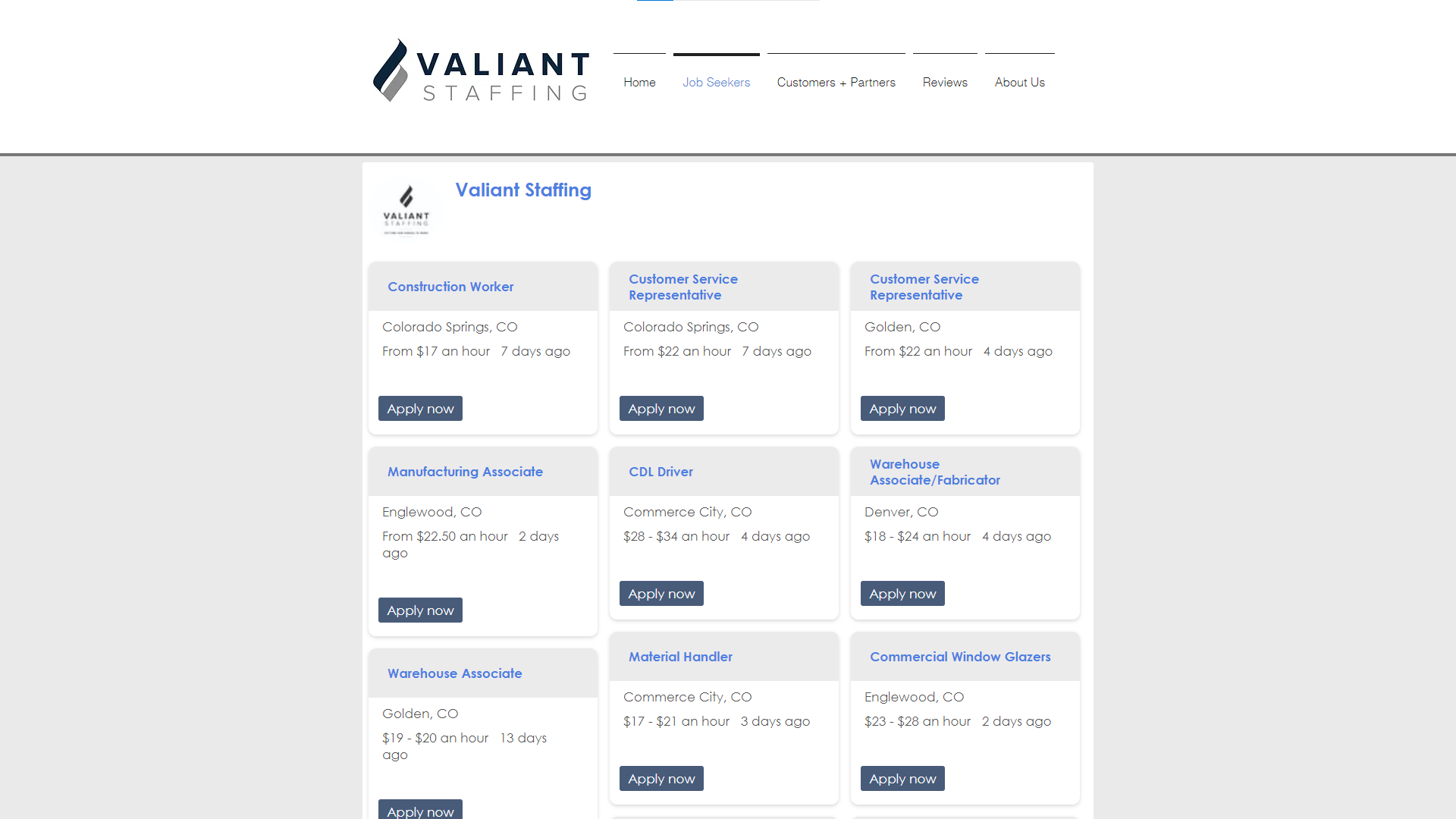
Firefly Solar Indeed Jobs
Firefly Solar is a brand that provides customized solar solutions for your home or commercial property’s needs. They use the SociableKIT Indeed Jobs widget to promote their careers relating to affordable, world-changing solar technology systems, such as the Tesla Powerwall, on their website.
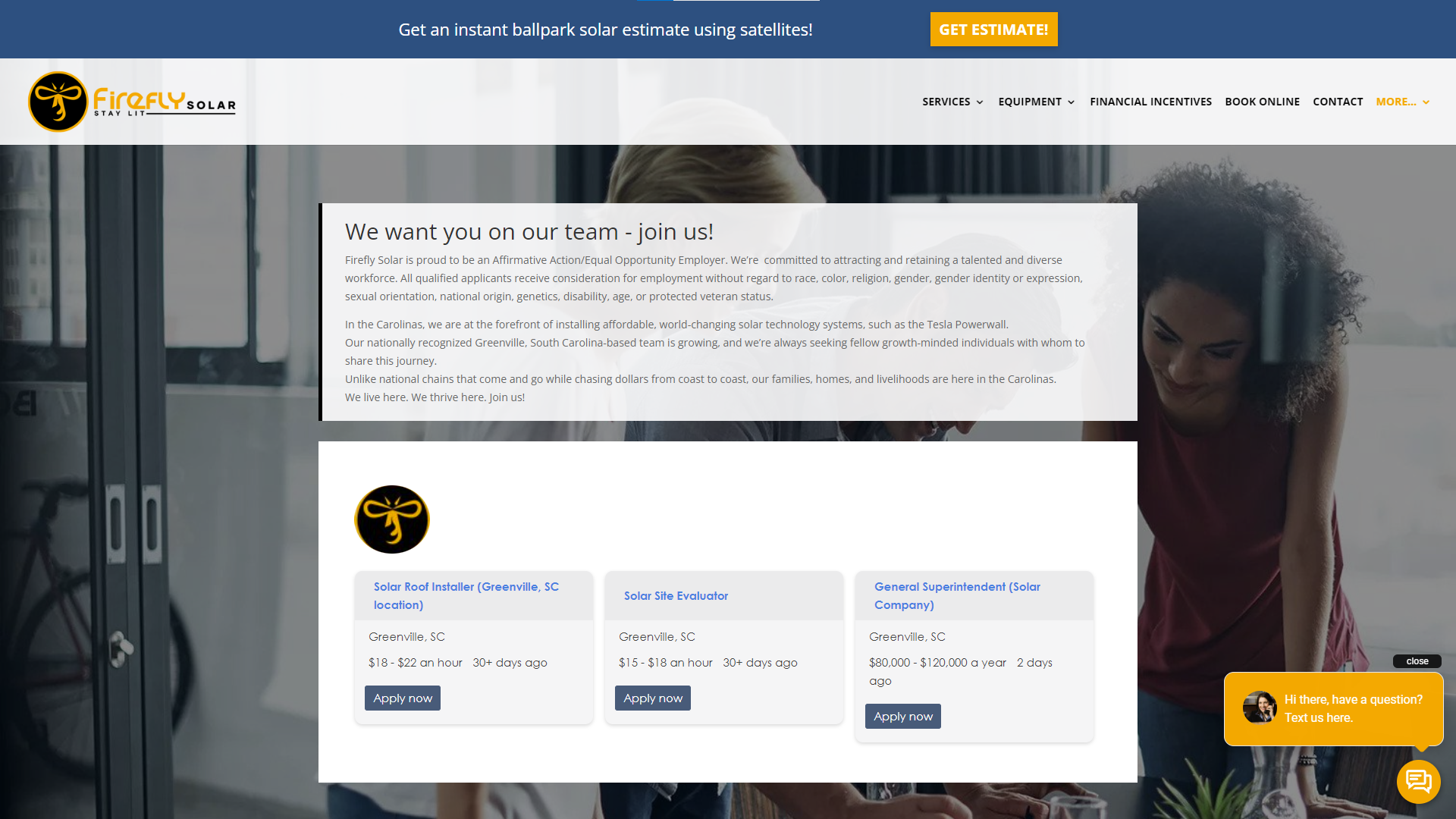
Renascent Inc. Indeed Jobs
Renascent Inc. is a brand that specializes in the demolition and repurposing of old structures and value creation for communities. They use the SociableKIT Indeed Jobs widget to promote their employment opportunities related to selective demolition, abatement, and recycling on their website.
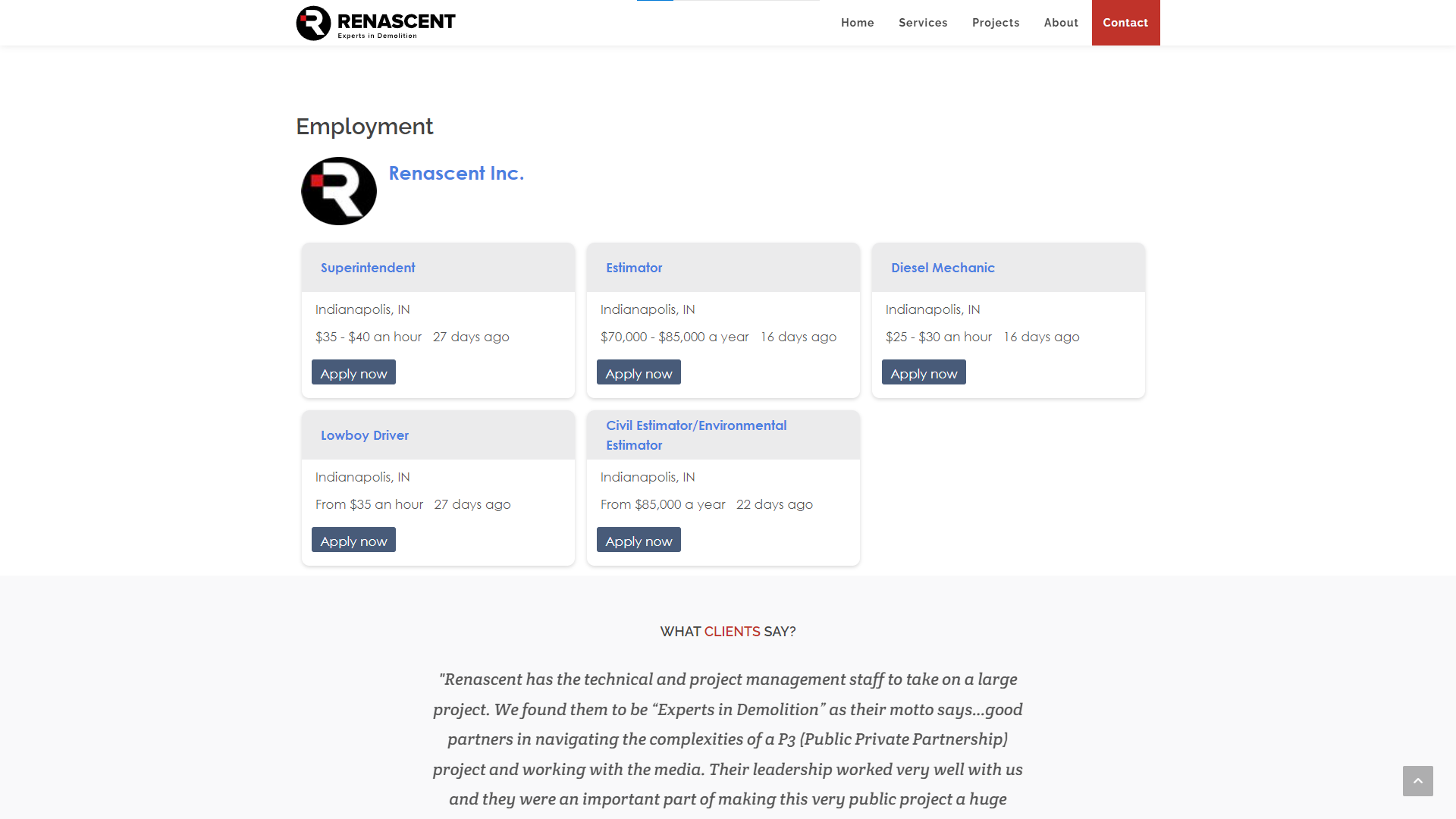
Intuitive Machines Indeed Jobs
Intuitive Machines is a brand that is completing its lunar program, which will provide access to the lunar surface. They use the SociableKIT Indeed Jobs widget to promote their careers relating to lunar orbit delivery and communications at lunar distance on their website.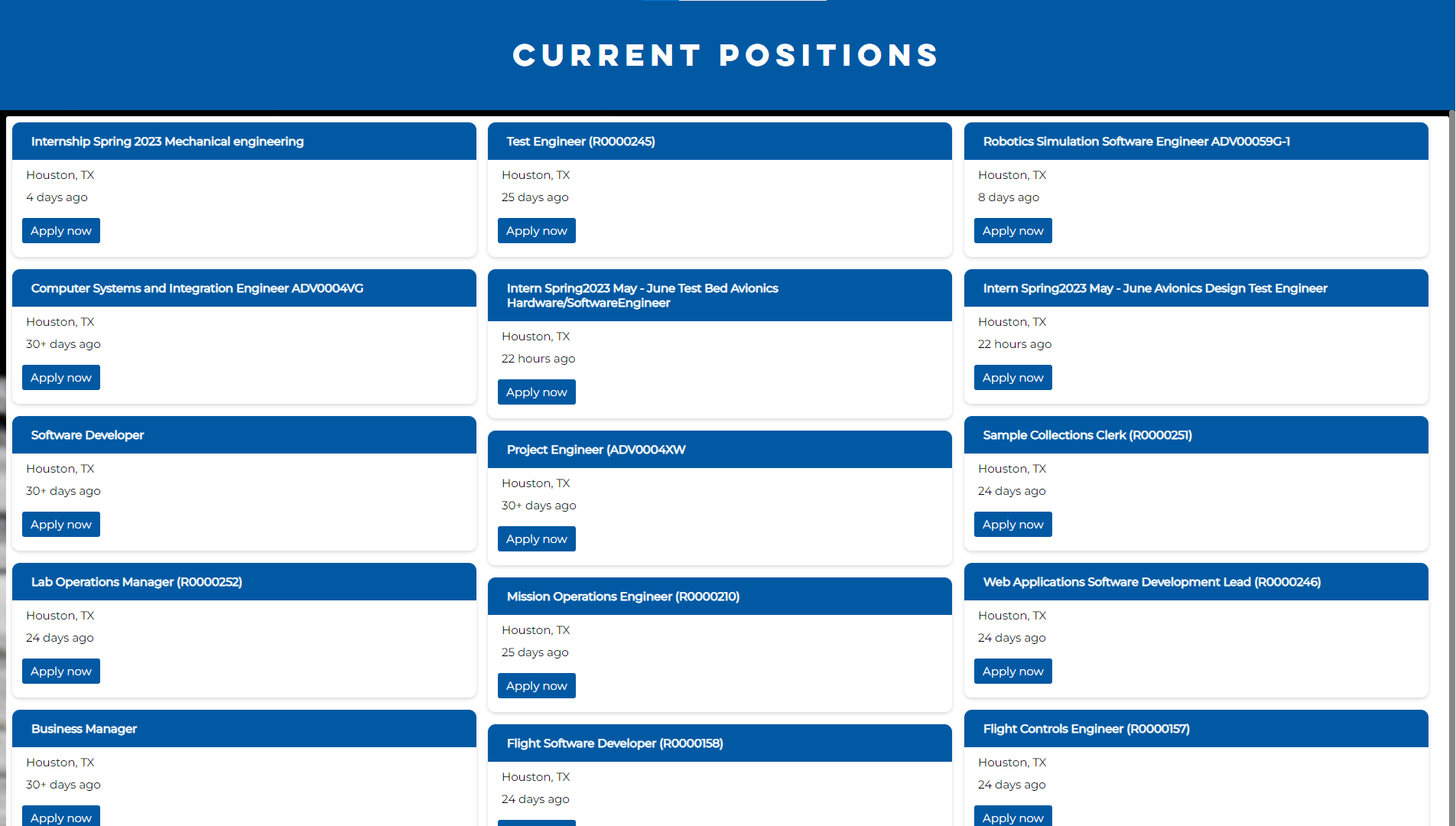
River City Environmental, Inc. Indeed Jobs
River City Environmental, Inc. is a brand that has provided environmental services, starting in the Portland metropolitan area and now throughout the Northwest, for over 25 years. They use the SociableKIT Indeed Jobs widget to promote their full-service environmental, sewer, septic, and stormwater management career opportunities on their website.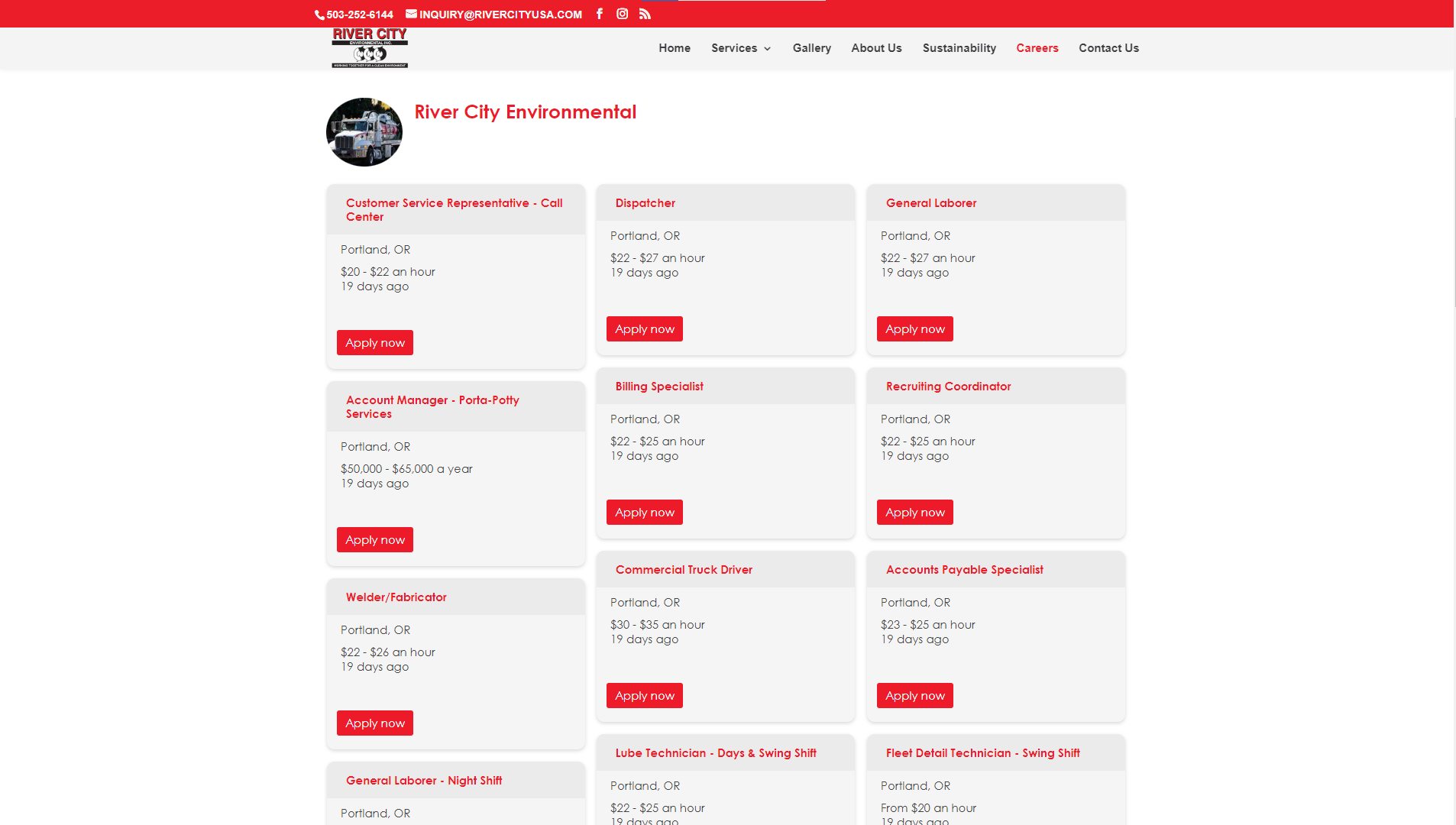
Indeed Jobs are an excellent way for businesses of all sizes to get more visibility and reach out to potential employees. Many people may still not fully understand how much impact or influence Indeed Jobs can have on your business. Experts agree that they are a great way to attract potential employees. Here are some expert thoughts about Indeed Jobs.
1) "Indeed has undoubtedly become the go-to-point for many employers and recruiters, as well as many job seekers. ‘Many’ is an understatement, with 200 million people visiting the site every month." - Rachel Hill, Technical Writer.
2) "Indeed has evolved from a simple jobs noticeboard to an automated matching and hiring platform. Every minute, more than 20 hires are made through the platform, which is visited by 300 million people every month." - Bernard Marr, Founder and CEO of Bernard Marr's Wine Cellar
3) ""
You can actually display those Indeed job listings directly on your website with your own two hands. Here are the steps below:
- Go to the Indeed website.
- Search for the job listing you want to embed.
- Copy the job listing URL in the web browser.
- Login to your website admin panel.
- Create a section on your website where you want the job listing to appear
- Paste the job listing URL. For example https://ph.indeed.com/cmp/Breadtalk/jobs?jk=d0b4b44858b9607c&start=0&clearPrefilter=1
- Published and done!
Let's be honest, manually embedding job listings can be a bit of a headache. While it's doable, it's far from the most efficient method out there.
And if you’re thinking of listing multiple jobs? Well, that's where things can start to get really tricky. It's a time-consuming process, one that can feel like you're spinning your wheels rather than moving forward.
With SociableKIT, the days of manual updates are over. It syncs your site with Indeed job listings, making sure every detail is as fresh as morning coffee, without you lifting a finger. It's like having an extra pair of hands dedicated to the task, giving you back the time to focus on what really matters.
Curious? Dive deeper into how SociableKIT can turn your website into a self-updating, always fresh platform. No jargon, no fluff - just a solution that works.
LIMITED TIME OFFER!
Sign up now to use our widgets for FREE FOREVER!
No credit card required. Cancel anytime.
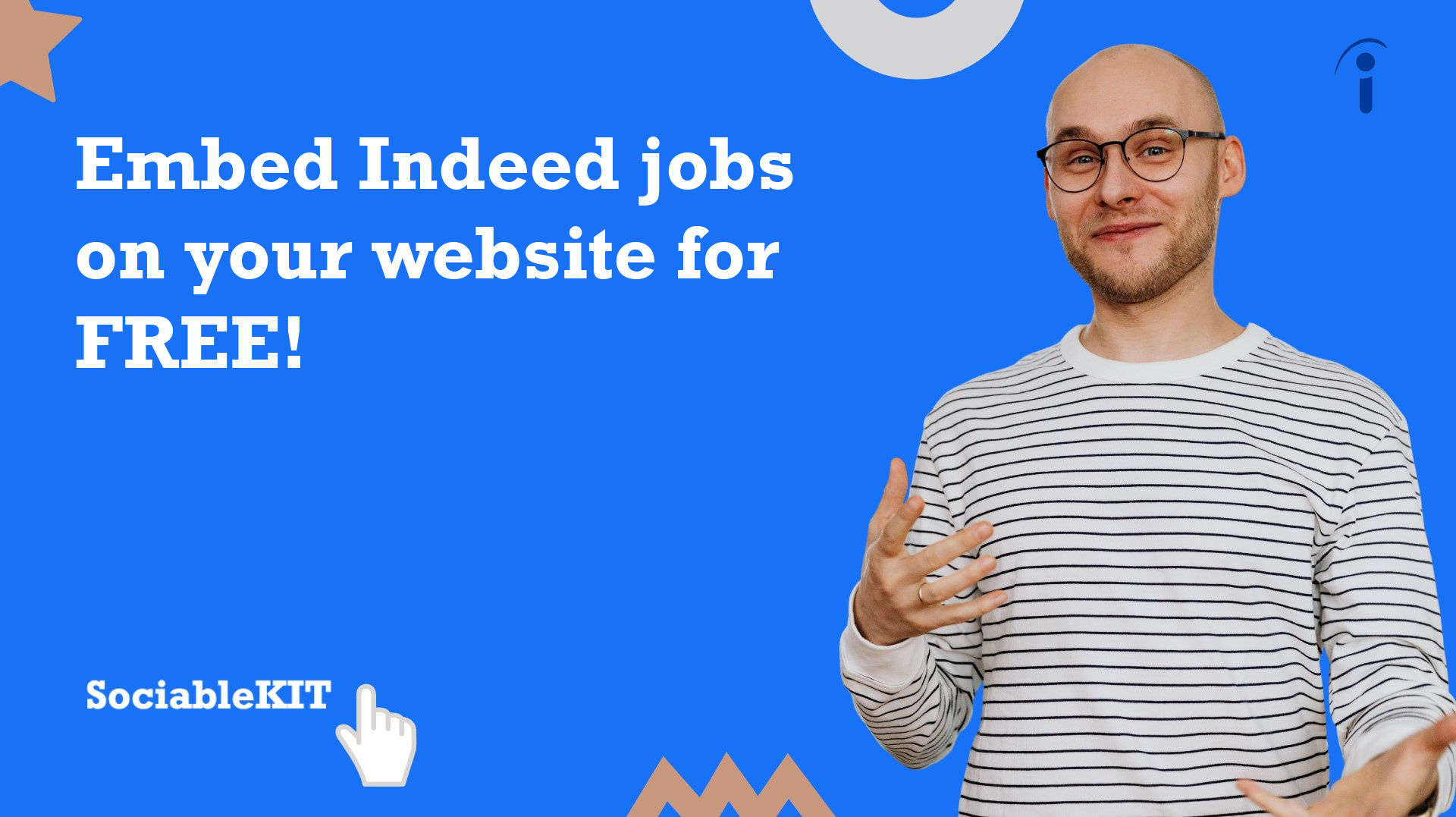
To embed Indeed jobs on your Squarespace website, follow the steps below.
-
Sign up free to SociableKIT. Sign up for a free account on SociableKIT or login if you already have an account.
-
Create and customize your Indeed jobs widget. Create a Indeed jobs widget and customize the colors, fonts, and other elements to match your Squarespace website.
-
Copy the Indeed jobs widget embed code. Click the 'Embed on website' button on the upper right and copy the embed code.
- Login to Squarespace. You must have a "Business" account in Squarespace to use the widget. The "code block" needed cannot be found if you only have a "Personal" account.

- Create a new blank page or edit your existing page. Identify which page you want the widget to appear. You can create a new page on Squarespace, or you can edit your existing page where you want the widget to appear.

- Add a Code Block. On your Squarespace page, click the 'Edit' button. Find the 'Code' block and click it.

- Paste the embed code from SociableKIT. On the 'Content' of the 'Code' block, paste the JavaScript embed code you have copied from your widget.

- Save the changes on the 'Code block'. After pasting your widget's embed code. Click the 'Save' button on the left part of the page.

- View your page. Refresh your Squarespace page and check your SociableKIT widget. Done!

To embed Indeed jobs on your WordPress website, follow the steps below.
-
Sign up free to SociableKIT. Sign up for a free account on SociableKIT or login if you already have an account.
-
Create and customize your Indeed jobs widget. Create a Indeed jobs widget and customize the colors, fonts, and other elements to match your Squarespace website.
-
Copy the Indeed jobs widget embed code. Click the 'Embed on website' button on the upper right and copy the embed code.
- Login to your WordPress site.

- On your WordPress, go to the "Pages" section then click the "Add new page".

- Pick a pre-defined layout or start with a blank page by clicking the "Blank page" button.

- On the body of your page, click the "+" icon and click the "Custom HTML".

- Paste the code in the text area.

- To preview, click the preview tab.

- Click the Publish or Update button on your WordPress page.

- Click the view page. Done!
To embed Indeed jobs on your Weebly website, follow the steps below.
-
Sign up free to SociableKIT. Sign up for a free account on SociableKIT or login if you already have an account.
-
Create and customize your Indeed jobs widget. Create a Indeed jobs widget and customize the colors, fonts, and other elements to match your Squarespace website.
-
Copy the Indeed jobs widget embed code. Click the 'Embed on website' button on the upper right and copy the embed code.
- Log in to Weebly.

- On your existing website on Weebly, click the "Pages" section on the upper left then click the "+".

- Select what type of page you want to add.

- Add a name to your page and then click "Done".

- On the top menu, click "Build" then on the sidebar, drag the "Embed Code" option on your page.

- Click the "Click to set custom HTML" then click "Edit Custom HTML".

- Paste the code you copied from SociableKIT then in the upper right corner, click the “Publish” button.

- Click the link to your site. Done!
To embed Indeed jobs on your Wix website, follow the steps below.
-
Sign up free to SociableKIT. Sign up for a free account on SociableKIT or login if you already have an account.
-
Create and customize your Indeed jobs widget. Create a Indeed jobs widget and customize the colors, fonts, and other elements to match your Squarespace website.
-
Copy the Indeed jobs widget embed code. Click the 'Embed on website' button on the upper right and copy the embed code.
- Login to Wix.

- On your existing website click the "+" button beside the "Main pages" section.

- Then click the "Add page" button.

- Name your page then hit enter.

- On the left, click "Add element". Find and click "Embed code". Click and drag "Embed a site" on your page then resize the container.

- Click "Change website address".

- Paste the link you copied from SociableKIT then click "Apply".

- Click "Publish" on the upper right.

- Click "View site". Done!

To embed Indeed jobs on your Webflow website, follow the steps below.
-
Sign up free to SociableKIT. Sign up for a free account on SociableKIT or login if you already have an account.
-
Create and customize your Indeed jobs widget. Create a Indeed jobs widget and customize the colors, fonts, and other elements to match your Squarespace website.
-
Copy the Indeed jobs widget embed code. Click the 'Embed on website' button on the upper right and copy the embed code.
- Login to Webflow.

- On your existing website, click the "Page: ...." in the upper left corner then click the "Create new page" icon.

- Once done add a name for your new page then click "Save".

- On the left, click "Add Element". Drag "Embed" to your page.

- Paste the JavaScript code you copied from SociableKIT.

- On the upper right, click "Publish" > "Publish to Selected Domains".

- View your page. Done!
To embed Indeed jobs on your Shopify website, follow the steps below.
-
Sign up free to SociableKIT. Sign up for a free account on SociableKIT or login if you already have an account.
-
Create and customize your Indeed jobs widget. Create a Indeed jobs widget and customize the colors, fonts, and other elements to match your Squarespace website.
-
Copy the Indeed jobs widget embed code. Click the 'Embed on website' button on the upper right and copy the embed code.
- Login to Shopify.

- On the left side, click Online Store.

- Click Pages. Add a new page or edit your existing page.

- On the Page details, click Show HTML icon (<>).

- Paste the embed code and click the Save button.

- Click the View page button. Done!

To embed Indeed jobs on your HTML website, follow the steps below.
-
Sign up free to SociableKIT. Sign up for a free account on SociableKIT or login if you already have an account.
-
Create and customize your Indeed jobs widget. Create a Indeed jobs widget and customize the colors, fonts, and other elements to match your Squarespace website.
-
Copy the Indeed jobs widget embed code. Click the 'Embed on website' button on the upper right and copy the embed code.
- Open your HTML file.
- You can create a new HTML page or edit your existing HTML page.

- Paste the Javascript code you copied from SociableKIT. Paste it where you want the widget to appear.

- Save your HTML page.

- You may now upload your HTML page to your web hosting.
To embed Indeed jobs on your Google Sites website, follow the steps below.
-
Sign up free to SociableKIT. Sign up for a free account on SociableKIT or login if you already have an account.
-
Create and customize your Indeed jobs widget. Create a Indeed jobs widget and customize the colors, fonts, and other elements to match your Squarespace website.
-
Copy the Indeed jobs widget embed code. Click the 'Embed on website' button on the upper right and copy the embed code.
- Login to Google sites. You must have at least a 'Business Starter' plan to create and customize your Google sites.

- Create or edit an existing website. Click the + 'Blank' button on the 'Start a new site' section to create or find your existing website under the 'Recent sites' section.

- Create a new blank page or edit your existing page. Identify which page you want the widget to appear. On the right sidebar, you will see an 'Embed' button. Click the 'Embed' button.

- Add the widget. A popup 'Embed from the web' will open up. Select the 'Embed code' tab on the popup.

- Paste the embed code from SociableKIT. On the 'Embed code' tab, you will see 'HTML code goes here' text. Paste the embed code from your SociableKIT widget.

- Save the widget. Once you have pasted your embed code, click the 'Next' button.

- Preview of your SociableKIT widget. After clicking the Next button, a preview of your embed code will be displayed. Click the 'Insert' button to insert the widget to your Google sites page.

- Edit the widget. Once the widget has been inserted, you will have the option to resize the widget. After resizing the widget to your preferences, click the 'Publish' button on the upper right corner of the page.

- Publish your page. After publishing the site, click the down 'Arrow' button beside the 'Publish' button.

- View your page. A dropdown of buttons will be displayed, click the 'View published site' button. Done!

To embed Indeed jobs on your Sharepoint website, follow the steps below.
-
Sign up free to SociableKIT. Sign up for a free account on SociableKIT or login if you already have an account.
-
Create and customize your Indeed jobs widget. Create a Indeed jobs widget and customize the colors, fonts, and other elements to match your Squarespace website.
-
Copy the Indeed jobs widget embed code. Click the 'Embed on website' button on the upper right and copy the embed code.
- Go to your Sharepoint site and log in with your credentials.

- Locate the page that you want to edit or create a new blank page. If you are creating a new page, click the "New" button and select "Page" from the options.

- On the upper right corner of the page, click the "Edit" button. This will enable you to make changes to the page.

- Hover over the area where you want to add the SociableKIT widget, then click the "+" icon that appears. From the list of options, find the "Embed" or "<>" icon and click on it.

- Paste the embed code provided by SociableKIT into the box.

- Click the "Publish" or "Republish" button to save your changes and make them live on the site. If necessary, upload the page to your website. You're done!

- widgets.sociablekit.com
- data.accentapi.com
- sociablekit.com
- images.sociablekit.com
Note: If you receive an error that states Embedding content from this website isn't allowed, you will have to add the following to the list of sites that are allowed on your website and the HTML Field Security list of the site collection where the site is located:
Did not see your website builder? You can find your website builder here: How to embed Indeed jobs on any website?.
You may also ask our support team if SociableKIT can integrate with your website builder.
If you want to find out more about embedding social media feed to your website, visit our homepage: Add social media feed to your website for FREE!
In this blog, we have learned the basics of embedding Indeed jobs on your website for free. If you're looking for great talent then using Indeed will definitely help you. It is useful to add Indeed jobs on your website because it is the fastest way to find employees and know what they are capable of.
365 Days of Social Media Content Ideas: Your Complete Guide to Engaging Posts
This comprehensive resource is filled with engaging and interactive post ideas to keep your social media feeds vibrant all year round.
No more stress about what to post next or how to engage your followers – we've got you covered!
Start your journey towards an enhanced online presence today! Please enter your name and email below, and this invaluable tool will be on its way to your inbox.
Need Support?
If you need help, feel free to chat with us in the live chat box on the lower right corner of this page. You may also use the chat box located here.
You may also email us at [email protected]
We’re happy to talk about how to add social media feeds to your website!