- Create your Facebook page events widget here.
- Customize your Facebook page events widget.
- Copy the Facebook page events widget embed code.
- Login to your website admin panel and create or edit a page.
- Paste the embed code where you want the Facebook page events widget to appear.
- Save and view your page. Done!
That's easy! Embedding Facebook page events widget on your website will take only 2 minutes. If you need a more detailed guide, scroll down to follow our complete guide or watch our video guide.
Looking to purchase our premium features? Please check the details on our pricing page here.
Create and customize your Facebook page events widget
The first part is creating your Facebook page events widget using the SociableKIT dashboard. Customize the look and feel to match your brand. Follow the steps below.
-
Sign up FREE or login to SociableKIT. You can login here if you already have an account. Once you sign up, you will start your 7-day premium trial. After 7 days, you can activate the free plan if you don't need our premium features.

- Connect your Facebook page. Connect your Facebook account and select your target Facebook page on the dropdown. You need to be admin of the Facebook page you want to use.
- Paste the embed code and save your website page. Please follow the second part below to add Facebook page events widget to your website.
Add Facebook page events widget to your website
The second part is adding your Facebook page events widget to your website. After you customize your Facebook page events widget and copied the embed code, it is time to add it to your website. Follow the steps below.
- Copy your free Facebook page events widget embed code. Make sure you followed the first part above. It detailed how to you can create and customize your widget to get your free embed code.
- Create a new web page or edit your existing web page where you want the widget to appear.

- Open your webpage. You might use a code editor, a rich text editor, or a code block.

- Paste the embed code you copied from SociableKIT earlier.

- Save and publish your web page.

- View your web page with the widget. Done!

"It actually works, is very easy to implement, super powerful, looks great, and the price is right."

Coby Gifford

"I have to hand it to a company that goes above and beyond with their customer service... your team is a notch above anything I've experienced. Great software, great support - what else can you ask for?"

Yannick Picard

"I've been a customer of SociableKit since their beginning. Their unique products are second to none. Their customer service is top notch- prompt, courteous, and knowledgeable. I highly recommend them!"

Jen Gray

"Amazing customer service! I really love how quick the widget works. It looks beautiful! Glad I was able to find it."

Christa Stephens

"An amazing set of plug-in solutions for a large number of social media web site integrations. I would lie if I said I've tried them all, but the ones I'm using are just stellar. The support is also superb. Not only are they helping you with all the little problems you might encounter, but they also listen to requests for new features. Requested features are then - more often than not - swiftly implemented. I wish all companies had support like theirs. I really can't recommend Sociablekit enough! 👍"

Johnny Strömbäck

"Great features! Very responsive support, and amazing quick turn around on enhancement request."

Crystal Davis-Gibbs

"A fantastic set of plugins that truly helps navigate the ever changing world of social media and keeping our various platforms connected. The support team is fantastic and they have really been responsive to our needs."

Village of Bensenville

"This was a great way to easily embed Google Reviews into my client's Wix site. I had trouble at first because the business has no physical address listed, but the support team helped me out and everything is running smoothly so far. I recommend!"

Kristen Williams

"Super easy to set up and integrated seamlessly with my website."

Katie Rodgers
Let's break down each statistic and explain how SociableKIT can help users take advantage of them to enhance engagement and drive sales:
1. The average engagement rate for Facebook events is 0.07%:
Facebook events have a relatively low average engagement rate, meaning the number of people actively interacting with these events is quite limited. However, by utilizing SociableKIT's Facebook page events widget on your website, you can increase the visibility and reach of your events beyond the confines of Facebook.
This broader exposure can potentially attract a larger audience and increase engagement rates.
2. The average click-through rate for Facebook event links is 0.05%:
The click-through rate (CTR) measures the percentage of people who click on a link within a Facebook event. With SociableKIT, you can embed your Facebook page events widget directly onto your website, enabling visitors to easily access event details and register without having to navigate away from your site.
This seamless integration improves the user experience and can boost the CTR, driving more traffic to your events.
3. Facebook events can help businesses generate leads, increase brand awareness, and drive sales:
Facebook events present valuable business opportunities to generate leads, expand their brand's visibility, and drive sales. By utilizing SociableKIT's Facebook page events widget, you can showcase your upcoming events on your website, making it convenient for visitors to explore and engage with your offerings.
This increased exposure can lead to more event registrations, higher brand awareness, and a boost in conversions and sales.
4. Facebook events are a great way to connect with your audience and build relationships:
Engaging with your audience and building strong relationships is crucial for the success of any business. Facebook events provide a platform for fostering such connections, allowing you to interact with attendees, answer their questions, and receive feedback.
Integrating SociableKIT's Facebook page events widget into your website provides a seamless experience for your audience, encouraging them to participate, share, and engage with your events. This can lead to deeper relationships and increased loyalty among your customers.
5. Facebook events are a powerful tool that can help you grow your business:
Facebook events possess significant potential to contribute to the growth of your business. They allow you to showcase your products, services, or special events, attracting new customers and fostering engagement with your existing audience.
By leveraging SociableKIT's Facebook page events widget, you can extend the reach of your events beyond Facebook's platform, reaching a wider audience on your website. This enhanced visibility can result in increased website traffic, higher conversion rates, and business growth.
Using SociableKIT's Facebook page events widget, you can leverage the power of Facebook events to enhance engagement, drive traffic, generate leads, increase brand awareness, build relationships, and ultimately grow your business. With seamless integration of your Facebook events on your website, you can provide a convenient and engaging experience for your audience, maximizing the potential of your events and achieving your business goals.
Orioles Home Association Nest #147 Facebook Page Events
Orioles Home Association Nest #147 is a brand that provides food, brews, and fellowship to the Myerstown area. They use the SociableKIT Facebook page events widget to promote their pleasurable experience at its new location in Lebanon! The Orioles also offers pool, music, and special events on their website.
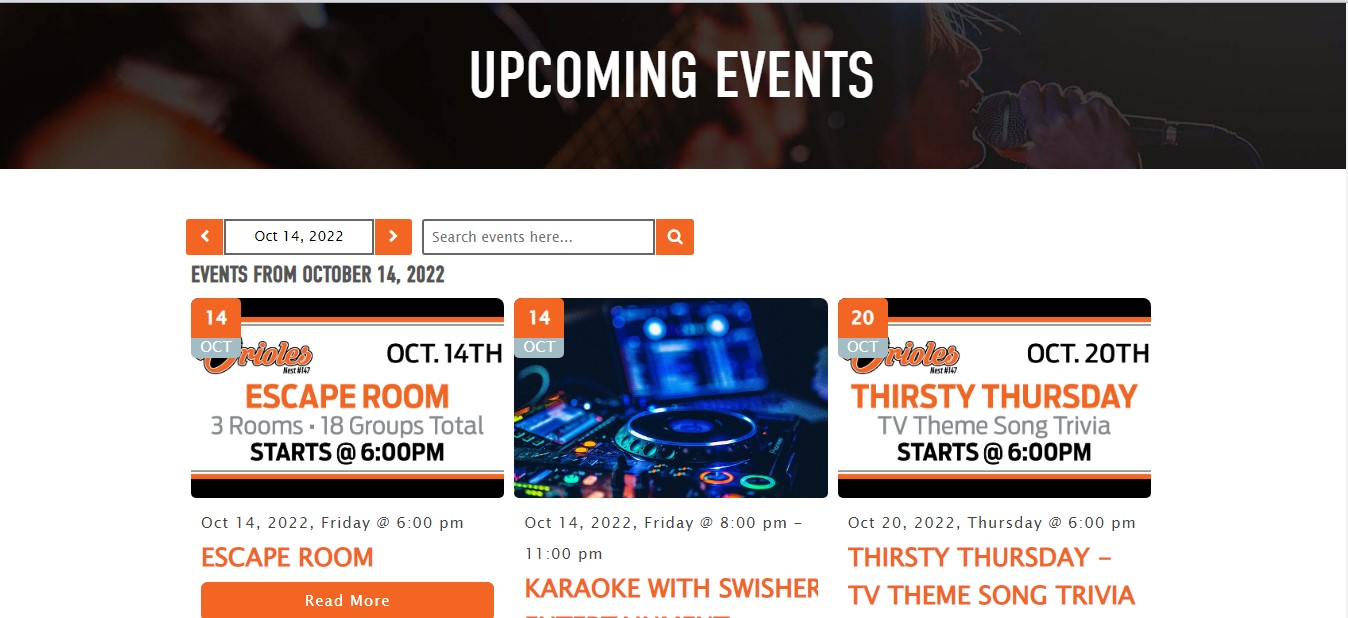
Michael James Grassman Music Facebook Page Events
Michael James Grassman Music is a full-time private instructor for guitar and drums and also works for local high schools with their percussionists and drumline. They use the SociableKIT Facebook Page Events widget to promote his passion for being a musician and also as a sound and lighting engineer working for many bands, theaters, schools, and more for tech/production needs on their website.
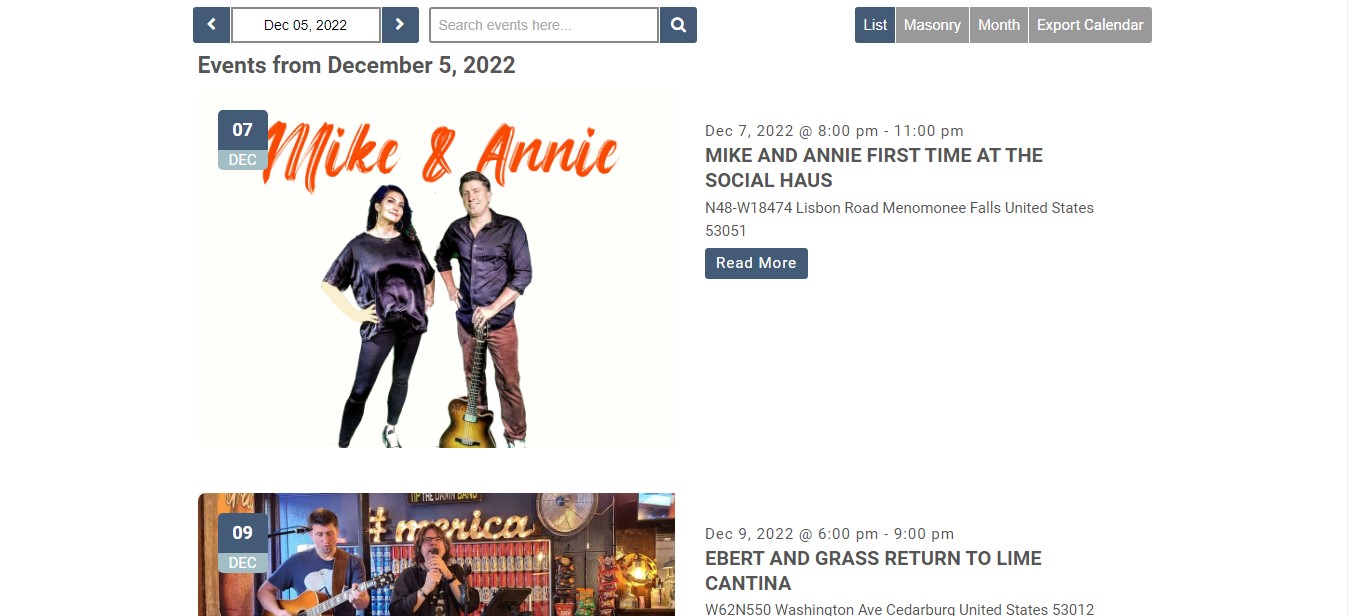
Forged Soul Fitness & Yoga Facebook Page Events
Forged Soul Fitness & Yoga is a brand the sole purpose is to help you reach your goals in an inviting and nurturing community, whether it is to lose weight, get back into shape, deepen your yoga practice, or just stay healthy. They use the SociableKIT Facebook Page Events widget to promote their specialization in small, personalized group fitness classes and one-on-one training. on their website.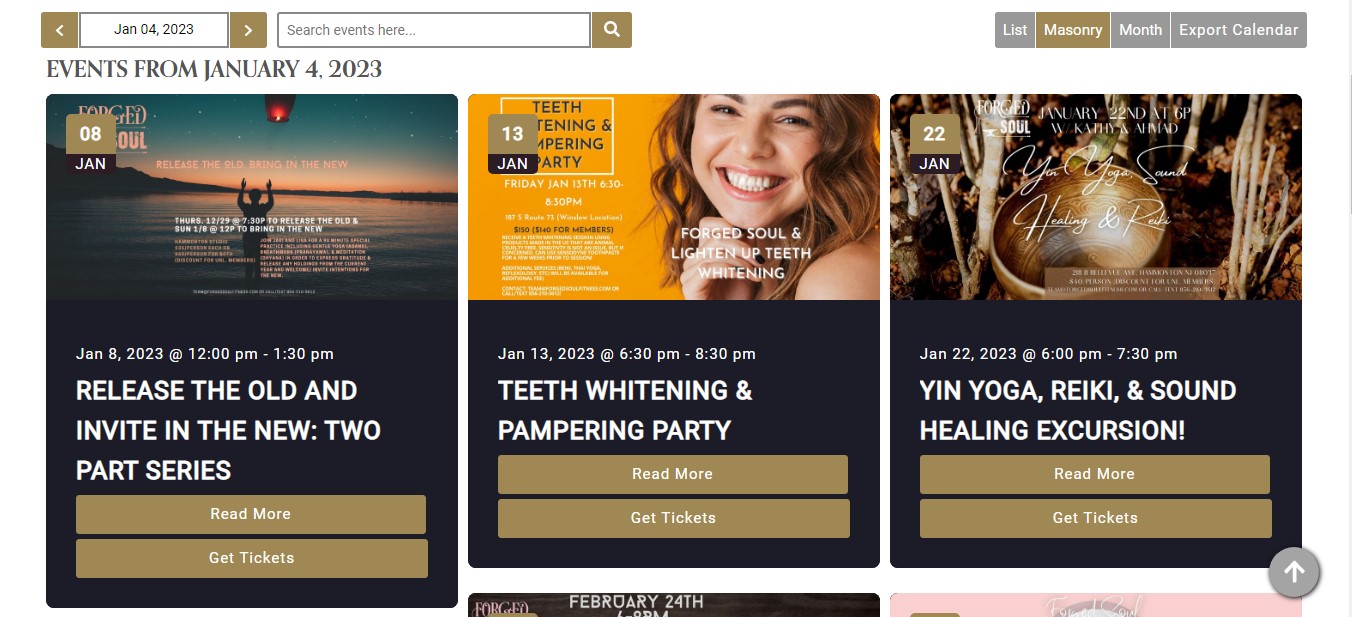
Hillcrest Facebook Page Events
Hillcrest is a non-profit Continuing Care Retirement Community (CCRC). They use the SociableKIT Facebook Page Events widget to offer home styles, services, and health care that revolve around supporting you in your independence on their website.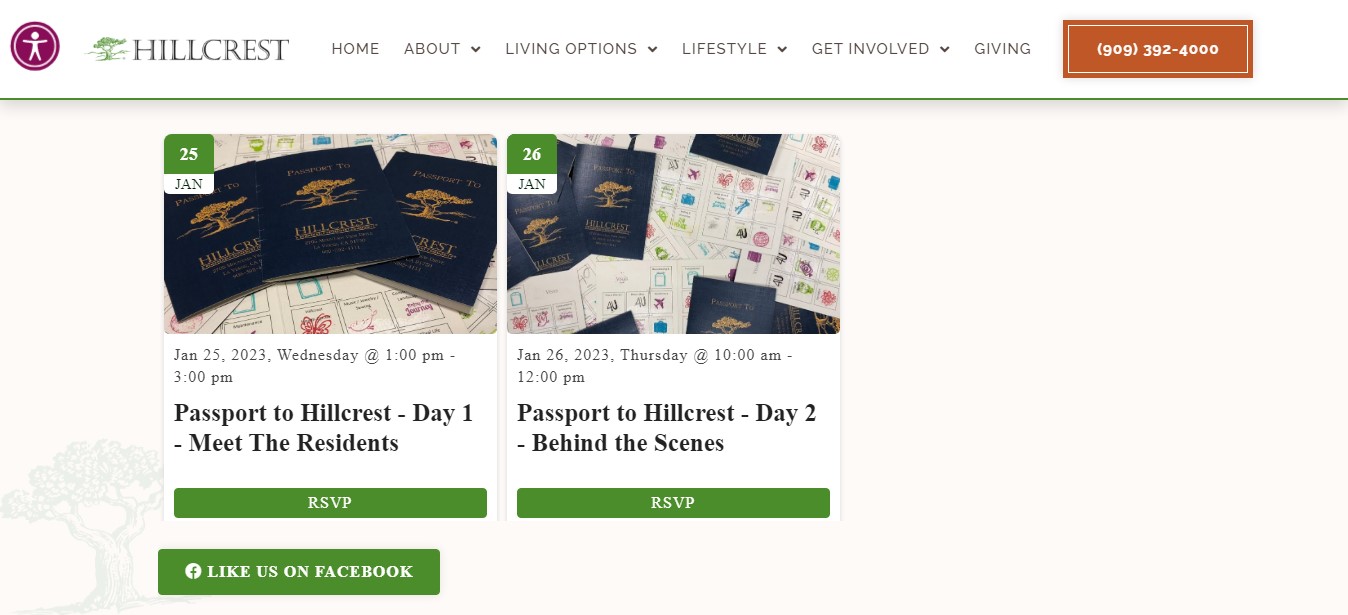
The Waccamaw Neck Arts Alliance Facebook Page Events
The Waccamaw Neck Arts Alliance is a non-profit organization that is dedicated to supporting the unique artists and community. They use the SociableKIT Facebook Page Events widget to be dedicated to raising awareness about the great things that they are doing and making sure that the art community is recognized and promoted on their website. 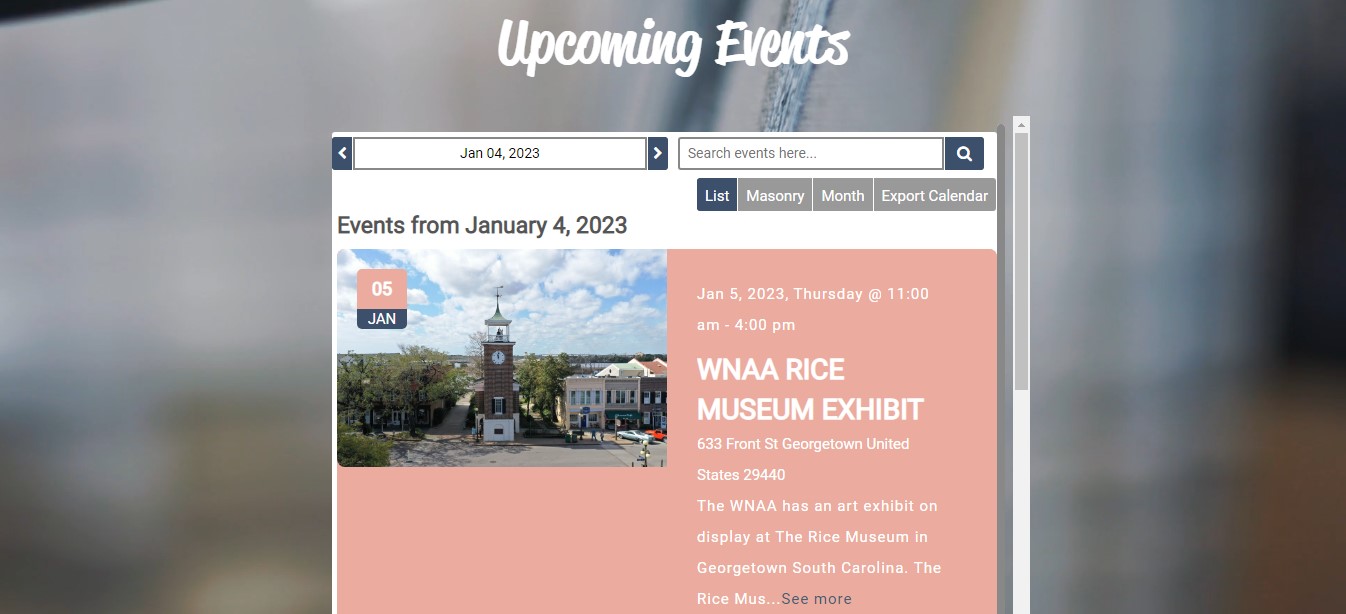
There's a way to share your Facebook events on your website without using third-party plugins like SociableKIT. Follow the steps below.
- Go to your Facebook page.
- Click the "Events" tab. If you don't see it, click "More" > click "Events".
- Choose and click the event you want to embed.
- On the event page, click the "Share" icon. It looks like an arrow.
- Click the link.
- Go back to the admin panel of your website.
- Create the event text with an image.
- Make it a link with the link copied from Facebook.
- Publish your page.
The method above allows you to share your Facebook event on your website. But you must do it for every event you want to share. This is not an embed, you are just sharing a link to your event on Facebook.
This is the only way Facebook provides to share an event with your website visitors. The official Facebook page plugin stopped working with Facebook page events. It was working before.
SociableKIT solves all the issues I mentioned above. You can customize the look and feel of your event feed. You can display the list of your Facebook events using only one embed code.
When you update your Facebook page events, your website will also update automatically. You don't need to do it manually.
LIMITED TIME OFFER!
Sign up now to use our widgets for FREE FOREVER!
No credit card required. Cancel anytime.
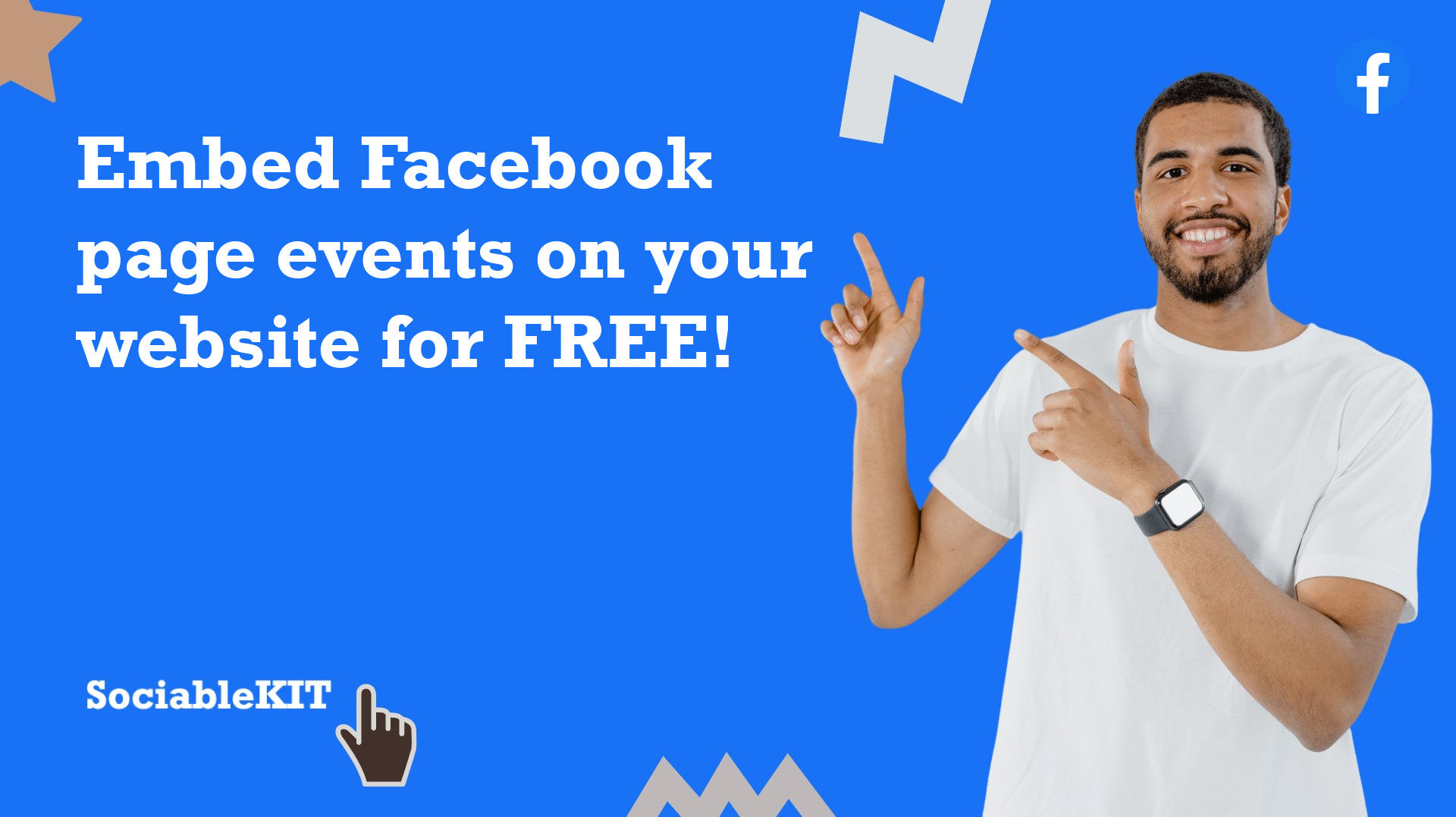
To embed Facebook page events on your Squarespace website, follow the steps below.
-
Sign up free to SociableKIT. Sign up for a free account on SociableKIT or login if you already have an account.
-
Create and customize your Facebook page events widget. Create a Facebook page events widget and customize the colors, fonts, and other elements to match your Squarespace website.
-
Copy the Facebook page events widget embed code. Click the 'Embed on website' button on the upper right and copy the embed code.
- Login to Squarespace. You must have a "Business" account in Squarespace to use the widget. The "code block" needed cannot be found if you only have a "Personal" account.

- Create a new blank page or edit your existing page. Identify which page you want the widget to appear. You can create a new page on Squarespace, or you can edit your existing page where you want the widget to appear.

- Add a Code Block. On your Squarespace page, click the 'Edit' button. Find the 'Code' block and click it.

- Paste the embed code from SociableKIT. On the 'Content' of the 'Code' block, paste the JavaScript embed code you have copied from your widget.

- Save the changes on the 'Code block'. After pasting your widget's embed code. Click the 'Save' button on the left part of the page.

- View your page. Refresh your Squarespace page and check your SociableKIT widget. Done!

To embed Facebook page events on your WordPress website, follow the steps below.
-
Sign up free to SociableKIT. Sign up for a free account on SociableKIT or login if you already have an account.
-
Create and customize your Facebook page events widget. Create a Facebook page events widget and customize the colors, fonts, and other elements to match your Squarespace website.
-
Copy the Facebook page events widget embed code. Click the 'Embed on website' button on the upper right and copy the embed code.
- Login to your WordPress site.

- On your WordPress, go to the "Pages" section then click the "Add new page".

- Pick a pre-defined layout or start with a blank page by clicking the "Blank page" button.

- On the body of your page, click the "+" icon and click the "Custom HTML".

- Paste the code in the text area.

- To preview, click the preview tab.

- Click the Publish or Update button on your WordPress page.

- Click the view page. Done!
To embed Facebook page events on your Weebly website, follow the steps below.
-
Sign up free to SociableKIT. Sign up for a free account on SociableKIT or login if you already have an account.
-
Create and customize your Facebook page events widget. Create a Facebook page events widget and customize the colors, fonts, and other elements to match your Squarespace website.
-
Copy the Facebook page events widget embed code. Click the 'Embed on website' button on the upper right and copy the embed code.
- Log in to Weebly.

- On your existing website on Weebly, click the "Pages" section on the upper left then click the "+".

- Select what type of page you want to add.

- Add a name to your page and then click "Done".

- On the top menu, click "Build" then on the sidebar, drag the "Embed Code" option on your page.

- Click the "Click to set custom HTML" then click "Edit Custom HTML".

- Paste the code you copied from SociableKIT then in the upper right corner, click the “Publish” button.

- Click the link to your site. Done!
To embed Facebook page events on your Wix website, follow the steps below.
-
Sign up free to SociableKIT. Sign up for a free account on SociableKIT or login if you already have an account.
-
Create and customize your Facebook page events widget. Create a Facebook page events widget and customize the colors, fonts, and other elements to match your Squarespace website.
-
Copy the Facebook page events widget embed code. Click the 'Embed on website' button on the upper right and copy the embed code.
- Login to Wix.

- On your existing website click the "+" button beside the "Main pages" section.

- Then click the "Add page" button.

- Name your page then hit enter.

- On the left, click "Add element". Find and click "Embed code". Click and drag "Embed a site" on your page then resize the container.

- Click "Change website address".

- Paste the link you copied from SociableKIT then click "Apply".

- Click "Publish" on the upper right.

- Click "View site". Done!

To embed Facebook page events on your Webflow website, follow the steps below.
-
Sign up free to SociableKIT. Sign up for a free account on SociableKIT or login if you already have an account.
-
Create and customize your Facebook page events widget. Create a Facebook page events widget and customize the colors, fonts, and other elements to match your Squarespace website.
-
Copy the Facebook page events widget embed code. Click the 'Embed on website' button on the upper right and copy the embed code.
- Login to Webflow.

- On your existing website, click the "Page: ...." in the upper left corner then click the "Create new page" icon.

- Once done add a name for your new page then click "Save".

- On the left, click "Add Element". Drag "Embed" to your page.

- Paste the JavaScript code you copied from SociableKIT.

- On the upper right, click "Publish" > "Publish to Selected Domains".

- View your page. Done!
To embed Facebook page events on your Shopify website, follow the steps below.
-
Sign up free to SociableKIT. Sign up for a free account on SociableKIT or login if you already have an account.
-
Create and customize your Facebook page events widget. Create a Facebook page events widget and customize the colors, fonts, and other elements to match your Squarespace website.
-
Copy the Facebook page events widget embed code. Click the 'Embed on website' button on the upper right and copy the embed code.
- Login to Shopify.

- On the left side, click Online Store.

- Click Pages. Add a new page or edit your existing page.

- On the Page details, click Show HTML icon (<>).

- Paste the embed code and click the Save button.

- Click the View page button. Done!

To embed Facebook page events on your HTML website, follow the steps below.
-
Sign up free to SociableKIT. Sign up for a free account on SociableKIT or login if you already have an account.
-
Create and customize your Facebook page events widget. Create a Facebook page events widget and customize the colors, fonts, and other elements to match your Squarespace website.
-
Copy the Facebook page events widget embed code. Click the 'Embed on website' button on the upper right and copy the embed code.
- Open your HTML file.
- You can create a new HTML page or edit your existing HTML page.

- Paste the Javascript code you copied from SociableKIT. Paste it where you want the widget to appear.

- Save your HTML page.

- You may now upload your HTML page to your web hosting.
To embed Facebook page events on your Google Sites website, follow the steps below.
-
Sign up free to SociableKIT. Sign up for a free account on SociableKIT or login if you already have an account.
-
Create and customize your Facebook page events widget. Create a Facebook page events widget and customize the colors, fonts, and other elements to match your Squarespace website.
-
Copy the Facebook page events widget embed code. Click the 'Embed on website' button on the upper right and copy the embed code.
- Login to Google sites. You must have at least a 'Business Starter' plan to create and customize your Google sites.

- Create or edit an existing website. Click the + 'Blank' button on the 'Start a new site' section to create or find your existing website under the 'Recent sites' section.

- Create a new blank page or edit your existing page. Identify which page you want the widget to appear. On the right sidebar, you will see an 'Embed' button. Click the 'Embed' button.

- Add the widget. A popup 'Embed from the web' will open up. Select the 'Embed code' tab on the popup.

- Paste the embed code from SociableKIT. On the 'Embed code' tab, you will see 'HTML code goes here' text. Paste the embed code from your SociableKIT widget.

- Save the widget. Once you have pasted your embed code, click the 'Next' button.

- Preview of your SociableKIT widget. After clicking the Next button, a preview of your embed code will be displayed. Click the 'Insert' button to insert the widget to your Google sites page.

- Edit the widget. Once the widget has been inserted, you will have the option to resize the widget. After resizing the widget to your preferences, click the 'Publish' button on the upper right corner of the page.

- Publish your page. After publishing the site, click the down 'Arrow' button beside the 'Publish' button.

- View your page. A dropdown of buttons will be displayed, click the 'View published site' button. Done!

To embed Facebook page events on your Sharepoint website, follow the steps below.
-
Sign up free to SociableKIT. Sign up for a free account on SociableKIT or login if you already have an account.
-
Create and customize your Facebook page events widget. Create a Facebook page events widget and customize the colors, fonts, and other elements to match your Squarespace website.
-
Copy the Facebook page events widget embed code. Click the 'Embed on website' button on the upper right and copy the embed code.
- Go to your Sharepoint site and log in with your credentials.

- Locate the page that you want to edit or create a new blank page. If you are creating a new page, click the "New" button and select "Page" from the options.

- On the upper right corner of the page, click the "Edit" button. This will enable you to make changes to the page.

- Hover over the area where you want to add the SociableKIT widget, then click the "+" icon that appears. From the list of options, find the "Embed" or "<>" icon and click on it.

- Paste the embed code provided by SociableKIT into the box.

- Click the "Publish" or "Republish" button to save your changes and make them live on the site. If necessary, upload the page to your website. You're done!

- widgets.sociablekit.com
- data.accentapi.com
- sociablekit.com
- images.sociablekit.com
Note: If you receive an error that states Embedding content from this website isn't allowed, you will have to add the following to the list of sites that are allowed on your website and the HTML Field Security list of the site collection where the site is located:
Did not see your website builder? You can find your website builder here: How to embed Facebook page events on any website?.
You may also ask our support team if SociableKIT can integrate with your website builder.
If you want to find out more about embedding social media feed to your website, visit our homepage: Add social media feed to your website for FREE!
This Facebook Page Events feed is part of our Events Calendar, Facebook eventsFacebook feed widget categories.
The Facebook page events widget allows you to share your events—or events associated with Pages you administer—with those visiting a website, blog, or app. Adding these things to your website is a simple process that even the most technically challenged can accomplish in just a few minutes. Don't let your presence on Facebook be known by only those who visit your profile or Pages. Expand your reach and make sure as many people as possible can see your events and plan to attend; then watch your engagement grow.
365 Days of Social Media Content Ideas: Your Complete Guide to Engaging Posts
This comprehensive resource is filled with engaging and interactive post ideas to keep your social media feeds vibrant all year round.
No more stress about what to post next or how to engage your followers – we've got you covered!
Start your journey towards an enhanced online presence today! Please enter your name and email below, and this invaluable tool will be on its way to your inbox.
Need Support?
If you need help, feel free to chat with us in the live chat box on the lower right corner of this page. You may also use the chat box located here.
You may also email us at [email protected]
We’re happy to talk about how to add social media feeds to your website!
















































































































































































