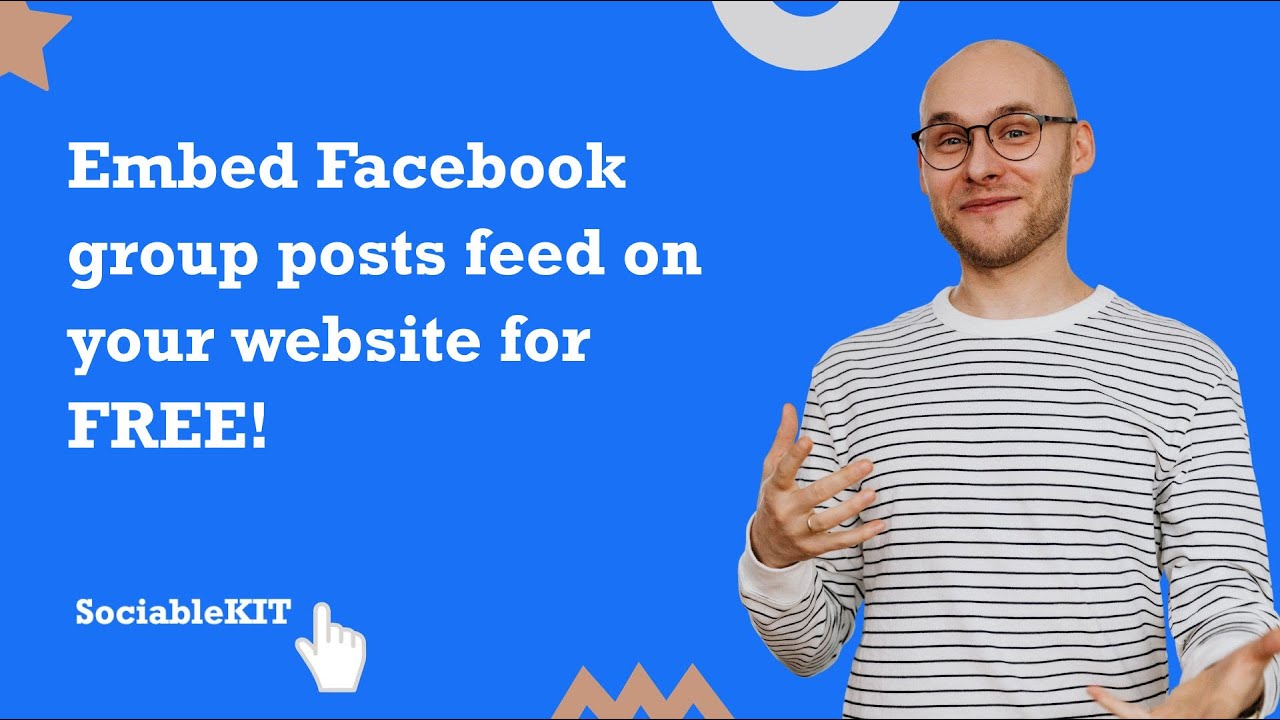- Create your Facebook group posts feed widget here.
- Customize your Facebook group posts feed widget.
- Copy the Facebook group posts feed widget embed code.
- Login to your website admin panel and create or edit a page.
- Paste the embed code where you want the Facebook group posts feed widget to appear.
- Save and view your page. Done!
That's easy! Embedding Facebook group posts feed widget on your website will take only 2 minutes. If you need a more detailed guide, scroll down to follow our complete guide or watch our video guide.
Looking to purchase our premium features? Please check the details on our pricing page here.
Create and customize your Facebook group posts feed widget
The first part is creating your Facebook group posts feed widget using the SociableKIT dashboard. Customize the look and feel to match your brand. Follow the steps below.
-
Sign up FREE or login to SociableKIT. You can login here if you already have an account. Once you sign up, you will start your 7-day premium trial. After 7 days, you can activate the free plan if you don't need our premium features.

- Paste the embed code and save your website page. Please follow the second part below to add Facebook group posts feed widget to your website.
Enter your Facebook group ID.
Add Facebook group posts feed widget to your website
The second part is adding your Facebook group posts feed widget to your website. After you customize your Facebook group posts feed widget and copied the embed code, it is time to add it to your website. Follow the steps below.
- Copy your free Facebook group posts feed widget embed code. Make sure you followed the first part above. It detailed how to you can create and customize your widget to get your free embed code.
- Create a new web page or edit your existing web page where you want the widget to appear.

- Open your webpage. You might use a code editor, a rich text editor, or a code block.

- Paste the embed code you copied from SociableKIT earlier.

- Save and publish your web page.

- View your web page with the widget. Done!

"An amazing set of plug-in solutions for a large number of social media web site integrations. I would lie if I said I've tried them all, but the ones I'm using are just stellar. The support is also superb. Not only are they helping you with all the little problems you might encounter, but they also listen to requests for new features. Requested features are then - more often than not - swiftly implemented. I wish all companies had support like theirs. I really can't recommend Sociablekit enough! 👍"

Johnny Strömbäck

"This was a great way to easily embed Google Reviews into my client's Wix site. I had trouble at first because the business has no physical address listed, but the support team helped me out and everything is running smoothly so far. I recommend!"

Kristen Williams

"Amazing customer service! I really love how quick the widget works. It looks beautiful! Glad I was able to find it."

Christa Stephens

"Super easy to set up and integrated seamlessly with my website."

Katie Rodgers

"I have to hand it to a company that goes above and beyond with their customer service... your team is a notch above anything I've experienced. Great software, great support - what else can you ask for?"

Yannick Picard

"Great features! Very responsive support, and amazing quick turn around on enhancement request."

Crystal Davis-Gibbs

"A fantastic set of plugins that truly helps navigate the ever changing world of social media and keeping our various platforms connected. The support team is fantastic and they have really been responsive to our needs."

Village of Bensenville

"I've been a customer of SociableKit since their beginning. Their unique products are second to none. Their customer service is top notch- prompt, courteous, and knowledgeable. I highly recommend them!"

Jen Gray

"It actually works, is very easy to implement, super powerful, looks great, and the price is right."

Coby Gifford
Here are 5 statistics with numbers related to Facebook Group Posts and how it can be related to using a Facebook Group Posts widget on a website:
1. 80% of Facebook users are members of at least one group:
This statistic highlights the massive potential audience that exists within Facebook groups. With such a high percentage of Facebook users being active group members, it's clear that groups are an integral part of the platform's ecosystem.
By utilizing Facebook Group Posts, you can tap into this audience and make your content accessible to a broader and more engaged demographic.
2. The average Facebook group has 2,300 members:
This figure underscores the scale of reach achievable within Facebook groups. A single post can potentially reach thousands of members within a group, greatly amplifying the visibility of your content.
With a social media curator and Facebook Group Posts, you can seamlessly integrate these group posts onto your website, ensuring your site visitors can benefit from the engagement within these groups.
3. Facebook groups are 70% more likely to drive engagement than Facebook Pages:
Engagement is a critical metric for online success, and this statistic emphasizes the superior engagement potential of Facebook groups compared to Pages. With Facebook Group Posts, you can harness this engagement power and bring it to your website.
This means your visitors are more likely to interact with and respond to your content, leading to higher retention rates and improved customer relationships.
4. Facebook group posts receive 18% more comments than Facebook Page posts:
Comments are a key indicator of content relevance and the level of interest it generates. This statistic underscores that group members are more likely to engage in meaningful discussions and leave comments on posts.
Integrating Facebook Group Posts into your website allows you to showcase these discussions, encouraging visitors to participate and share their thoughts, fostering community.
5. Facebook group posts receive 10% more shares than Facebook Page posts:
Shares are a powerful way to expand your content's reach beyond your immediate audience. This statistic highlights that group members are more inclined to share valuable or relatable content.
By utilizing Facebook group posts on your website, you can leverage this sharing tendency to increase your content's exposure and drive organic traffic.
SociableKIT's Facebook Group Posts widget becomes a highly compelling tool when considering these statistics. It enables you to tap into the massive audience and engagement potential of Facebook groups, while seamlessly integrating these benefits into your website.
Doing so can foster a sense of community, encourage meaningful interactions, and ultimately drive higher engagement and sales. Don't miss the opportunity to leverage these statistics to your advantage and enhance your online presence with SociableKIT.
Circle Painting Facebook Group Posts
Circle Painting is a brand that started as a painting experience for participants to create vibrant and collaborative artwork based on the universal and simple circle theme. They use the SociableKIT Facebook Group Posts widget that promotes mental health and teamwork through collaborative art initiatives on their website.
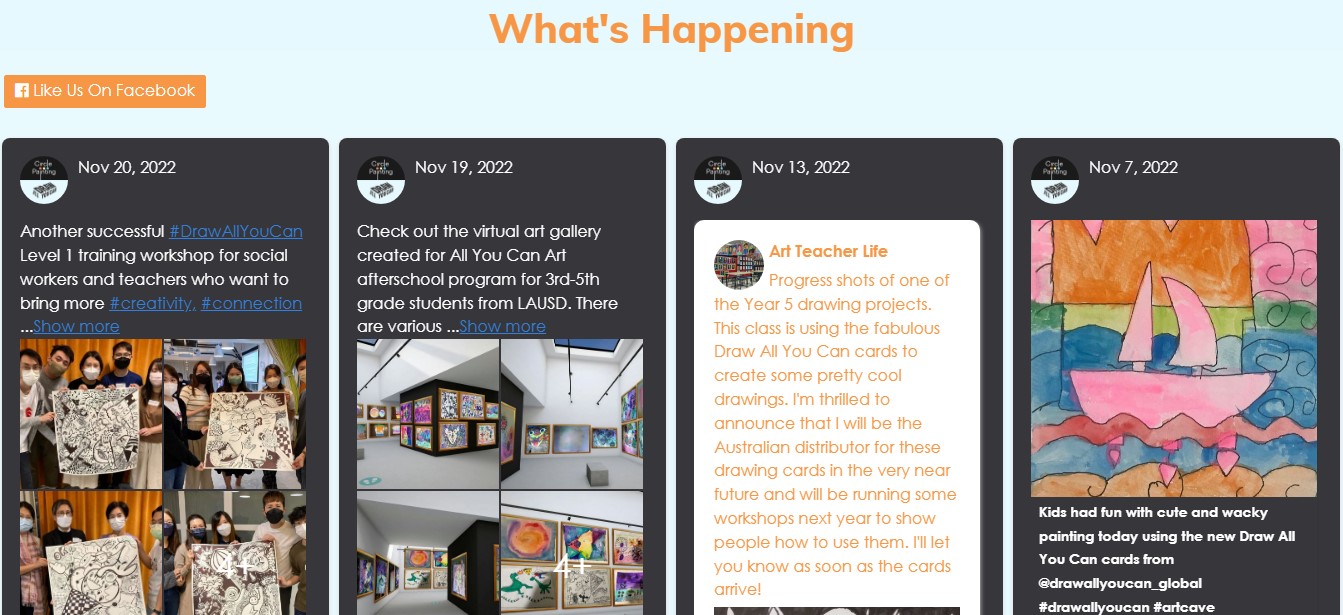
Abby’s Angels Animal Haven Facebook Group Posts
Abby’s Angels Animal Haven is a foster-based dog rescue in Southcentral Pennsylvania. They use the SociableKIT Facebook Group Posts widget to promote their goal of providing the love, support, and quality of life each animal deserves on their website.
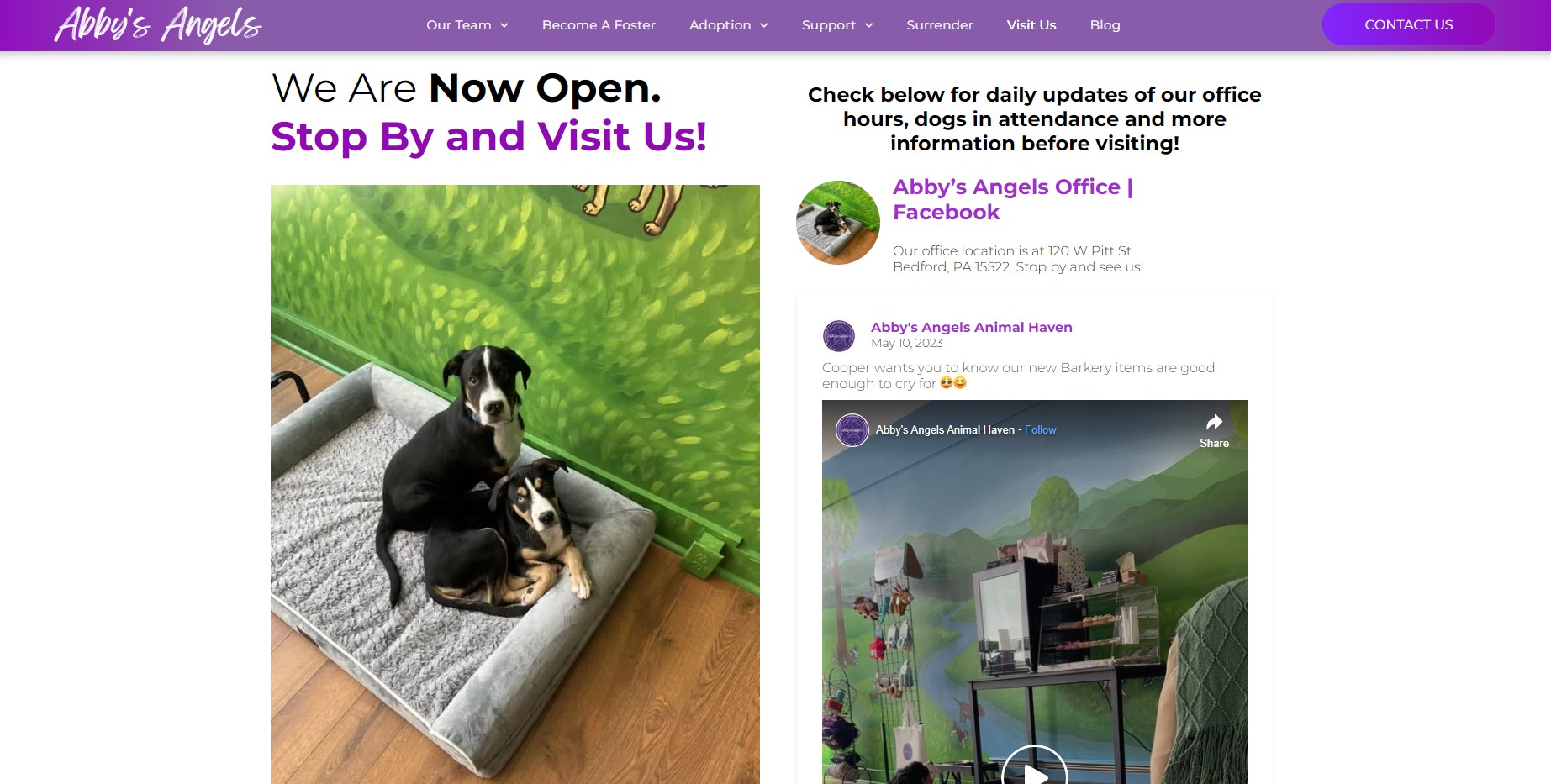
Covington Conyers Cycling Club (C4) Facebook Group Posts
Covington Conyers Cycling Club is a club that advocates for a connected network of bikeways with safer conditions for cycling and participating in charitable activities across the region. They use the SociableKIT Facebook Group Posts widget to encourage people of all ages and walks of life to lead an active and healthy lifestyle through cycling on their website.
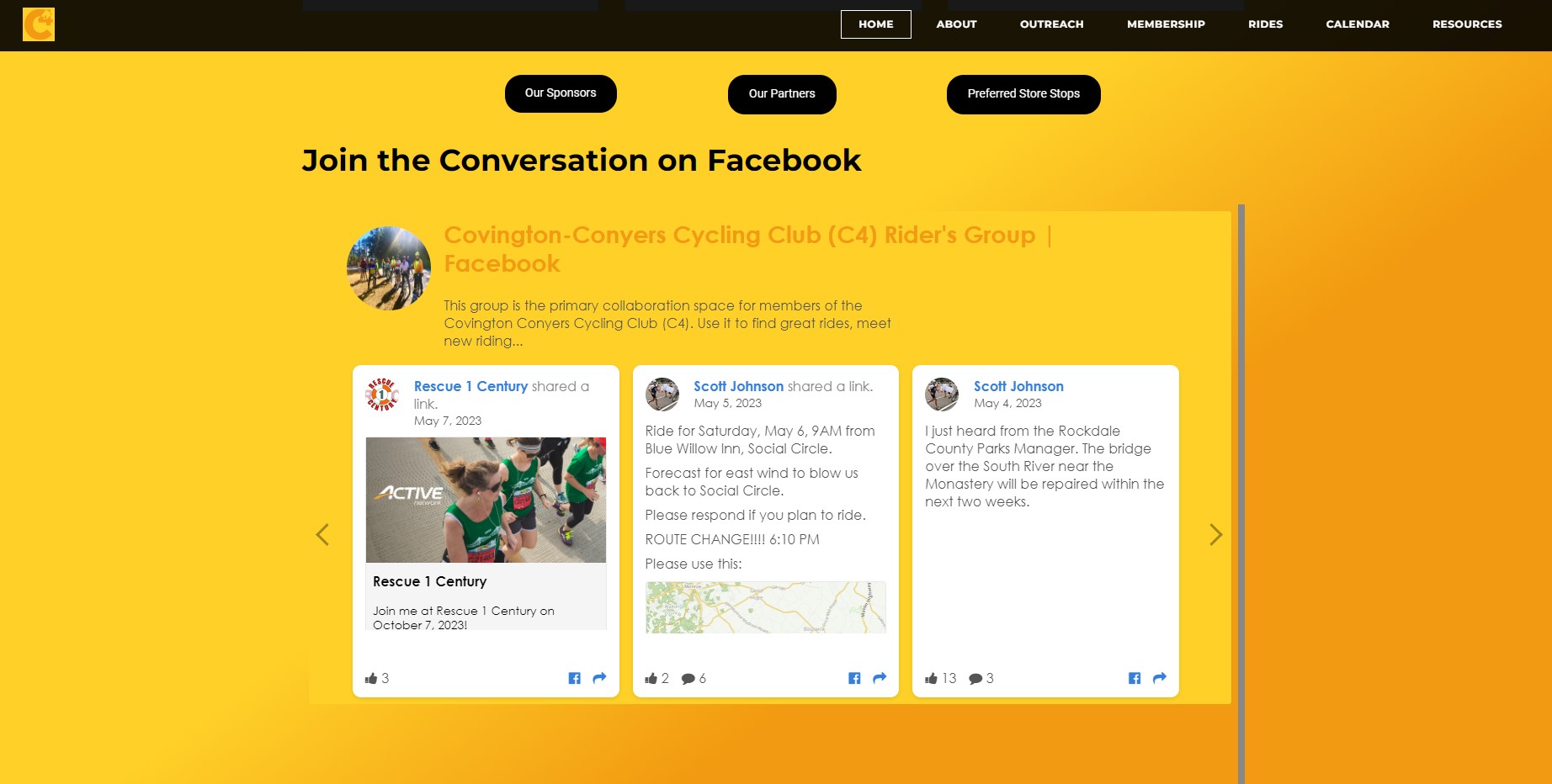
Foundation Movement Diseases in Cape Verde
Foundation Movement Diseases in Cape Verde is a community of patients with movement disorders, their families, friends, and health professionals in Cape Verde. They use the SociableKIT Facebook Group Posts widget to promote a better quality of life through literacy, advocacy, and research.
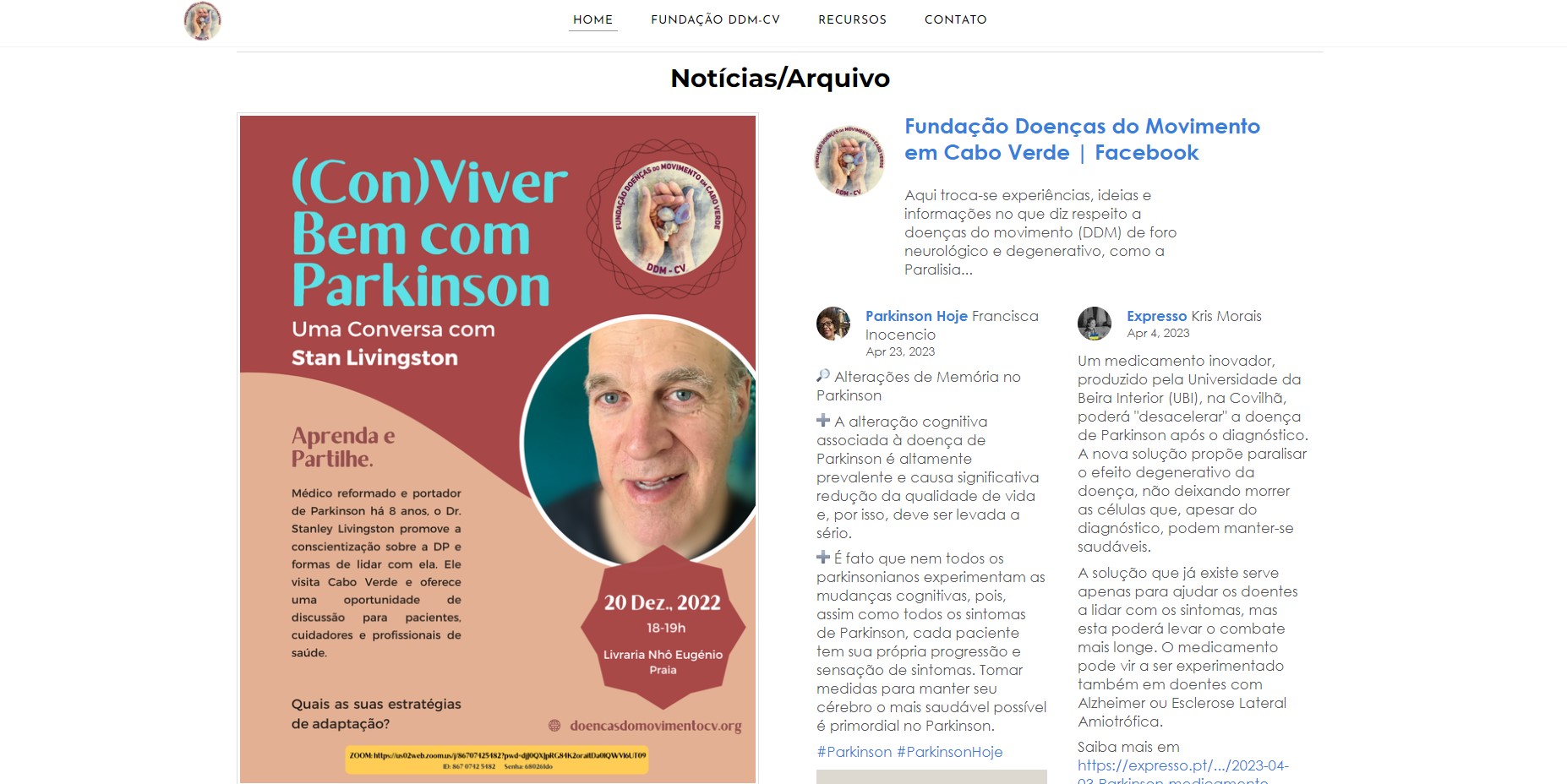
Parkie Strong Facebook Group Posts
Parkie Strong is a website dedicated to Parker Strong to turn Parker’s story into Parker’s Legacy. They use the SociableKIT Facebook Group Posts widget to promote Parker’s impact on her parents’ lives and the lessons they learned from her and share it on their website.
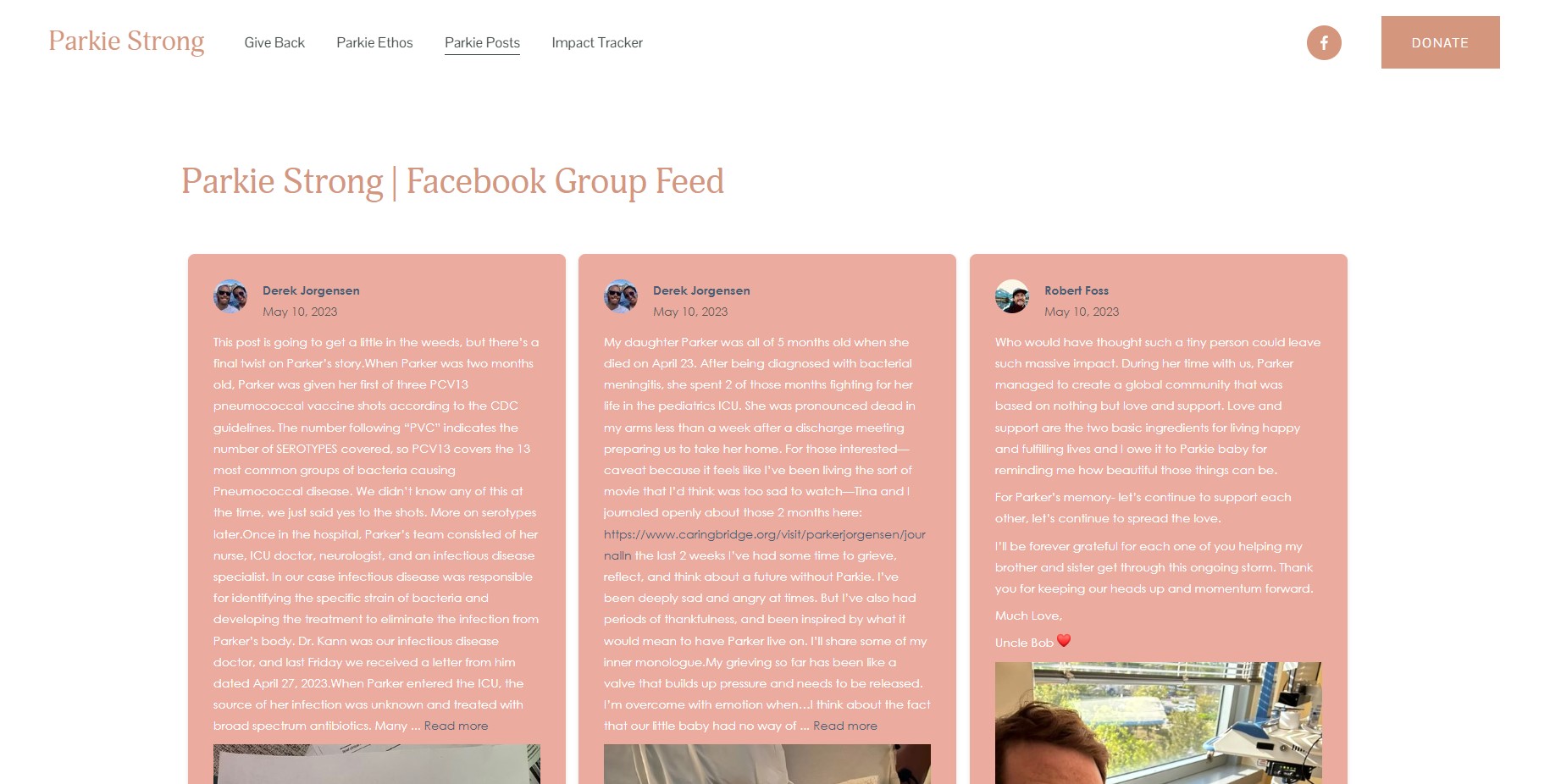
LIMITED TIME OFFER!
Sign up now to use our widgets for FREE FOREVER!
No credit card required. Cancel anytime.
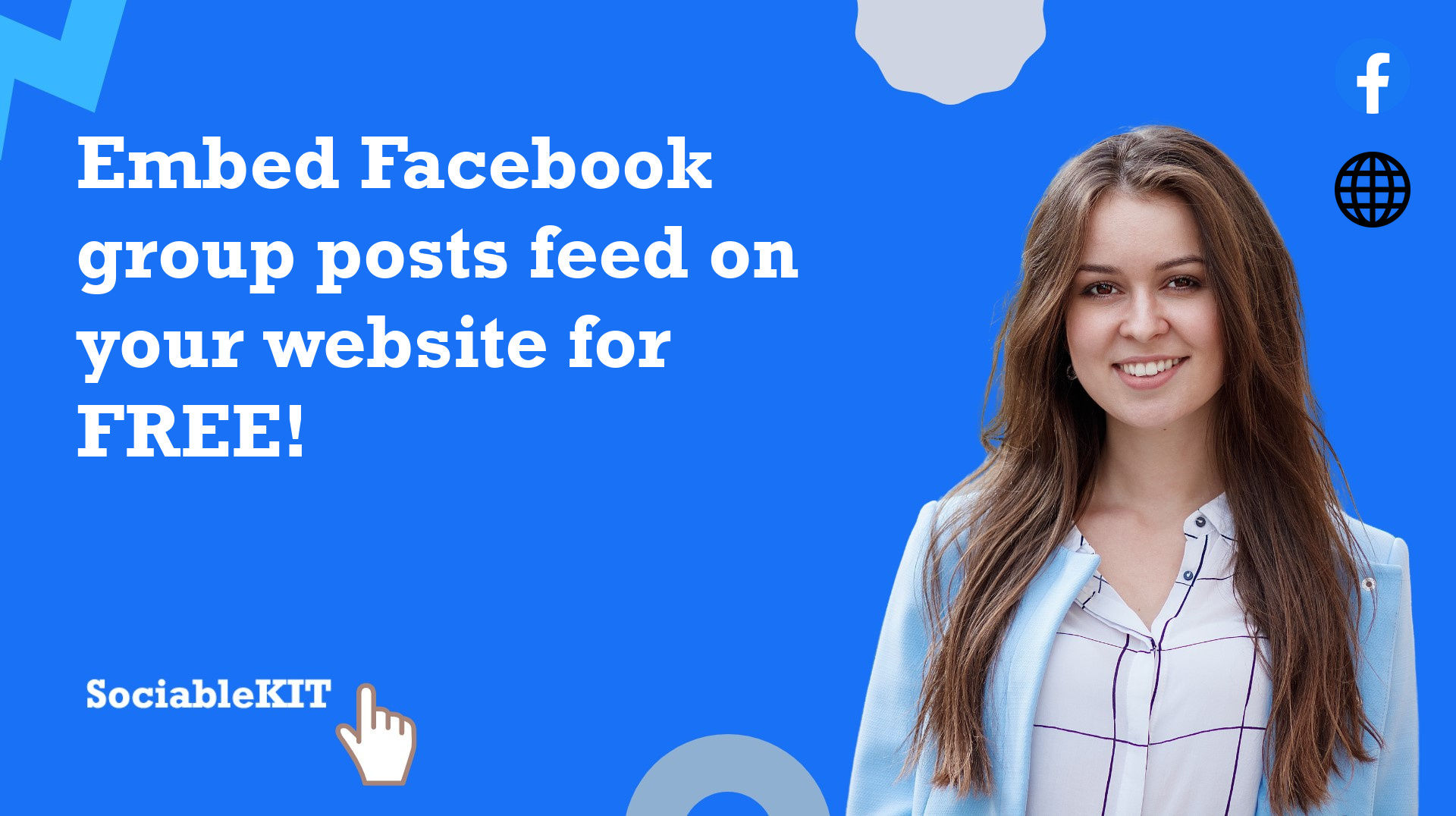
To embed Facebook group posts feed on your Squarespace website, follow the steps below.
-
Sign up free to SociableKIT. Sign up for a free account on SociableKIT or login if you already have an account.
-
Create and customize your Facebook group posts feed widget. Create a Facebook group posts feed widget and customize the colors, fonts, and other elements to match your Squarespace website.
-
Copy the Facebook group posts feed widget embed code. Click the 'Embed on website' button on the upper right and copy the embed code.
- Login to Squarespace. You must have a "Business" account in Squarespace to use the widget. The "code block" needed cannot be found if you only have a "Personal" account.

- Create a new blank page or edit your existing page. Identify which page you want the widget to appear. You can create a new page on Squarespace, or you can edit your existing page where you want the widget to appear.

- Add a Code Block. On your Squarespace page, click the 'Edit' button. Find the 'Code' block and click it.

- Paste the embed code from SociableKIT. On the 'Content' of the 'Code' block, paste the JavaScript embed code you have copied from your widget.

- Save the changes on the 'Code block'. After pasting your widget's embed code. Click the 'Save' button on the left part of the page.

- View your page. Refresh your Squarespace page and check your SociableKIT widget. Done!

To embed Facebook group posts feed on your WordPress website, follow the steps below.
-
Sign up free to SociableKIT. Sign up for a free account on SociableKIT or login if you already have an account.
-
Create and customize your Facebook group posts feed widget. Create a Facebook group posts feed widget and customize the colors, fonts, and other elements to match your Squarespace website.
-
Copy the Facebook group posts feed widget embed code. Click the 'Embed on website' button on the upper right and copy the embed code.
- Login to your WordPress site.

- On your WordPress, go to the "Pages" section then click the "Add new page".

- Pick a pre-defined layout or start with a blank page by clicking the "Blank page" button.

- On the body of your page, click the "+" icon and click the "Custom HTML".

- Paste the code in the text area.

- To preview, click the preview tab.

- Click the Publish or Update button on your WordPress page.

- Click the view page. Done!
To embed Facebook group posts feed on your Weebly website, follow the steps below.
-
Sign up free to SociableKIT. Sign up for a free account on SociableKIT or login if you already have an account.
-
Create and customize your Facebook group posts feed widget. Create a Facebook group posts feed widget and customize the colors, fonts, and other elements to match your Squarespace website.
-
Copy the Facebook group posts feed widget embed code. Click the 'Embed on website' button on the upper right and copy the embed code.
- Log in to Weebly.

- On your existing website on Weebly, click the "Pages" section on the upper left then click the "+".

- Select what type of page you want to add.

- Add a name to your page and then click "Done".

- On the top menu, click "Build" then on the sidebar, drag the "Embed Code" option on your page.

- Click the "Click to set custom HTML" then click "Edit Custom HTML".

- Paste the code you copied from SociableKIT then in the upper right corner, click the “Publish” button.

- Click the link to your site. Done!
To embed Facebook group posts feed on your Wix website, follow the steps below.
-
Sign up free to SociableKIT. Sign up for a free account on SociableKIT or login if you already have an account.
-
Create and customize your Facebook group posts feed widget. Create a Facebook group posts feed widget and customize the colors, fonts, and other elements to match your Squarespace website.
-
Copy the Facebook group posts feed widget embed code. Click the 'Embed on website' button on the upper right and copy the embed code.
- Login to Wix.

- On your existing website click the "+" button beside the "Main pages" section.

- Then click the "Add page" button.

- Name your page then hit enter.

- On the left, click "Add element". Find and click "Embed code". Click and drag "Embed a site" on your page then resize the container.

- Click "Change website address".

- Paste the link you copied from SociableKIT then click "Apply".

- Click "Publish" on the upper right.

- Click "View site". Done!

To embed Facebook group posts feed on your Webflow website, follow the steps below.
-
Sign up free to SociableKIT. Sign up for a free account on SociableKIT or login if you already have an account.
-
Create and customize your Facebook group posts feed widget. Create a Facebook group posts feed widget and customize the colors, fonts, and other elements to match your Squarespace website.
-
Copy the Facebook group posts feed widget embed code. Click the 'Embed on website' button on the upper right and copy the embed code.
- Login to Webflow.

- On your existing website, click the "Page: ...." in the upper left corner then click the "Create new page" icon.

- Once done add a name for your new page then click "Save".

- On the left, click "Add Element". Drag "Embed" to your page.

- Paste the JavaScript code you copied from SociableKIT.

- On the upper right, click "Publish" > "Publish to Selected Domains".

- View your page. Done!
To embed Facebook group posts feed on your Shopify website, follow the steps below.
-
Sign up free to SociableKIT. Sign up for a free account on SociableKIT or login if you already have an account.
-
Create and customize your Facebook group posts feed widget. Create a Facebook group posts feed widget and customize the colors, fonts, and other elements to match your Squarespace website.
-
Copy the Facebook group posts feed widget embed code. Click the 'Embed on website' button on the upper right and copy the embed code.
- Login to Shopify.

- On the left side, click Online Store.

- Click Pages. Add a new page or edit your existing page.

- On the Page details, click Show HTML icon (<>).

- Paste the embed code and click the Save button.

- Click the View page button. Done!

To embed Facebook group posts feed on your HTML website, follow the steps below.
-
Sign up free to SociableKIT. Sign up for a free account on SociableKIT or login if you already have an account.
-
Create and customize your Facebook group posts feed widget. Create a Facebook group posts feed widget and customize the colors, fonts, and other elements to match your Squarespace website.
-
Copy the Facebook group posts feed widget embed code. Click the 'Embed on website' button on the upper right and copy the embed code.
- Open your HTML file.
- You can create a new HTML page or edit your existing HTML page.

- Paste the Javascript code you copied from SociableKIT. Paste it where you want the widget to appear.

- Save your HTML page.

- You may now upload your HTML page to your web hosting.
To embed Facebook group posts feed on your Google Sites website, follow the steps below.
-
Sign up free to SociableKIT. Sign up for a free account on SociableKIT or login if you already have an account.
-
Create and customize your Facebook group posts feed widget. Create a Facebook group posts feed widget and customize the colors, fonts, and other elements to match your Squarespace website.
-
Copy the Facebook group posts feed widget embed code. Click the 'Embed on website' button on the upper right and copy the embed code.
- Login to Google sites. You must have at least a 'Business Starter' plan to create and customize your Google sites.

- Create or edit an existing website. Click the + 'Blank' button on the 'Start a new site' section to create or find your existing website under the 'Recent sites' section.

- Create a new blank page or edit your existing page. Identify which page you want the widget to appear. On the right sidebar, you will see an 'Embed' button. Click the 'Embed' button.

- Add the widget. A popup 'Embed from the web' will open up. Select the 'Embed code' tab on the popup.

- Paste the embed code from SociableKIT. On the 'Embed code' tab, you will see 'HTML code goes here' text. Paste the embed code from your SociableKIT widget.

- Save the widget. Once you have pasted your embed code, click the 'Next' button.

- Preview of your SociableKIT widget. After clicking the Next button, a preview of your embed code will be displayed. Click the 'Insert' button to insert the widget to your Google sites page.

- Edit the widget. Once the widget has been inserted, you will have the option to resize the widget. After resizing the widget to your preferences, click the 'Publish' button on the upper right corner of the page.

- Publish your page. After publishing the site, click the down 'Arrow' button beside the 'Publish' button.

- View your page. A dropdown of buttons will be displayed, click the 'View published site' button. Done!

To embed Facebook group posts feed on your Sharepoint website, follow the steps below.
-
Sign up free to SociableKIT. Sign up for a free account on SociableKIT or login if you already have an account.
-
Create and customize your Facebook group posts feed widget. Create a Facebook group posts feed widget and customize the colors, fonts, and other elements to match your Squarespace website.
-
Copy the Facebook group posts feed widget embed code. Click the 'Embed on website' button on the upper right and copy the embed code.
- Go to your Sharepoint site and log in with your credentials.

- Locate the page that you want to edit or create a new blank page. If you are creating a new page, click the "New" button and select "Page" from the options.

- On the upper right corner of the page, click the "Edit" button. This will enable you to make changes to the page.

- Hover over the area where you want to add the SociableKIT widget, then click the "+" icon that appears. From the list of options, find the "Embed" or "<>" icon and click on it.

- Paste the embed code provided by SociableKIT into the box.

- Click the "Publish" or "Republish" button to save your changes and make them live on the site. If necessary, upload the page to your website. You're done!

- widgets.sociablekit.com
- data.accentapi.com
- sociablekit.com
- images.sociablekit.com
Note: If you receive an error that states Embedding content from this website isn't allowed, you will have to add the following to the list of sites that are allowed on your website and the HTML Field Security list of the site collection where the site is located:
Did not see your website builder? You can find your website builder here: How to embed Facebook group posts feed on any website?.
You may also ask our support team if SociableKIT can integrate with your website builder.
If you want to find out more about embedding social media feed to your website, visit our homepage: Add social media feed to your website for FREE!
This Facebook Group Posts feed is part of our Facebook Group FeedFacebook feed widget categories.
Embedding Facebook group posts on your website is one of the best ways to boost traffic to your website. The takeaway here is that if you want to gain more followers and traffic, then adding Facebook group posts to your website can pay off. If you take the steps outlined above, your efforts will be complemented and your website will benefit from it as well.
365 Days of Social Media Content Ideas: Your Complete Guide to Engaging Posts
This comprehensive resource is filled with engaging and interactive post ideas to keep your social media feeds vibrant all year round.
No more stress about what to post next or how to engage your followers – we've got you covered!
Start your journey towards an enhanced online presence today! Please enter your name and email below, and this invaluable tool will be on its way to your inbox.
Need Support?
If you need help, feel free to chat with us in the live chat box on the lower right corner of this page. You may also use the chat box located here.
You may also email us at [email protected]
We’re happy to talk about how to add social media feeds to your website!