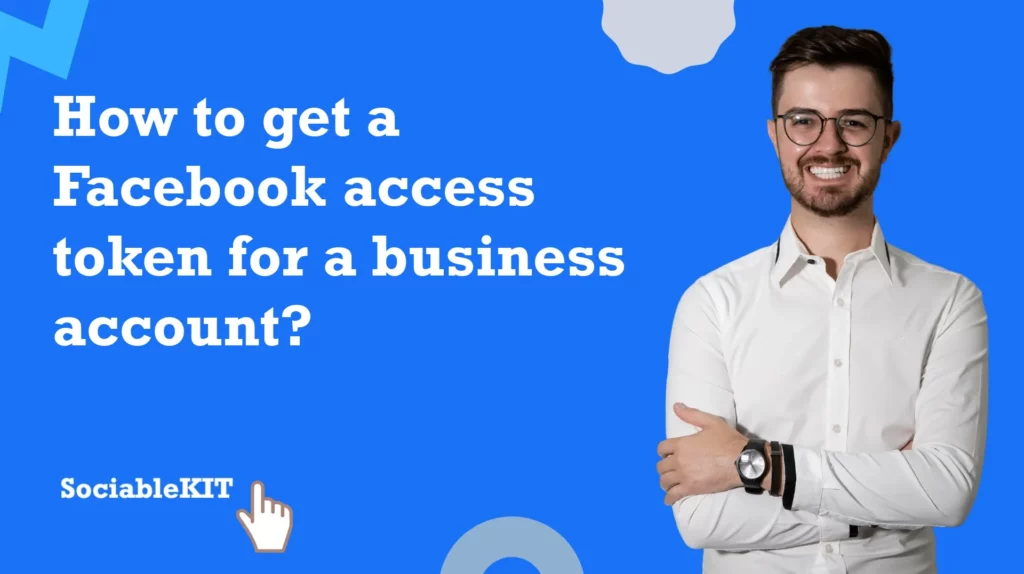
The Facebook access token is required if you have a business account on Facebook. This will allow you to connect your Facebook pages to SociableKIT without issues.
How to get a Facebook access token? Follow the steps below. This will work only if you are an admin of the Facebook page you’re trying to get data from.
TEXT TUTORIAL
- Register as a developer. Click the “Get Started” option or go to this link https://developers.facebook.com/async/registration/ Follow the registration to create a Meta for Developers account.
If you already have an account click on “My Apps”.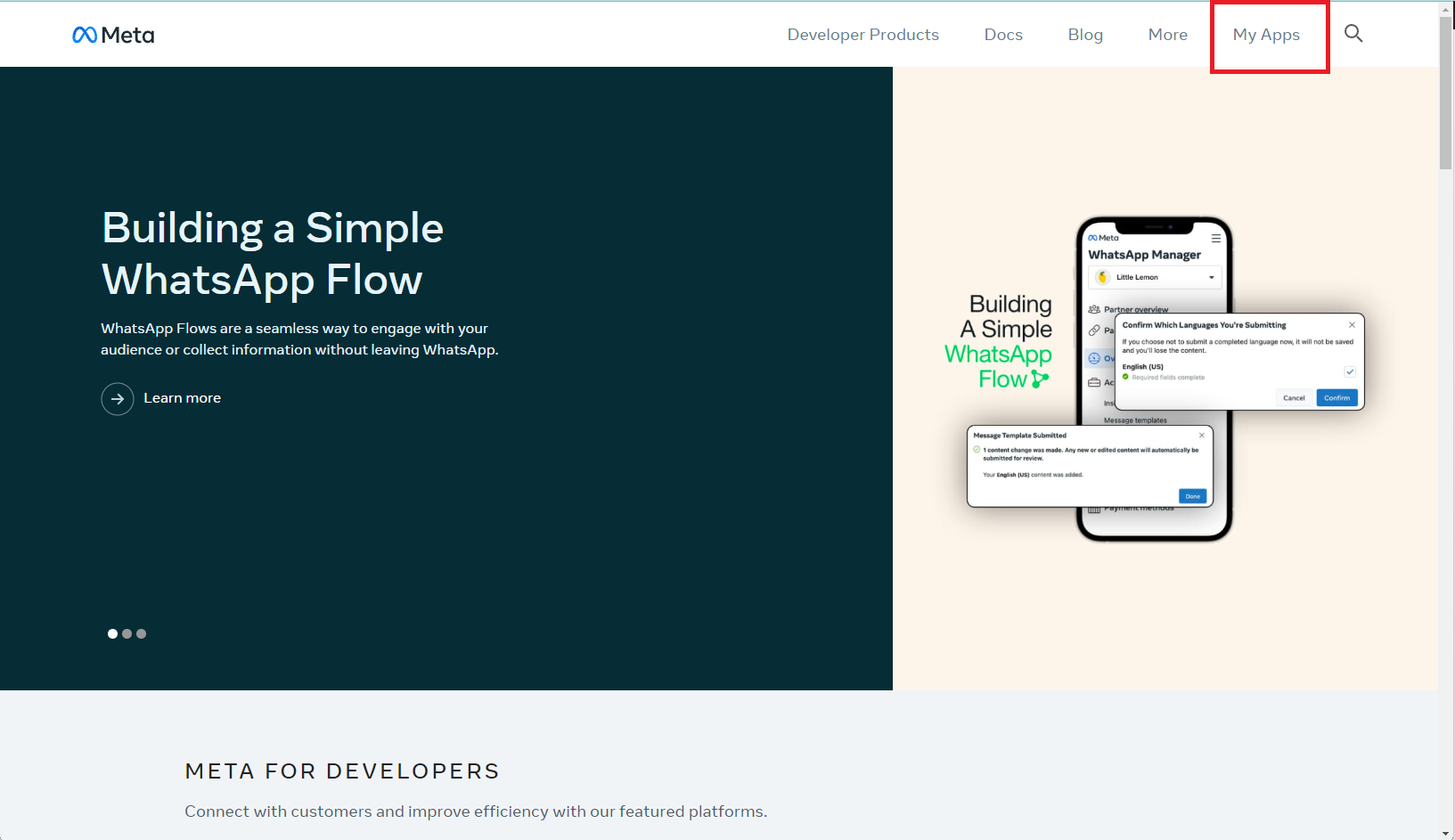
- Once the registration is done, you will be redirected to the create a new app page or go to https://developers.facebook.com/apps/ and click the Create App button on the upper right.
Note: Previously created apps or older apps do not work anymore.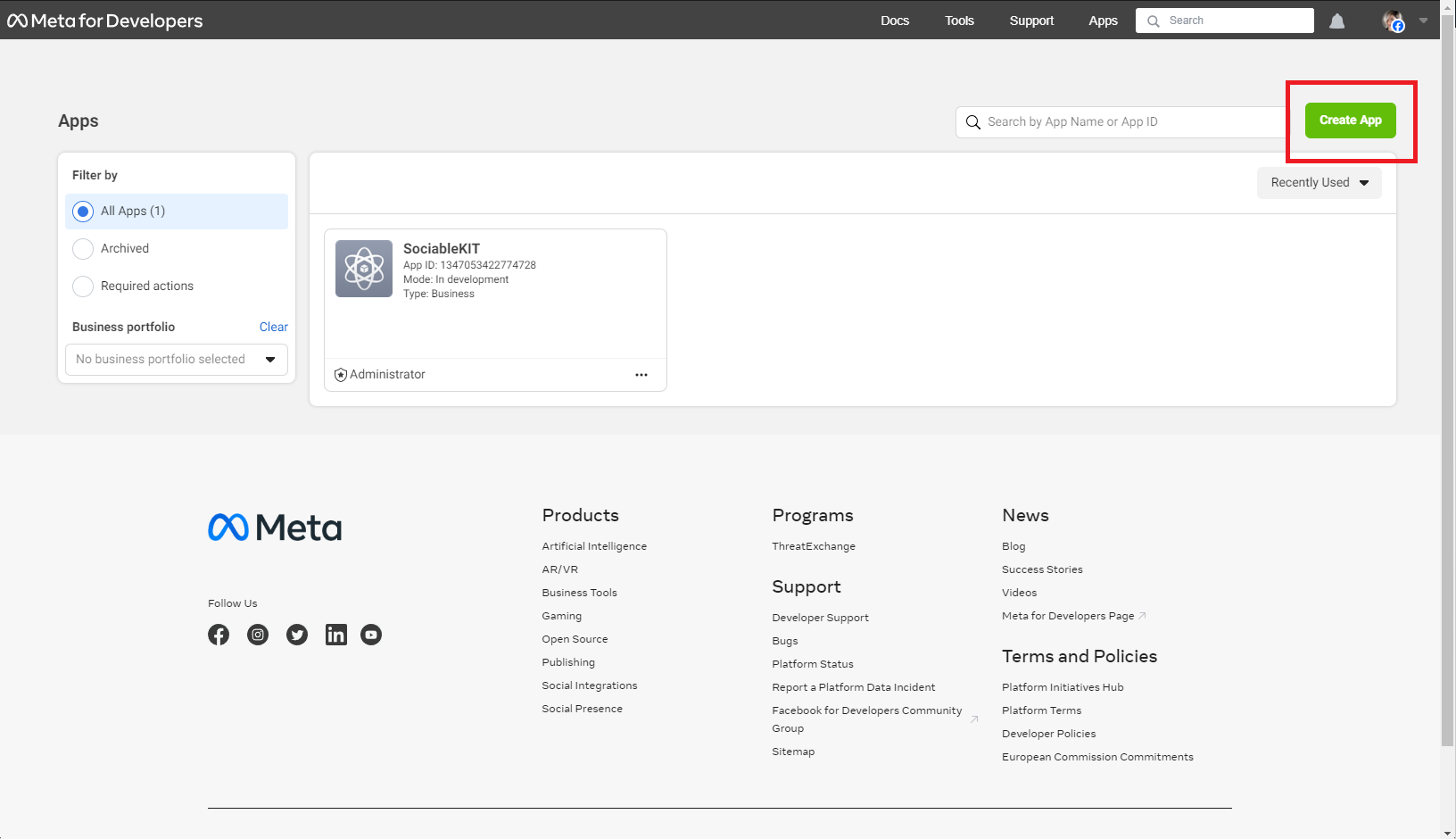
- On the pop-up, select “Other“.
Click Next button.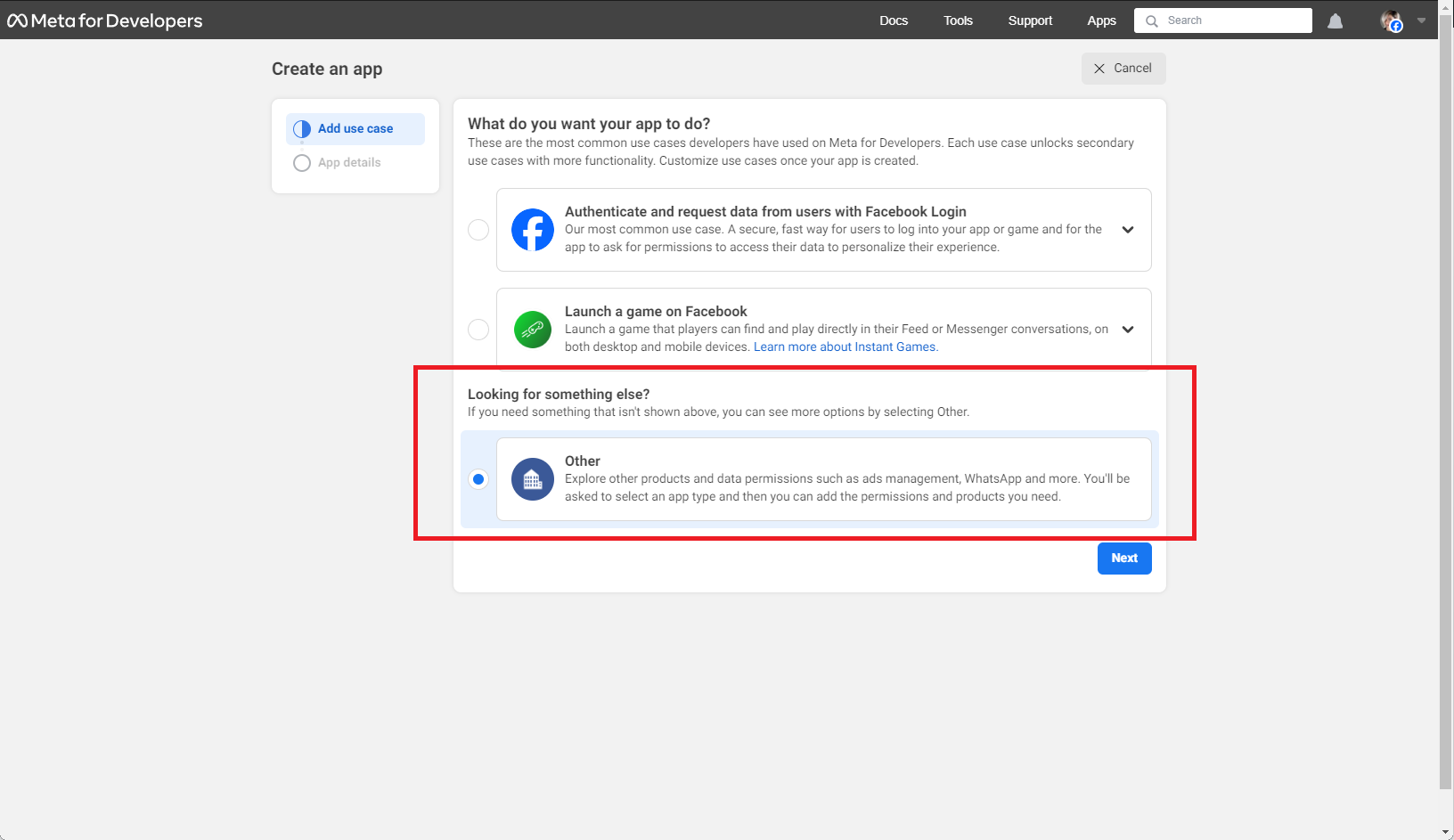
- Select the “Business” option. Click Next button.
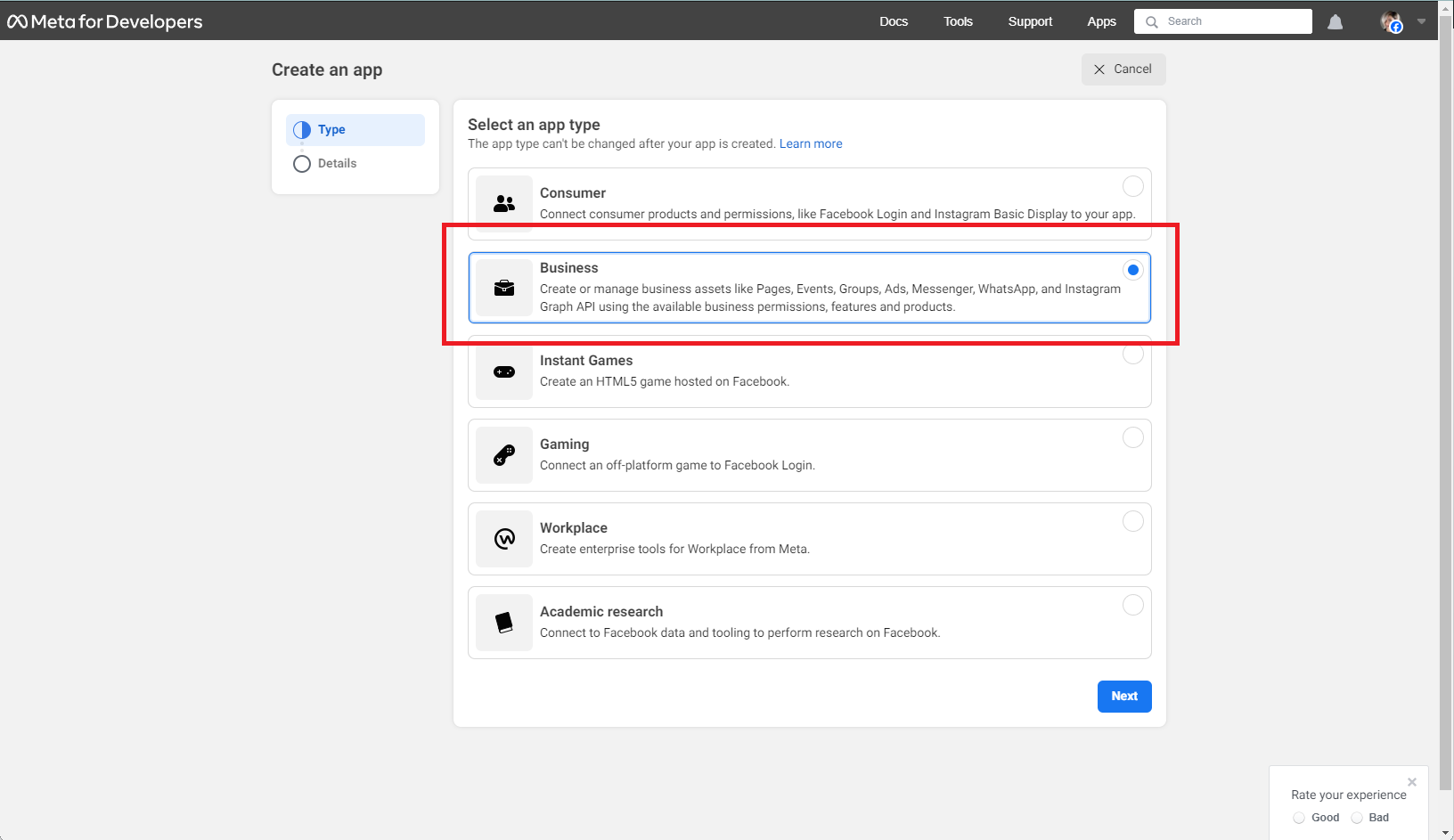
- Enter your App name and email. Click Create App.
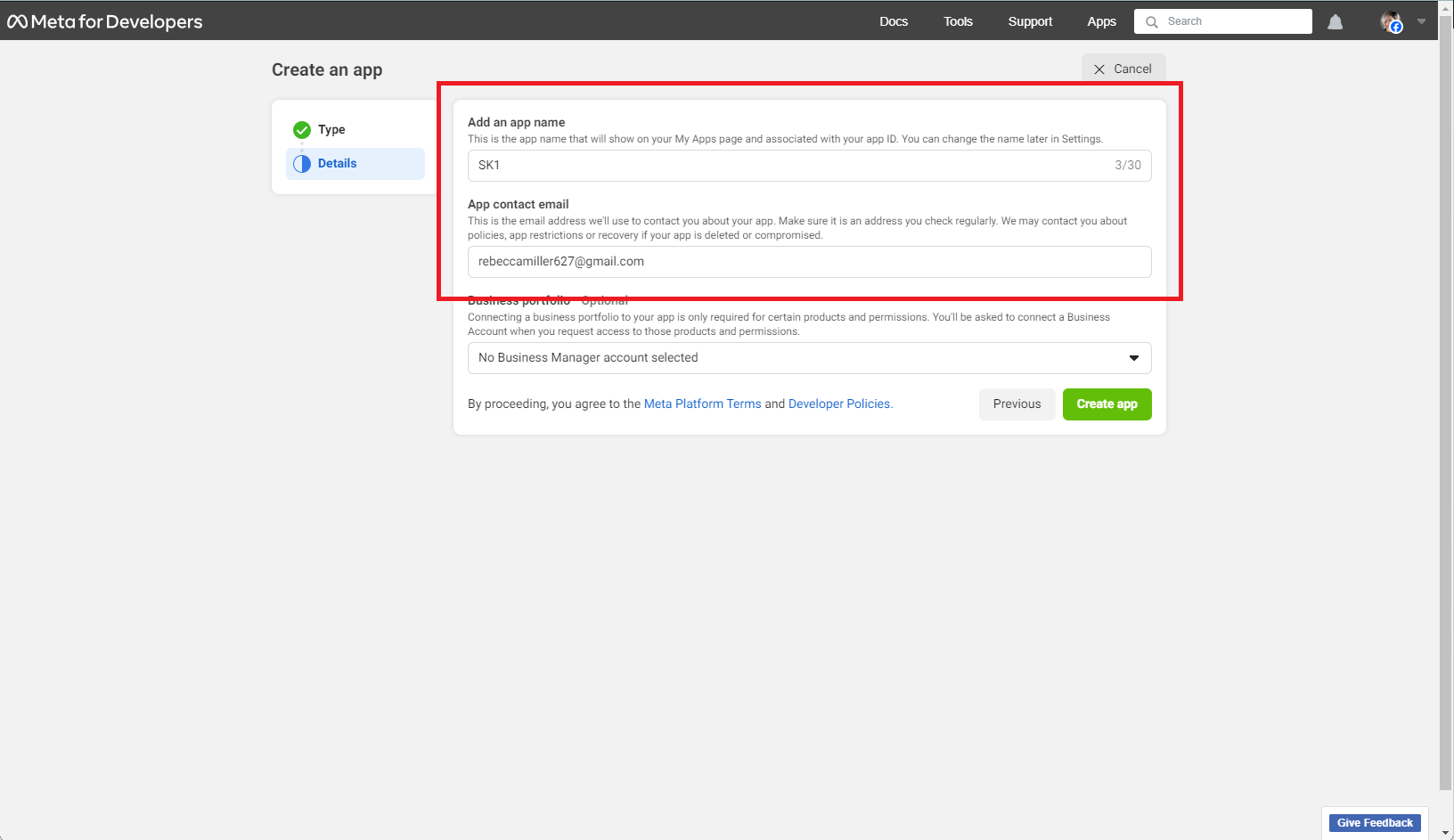
Complete the Security check or the Please Re-enter Your Password pop-up notice. - Go to this link: https://developers.facebook.com/tools/explorer/
Select your page, then add these permissions:
pages_show_list
page_events
pages_read_engagement
pages_read_user_content
business_management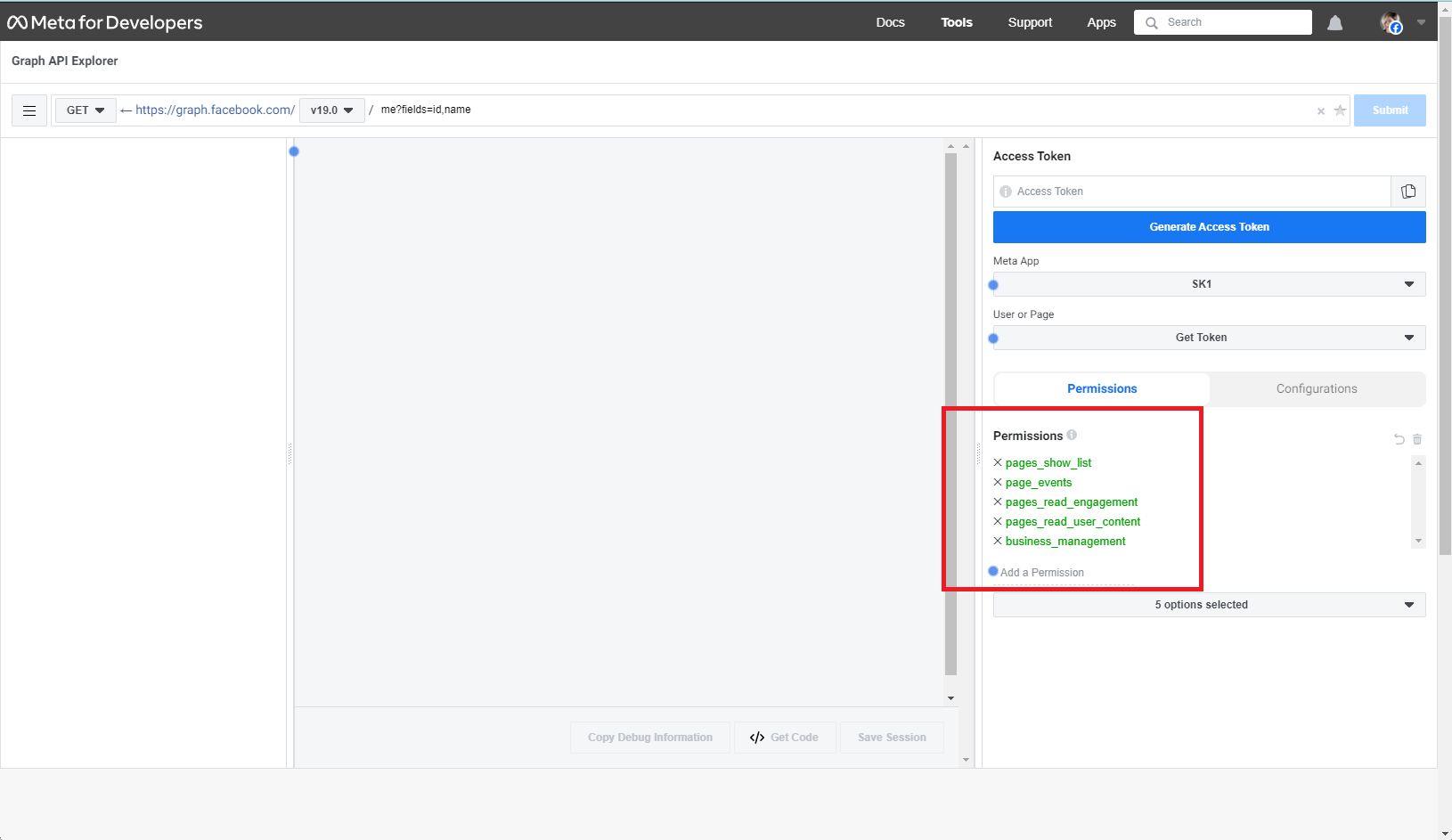
- Once you added the permissions, click Generate Access Token.
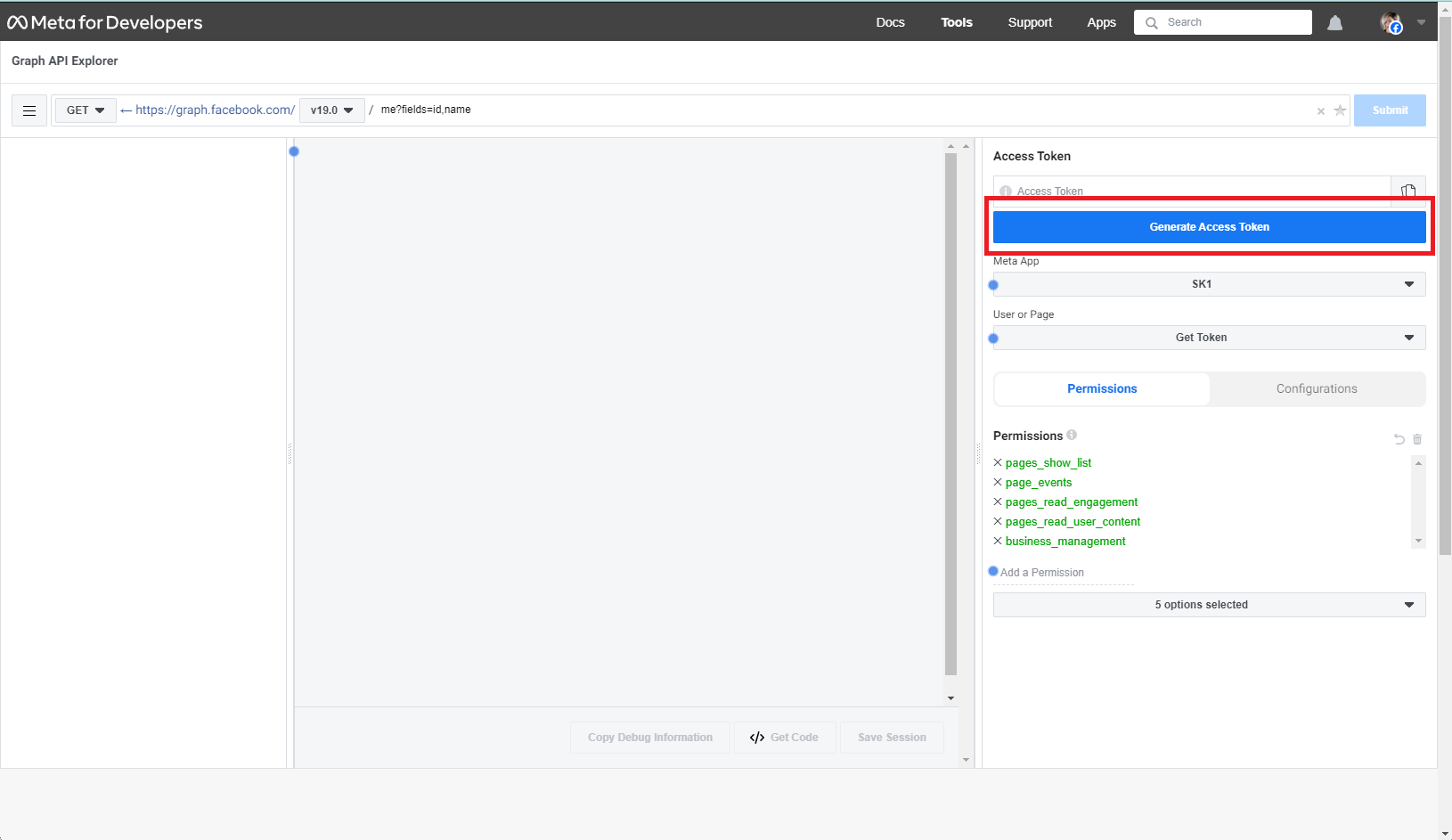
- Confirm your account. Click Continue.

- Choose your page and click Continue. Click Save then Got it.
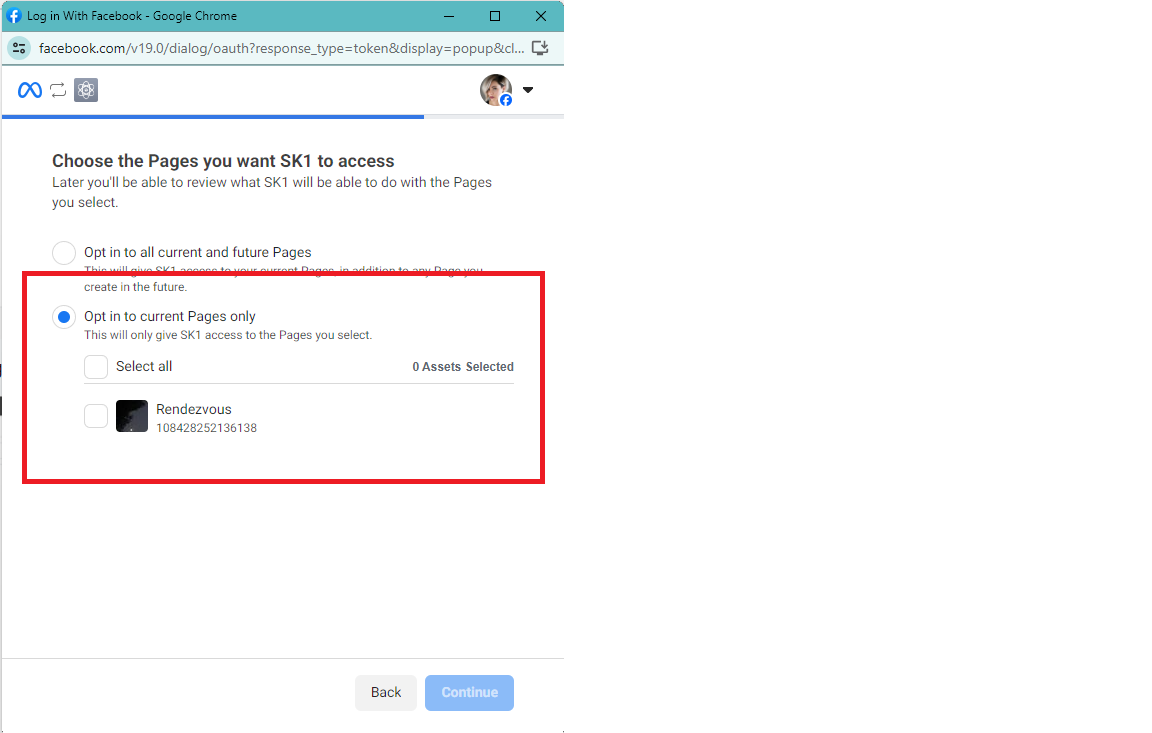
- Copy and Save the generated token.
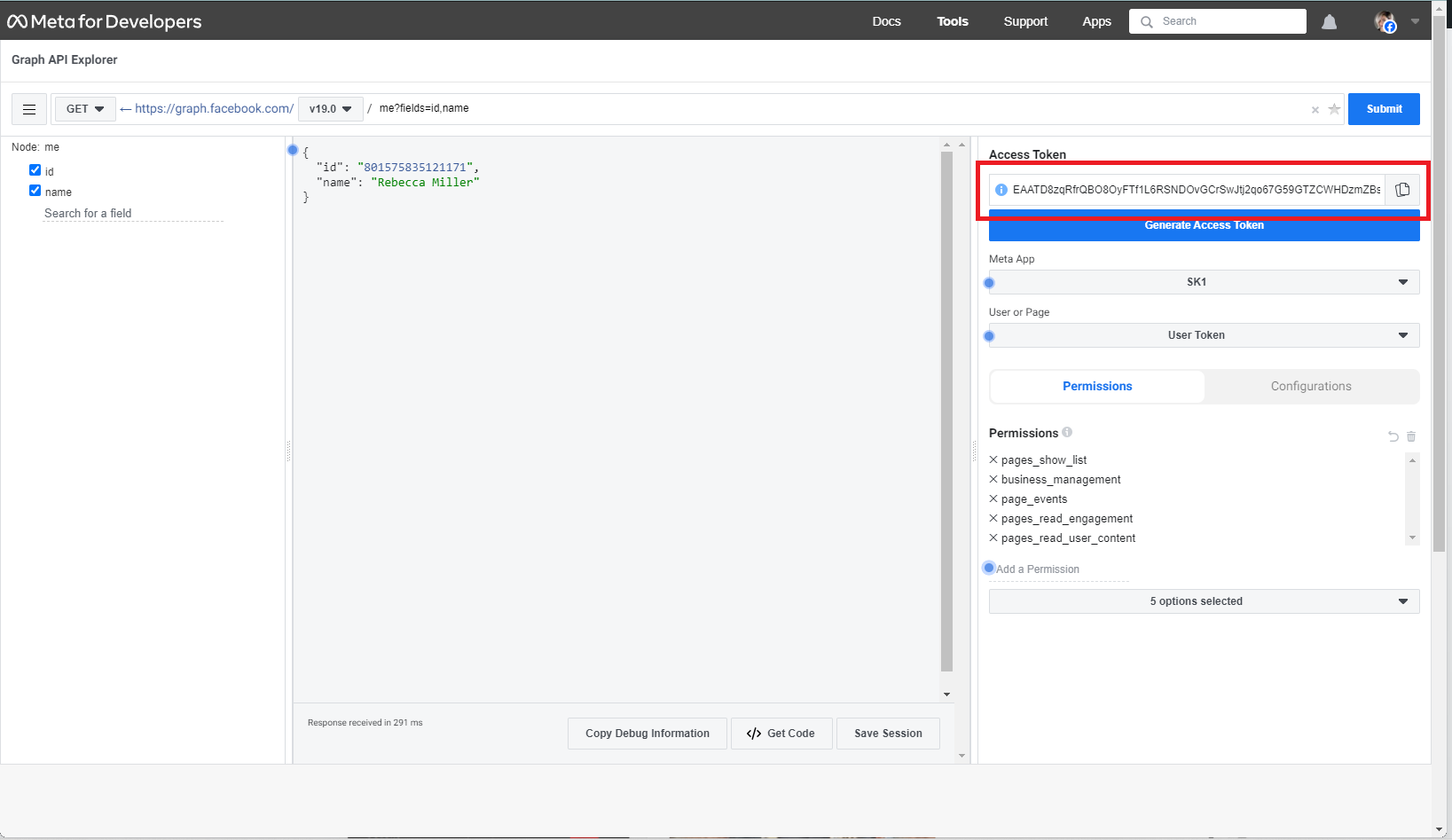
- Go to this link https://www.sociablekit.com/app/users/account/update_facebook_token. Paste the generated token on the field and click “Update“.
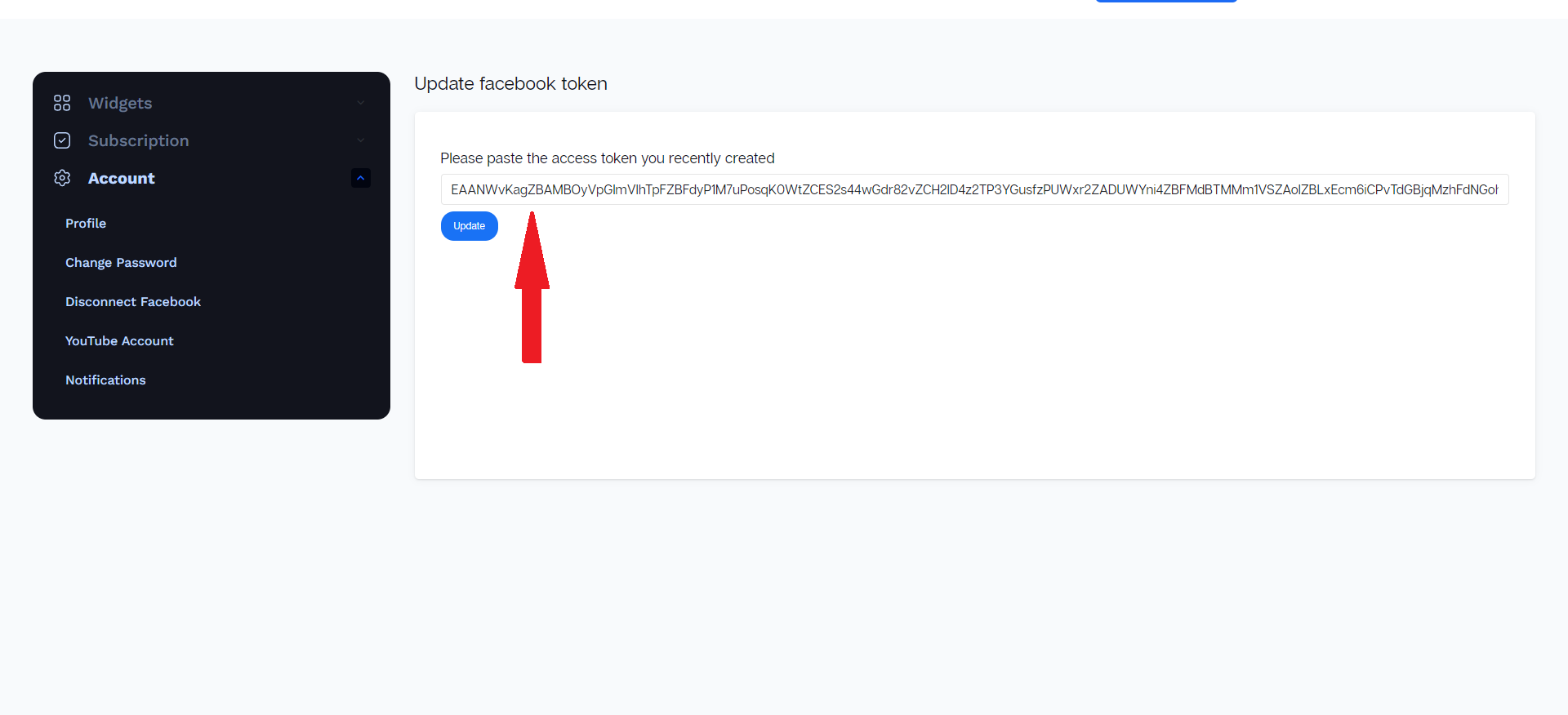
You can check if that is successful by checking if the Business Page is appearing on this link https://www.sociablekit.com/app/users/account/connect_facebook_account.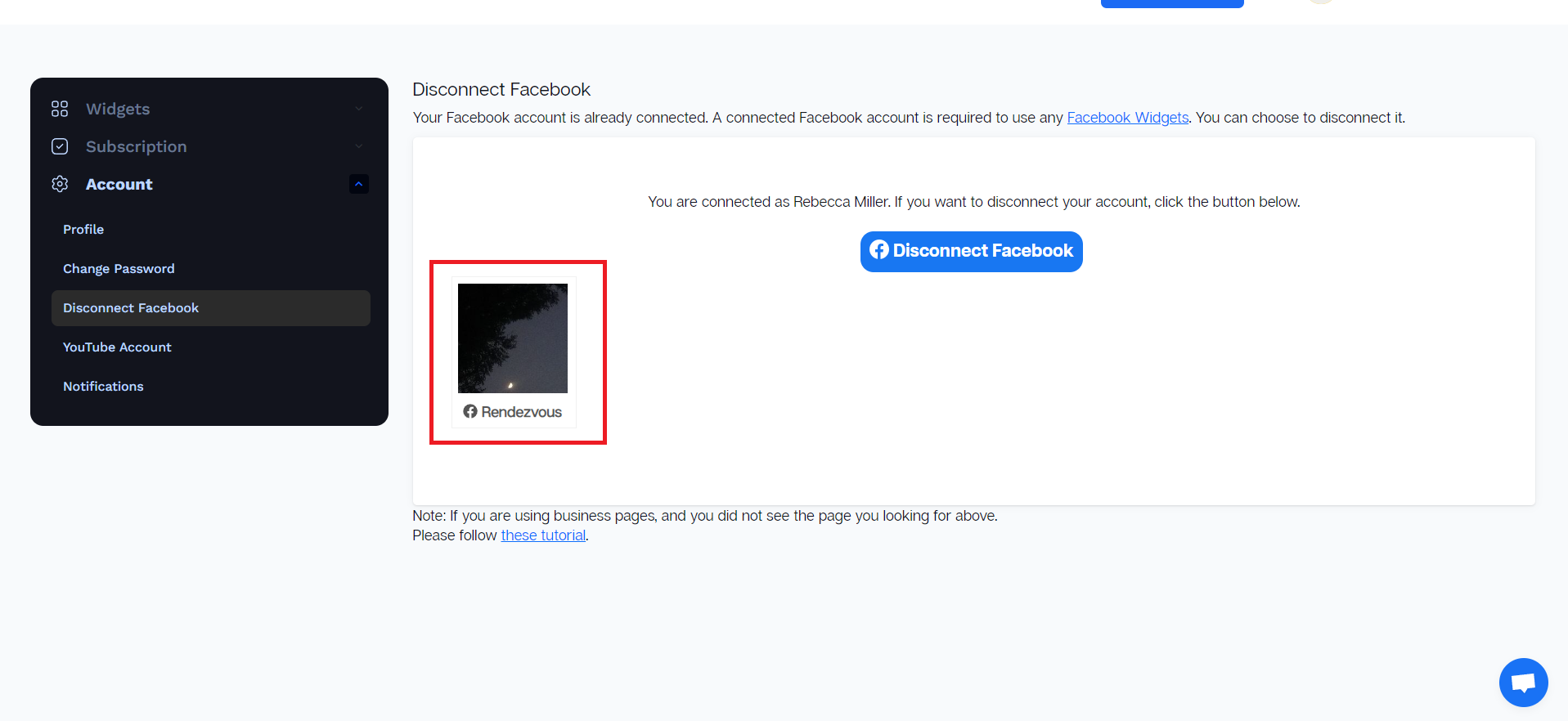
- Done! You should be able to create your Facebook page widget now!
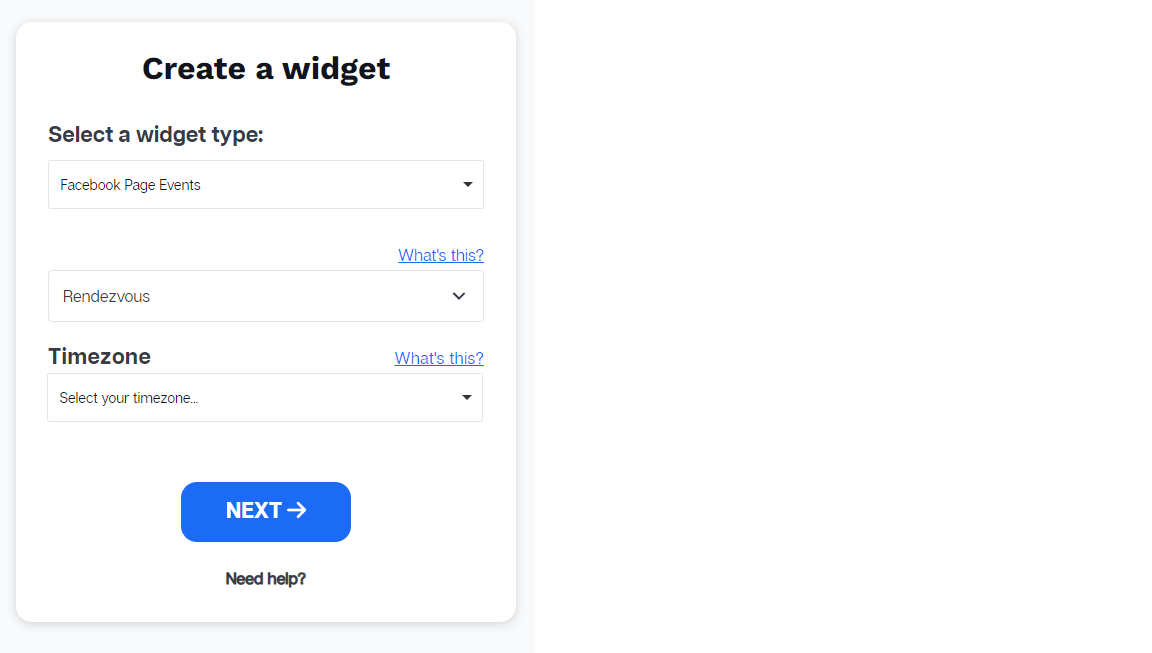
There is a distinct difference between a regular Facebook page and a Business page, as the latter requires special permissions and an access token from Facebook. This tutorial has provided you with clear steps on how to enable these permissions, generate an access token, and create a customized widget for your Business page.
IMPORTANT: Facebook said there is an “access token that never expires” and this is true only if:
1. You did not change your password.
2. Your account was not affected by the recent Facebook security issues.
Please follow our tutorial above carefully.
Let me know if you need help doing the steps above. I can walk you through each step. Just send an email to [email protected] with the subject: Help – Facebook Page Access Token
There are other ways to contact our team. See this page.
365 Days of Social Media Content Ideas: Your Complete Guide to Engaging Posts
This comprehensive resource is filled with engaging and interactive post ideas to keep your social media feeds vibrant all year round.
No more stress about what to post next or how to engage your followers – we've got you covered!
Start your journey towards an enhanced online presence today! Please enter your name and email below, and this invaluable tool will be on its way to your inbox.