- Create your Facebook page photo albums widget here.
- Customize your Facebook page photo albums widget.
- Copy the Facebook page photo albums widget embed code.
- Login to your website admin panel and create or edit a page.
- Paste the embed code where you want the Facebook page photo albums widget to appear.
- Save and view your page. Done!
That's easy! Embedding Facebook page photo albums widget on your website will take only 2 minutes. If you need a more detailed guide, scroll down to follow our complete guide or watch our video guide.
Looking to purchase our premium features? Please check the details on our pricing page here.
Create and customize your Facebook page photo albums widget
The first part is creating your Facebook page photo albums widget using the SociableKIT dashboard. Customize the look and feel to match your brand. Follow the steps below.
-
Sign up FREE or login to SociableKIT. You can login here if you already have an account. Once you sign up, you will start your 7-day premium trial. After 7 days, you can activate the free plan if you don't need our premium features.

- Connect your Facebook page. Connect your Facebook account and select your target Facebook page on the dropdown. You need to be admin of the Facebook page you want to use.
- Paste the embed code and save your website page. Please follow the second part below to add Facebook page photo albums widget to your website.
Add Facebook page photo albums widget to your website
The second part is adding your Facebook page photo albums widget to your website. After you customize your Facebook page photo albums widget and copied the embed code, it is time to add it to your website. Follow the steps below.
- Copy your free Facebook page photo albums widget embed code. Make sure you followed the first part above. It detailed how to you can create and customize your widget to get your free embed code.
- Create a new web page or edit your existing web page where you want the widget to appear.

- Open your webpage. You might use a code editor, a rich text editor, or a code block.

- Paste the embed code you copied from SociableKIT earlier.

- Save and publish your web page.

- View your web page with the widget. Done!

"A fantastic set of plugins that truly helps navigate the ever changing world of social media and keeping our various platforms connected. The support team is fantastic and they have really been responsive to our needs."

Village of Bensenville

"Amazing customer service! I really love how quick the widget works. It looks beautiful! Glad I was able to find it."

Christa Stephens

"I have to hand it to a company that goes above and beyond with their customer service... your team is a notch above anything I've experienced. Great software, great support - what else can you ask for?"

Yannick Picard

"I've been a customer of SociableKit since their beginning. Their unique products are second to none. Their customer service is top notch- prompt, courteous, and knowledgeable. I highly recommend them!"

Jen Gray

"This was a great way to easily embed Google Reviews into my client's Wix site. I had trouble at first because the business has no physical address listed, but the support team helped me out and everything is running smoothly so far. I recommend!"

Kristen Williams

"An amazing set of plug-in solutions for a large number of social media web site integrations. I would lie if I said I've tried them all, but the ones I'm using are just stellar. The support is also superb. Not only are they helping you with all the little problems you might encounter, but they also listen to requests for new features. Requested features are then - more often than not - swiftly implemented. I wish all companies had support like theirs. I really can't recommend Sociablekit enough! 👍"

Johnny Strömbäck

"Super easy to set up and integrated seamlessly with my website."

Katie Rodgers

"It actually works, is very easy to implement, super powerful, looks great, and the price is right."

Coby Gifford

"Great features! Very responsive support, and amazing quick turn around on enhancement request."

Crystal Davis-Gibbs
Here are 10 statistics related to Facebook Page Photo Albums and how it can be related to using a Facebook Page Photo Albums widget on a website:
1. There are over 100 million active Facebook Pages:
With over 100 million active Facebook Pages, your Facebook Page Photo Albums have an immense potential audience. Integrating the Facebook Page Photo Albums widget into your website allows you to tap into this vast user base and reach a wider audience.
This increased exposure can lead to more followers, increased engagement, and greater brand visibility.
2. Photos are 40x more likely to be shared than text posts:
This highlights the power of visual content in capturing users' attention and driving engagement. You can showcase your captivating photo albums directly on your website by leveraging the Facebook Page Photo Albums widget.
This visually appealing display will entice visitors to explore your albums, share them with their networks, and amplify your brand's online presence.
3. 70% of people say that they have been influenced by visual content to make a purchase:
Visual content has a significant impact on consumers' purchasing decisions. Research indicates that 70% of people have been influenced by visual content to make a purchase.
Integrating the Facebook Page Photo Albums widget into your website lets you showcase your product or service offerings through high-quality visuals. This immersive experience enables potential customers to visualize themselves using your products, fostering trust and increasing the likelihood of conversion.
4. A well-designed Facebook Page Photo Albums widget can increase website traffic by up to 20%:
A well-designed Facebook Page Photo Albums widget can boost website traffic by up to 20%. By incorporating the Facebook Page Photo Albums into your website, visitors can have a seamless browsing experience of your Facebook Page Photo Albums.
This keeps users engaged on your site and encourages them to explore additional pages and content. Increased website traffic leads to improved search engine rankings, enhanced visibility, and more opportunities for conversions.
5. 70% of people say that they are more likely to trust a company that uses visual content:
Trust plays a vital role in consumers' decisions when choosing a company to engage with. A remarkable 70% of people say they are likelier to trust a company that utilizes visual content. By leveraging the Facebook Page Photo Albums widget, you can showcase your brand's visual story, demonstrating authenticity, transparency, and professionalism.
Integrating your Facebook Page's visual content into your website enhances credibility, builds trust with your audience, and ultimately strengthens your brand image.
SociableKIT's Facebook Page Photo Albums widget offers a multitude of benefits. It helps you tap into a vast potential audience, increase social media engagement, influence purchasing decisions, drive website traffic, and foster trust. Utilizing this powerful tool can enhance your online presence, attract more visitors, and ultimately boost your engagement, conversions, and sales.
Lehman's Carpet Cleaning & Flooring Sales Facebook Page Photo Albums
Lehman's Carpet Cleaning & Flooring Sales is a brand that is a professional carpet cleaning company and flooring retailer located in South Central Pennsylvania. They use the SociableKIT Facebook Page Photo Albums widget to promote their truck-mounted steam cleaning, which will have your carpets looking new in no time on their website.
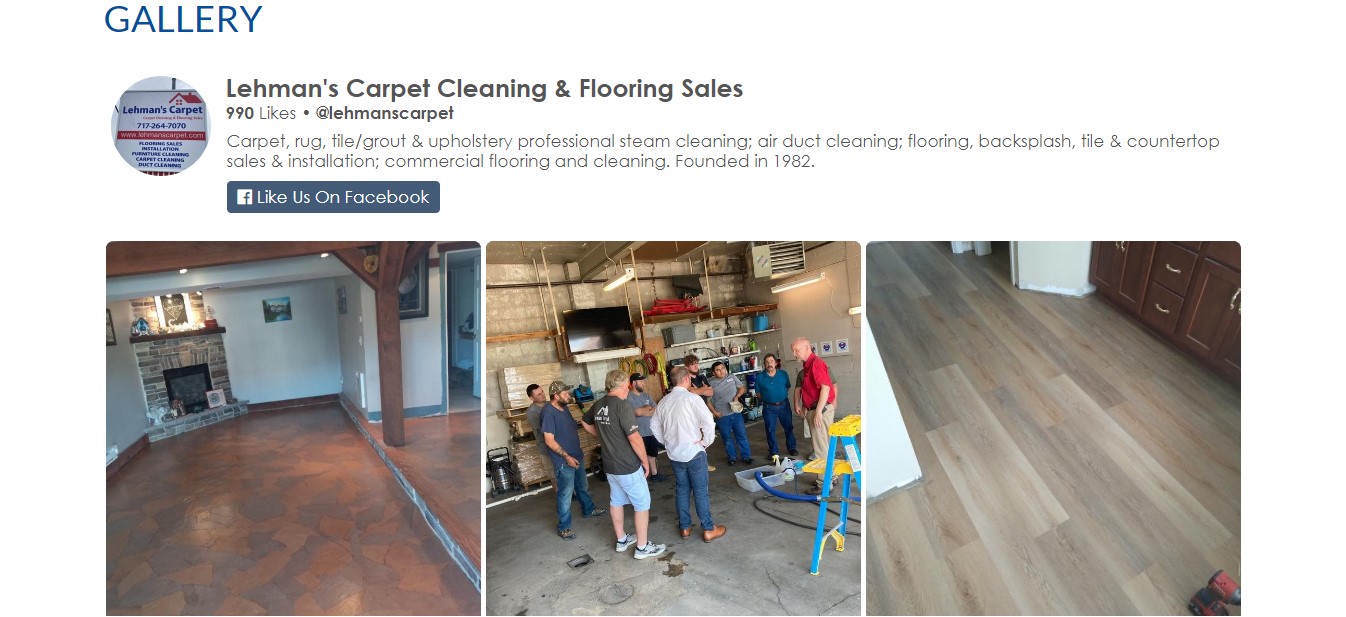
Darling Manor Facebook Page Photo Albums
Darling Manor is a brand that specializes in award-winning character-accurate fairy-tale and Superhero characters. They use the SociableKIT Facebook Page Photo Albums widget to promote their themed parties to specialist events and character appearances on their website.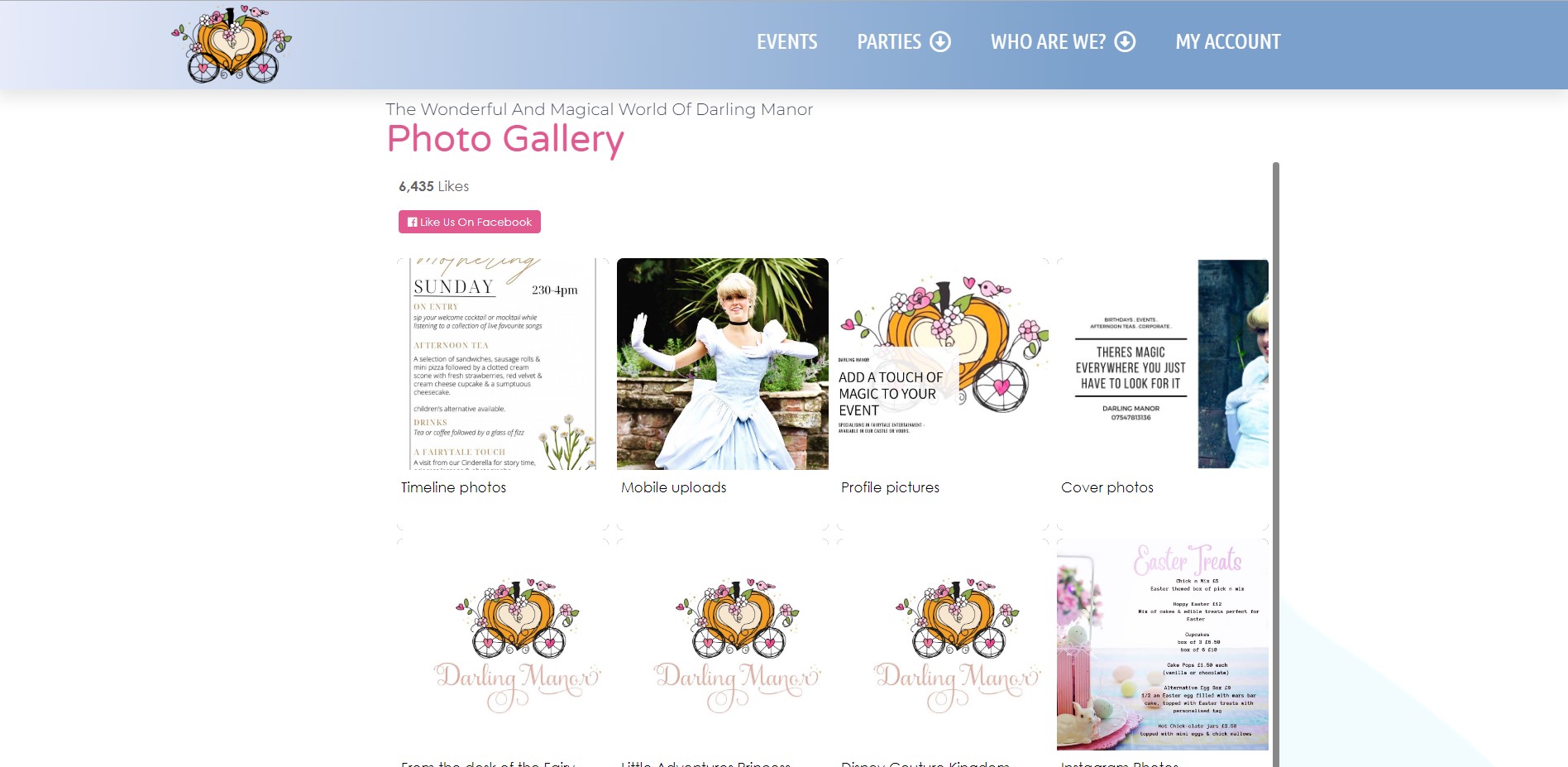
Cramer Canine Consulting, LLC Facebook Page Photo Albums
Cramer Canine Consulting, LLC is a brand that offers classes from Puppy Kindergarten through Advanced Obedience, Nosework, Rally, and Fundamentals of Agility. They use the SociableKIT Facebook Page Photo Albums widget to promote their positive experience in bringing out the best in each dog and offering behavior modification programs to assist in extinguishing unwanted behaviors on their website.
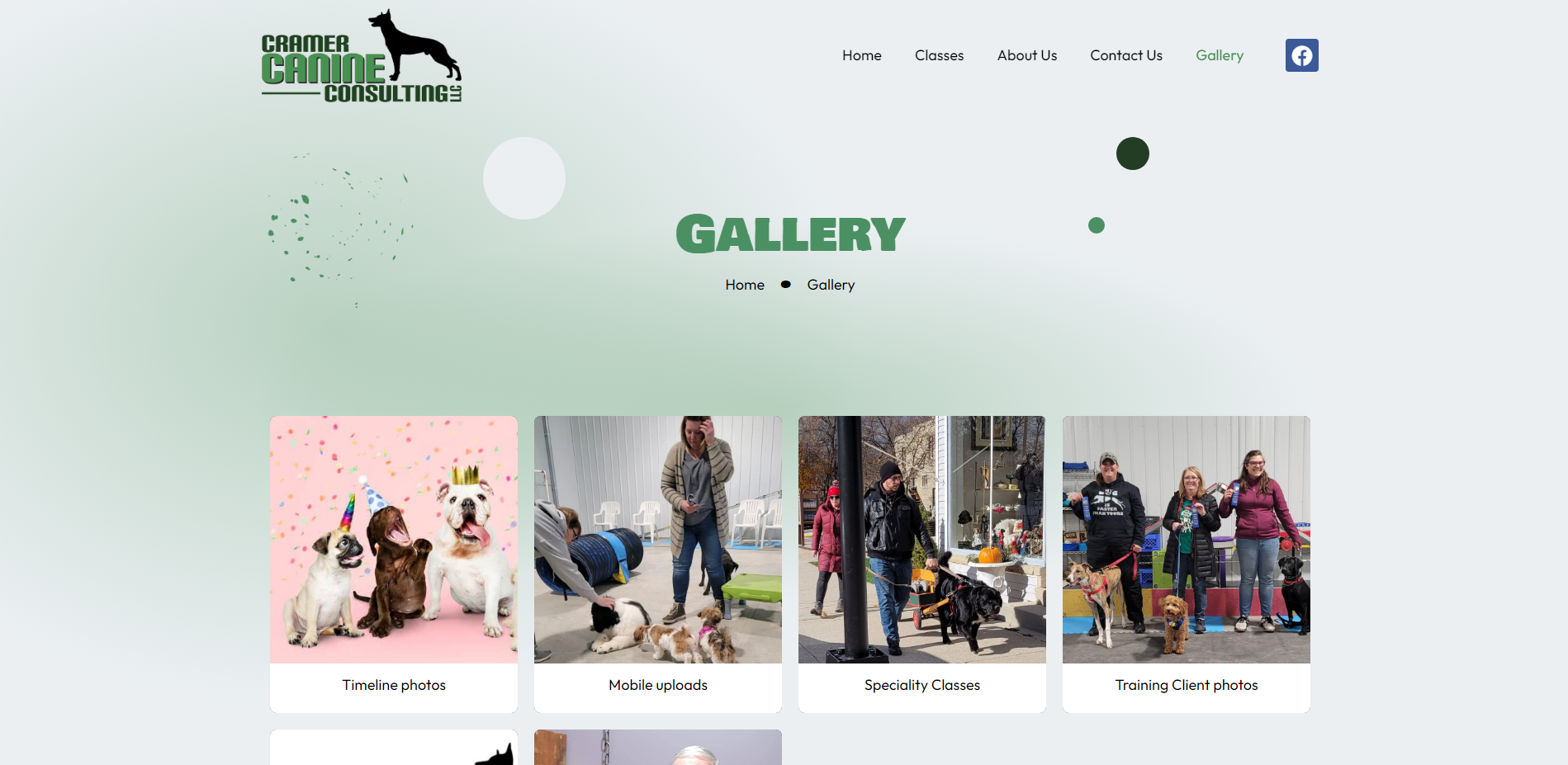
MSC Floors Facebook Page Photo Albums
MSC Floors is a brand that is the leading provider of concrete finishing and floor coatings solutions for industrial and commercial markets. They use the SociableKIT Facebook Page Photo Albums widget to promote their offering of the best products and services that will bring function and design to their floors while delivered on time and on budget on their website.
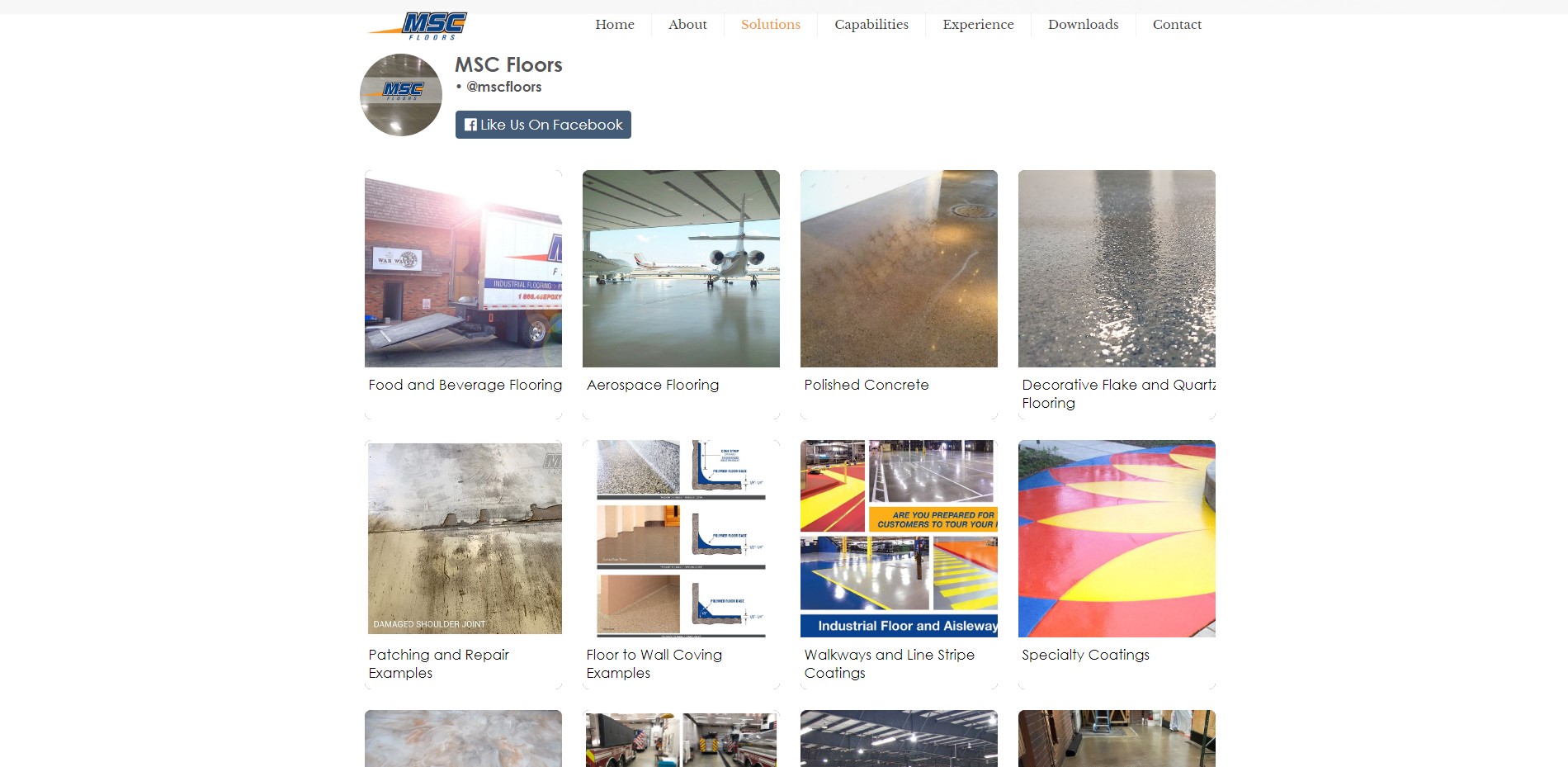
Immortal Productions LLC Facebook Page Photo Albums
Immortal Productions LLC is a brand that brings people together, supports local music, and tries to make a difference for those in need. They use the SociableKIT Facebook Page Photo Albums widget to bring more people together in more places and support local music across more venues on their website.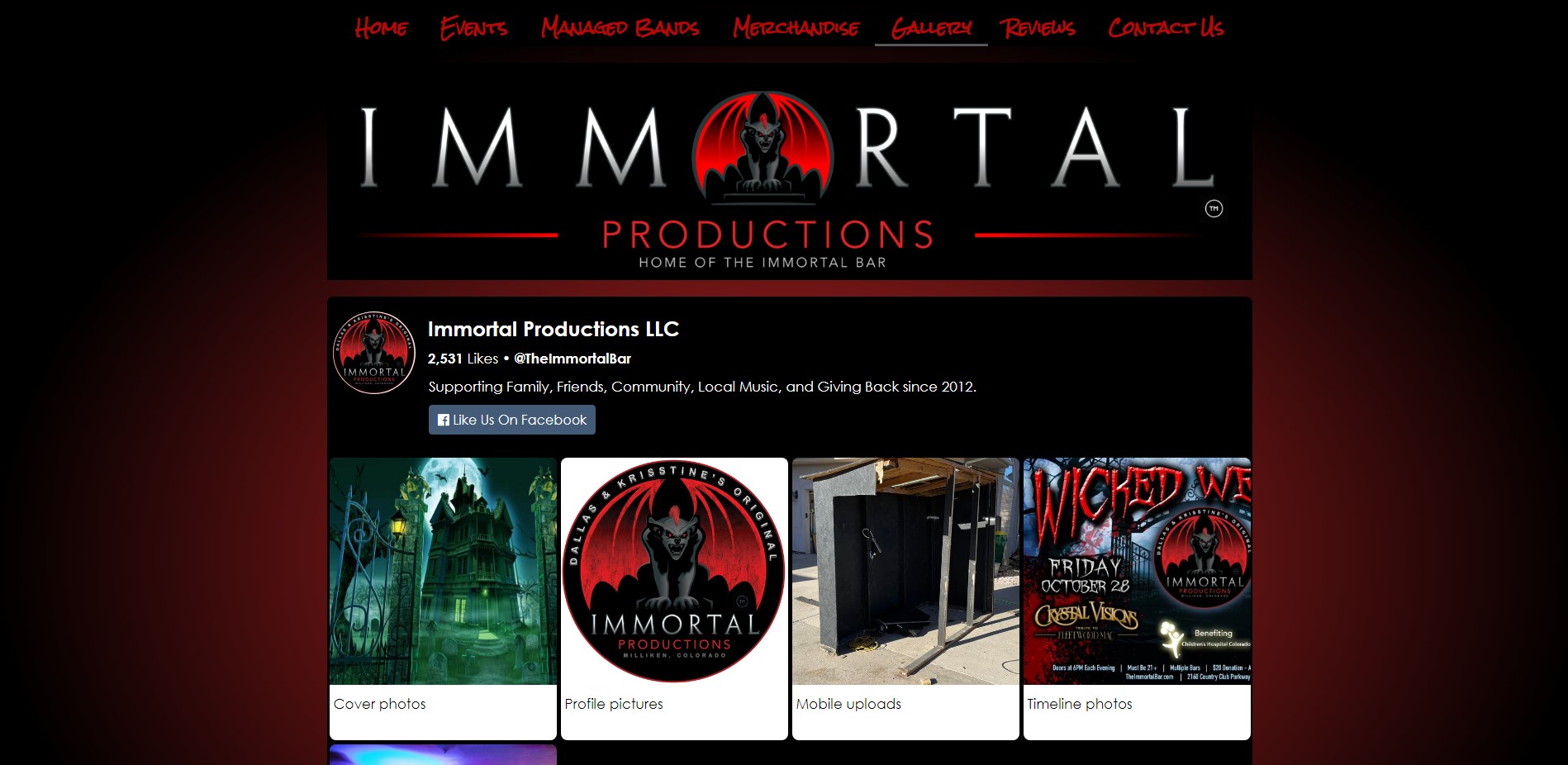
LIMITED TIME OFFER!
Sign up now to use our widgets for FREE FOREVER!
No credit card required. Cancel anytime.
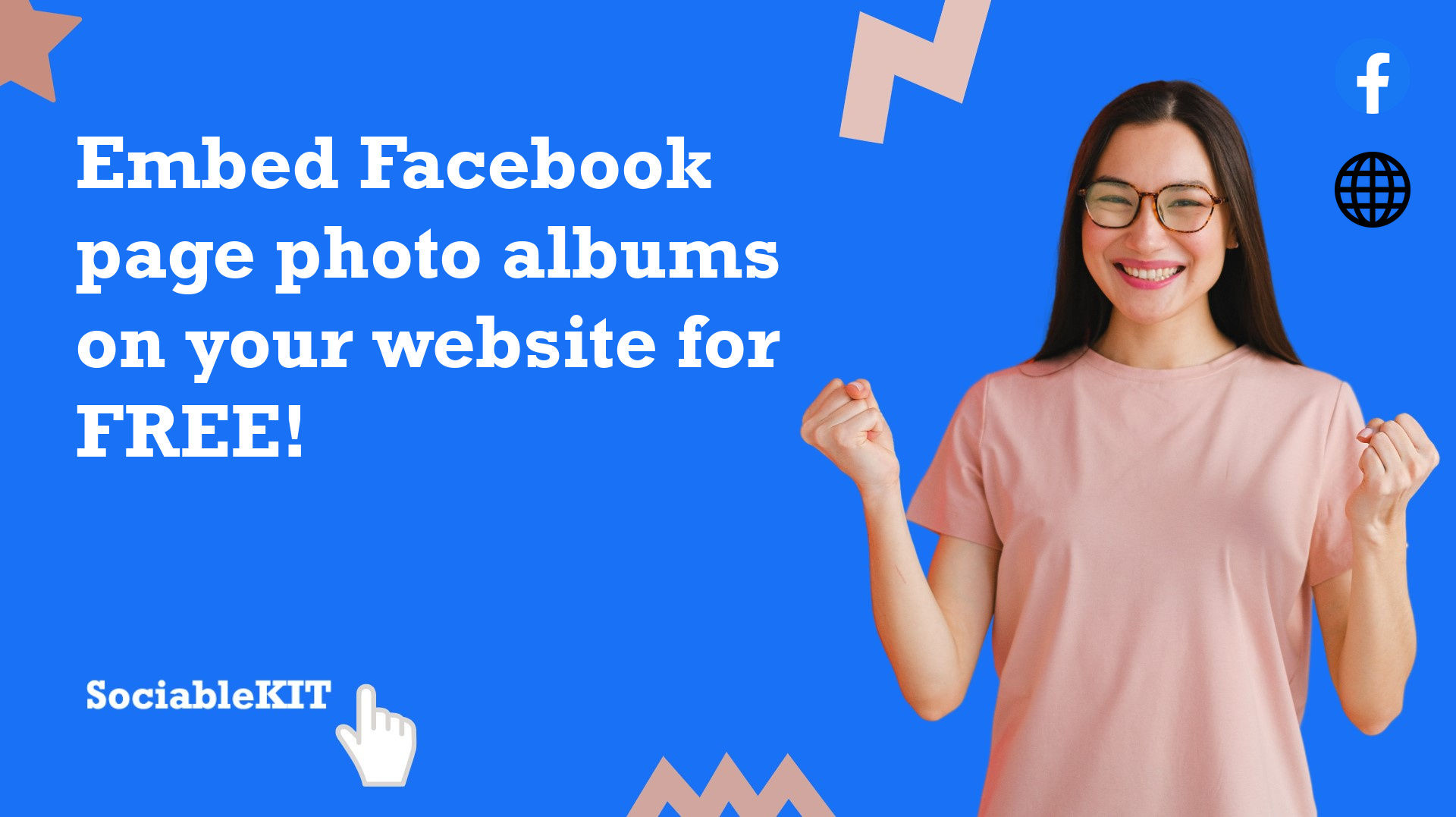
To embed Facebook page photo albums on your Squarespace website, follow the steps below.
-
Sign up free to SociableKIT. Sign up for a free account on SociableKIT or login if you already have an account.
-
Create and customize your Facebook page photo albums widget. Create a Facebook page photo albums widget and customize the colors, fonts, and other elements to match your Squarespace website.
-
Copy the Facebook page photo albums widget embed code. Click the 'Embed on website' button on the upper right and copy the embed code.
- Login to Squarespace. You must have a "Business" account in Squarespace to use the widget. The "code block" needed cannot be found if you only have a "Personal" account.

- Create a new blank page or edit your existing page. Identify which page you want the widget to appear. You can create a new page on Squarespace, or you can edit your existing page where you want the widget to appear.

- Add a Code Block. On your Squarespace page, click the 'Edit' button. Find the 'Code' block and click it.

- Paste the embed code from SociableKIT. On the 'Content' of the 'Code' block, paste the JavaScript embed code you have copied from your widget.

- Save the changes on the 'Code block'. After pasting your widget's embed code. Click the 'Save' button on the left part of the page.

- View your page. Refresh your Squarespace page and check your SociableKIT widget. Done!

To embed Facebook page photo albums on your WordPress website, follow the steps below.
-
Sign up free to SociableKIT. Sign up for a free account on SociableKIT or login if you already have an account.
-
Create and customize your Facebook page photo albums widget. Create a Facebook page photo albums widget and customize the colors, fonts, and other elements to match your Squarespace website.
-
Copy the Facebook page photo albums widget embed code. Click the 'Embed on website' button on the upper right and copy the embed code.
- Login to your WordPress site.

- On your WordPress, go to the "Pages" section then click the "Add new page".

- Pick a pre-defined layout or start with a blank page by clicking the "Blank page" button.

- On the body of your page, click the "+" icon and click the "Custom HTML".

- Paste the code in the text area.

- To preview, click the preview tab.

- Click the Publish or Update button on your WordPress page.

- Click the view page. Done!
To embed Facebook page photo albums on your Weebly website, follow the steps below.
-
Sign up free to SociableKIT. Sign up for a free account on SociableKIT or login if you already have an account.
-
Create and customize your Facebook page photo albums widget. Create a Facebook page photo albums widget and customize the colors, fonts, and other elements to match your Squarespace website.
-
Copy the Facebook page photo albums widget embed code. Click the 'Embed on website' button on the upper right and copy the embed code.
- Log in to Weebly.

- On your existing website on Weebly, click the "Pages" section on the upper left then click the "+".

- Select what type of page you want to add.

- Add a name to your page and then click "Done".

- On the top menu, click "Build" then on the sidebar, drag the "Embed Code" option on your page.

- Click the "Click to set custom HTML" then click "Edit Custom HTML".

- Paste the code you copied from SociableKIT then in the upper right corner, click the “Publish” button.

- Click the link to your site. Done!
To embed Facebook page photo albums on your Wix website, follow the steps below.
-
Sign up free to SociableKIT. Sign up for a free account on SociableKIT or login if you already have an account.
-
Create and customize your Facebook page photo albums widget. Create a Facebook page photo albums widget and customize the colors, fonts, and other elements to match your Squarespace website.
-
Copy the Facebook page photo albums widget embed code. Click the 'Embed on website' button on the upper right and copy the embed code.
- Login to Wix.

- On your existing website click the "+" button beside the "Main pages" section.

- Then click the "Add page" button.

- Name your page then hit enter.

- On the left, click "Add element". Find and click "Embed code". Click and drag "Embed a site" on your page then resize the container.

- Click "Change website address".

- Paste the link you copied from SociableKIT then click "Apply".

- Click "Publish" on the upper right.

- Click "View site". Done!

To embed Facebook page photo albums on your Webflow website, follow the steps below.
-
Sign up free to SociableKIT. Sign up for a free account on SociableKIT or login if you already have an account.
-
Create and customize your Facebook page photo albums widget. Create a Facebook page photo albums widget and customize the colors, fonts, and other elements to match your Squarespace website.
-
Copy the Facebook page photo albums widget embed code. Click the 'Embed on website' button on the upper right and copy the embed code.
- Login to Webflow.

- On your existing website, click the "Page: ...." in the upper left corner then click the "Create new page" icon.

- Once done add a name for your new page then click "Save".

- On the left, click "Add Element". Drag "Embed" to your page.

- Paste the JavaScript code you copied from SociableKIT.

- On the upper right, click "Publish" > "Publish to Selected Domains".

- View your page. Done!
To embed Facebook page photo albums on your Shopify website, follow the steps below.
-
Sign up free to SociableKIT. Sign up for a free account on SociableKIT or login if you already have an account.
-
Create and customize your Facebook page photo albums widget. Create a Facebook page photo albums widget and customize the colors, fonts, and other elements to match your Squarespace website.
-
Copy the Facebook page photo albums widget embed code. Click the 'Embed on website' button on the upper right and copy the embed code.
- Login to Shopify.

- On the left side, click Online Store.

- Click Pages. Add a new page or edit your existing page.

- On the Page details, click Show HTML icon (<>).

- Paste the embed code and click the Save button.

- Click the View page button. Done!

To embed Facebook page photo albums on your HTML website, follow the steps below.
-
Sign up free to SociableKIT. Sign up for a free account on SociableKIT or login if you already have an account.
-
Create and customize your Facebook page photo albums widget. Create a Facebook page photo albums widget and customize the colors, fonts, and other elements to match your Squarespace website.
-
Copy the Facebook page photo albums widget embed code. Click the 'Embed on website' button on the upper right and copy the embed code.
- Open your HTML file.
- You can create a new HTML page or edit your existing HTML page.

- Paste the Javascript code you copied from SociableKIT. Paste it where you want the widget to appear.

- Save your HTML page.

- You may now upload your HTML page to your web hosting.
To embed Facebook page photo albums on your Google Sites website, follow the steps below.
-
Sign up free to SociableKIT. Sign up for a free account on SociableKIT or login if you already have an account.
-
Create and customize your Facebook page photo albums widget. Create a Facebook page photo albums widget and customize the colors, fonts, and other elements to match your Squarespace website.
-
Copy the Facebook page photo albums widget embed code. Click the 'Embed on website' button on the upper right and copy the embed code.
- Login to Google sites. You must have at least a 'Business Starter' plan to create and customize your Google sites.

- Create or edit an existing website. Click the + 'Blank' button on the 'Start a new site' section to create or find your existing website under the 'Recent sites' section.

- Create a new blank page or edit your existing page. Identify which page you want the widget to appear. On the right sidebar, you will see an 'Embed' button. Click the 'Embed' button.

- Add the widget. A popup 'Embed from the web' will open up. Select the 'Embed code' tab on the popup.

- Paste the embed code from SociableKIT. On the 'Embed code' tab, you will see 'HTML code goes here' text. Paste the embed code from your SociableKIT widget.

- Save the widget. Once you have pasted your embed code, click the 'Next' button.

- Preview of your SociableKIT widget. After clicking the Next button, a preview of your embed code will be displayed. Click the 'Insert' button to insert the widget to your Google sites page.

- Edit the widget. Once the widget has been inserted, you will have the option to resize the widget. After resizing the widget to your preferences, click the 'Publish' button on the upper right corner of the page.

- Publish your page. After publishing the site, click the down 'Arrow' button beside the 'Publish' button.

- View your page. A dropdown of buttons will be displayed, click the 'View published site' button. Done!

To embed Facebook page photo albums on your Sharepoint website, follow the steps below.
-
Sign up free to SociableKIT. Sign up for a free account on SociableKIT or login if you already have an account.
-
Create and customize your Facebook page photo albums widget. Create a Facebook page photo albums widget and customize the colors, fonts, and other elements to match your Squarespace website.
-
Copy the Facebook page photo albums widget embed code. Click the 'Embed on website' button on the upper right and copy the embed code.
- Go to your Sharepoint site and log in with your credentials.

- Locate the page that you want to edit or create a new blank page. If you are creating a new page, click the "New" button and select "Page" from the options.

- On the upper right corner of the page, click the "Edit" button. This will enable you to make changes to the page.

- Hover over the area where you want to add the SociableKIT widget, then click the "+" icon that appears. From the list of options, find the "Embed" or "<>" icon and click on it.

- Paste the embed code provided by SociableKIT into the box.

- Click the "Publish" or "Republish" button to save your changes and make them live on the site. If necessary, upload the page to your website. You're done!

- widgets.sociablekit.com
- data.accentapi.com
- sociablekit.com
- images.sociablekit.com
Note: If you receive an error that states Embedding content from this website isn't allowed, you will have to add the following to the list of sites that are allowed on your website and the HTML Field Security list of the site collection where the site is located:
Did not see your website builder? You can find your website builder here: How to embed Facebook page photo albums on any website?.
You may also ask our support team if SociableKIT can integrate with your website builder.
If you want to find out more about embedding social media feed to your website, visit our homepage: Add social media feed to your website for FREE!
This Facebook Page Photo Albums feed is part of our Facebook feed widget categories.
Facebook page photo albums are brilliant, and they add a social dynamic to your website. Your website's visitors will appreciate being able to look at the latest photos from your Facebook page. When you embed Facebook photo albums on your website, you're letting your brand's personality shine through. Visitors will feel like they're getting a more genuine view of your company and its history.
365 Days of Social Media Content Ideas: Your Complete Guide to Engaging Posts
This comprehensive resource is filled with engaging and interactive post ideas to keep your social media feeds vibrant all year round.
No more stress about what to post next or how to engage your followers – we've got you covered!
Start your journey towards an enhanced online presence today! Please enter your name and email below, and this invaluable tool will be on its way to your inbox.
Need Support?
If you need help, feel free to chat with us in the live chat box on the lower right corner of this page. You may also use the chat box located here.
You may also email us at [email protected]
We’re happy to talk about how to add social media feeds to your website!
















































































































































































