- Create your Youtube playlist (single playlist) widget here.
- Customize your Youtube playlist (single playlist) widget.
- Copy the Youtube playlist (single playlist) widget embed code.
- Login to your website admin panel and create or edit a page.
- Paste the embed code where you want the Youtube playlist (single playlist) widget to appear.
- Save and view your page. Done!
That's easy! Embedding Youtube playlist (single playlist) widget on your website will take only 2 minutes. If you need a more detailed guide, scroll down to follow our complete guide or watch our video guide.
Looking to purchase our premium features? Please check the details on our pricing page here.
Create and customize your Youtube playlist (single playlist) widget
The first part is creating your Youtube playlist (single playlist) widget using the SociableKIT dashboard. Customize the look and feel to match your brand. Follow the steps below.
-
Sign up FREE or login to SociableKIT. You can login here if you already have an account. Once you sign up, you will start your 7-day premium trial. After 7 days, you can activate the free plan if you don't need our premium features.

- Paste the embed code and save your website page. Please follow the second part below to add Youtube playlist (single playlist) widget to your website.
Enter your YouTube playlist ID.
Add Youtube playlist (single playlist) widget to your website
The second part is adding your Youtube playlist (single playlist) widget to your website. After you customize your Youtube playlist (single playlist) widget and copied the embed code, it is time to add it to your website. Follow the steps below.
- Copy your free Youtube playlist (single playlist) widget embed code. Make sure you followed the first part above. It detailed how to you can create and customize your widget to get your free embed code.
- Create a new web page or edit your existing web page where you want the widget to appear.

- Open your webpage. You might use a code editor, a rich text editor, or a code block.

- Paste the embed code you copied from SociableKIT earlier.

- Save and publish your web page.

- View your web page with the widget. Done!

"Super easy to set up and integrated seamlessly with my website."

Katie Rodgers

"Amazing customer service! I really love how quick the widget works. It looks beautiful! Glad I was able to find it."

Christa Stephens

"A fantastic set of plugins that truly helps navigate the ever changing world of social media and keeping our various platforms connected. The support team is fantastic and they have really been responsive to our needs."

Village of Bensenville

"Great features! Very responsive support, and amazing quick turn around on enhancement request."

Crystal Davis-Gibbs

"This was a great way to easily embed Google Reviews into my client's Wix site. I had trouble at first because the business has no physical address listed, but the support team helped me out and everything is running smoothly so far. I recommend!"

Kristen Williams

"I've been a customer of SociableKit since their beginning. Their unique products are second to none. Their customer service is top notch- prompt, courteous, and knowledgeable. I highly recommend them!"

Jen Gray

"I have to hand it to a company that goes above and beyond with their customer service... your team is a notch above anything I've experienced. Great software, great support - what else can you ask for?"

Yannick Picard

"It actually works, is very easy to implement, super powerful, looks great, and the price is right."

Coby Gifford

"An amazing set of plug-in solutions for a large number of social media web site integrations. I would lie if I said I've tried them all, but the ones I'm using are just stellar. The support is also superb. Not only are they helping you with all the little problems you might encounter, but they also listen to requests for new features. Requested features are then - more often than not - swiftly implemented. I wish all companies had support like theirs. I really can't recommend Sociablekit enough! 👍"

Johnny Strömbäck
Let's break down these statistics and understand how SociableKIT can help creators and website owners optimize their content strategies:
1. The average YouTube user watches 1 hour and 15 minutes of video per day:
With the average YouTube user spending 1 hour and 15 minutes per day watching videos, YouTube Playlists (Single Playlist) feed becomes an indispensable tool for content creators and website owners. By integrating this feed, creators can tap into a vast potential audience, offering them a seamless way to explore curated video content on specific topics or themes right on their websites.
2. The most popular YouTube playlists have over 100 million views:
The popularity of YouTube playlists with over 100 million views highlights the immense potential and reach that these playlists can have. By utilizing YouTube Playlists (Single Playlist) feed, you can tap into this vast audience and expand your brand's visibility.
The widget allows you to seamlessly embed your curated playlists on your website, giving visitors direct access to your content and increasing the chances of reaching a large number of people.
3. YouTube playlists are easily shareable:
The shareability of YouTube playlists is a major advantage for creators seeking wider exposure. YouTube Playlists (Single Playlist) feed allows users to effortlessly share playlists with their friends, followers, and website visitors through social media or website embedding.
This organic distribution leads to increased traffic to their websites, reaching new audiences and potentially boosting their online presence.
4. YouTube playlists can help you to improve your SEO:
YouTube's search algorithm values playlist watch time, which signals relevance and quality content. By incorporating YouTube Playlists (Single Playlist) feed, creators can optimize their website's SEO.
As users watch playlists on their site, YouTube's algorithms recognize the high-quality content, resulting in better rankings and increased visibility on the platform.
5. YouTube playlists can help you to build a community of viewers:
Building a loyal community of viewers is crucial for content creators, and YouTube Playlist (Single Playlist) can make that happen. By providing a seamless experience for users to watch playlists and discover related content, the widget encourages viewers to subscribe to the channel and follow the creator on social media.
This valuable engagement fosters a dedicated fan base, enhancing long-term success for creators and their brand.
SociableKIT's YouTube playlist widget enables you to harness the power of these trends effectively and seamlessly, making your website a more engaging, user-friendly destination for your audience.
Don't miss out on this opportunity to elevate your website and content strategy - start with SociableKIT today!
Ameico YouTube Playlist (Single Playlist)
Ameico is a brand that has been representing contemporary design brands since 1995. They use the SociableKIT YouTube Playlist (Single Playlist) widget to promote relevant innovative products designed to stand up over time by their design and craftsmanship, encouraging us to consume less and to consume wisely on their website.
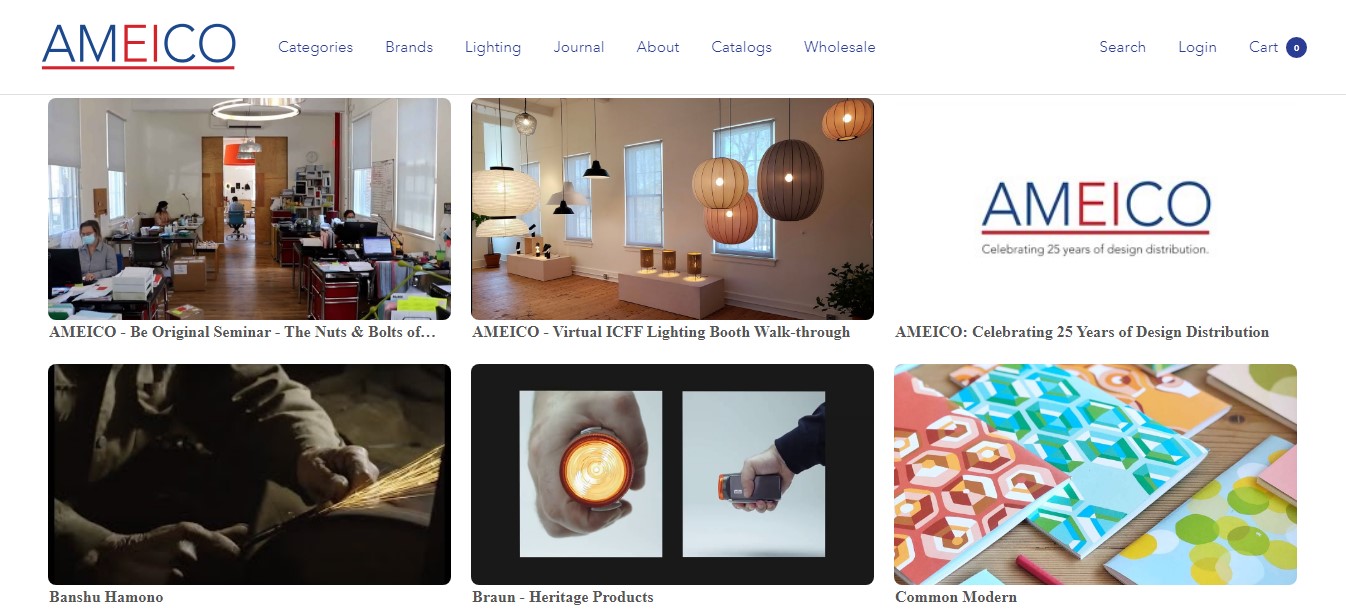
Sprinkler Nerd YouTube Playlist (Single Playlist)
Sprinkler Nerd is an irrigation technology expert and a multimillion-dollar eCommerce entrepreneur. They use the SociableKIT Playlist (Single Playlist) widget to bring their curiosity & creativity to tease out the secrets of successful landscape influencers and CEOs. on their website.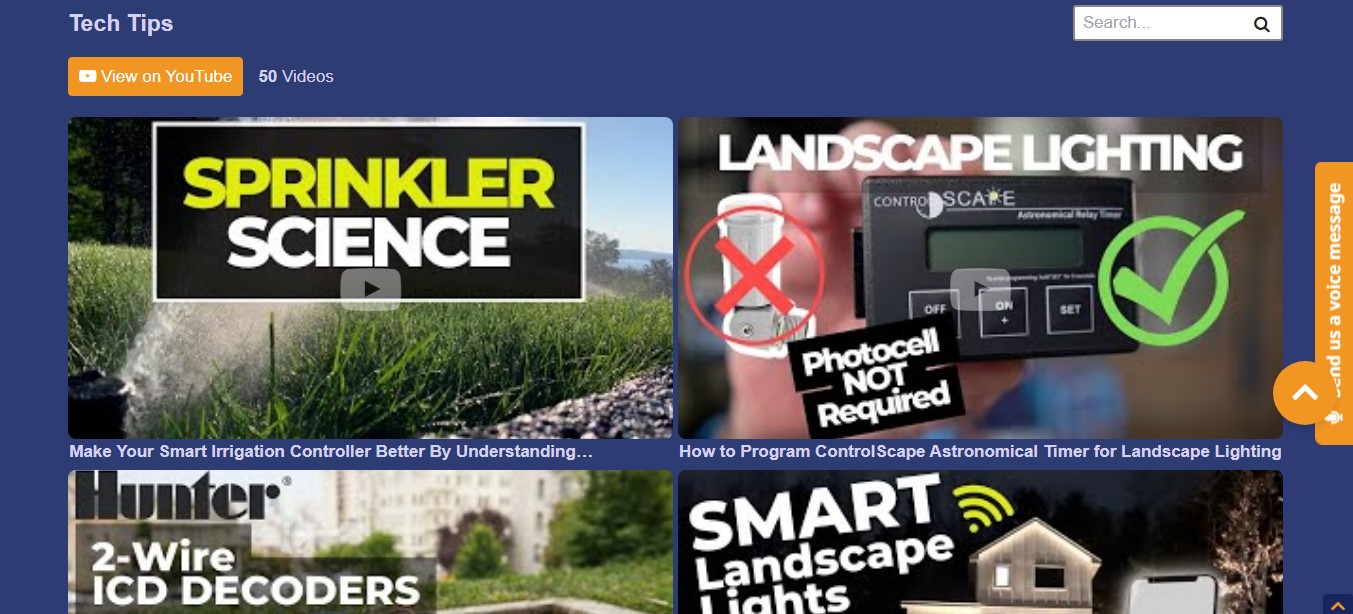
Overkill Computers YouTube Playlist (Single Playlist)
Overkill Computers is a PC company as a “for-profit,” cold organization that only cares about the bottom line. They use the SociableKIT YouTube Playlist (Single Playlist) widget to create both top-of-the-line gaming PCs, as well as EPIC viral marketing projects on their website.
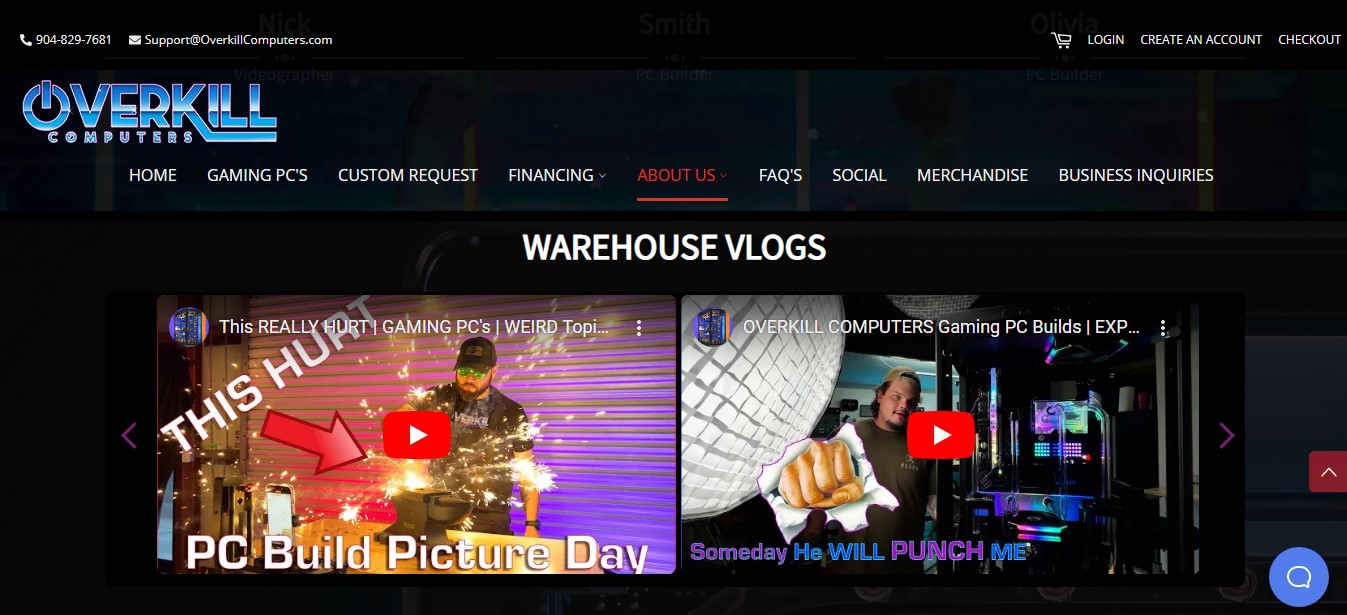
Venture University YouTube Playlist (Single Playlist)
Venture University is the world's leading investor accelerator for individuals. They use the SociableKIT [YouTube Playlist (Single Playlist) widget to promote venture capital, private equity, and angel investing on their website.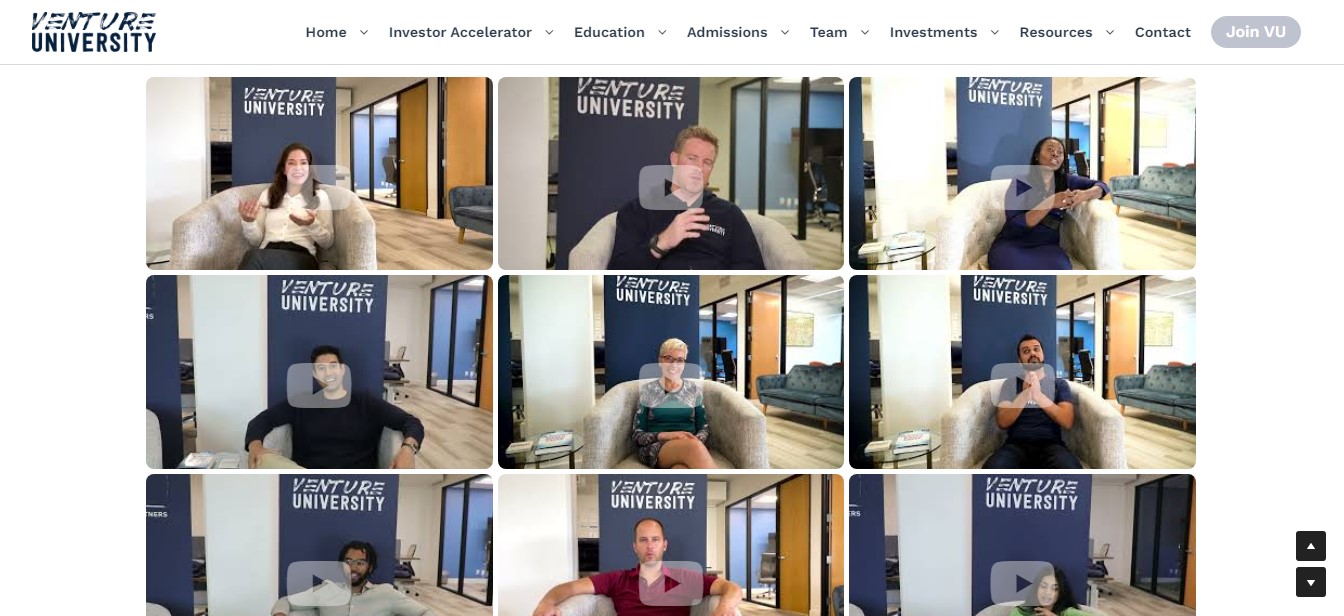
Project|RE YouTube Playlist (Single Playlist)
Project|RE is a real estate company that actively buys, fixes, and sells real estate throughout the Puget Sound region. They use the SociableKIT YouTube Playlist (Single Playlist) widget to have a goal to help you become a great real estate investor and we are dedicated to helping you achieve that goal on their website.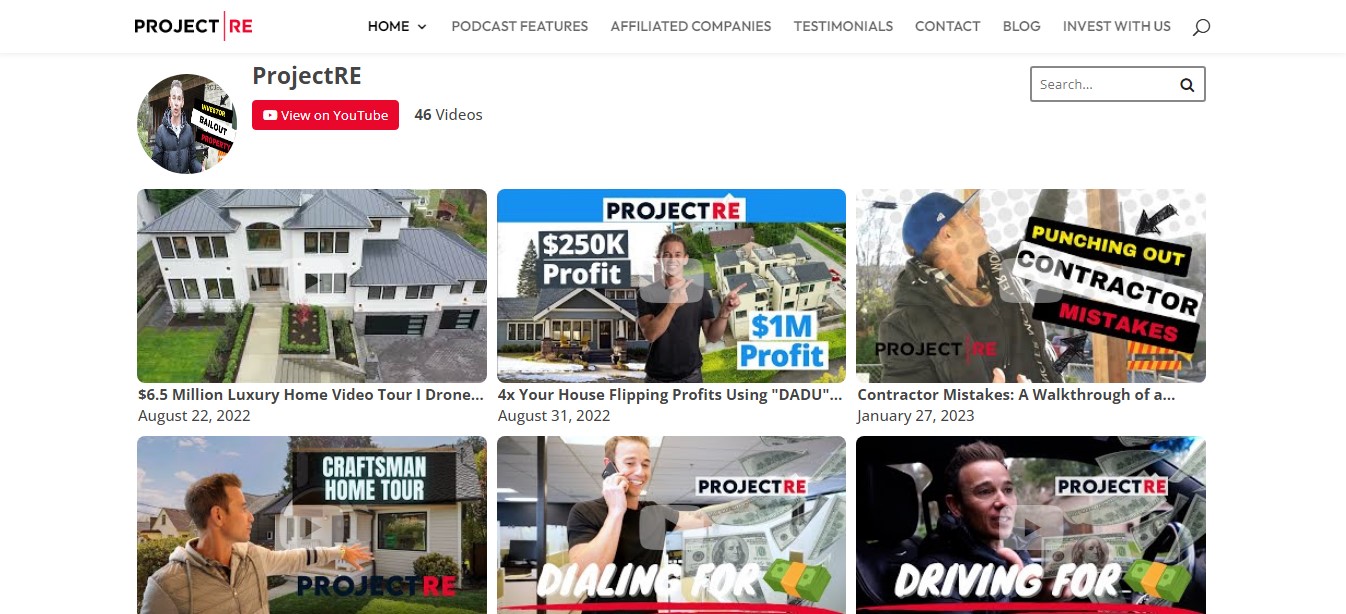
To showcase your YouTube playlist video on your website without relying on third-party tools like SociableKIT, simply follow the steps below. It's a more direct way to share your content and connect with your audience!
- Go to your YouTube channel.
- Choose the YouTube video you want to embed.
- Click on the video to open it.
- Click the "Share" option.
- Copy the video URL in the box.
- Open your WordPress editor, and add or edit a post.
- Select the ‘+(Add Block)’ option.
- Click on the YouTube Block.
- Paste the video URL. For example https://youtu.be/dB1GkMJCBrc?feature=shared
- Click Publish. Done!
Manually embedding YouTube videos is an option, but it comes with its fair share of challenges like occasional technical glitches, limited features, and the need for constant upkeep.
Why not consider SociableKIT's widget? It simplifies the whole embedding process, offers an expansive set of features, and ensures your content is always up-to-date. A brilliant solution for enhancing your website with engaging YouTube content, minus the fuss.
LIMITED TIME OFFER!
Sign up now to use our widgets for FREE FOREVER!
No credit card required. Cancel anytime.
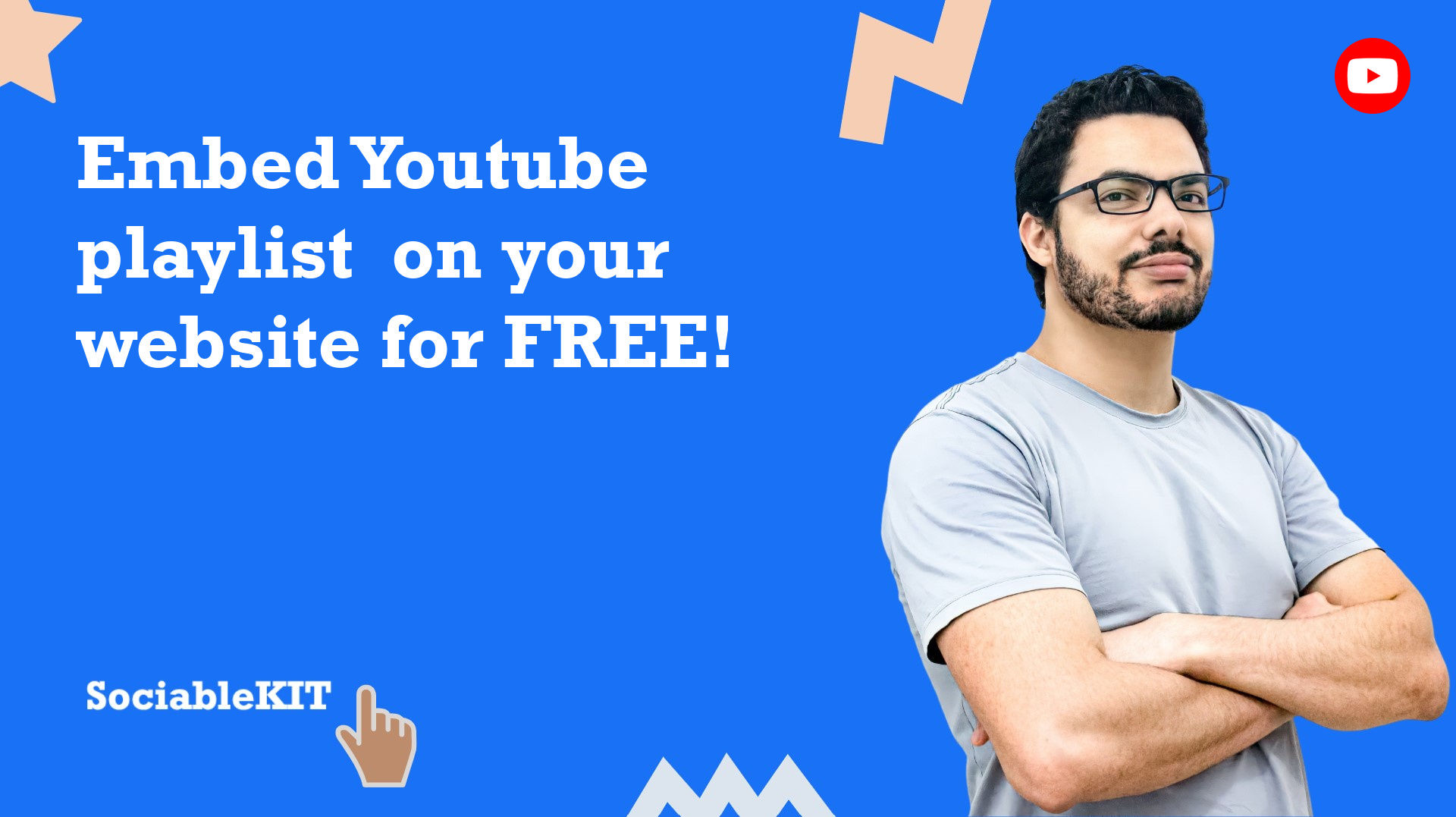
To embed Youtube playlist (single playlist) on your Squarespace website, follow the steps below.
-
Sign up free to SociableKIT. Sign up for a free account on SociableKIT or login if you already have an account.
-
Create and customize your Youtube playlist (single playlist) widget. Create a Youtube playlist (single playlist) widget and customize the colors, fonts, and other elements to match your Squarespace website.
-
Copy the Youtube playlist (single playlist) widget embed code. Click the 'Embed on website' button on the upper right and copy the embed code.
- Login to Squarespace. You must have a "Business" account in Squarespace to use the widget. The "code block" needed cannot be found if you only have a "Personal" account.

- Create a new blank page or edit your existing page. Identify which page you want the widget to appear. You can create a new page on Squarespace, or you can edit your existing page where you want the widget to appear.

- Add a Code Block. On your Squarespace page, click the 'Edit' button. Find the 'Code' block and click it.

- Paste the embed code from SociableKIT. On the 'Content' of the 'Code' block, paste the JavaScript embed code you have copied from your widget.

- Save the changes on the 'Code block'. After pasting your widget's embed code. Click the 'Save' button on the left part of the page.

- View your page. Refresh your Squarespace page and check your SociableKIT widget. Done!

To embed Youtube playlist (single playlist) on your WordPress website, follow the steps below.
-
Sign up free to SociableKIT. Sign up for a free account on SociableKIT or login if you already have an account.
-
Create and customize your Youtube playlist (single playlist) widget. Create a Youtube playlist (single playlist) widget and customize the colors, fonts, and other elements to match your Squarespace website.
-
Copy the Youtube playlist (single playlist) widget embed code. Click the 'Embed on website' button on the upper right and copy the embed code.
- Login to your WordPress site.

- On your WordPress, go to the "Pages" section then click the "Add new page".

- Pick a pre-defined layout or start with a blank page by clicking the "Blank page" button.

- On the body of your page, click the "+" icon and click the "Custom HTML".

- Paste the code in the text area.

- To preview, click the preview tab.

- Click the Publish or Update button on your WordPress page.

- Click the view page. Done!
To embed Youtube playlist (single playlist) on your Weebly website, follow the steps below.
-
Sign up free to SociableKIT. Sign up for a free account on SociableKIT or login if you already have an account.
-
Create and customize your Youtube playlist (single playlist) widget. Create a Youtube playlist (single playlist) widget and customize the colors, fonts, and other elements to match your Squarespace website.
-
Copy the Youtube playlist (single playlist) widget embed code. Click the 'Embed on website' button on the upper right and copy the embed code.
- Log in to Weebly.

- On your existing website on Weebly, click the "Pages" section on the upper left then click the "+".

- Select what type of page you want to add.

- Add a name to your page and then click "Done".

- On the top menu, click "Build" then on the sidebar, drag the "Embed Code" option on your page.

- Click the "Click to set custom HTML" then click "Edit Custom HTML".

- Paste the code you copied from SociableKIT then in the upper right corner, click the “Publish” button.

- Click the link to your site. Done!
To embed Youtube playlist (single playlist) on your Wix website, follow the steps below.
-
Sign up free to SociableKIT. Sign up for a free account on SociableKIT or login if you already have an account.
-
Create and customize your Youtube playlist (single playlist) widget. Create a Youtube playlist (single playlist) widget and customize the colors, fonts, and other elements to match your Squarespace website.
-
Copy the Youtube playlist (single playlist) widget embed code. Click the 'Embed on website' button on the upper right and copy the embed code.
- Login to Wix.

- On your existing website click the "+" button beside the "Main pages" section.

- Then click the "Add page" button.

- Name your page then hit enter.

- On the left, click "Add element". Find and click "Embed code". Click and drag "Embed a site" on your page then resize the container.

- Click "Change website address".

- Paste the link you copied from SociableKIT then click "Apply".

- Click "Publish" on the upper right.

- Click "View site". Done!

To embed Youtube playlist (single playlist) on your Webflow website, follow the steps below.
-
Sign up free to SociableKIT. Sign up for a free account on SociableKIT or login if you already have an account.
-
Create and customize your Youtube playlist (single playlist) widget. Create a Youtube playlist (single playlist) widget and customize the colors, fonts, and other elements to match your Squarespace website.
-
Copy the Youtube playlist (single playlist) widget embed code. Click the 'Embed on website' button on the upper right and copy the embed code.
- Login to Webflow.

- On your existing website, click the "Page: ...." in the upper left corner then click the "Create new page" icon.

- Once done add a name for your new page then click "Save".

- On the left, click "Add Element". Drag "Embed" to your page.

- Paste the JavaScript code you copied from SociableKIT.

- On the upper right, click "Publish" > "Publish to Selected Domains".

- View your page. Done!
To embed Youtube playlist (single playlist) on your Shopify website, follow the steps below.
-
Sign up free to SociableKIT. Sign up for a free account on SociableKIT or login if you already have an account.
-
Create and customize your Youtube playlist (single playlist) widget. Create a Youtube playlist (single playlist) widget and customize the colors, fonts, and other elements to match your Squarespace website.
-
Copy the Youtube playlist (single playlist) widget embed code. Click the 'Embed on website' button on the upper right and copy the embed code.
- Login to Shopify.

- On the left side, click Online Store.

- Click Pages. Add a new page or edit your existing page.

- On the Page details, click Show HTML icon (<>).

- Paste the embed code and click the Save button.

- Click the View page button. Done!

To embed Youtube playlist (single playlist) on your HTML website, follow the steps below.
-
Sign up free to SociableKIT. Sign up for a free account on SociableKIT or login if you already have an account.
-
Create and customize your Youtube playlist (single playlist) widget. Create a Youtube playlist (single playlist) widget and customize the colors, fonts, and other elements to match your Squarespace website.
-
Copy the Youtube playlist (single playlist) widget embed code. Click the 'Embed on website' button on the upper right and copy the embed code.
- Open your HTML file.
- You can create a new HTML page or edit your existing HTML page.

- Paste the Javascript code you copied from SociableKIT. Paste it where you want the widget to appear.

- Save your HTML page.

- You may now upload your HTML page to your web hosting.
To embed Youtube playlist (single playlist) on your Google Sites website, follow the steps below.
-
Sign up free to SociableKIT. Sign up for a free account on SociableKIT or login if you already have an account.
-
Create and customize your Youtube playlist (single playlist) widget. Create a Youtube playlist (single playlist) widget and customize the colors, fonts, and other elements to match your Squarespace website.
-
Copy the Youtube playlist (single playlist) widget embed code. Click the 'Embed on website' button on the upper right and copy the embed code.
- Login to Google sites. You must have at least a 'Business Starter' plan to create and customize your Google sites.

- Create or edit an existing website. Click the + 'Blank' button on the 'Start a new site' section to create or find your existing website under the 'Recent sites' section.

- Create a new blank page or edit your existing page. Identify which page you want the widget to appear. On the right sidebar, you will see an 'Embed' button. Click the 'Embed' button.

- Add the widget. A popup 'Embed from the web' will open up. Select the 'Embed code' tab on the popup.

- Paste the embed code from SociableKIT. On the 'Embed code' tab, you will see 'HTML code goes here' text. Paste the embed code from your SociableKIT widget.

- Save the widget. Once you have pasted your embed code, click the 'Next' button.

- Preview of your SociableKIT widget. After clicking the Next button, a preview of your embed code will be displayed. Click the 'Insert' button to insert the widget to your Google sites page.

- Edit the widget. Once the widget has been inserted, you will have the option to resize the widget. After resizing the widget to your preferences, click the 'Publish' button on the upper right corner of the page.

- Publish your page. After publishing the site, click the down 'Arrow' button beside the 'Publish' button.

- View your page. A dropdown of buttons will be displayed, click the 'View published site' button. Done!

To embed Youtube playlist (single playlist) on your Sharepoint website, follow the steps below.
-
Sign up free to SociableKIT. Sign up for a free account on SociableKIT or login if you already have an account.
-
Create and customize your Youtube playlist (single playlist) widget. Create a Youtube playlist (single playlist) widget and customize the colors, fonts, and other elements to match your Squarespace website.
-
Copy the Youtube playlist (single playlist) widget embed code. Click the 'Embed on website' button on the upper right and copy the embed code.
- Go to your Sharepoint site and log in with your credentials.

- Locate the page that you want to edit or create a new blank page. If you are creating a new page, click the "New" button and select "Page" from the options.

- On the upper right corner of the page, click the "Edit" button. This will enable you to make changes to the page.

- Hover over the area where you want to add the SociableKIT widget, then click the "+" icon that appears. From the list of options, find the "Embed" or "<>" icon and click on it.

- Paste the embed code provided by SociableKIT into the box.

- Click the "Publish" or "Republish" button to save your changes and make them live on the site. If necessary, upload the page to your website. You're done!

- widgets.sociablekit.com
- data.accentapi.com
- sociablekit.com
- images.sociablekit.com
Note: If you receive an error that states Embedding content from this website isn't allowed, you will have to add the following to the list of sites that are allowed on your website and the HTML Field Security list of the site collection where the site is located:
Did not see your website builder? You can find your website builder here: How to embed Youtube playlist (single playlist) on any website?.
You may also ask our support team if SociableKIT can integrate with your website builder.
If you want to find out more about embedding social media feed to your website, visit our homepage: Add social media feed to your website for FREE!
This YouTube Playlist (Single Playlist) feed is part of our YouTube feed widget categories.
This blog is all about how you can embed Youtube playlist (Single playlist) on your website for free with an easy step-by-step approach to doing it. Adding a Youtube playlist to your website is a great way to drive more traffic to your website. Your site visitors no longer have to manually go to your channel to keep up with new videos on your playlist.
365 Days of Social Media Content Ideas: Your Complete Guide to Engaging Posts
This comprehensive resource is filled with engaging and interactive post ideas to keep your social media feeds vibrant all year round.
No more stress about what to post next or how to engage your followers – we've got you covered!
Start your journey towards an enhanced online presence today! Please enter your name and email below, and this invaluable tool will be on its way to your inbox.
Need Support?
If you need help, feel free to chat with us in the live chat box on the lower right corner of this page. You may also use the chat box located here.
You may also email us at [email protected]
We’re happy to talk about how to add social media feeds to your website!
















































































































































































