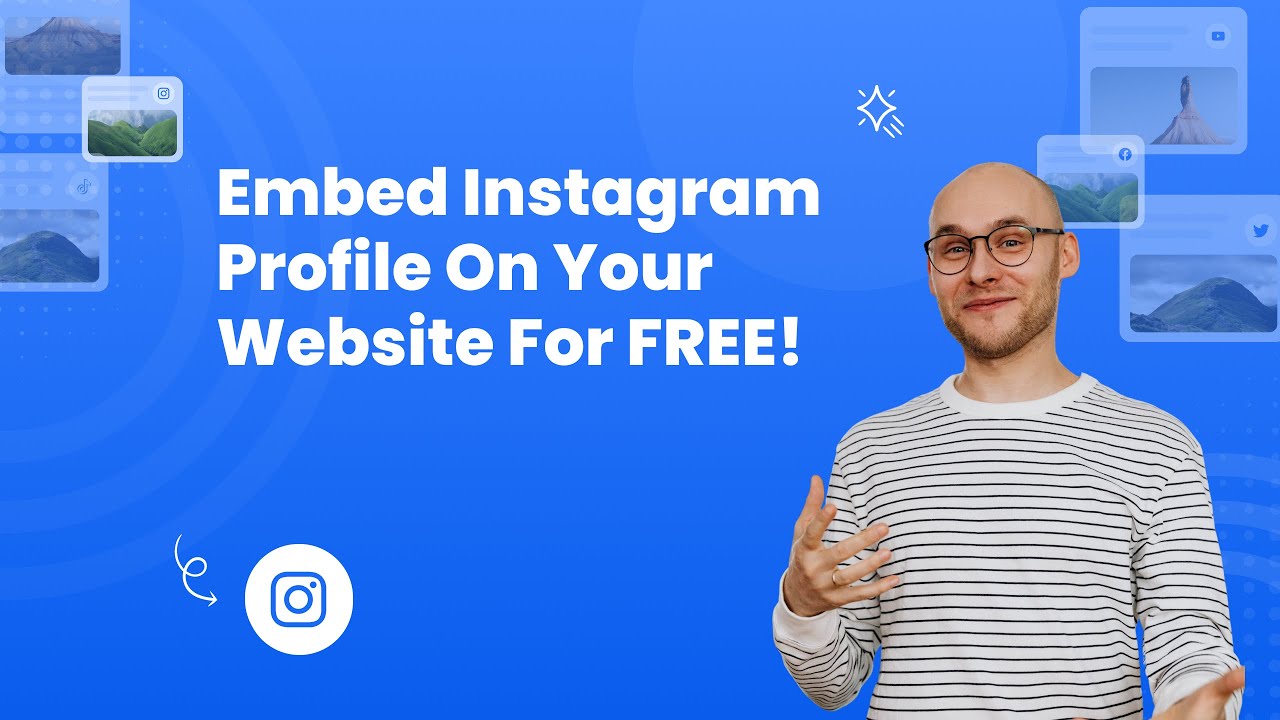- Create your Instagram profile widget here.
- Customize your Instagram profile widget.
- Copy the Instagram profile widget embed code.
- Login to your website admin panel and create or edit a page.
- Paste the embed code where you want the Instagram profile widget to appear.
- Save and view your page. Done!
That's easy! Embedding Instagram profile widget on your website will take only 2 minutes. If you need a more detailed guide, scroll down to follow our complete guide or watch our video guide.
Looking to purchase our premium features? Please check the details on our pricing page here.
Create and customize your Instagram profile widget
The first part is creating your Instagram profile widget using the SociableKIT dashboard. Customize the look and feel to match your brand. Follow the steps below.
-
Sign up FREE or login to SociableKIT. You can login here if you already have an account. Once you sign up, you will start your 7-day premium trial. After 7 days, you can activate the free plan if you don't need our premium features.

- Paste the embed code and save your website page. Please follow the second part below to add Instagram profile widget to your website.
Click "Connect Instagram account" button. Follow the steps given by Instagram.
Add Instagram profile widget to your website
The second part is adding your Instagram profile widget to your website. After you customize your Instagram profile widget and copied the embed code, it is time to add it to your website. Follow the steps below.
- Copy your free Instagram profile widget embed code. Make sure you followed the first part above. It detailed how to you can create and customize your widget to get your free embed code.
- Create a new web page or edit your existing web page where you want the widget to appear.

- Open your webpage. You might use a code editor, a rich text editor, or a code block.

- Paste the embed code you copied from SociableKIT earlier.

- Save and publish your web page.

- View your web page with the widget. Done!

"Amazing customer service! I really love how quick the widget works. It looks beautiful! Glad I was able to find it."

Christa Stephens

"A fantastic set of plugins that truly helps navigate the ever changing world of social media and keeping our various platforms connected. The support team is fantastic and they have really been responsive to our needs."

Village of Bensenville

"I've been a customer of SociableKit since their beginning. Their unique products are second to none. Their customer service is top notch- prompt, courteous, and knowledgeable. I highly recommend them!"

Jen Gray

"Great features! Very responsive support, and amazing quick turn around on enhancement request."

Crystal Davis-Gibbs

"This was a great way to easily embed Google Reviews into my client's Wix site. I had trouble at first because the business has no physical address listed, but the support team helped me out and everything is running smoothly so far. I recommend!"

Kristen Williams

"It actually works, is very easy to implement, super powerful, looks great, and the price is right."

Coby Gifford

"An amazing set of plug-in solutions for a large number of social media web site integrations. I would lie if I said I've tried them all, but the ones I'm using are just stellar. The support is also superb. Not only are they helping you with all the little problems you might encounter, but they also listen to requests for new features. Requested features are then - more often than not - swiftly implemented. I wish all companies had support like theirs. I really can't recommend Sociablekit enough! 👍"

Johnny Strömbäck

"I have to hand it to a company that goes above and beyond with their customer service... your team is a notch above anything I've experienced. Great software, great support - what else can you ask for?"

Yannick Picard

"Super easy to set up and integrated seamlessly with my website."

Katie Rodgers
Here are some definition and history related to Instagram profile.
Instagram is a social media platform that was created in 2010. It is a photo and video-sharing app that allows users to take pictures and videos, apply filters to them, and share them on the app.
The founders of Instagram are Kevin Systrom and Mike Krieger. They were both working at the time for a company called Burbn, which was an online check-in service. They wanted to create an app that would allow people to share photos with their friends on their phones.
The app has more than 1 billion active monthly users as of December 2018. Instagram is ranked among the top 10 most-visited websites globally, according to Alexa Internet rankings.
In 2012, Facebook bought Instagram for $1 billion in cash and stock.
Let's break down each statistic and highlight the benefits of using SociableKIT to leverage these Instagram features:
1. 1 billion monthly active users:
With such a massive user base, Instagram offers an enormous potential audience for your website. By integrating SociableKIT's Instagram Profile Feed widget, you can tap into this vast user pool and attract more visitors to your site.
2. 71.9% of posts on Instagram are photos:
Visual content, such as photos, is crucial in engaging users. By utilizing the Instagram Profile Feed widget, which emphasizes high-quality images, you can capture the attention of your website visitors and enhance their overall experience.
3. 14.2% of posts on Instagram are videos:
Videos are an excellent way to captivate your audience and convey your message effectively. With the Instagram Profile Feed widget supporting videos, you can incorporate engaging video content into your website, enhancing user engagement.
4. The average Instagram user spends 53 minutes per day on the app:
Instagram users dedicate significant time to the platform daily. By incorporating the Instagram Instagram Profile Feed widget on your website, you can make sure your content is visible to users during their browsing sessions, increasing the likelihood of engagement and conversions.
5. 75% of Instagram users discover new products or services on Instagram:
Instagram is a thriving platform for product discovery. Integrating the Instagram Profile Feed widget lets you showcase your products or services directly on your website, allowing you to reach and attract potential customers actively seeking new offerings on Instagram.
By utilizing SociableKIT's Instagram Profile widget, you can leverage these compelling statistics to your advantage. Whether it's increasing engagement through hashtags, utilizing Reels, showcasing Stories and Live broadcasts, or driving sales with Instagram Shopping,
SociableKIT empowers creators and website owners to amplify their online presence, engage their audience, and ultimately achieve their business goals.
Veranda Store and Veranda Interior Styling Instagram Profile
Veranda Store and Veranda Interior Styling is a brand that appreciation of design and quality to make your home stylish, comfortable and functional. They use the SociableKIT Instagram Profile widget to promote their exquisite collection of homewares, artisan, and lifestyle products from New Zealand and around the globe from sources that adhere to ethical and sustainable practices on their website.
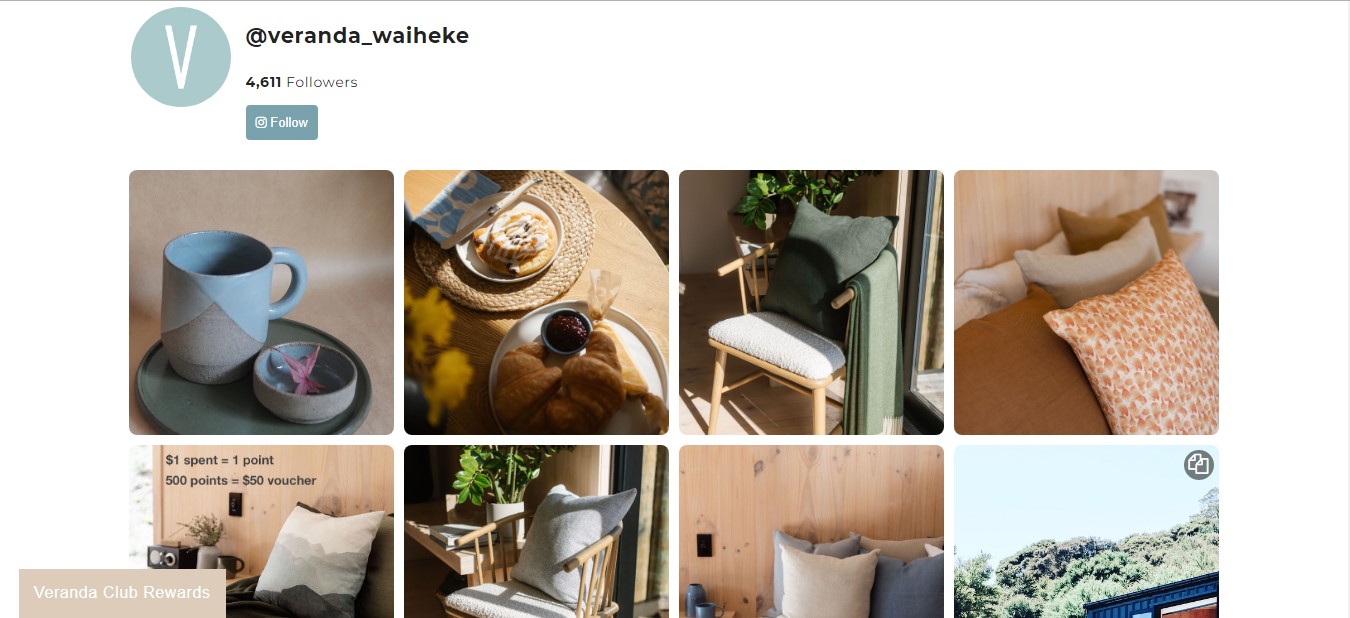
Dang Paddles Instagram Profile
Dang Paddles is a brand that is one of the Original & Best Custom Greek Paddles nationwide. They use the SociableKIT Instagram Profile widget to promote their specialization in creating unique and impressive paddles on their website.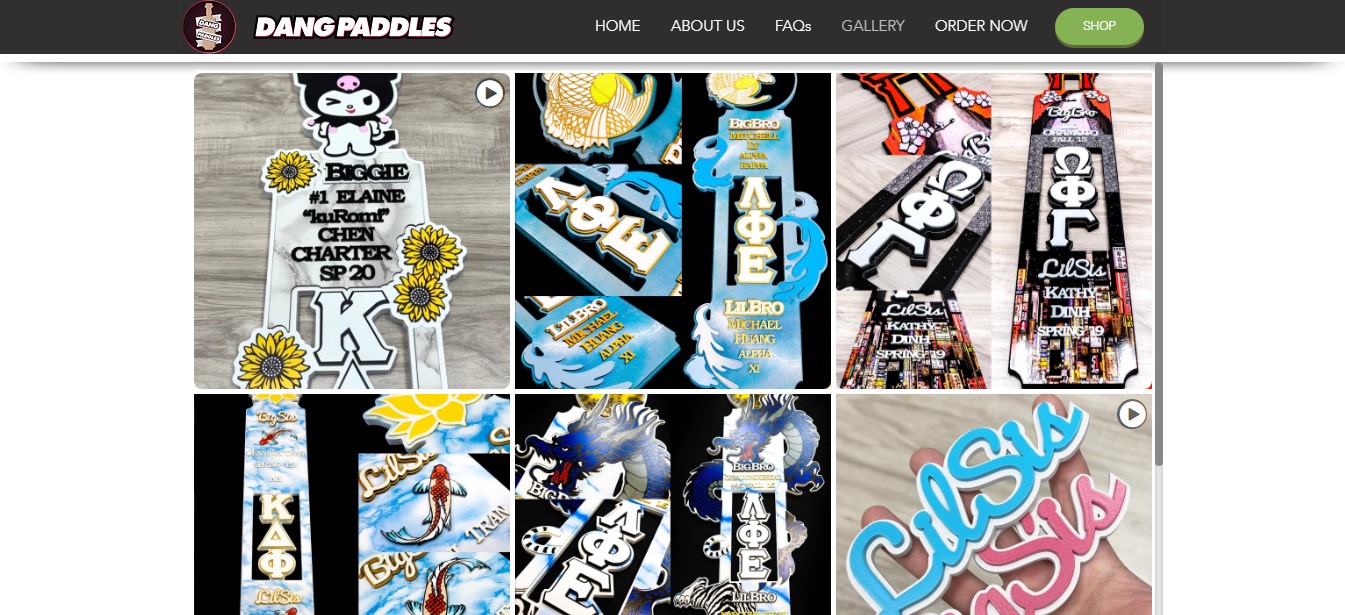
Augustinum Instagram Profile
Augustinum is an organization that offers volunteer services. They use the SociableKIT Instagram Profile widget to get current impressions of volunteer life in the Augustinum on their website.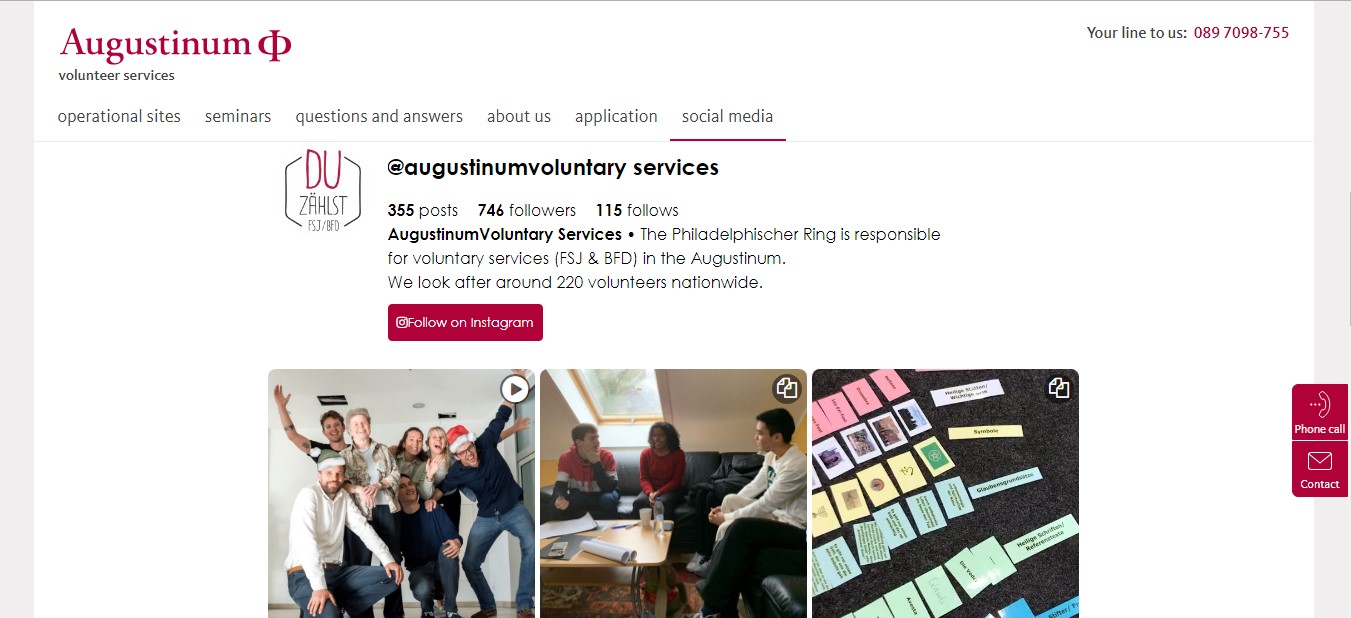
Falegnameria Galli Instagram Profile
Falegnameria Galli is a team of skilled carpenters who produce in an artisanal way, exclusive and sophisticated wooden artifacts of various essences, in all classic, rustic and modern styles They use the SociableKIT Instagram Profile widget to promote their mastery of crafts in making doors, windows, furnishings out of wood on their website.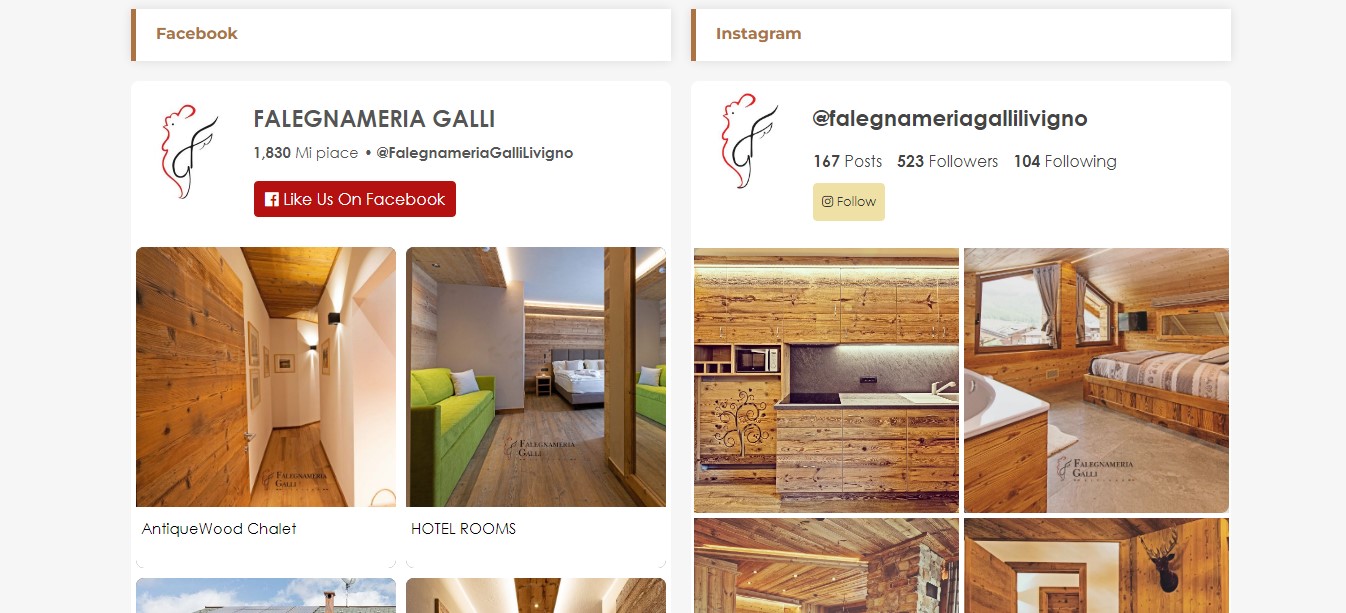
Taskforce-RIEC Brabant-Zeeland Instagram Profile
Taskforce-RIEC Brabant-Zeeland is an organization that strengthens local awareness and understanding of organized crime activities and ends with supporting in tackling it. They use the SociableKIT Instagram Profile widget for the governments in the provinces of North Brabant and Zeeland have joined forces in the fight against subversion on their website.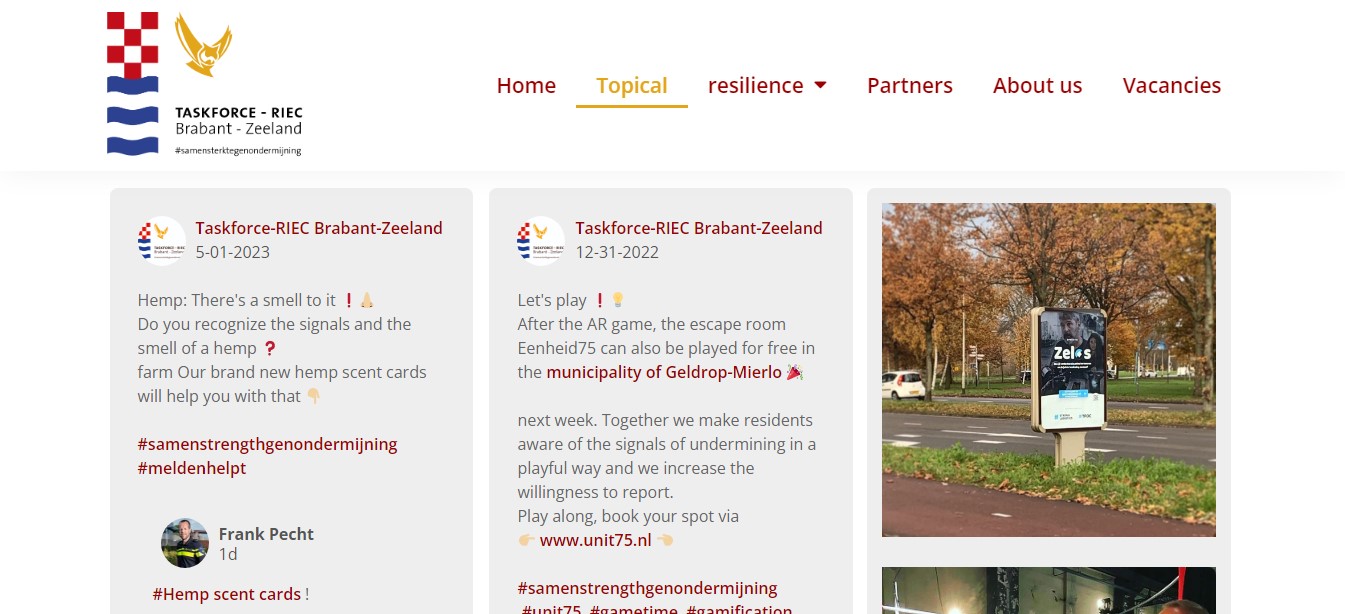
If the public setting is enabled on your Instagram account, you can share content posts, reels, and guides via an embed code by other websites. You may share your username, an Instagram profile link, and other content using these embed codes.
Unfortunately, as of December 2023, Instagram removed the feature to embed Instagram profiles. But you can still embed your Instagram profile with the help of SociableKIT and its Instagram Profile widget!
While there is no alternative way to embed an Instagram profile without SociableKIT, here is an alternative way to embed Instagram posts.
Embed Instagram posts, Step-by-Step Guide
Embedding Instagram posts into your website or blog can be a great way to share content and engage your audience. In the steps below, we will walk you through how to embed Instagram posts manually.
- Open Instagram and find the post you want to embed.
- Click on the three dots (...) at the top right corner of the post.
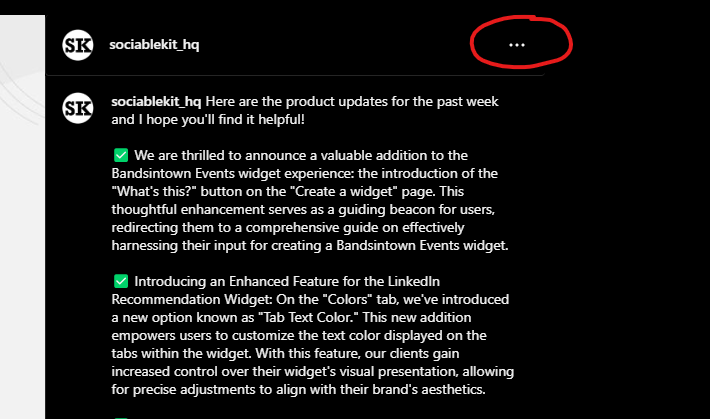
- From the dropdown menu, select "Embed."
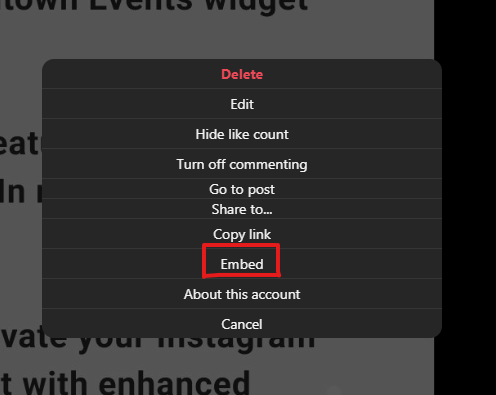
- Customize the embed options, such as the size of the embedded post and whether you want to include the caption.
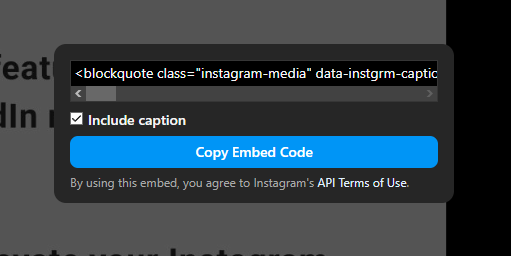
- Once you have customized the options, copy the embed code provided by Instagram.
- Paste the embed code into the HTML of your website or blog where you want the Instagram post to appear.
- Save your changes and refresh your website to view the embedded Instagram post.
While manually embedding an Instagram post can work, some drawbacks exist, such as limited customization, maintenance, and post-responsiveness.
The manual method can be more prone to issues like broken embeds and limited customization options. Therefore, we recommend using SociableKIT for a smoother and more robust experience.
SociableKIT is a powerful tool that simplifies embedding Instagram posts (as well as content from other social media platforms) on your website or blog. Give it a try and enhance your social media integration today!
LIMITED TIME OFFER!
Sign up now to use our widgets for FREE FOREVER!
No credit card required. Cancel anytime.
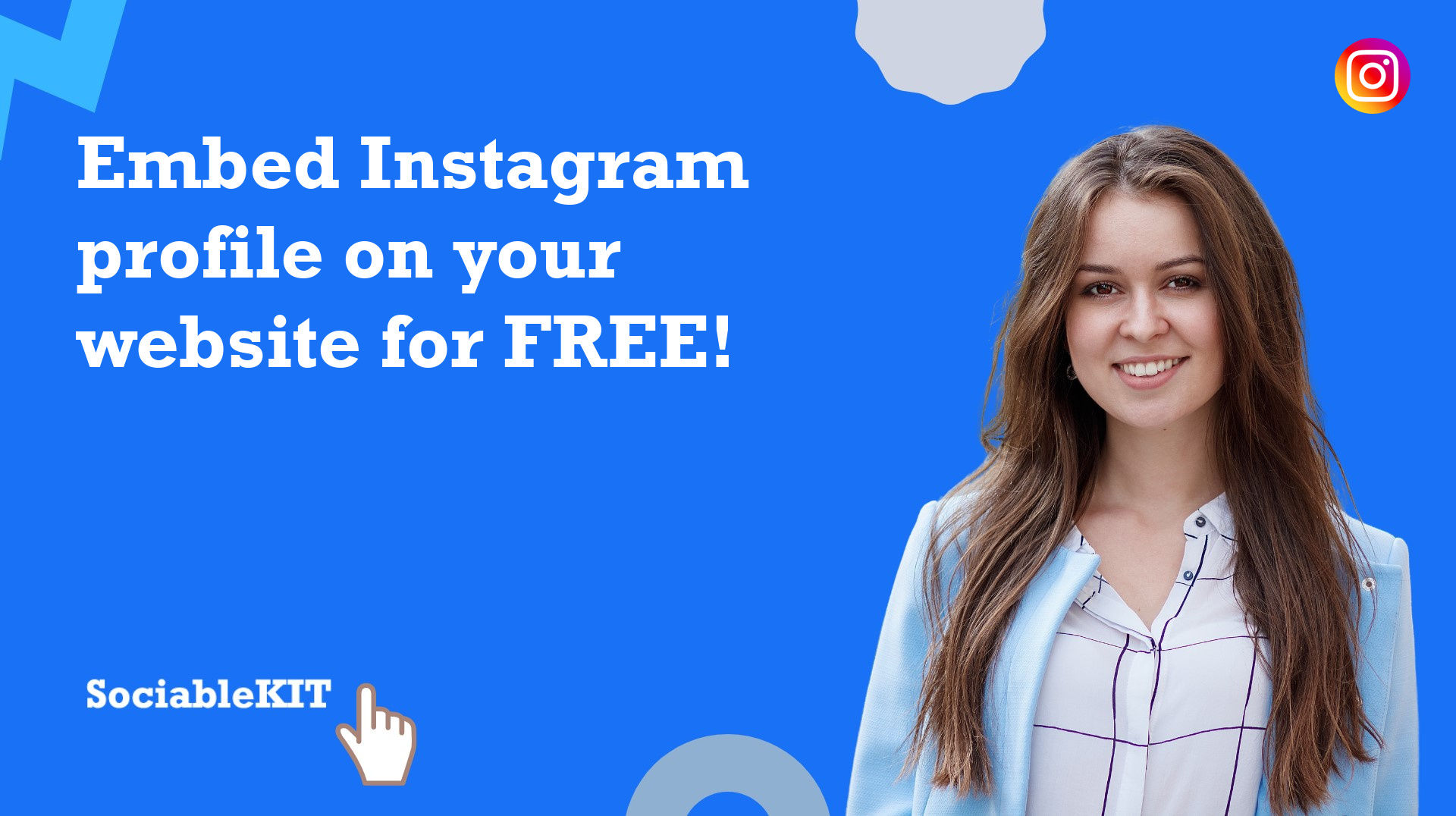
To embed Instagram profile on your Squarespace website, follow the steps below.
-
Sign up free to SociableKIT. Sign up for a free account on SociableKIT or login if you already have an account.
-
Create and customize your Instagram profile widget. Create a Instagram profile widget and customize the colors, fonts, and other elements to match your Squarespace website.
-
Copy the Instagram profile widget embed code. Click the 'Embed on website' button on the upper right and copy the embed code.
- Login to Squarespace. You must have a "Business" account in Squarespace to use the widget. The "code block" needed cannot be found if you only have a "Personal" account.

- Create a new blank page or edit your existing page. Identify which page you want the widget to appear. You can create a new page on Squarespace, or you can edit your existing page where you want the widget to appear.

- Add a Code Block. On your Squarespace page, click the 'Edit' button. Find the 'Code' block and click it.

- Paste the embed code from SociableKIT. On the 'Content' of the 'Code' block, paste the JavaScript embed code you have copied from your widget.

- Save the changes on the 'Code block'. After pasting your widget's embed code. Click the 'Save' button on the left part of the page.

- View your page. Refresh your Squarespace page and check your SociableKIT widget. Done!

To embed Instagram profile on your WordPress website, follow the steps below.
-
Sign up free to SociableKIT. Sign up for a free account on SociableKIT or login if you already have an account.
-
Create and customize your Instagram profile widget. Create a Instagram profile widget and customize the colors, fonts, and other elements to match your Squarespace website.
-
Copy the Instagram profile widget embed code. Click the 'Embed on website' button on the upper right and copy the embed code.
- Login to your WordPress site.

- On your WordPress, go to the "Pages" section then click the "Add new page".

- Pick a pre-defined layout or start with a blank page by clicking the "Blank page" button.

- On the body of your page, click the "+" icon and click the "Custom HTML".

- Paste the code in the text area.

- To preview, click the preview tab.

- Click the Publish or Update button on your WordPress page.

- Click the view page. Done!
To embed Instagram profile on your Weebly website, follow the steps below.
-
Sign up free to SociableKIT. Sign up for a free account on SociableKIT or login if you already have an account.
-
Create and customize your Instagram profile widget. Create a Instagram profile widget and customize the colors, fonts, and other elements to match your Squarespace website.
-
Copy the Instagram profile widget embed code. Click the 'Embed on website' button on the upper right and copy the embed code.
- Log in to Weebly.

- On your existing website on Weebly, click the "Pages" section on the upper left then click the "+".

- Select what type of page you want to add.

- Add a name to your page and then click "Done".

- On the top menu, click "Build" then on the sidebar, drag the "Embed Code" option on your page.

- Click the "Click to set custom HTML" then click "Edit Custom HTML".

- Paste the code you copied from SociableKIT then in the upper right corner, click the “Publish” button.

- Click the link to your site. Done!
To embed Instagram profile on your Wix website, follow the steps below.
-
Sign up free to SociableKIT. Sign up for a free account on SociableKIT or login if you already have an account.
-
Create and customize your Instagram profile widget. Create a Instagram profile widget and customize the colors, fonts, and other elements to match your Squarespace website.
-
Copy the Instagram profile widget embed code. Click the 'Embed on website' button on the upper right and copy the embed code.
- Login to Wix.

- On your existing website click the "+" button beside the "Main pages" section.

- Then click the "Add page" button.

- Name your page then hit enter.

- On the left, click "Add element". Find and click "Embed code". Click and drag "Embed a site" on your page then resize the container.

- Click "Change website address".

- Paste the link you copied from SociableKIT then click "Apply".

- Click "Publish" on the upper right.

- Click "View site". Done!

To embed Instagram profile on your Webflow website, follow the steps below.
-
Sign up free to SociableKIT. Sign up for a free account on SociableKIT or login if you already have an account.
-
Create and customize your Instagram profile widget. Create a Instagram profile widget and customize the colors, fonts, and other elements to match your Squarespace website.
-
Copy the Instagram profile widget embed code. Click the 'Embed on website' button on the upper right and copy the embed code.
- Login to Webflow.

- On your existing website, click the "Page: ...." in the upper left corner then click the "Create new page" icon.

- Once done add a name for your new page then click "Save".

- On the left, click "Add Element". Drag "Embed" to your page.

- Paste the JavaScript code you copied from SociableKIT.

- On the upper right, click "Publish" > "Publish to Selected Domains".

- View your page. Done!
To embed Instagram profile on your Shopify website, follow the steps below.
-
Sign up free to SociableKIT. Sign up for a free account on SociableKIT or login if you already have an account.
-
Create and customize your Instagram profile widget. Create a Instagram profile widget and customize the colors, fonts, and other elements to match your Squarespace website.
-
Copy the Instagram profile widget embed code. Click the 'Embed on website' button on the upper right and copy the embed code.
- Login to Shopify.

- On the left side, click Online Store.

- Click Pages. Add a new page or edit your existing page.

- On the Page details, click Show HTML icon (<>).

- Paste the embed code and click the Save button.

- Click the View page button. Done!

To embed Instagram profile on your HTML website, follow the steps below.
-
Sign up free to SociableKIT. Sign up for a free account on SociableKIT or login if you already have an account.
-
Create and customize your Instagram profile widget. Create a Instagram profile widget and customize the colors, fonts, and other elements to match your Squarespace website.
-
Copy the Instagram profile widget embed code. Click the 'Embed on website' button on the upper right and copy the embed code.
- Open your HTML file.
- You can create a new HTML page or edit your existing HTML page.

- Paste the Javascript code you copied from SociableKIT. Paste it where you want the widget to appear.

- Save your HTML page.

- You may now upload your HTML page to your web hosting.
To embed Instagram profile on your Google Sites website, follow the steps below.
-
Sign up free to SociableKIT. Sign up for a free account on SociableKIT or login if you already have an account.
-
Create and customize your Instagram profile widget. Create a Instagram profile widget and customize the colors, fonts, and other elements to match your Squarespace website.
-
Copy the Instagram profile widget embed code. Click the 'Embed on website' button on the upper right and copy the embed code.
- Login to Google sites. You must have at least a 'Business Starter' plan to create and customize your Google sites.

- Create or edit an existing website. Click the + 'Blank' button on the 'Start a new site' section to create or find your existing website under the 'Recent sites' section.

- Create a new blank page or edit your existing page. Identify which page you want the widget to appear. On the right sidebar, you will see an 'Embed' button. Click the 'Embed' button.

- Add the widget. A popup 'Embed from the web' will open up. Select the 'Embed code' tab on the popup.

- Paste the embed code from SociableKIT. On the 'Embed code' tab, you will see 'HTML code goes here' text. Paste the embed code from your SociableKIT widget.

- Save the widget. Once you have pasted your embed code, click the 'Next' button.

- Preview of your SociableKIT widget. After clicking the Next button, a preview of your embed code will be displayed. Click the 'Insert' button to insert the widget to your Google sites page.

- Edit the widget. Once the widget has been inserted, you will have the option to resize the widget. After resizing the widget to your preferences, click the 'Publish' button on the upper right corner of the page.

- Publish your page. After publishing the site, click the down 'Arrow' button beside the 'Publish' button.

- View your page. A dropdown of buttons will be displayed, click the 'View published site' button. Done!

To embed Instagram profile on your Sharepoint website, follow the steps below.
-
Sign up free to SociableKIT. Sign up for a free account on SociableKIT or login if you already have an account.
-
Create and customize your Instagram profile widget. Create a Instagram profile widget and customize the colors, fonts, and other elements to match your Squarespace website.
-
Copy the Instagram profile widget embed code. Click the 'Embed on website' button on the upper right and copy the embed code.
- Go to your Sharepoint site and log in with your credentials.

- Locate the page that you want to edit or create a new blank page. If you are creating a new page, click the "New" button and select "Page" from the options.

- On the upper right corner of the page, click the "Edit" button. This will enable you to make changes to the page.

- Hover over the area where you want to add the SociableKIT widget, then click the "+" icon that appears. From the list of options, find the "Embed" or "<>" icon and click on it.

- Paste the embed code provided by SociableKIT into the box.

- Click the "Publish" or "Republish" button to save your changes and make them live on the site. If necessary, upload the page to your website. You're done!

- widgets.sociablekit.com
- data.accentapi.com
- sociablekit.com
- images.sociablekit.com
Note: If you receive an error that states Embedding content from this website isn't allowed, you will have to add the following to the list of sites that are allowed on your website and the HTML Field Security list of the site collection where the site is located:
Did not see your website builder? You can find your website builder here: How to embed Instagram profile on any website?.
You may also ask our support team if SociableKIT can integrate with your website builder.
If you want to find out more about embedding social media feed to your website, visit our homepage: Add social media feed to your website for FREE!
This Instagram Profile feed is part of our Instagram feed widget categories.
Instagram can provide huge amounts of product and service awareness through likes, user engagement, and many more. You can share all your Instagram content on your own website and increase your site's credibility in a simple and easy way with the help of the Instagram profile widget.
365 Days of Social Media Content Ideas: Your Complete Guide to Engaging Posts
This comprehensive resource is filled with engaging and interactive post ideas to keep your social media feeds vibrant all year round.
No more stress about what to post next or how to engage your followers – we've got you covered!
Start your journey towards an enhanced online presence today! Please enter your name and email below, and this invaluable tool will be on its way to your inbox.
Need Support?
If you need help, feel free to chat with us in the live chat box on the lower right corner of this page. You may also use the chat box located here.
You may also email us at [email protected]
We’re happy to talk about how to add social media feeds to your website!