- Create your Google business profile widget here.
- Customize your Google business profile widget.
- Copy the Google business profile widget embed code.
- Login to your website admin panel and create or edit a page.
- Paste the embed code where you want the Google business profile widget to appear.
- Save and view your page. Done!
That's easy! Embedding Google business profile widget on your website will take only 2 minutes. If you need a more detailed guide, scroll down to follow our complete guide or watch our video guide.
Looking to purchase our premium features? Please check the details on our pricing page here.
Create and customize your Google business profile widget
The first part is creating your Google business profile widget using the SociableKIT dashboard. Customize the look and feel to match your brand. Follow the steps below.
-
Sign up FREE or login to SociableKIT. You can login here if you already have an account. Once you sign up, you will start your 7-day premium trial. After 7 days, you can activate the free plan if you don't need our premium features.

- Paste the embed code and save your website page. Please follow the second part below to add Google business profile widget to your website.
Search and select your Google place in the box.
Add Google business profile widget to your website
The second part is adding your Google business profile widget to your website. After you customize your Google business profile widget and copied the embed code, it is time to add it to your website. Follow the steps below.
- Copy your free Google business profile widget embed code. Make sure you followed the first part above. It detailed how to you can create and customize your widget to get your free embed code.
- Create a new web page or edit your existing web page where you want the widget to appear.

- Open your webpage. You might use a code editor, a rich text editor, or a code block.

- Paste the embed code you copied from SociableKIT earlier.

- Save and publish your web page.

- View your web page with the widget. Done!

"This was a great way to easily embed Google Reviews into my client's Wix site. I had trouble at first because the business has no physical address listed, but the support team helped me out and everything is running smoothly so far. I recommend!"

Kristen Williams

"It actually works, is very easy to implement, super powerful, looks great, and the price is right."

Coby Gifford

"An amazing set of plug-in solutions for a large number of social media web site integrations. I would lie if I said I've tried them all, but the ones I'm using are just stellar. The support is also superb. Not only are they helping you with all the little problems you might encounter, but they also listen to requests for new features. Requested features are then - more often than not - swiftly implemented. I wish all companies had support like theirs. I really can't recommend Sociablekit enough! 👍"

Johnny Strömbäck

"Amazing customer service! I really love how quick the widget works. It looks beautiful! Glad I was able to find it."

Christa Stephens

"I've been a customer of SociableKit since their beginning. Their unique products are second to none. Their customer service is top notch- prompt, courteous, and knowledgeable. I highly recommend them!"

Jen Gray

"Super easy to set up and integrated seamlessly with my website."

Katie Rodgers

"I have to hand it to a company that goes above and beyond with their customer service... your team is a notch above anything I've experienced. Great software, great support - what else can you ask for?"

Yannick Picard

"A fantastic set of plugins that truly helps navigate the ever changing world of social media and keeping our various platforms connected. The support team is fantastic and they have really been responsive to our needs."

Village of Bensenville

"Great features! Very responsive support, and amazing quick turn around on enhancement request."

Crystal Davis-Gibbs
Let's break down each statistic and explain why using SociableKIT and its Google Business Profile widget can be highly beneficial for website owners and creators:
1. 97% of consumers use Google Search to find local businesses:
The first statistic highlights the critical role of Google Search in consumers' decision-making when looking for local companies. With 97% of consumers relying on Google Search, having a strong Google Business Profile is vital for companies to be discovered by potential customers.
By integrating the Google Business Profile feed into their website, businesses can ensure their profile remains up-to-date and visible, increasing their chances of attracting relevant and interested customers.
2. 82% of consumers say that they are more likely to visit a business with a positive online review:
Online reviews have become an essential aspect of consumer decision-making, with 82% of consumers stating that positive reviews influence their choice of businesses to visit. By utilizing the Google Business Profile feed, companies can showcase their positive reviews directly on their website, building customer trust and credibility.
This added social proof could significantly impact the decision-making process of potential customers, leading to increased footfall and sales.
3. 72% of consumers use Google Maps to find local businesses:
The fact that 72% of consumers rely on Google Maps to find local companies underscores the importance of being well-positioned in Google Maps results. By incorporating Google Business Profile feed into their website, companies can boost their visibility on Google Maps, especially in competitive areas.
This increased visibility can help businesses stand out and attract more foot traffic from nearby consumers searching for products or services they offer.
4. 60% of consumers say that they have used a Google Business Profile to contact a business:
Customer convenience plays a crucial role in encouraging them to engage with businesses. The statistic indicating that 60% of consumers have used a Google Business Profile to contact a company emphasizes the need for seamless communication channels.
With the Google Business Profile feed, businesses can make it easier for potential customers to reach out, whether it's for inquiries, reservations, or reviews. This streamlined communication can lead to higher customer satisfaction and an improved overall customer experience.
5. 52% of consumers say that they have used a Google Business Profile to get directions to a business:
Simplifying finding a business is essential for driving foot traffic and sales. With 52% of consumers using Google Business Profiles for directions, integrating the Google Business Profile feed into a website can make it more convenient for potential customers to locate the business.
By providing clear and accessible directions, businesses can increase their chances of attracting nearby consumers, leading to more in-store visits and potential sales.
SociableKIT's Google Business Profile widget offers a powerful solution for businesses to leverage the significance of Google Search, positive online reviews, Google Maps, easy customer contact, and simplified directions. Using SociableKIT, companies can enhance their online presence, gain trust, attract customers, and increase sales.
It provides a seamless and efficient way to display crucial information directly on their website, offering a comprehensive user experience that can lead to improved engagement and business success.
Chuck's Steakhouse Google Business Profile
Chuck's Steakhouse is a local restaurant named for a local legend. They use the SociableKIT Google Business Profile widget to promote their great Alberta steak on their website.
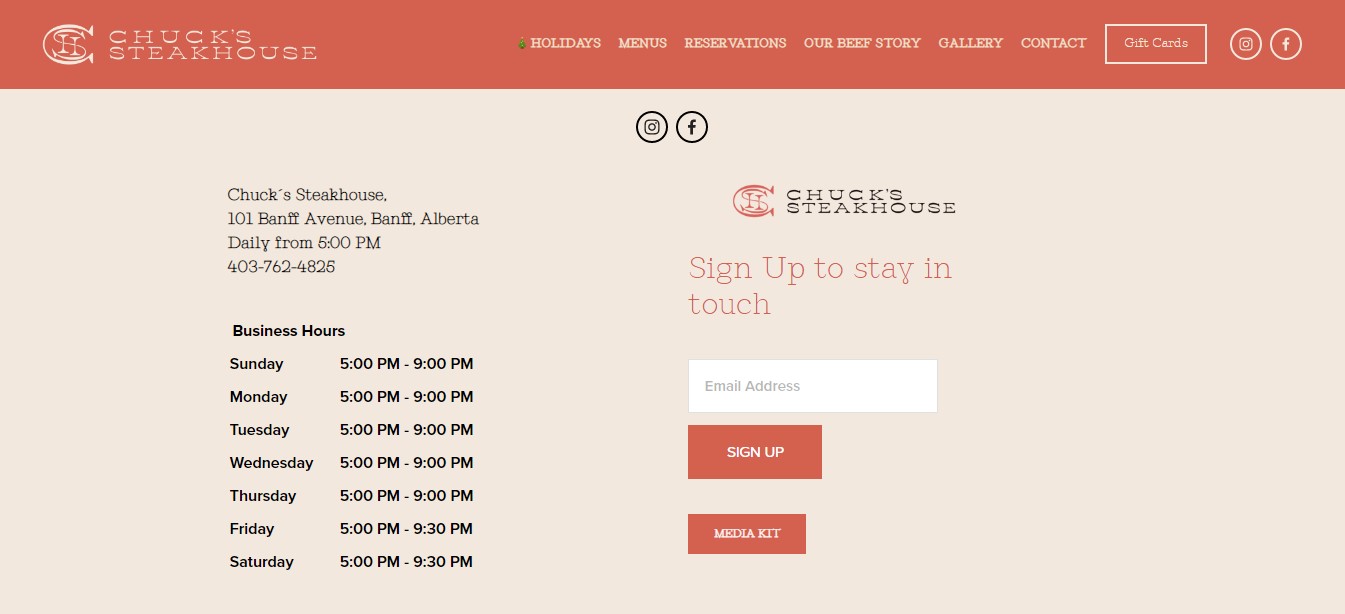
Banff Hospitality Collective Google Business Profile
Banff Hospitality Collective is a multi-concept restaurant and entertainment company with 15 venues and counting. They use the SociableKIT Google Business Profile widget to promote their Hello Sunshine Banff restaurant on their website.
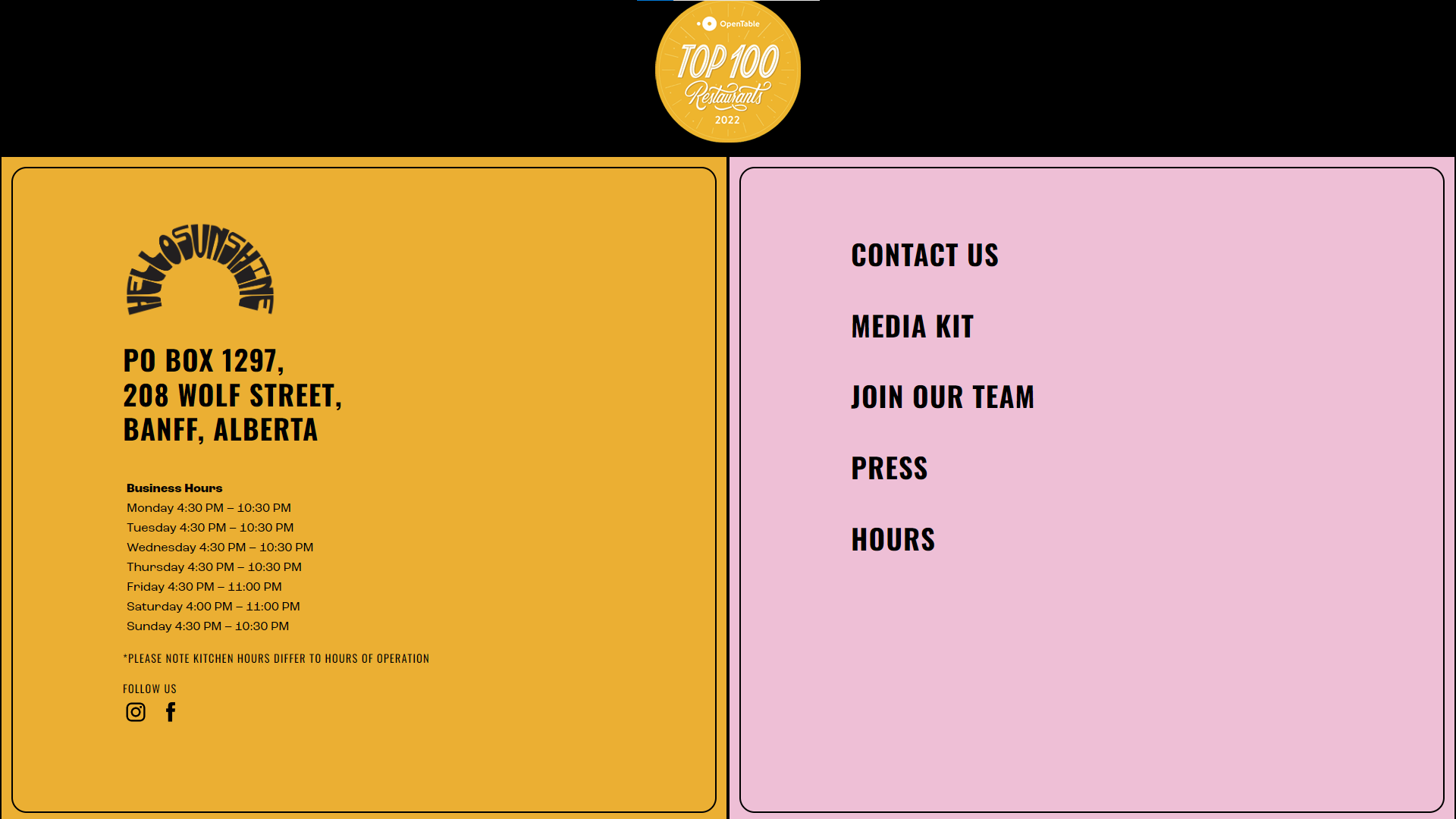
Michael Guineys Google Business Profile
Michael Guineys is a brand that is synonymous with great value and quality products, and they pride themselves on ensuring excellent customer service for everyone. They use the SociableKIT Google Business Profile widget to promote their twelve different stores across Ireland on their website.
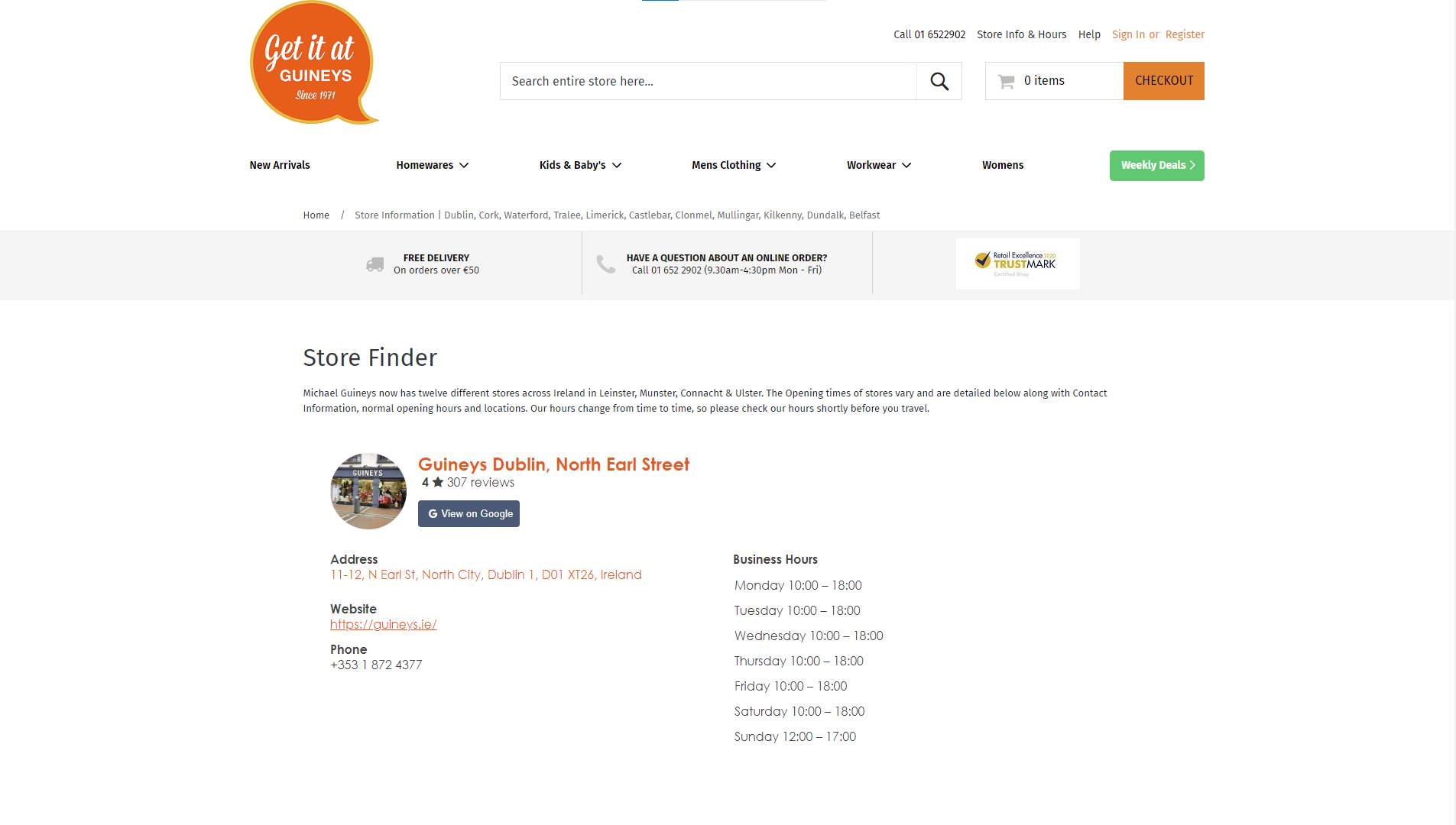
Mount Hermon Google Business Profile
Mount Hermon is a brand that is a welcoming place where people focus on their relationships with one another and with God. They use the SociableKIT Google Business Profile widget to promote their Mount Hermon Book Shop, which is the perfect place to pause and retreat on their website.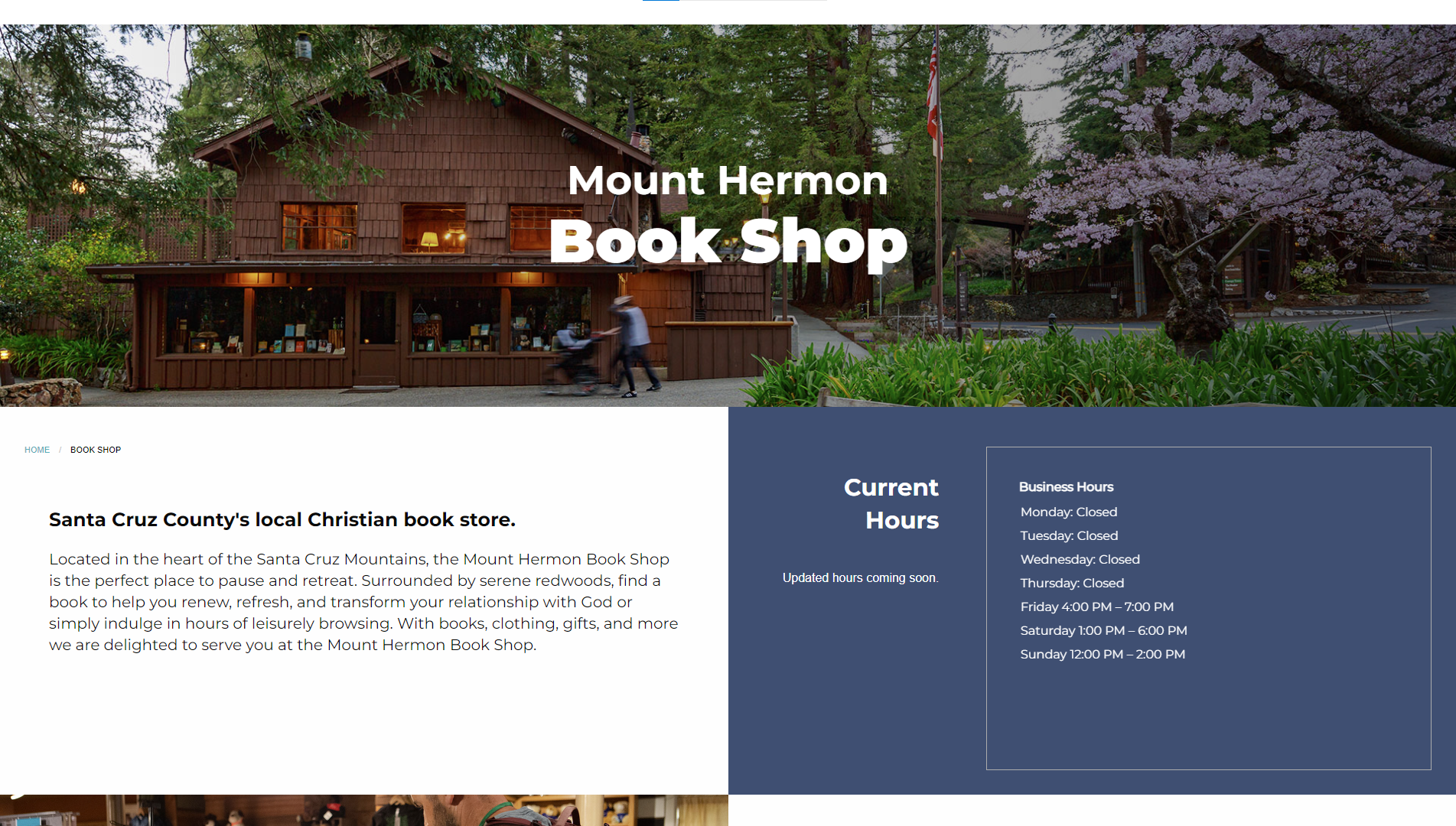
The Costumery Google Business Profile
The Costumery is a brand that offers Melbourne's largest selection of custom-hire costumes. They use the SociableKIT Google Business Profile widget to promote their costume purchases and hire requirements. You'll find an amazing selection to browse, along with a great range of accessories to make your costume stand out, on their website.
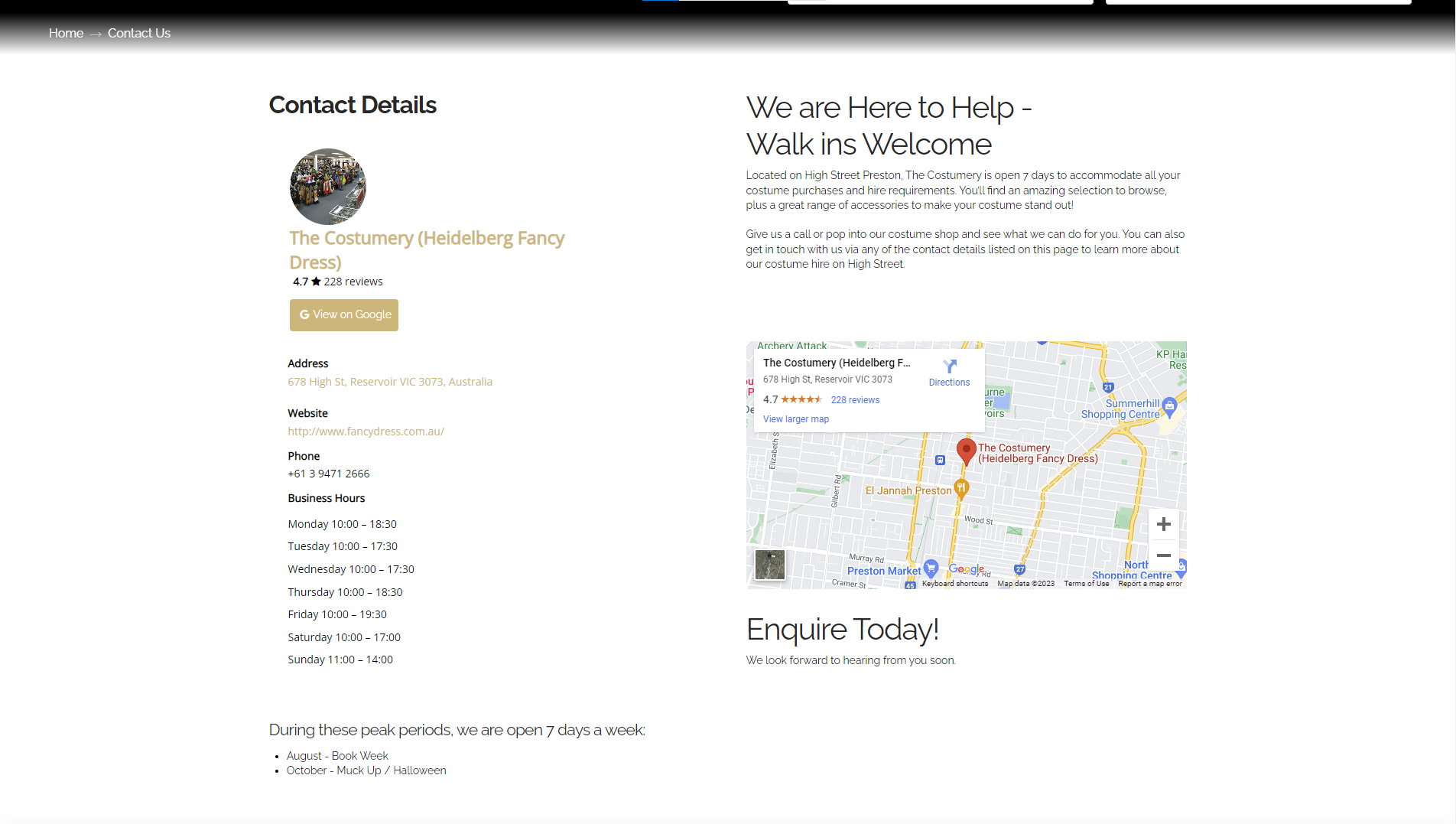
You can easily add your Google business profile to your website without needing extra tools like SociableKIT. Here’s a simple guide on how to do it yourself using the share link option.
- Open your Google business page on Google Maps.
- Click the "Share" icon.
- Select "Link to share".
- Press "Copy link".
- Go to your website's admin panel.
- Pick a page or create a new one where you want the Google business profile to appear.
- Add an image or text inviting visitors to check out your profile.
- Select the image or text, and link it using the copied Google profile link.
However, this method means you have to manually update your website whenever your Google profile changes. It can be a hassle if you're always busy. But don’t worry, there’s an easier solution!
SociableKIT’s Google business profile widget is here to make things easier. Just link your Google profile to SociableKIT, copy the provided code, and paste it onto your website. Your site will automatically showcase the latest updates from your Google profile, saving you time and effort.
Try SociableKIT and let your updated Google business profile boost your brand effortlessly!
LIMITED TIME OFFER!
Sign up now to use our widgets for FREE FOREVER!
No credit card required. Cancel anytime.
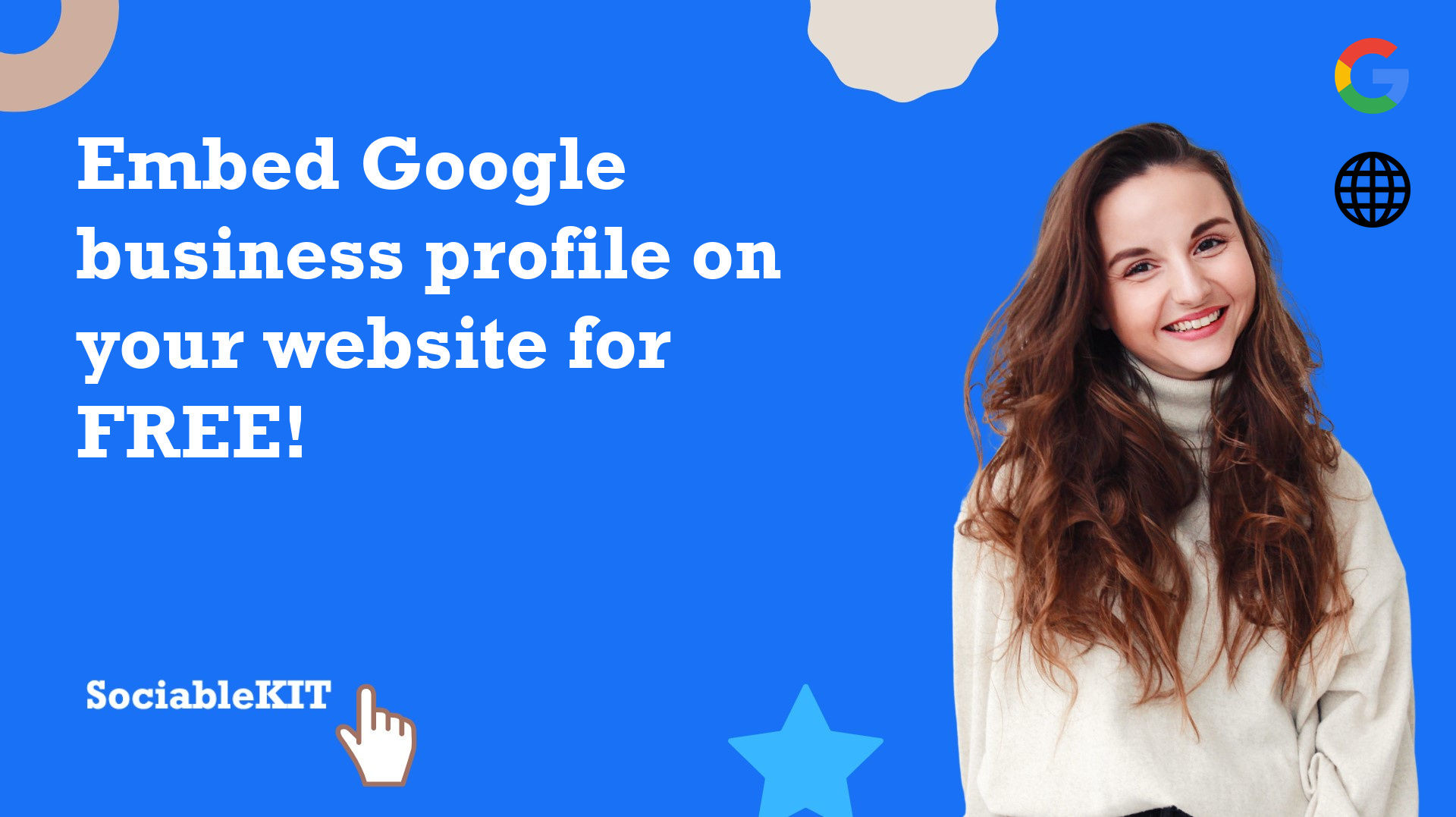
To embed Google business profile on your Squarespace website, follow the steps below.
-
Sign up free to SociableKIT. Sign up for a free account on SociableKIT or login if you already have an account.
-
Create and customize your Google business profile widget. Create a Google business profile widget and customize the colors, fonts, and other elements to match your Squarespace website.
-
Copy the Google business profile widget embed code. Click the 'Embed on website' button on the upper right and copy the embed code.
- Login to Squarespace. You must have a "Business" account in Squarespace to use the widget. The "code block" needed cannot be found if you only have a "Personal" account.

- Create a new blank page or edit your existing page. Identify which page you want the widget to appear. You can create a new page on Squarespace, or you can edit your existing page where you want the widget to appear.

- Add a Code Block. On your Squarespace page, click the 'Edit' button. Find the 'Code' block and click it.

- Paste the embed code from SociableKIT. On the 'Content' of the 'Code' block, paste the JavaScript embed code you have copied from your widget.

- Save the changes on the 'Code block'. After pasting your widget's embed code. Click the 'Save' button on the left part of the page.

- View your page. Refresh your Squarespace page and check your SociableKIT widget. Done!

To embed Google business profile on your WordPress website, follow the steps below.
-
Sign up free to SociableKIT. Sign up for a free account on SociableKIT or login if you already have an account.
-
Create and customize your Google business profile widget. Create a Google business profile widget and customize the colors, fonts, and other elements to match your Squarespace website.
-
Copy the Google business profile widget embed code. Click the 'Embed on website' button on the upper right and copy the embed code.
- Login to your WordPress site.

- On your WordPress, go to the "Pages" section then click the "Add new page".

- Pick a pre-defined layout or start with a blank page by clicking the "Blank page" button.

- On the body of your page, click the "+" icon and click the "Custom HTML".

- Paste the code in the text area.

- To preview, click the preview tab.

- Click the Publish or Update button on your WordPress page.

- Click the view page. Done!
To embed Google business profile on your Weebly website, follow the steps below.
-
Sign up free to SociableKIT. Sign up for a free account on SociableKIT or login if you already have an account.
-
Create and customize your Google business profile widget. Create a Google business profile widget and customize the colors, fonts, and other elements to match your Squarespace website.
-
Copy the Google business profile widget embed code. Click the 'Embed on website' button on the upper right and copy the embed code.
- Log in to Weebly.

- On your existing website on Weebly, click the "Pages" section on the upper left then click the "+".

- Select what type of page you want to add.

- Add a name to your page and then click "Done".

- On the top menu, click "Build" then on the sidebar, drag the "Embed Code" option on your page.

- Click the "Click to set custom HTML" then click "Edit Custom HTML".

- Paste the code you copied from SociableKIT then in the upper right corner, click the “Publish” button.

- Click the link to your site. Done!
To embed Google business profile on your Wix website, follow the steps below.
-
Sign up free to SociableKIT. Sign up for a free account on SociableKIT or login if you already have an account.
-
Create and customize your Google business profile widget. Create a Google business profile widget and customize the colors, fonts, and other elements to match your Squarespace website.
-
Copy the Google business profile widget embed code. Click the 'Embed on website' button on the upper right and copy the embed code.
- Login to Wix.

- On your existing website click the "+" button beside the "Main pages" section.

- Then click the "Add page" button.

- Name your page then hit enter.

- On the left, click "Add element". Find and click "Embed code". Click and drag "Embed a site" on your page then resize the container.

- Click "Change website address".

- Paste the link you copied from SociableKIT then click "Apply".

- Click "Publish" on the upper right.

- Click "View site". Done!

To embed Google business profile on your Webflow website, follow the steps below.
-
Sign up free to SociableKIT. Sign up for a free account on SociableKIT or login if you already have an account.
-
Create and customize your Google business profile widget. Create a Google business profile widget and customize the colors, fonts, and other elements to match your Squarespace website.
-
Copy the Google business profile widget embed code. Click the 'Embed on website' button on the upper right and copy the embed code.
- Login to Webflow.

- On your existing website, click the "Page: ...." in the upper left corner then click the "Create new page" icon.

- Once done add a name for your new page then click "Save".

- On the left, click "Add Element". Drag "Embed" to your page.

- Paste the JavaScript code you copied from SociableKIT.

- On the upper right, click "Publish" > "Publish to Selected Domains".

- View your page. Done!
To embed Google business profile on your Shopify website, follow the steps below.
-
Sign up free to SociableKIT. Sign up for a free account on SociableKIT or login if you already have an account.
-
Create and customize your Google business profile widget. Create a Google business profile widget and customize the colors, fonts, and other elements to match your Squarespace website.
-
Copy the Google business profile widget embed code. Click the 'Embed on website' button on the upper right and copy the embed code.
- Login to Shopify.

- On the left side, click Online Store.

- Click Pages. Add a new page or edit your existing page.

- On the Page details, click Show HTML icon (<>).

- Paste the embed code and click the Save button.

- Click the View page button. Done!

To embed Google business profile on your HTML website, follow the steps below.
-
Sign up free to SociableKIT. Sign up for a free account on SociableKIT or login if you already have an account.
-
Create and customize your Google business profile widget. Create a Google business profile widget and customize the colors, fonts, and other elements to match your Squarespace website.
-
Copy the Google business profile widget embed code. Click the 'Embed on website' button on the upper right and copy the embed code.
- Open your HTML file.
- You can create a new HTML page or edit your existing HTML page.

- Paste the Javascript code you copied from SociableKIT. Paste it where you want the widget to appear.

- Save your HTML page.

- You may now upload your HTML page to your web hosting.
To embed Google business profile on your Google Sites website, follow the steps below.
-
Sign up free to SociableKIT. Sign up for a free account on SociableKIT or login if you already have an account.
-
Create and customize your Google business profile widget. Create a Google business profile widget and customize the colors, fonts, and other elements to match your Squarespace website.
-
Copy the Google business profile widget embed code. Click the 'Embed on website' button on the upper right and copy the embed code.
- Login to Google sites. You must have at least a 'Business Starter' plan to create and customize your Google sites.

- Create or edit an existing website. Click the + 'Blank' button on the 'Start a new site' section to create or find your existing website under the 'Recent sites' section.

- Create a new blank page or edit your existing page. Identify which page you want the widget to appear. On the right sidebar, you will see an 'Embed' button. Click the 'Embed' button.

- Add the widget. A popup 'Embed from the web' will open up. Select the 'Embed code' tab on the popup.

- Paste the embed code from SociableKIT. On the 'Embed code' tab, you will see 'HTML code goes here' text. Paste the embed code from your SociableKIT widget.

- Save the widget. Once you have pasted your embed code, click the 'Next' button.

- Preview of your SociableKIT widget. After clicking the Next button, a preview of your embed code will be displayed. Click the 'Insert' button to insert the widget to your Google sites page.

- Edit the widget. Once the widget has been inserted, you will have the option to resize the widget. After resizing the widget to your preferences, click the 'Publish' button on the upper right corner of the page.

- Publish your page. After publishing the site, click the down 'Arrow' button beside the 'Publish' button.

- View your page. A dropdown of buttons will be displayed, click the 'View published site' button. Done!

To embed Google business profile on your Sharepoint website, follow the steps below.
-
Sign up free to SociableKIT. Sign up for a free account on SociableKIT or login if you already have an account.
-
Create and customize your Google business profile widget. Create a Google business profile widget and customize the colors, fonts, and other elements to match your Squarespace website.
-
Copy the Google business profile widget embed code. Click the 'Embed on website' button on the upper right and copy the embed code.
- Go to your Sharepoint site and log in with your credentials.

- Locate the page that you want to edit or create a new blank page. If you are creating a new page, click the "New" button and select "Page" from the options.

- On the upper right corner of the page, click the "Edit" button. This will enable you to make changes to the page.

- Hover over the area where you want to add the SociableKIT widget, then click the "+" icon that appears. From the list of options, find the "Embed" or "<>" icon and click on it.

- Paste the embed code provided by SociableKIT into the box.

- Click the "Publish" or "Republish" button to save your changes and make them live on the site. If necessary, upload the page to your website. You're done!

- widgets.sociablekit.com
- data.accentapi.com
- sociablekit.com
- images.sociablekit.com
Note: If you receive an error that states Embedding content from this website isn't allowed, you will have to add the following to the list of sites that are allowed on your website and the HTML Field Security list of the site collection where the site is located:
Did not see your website builder? You can find your website builder here: How to embed Google business profile on any website?.
You may also ask our support team if SociableKIT can integrate with your website builder.
If you want to find out more about embedding social media feed to your website, visit our homepage: Add social media feed to your website for FREE!
This Google Business Profile feed is part of our Google feed and Google business hours widget categories.
Not only is this incredibly useful, but it's also a great way to show off your business to your potential clients, letting them know where you are and what you do just by reading your website. It provides data about your location, including customer reviews and ratings, directions, and contact information. Embedding a Google Business profile on your website is an easy, fast process. So if you want to install a Google business profile on your website for free and don't know how to do it, just follow this guide.
365 Days of Social Media Content Ideas: Your Complete Guide to Engaging Posts
This comprehensive resource is filled with engaging and interactive post ideas to keep your social media feeds vibrant all year round.
No more stress about what to post next or how to engage your followers – we've got you covered!
Start your journey towards an enhanced online presence today! Please enter your name and email below, and this invaluable tool will be on its way to your inbox.
Need Support?
If you need help, feel free to chat with us in the live chat box on the lower right corner of this page. You may also use the chat box located here.
You may also email us at [email protected]
We’re happy to talk about how to add social media feeds to your website!
















































































































































































