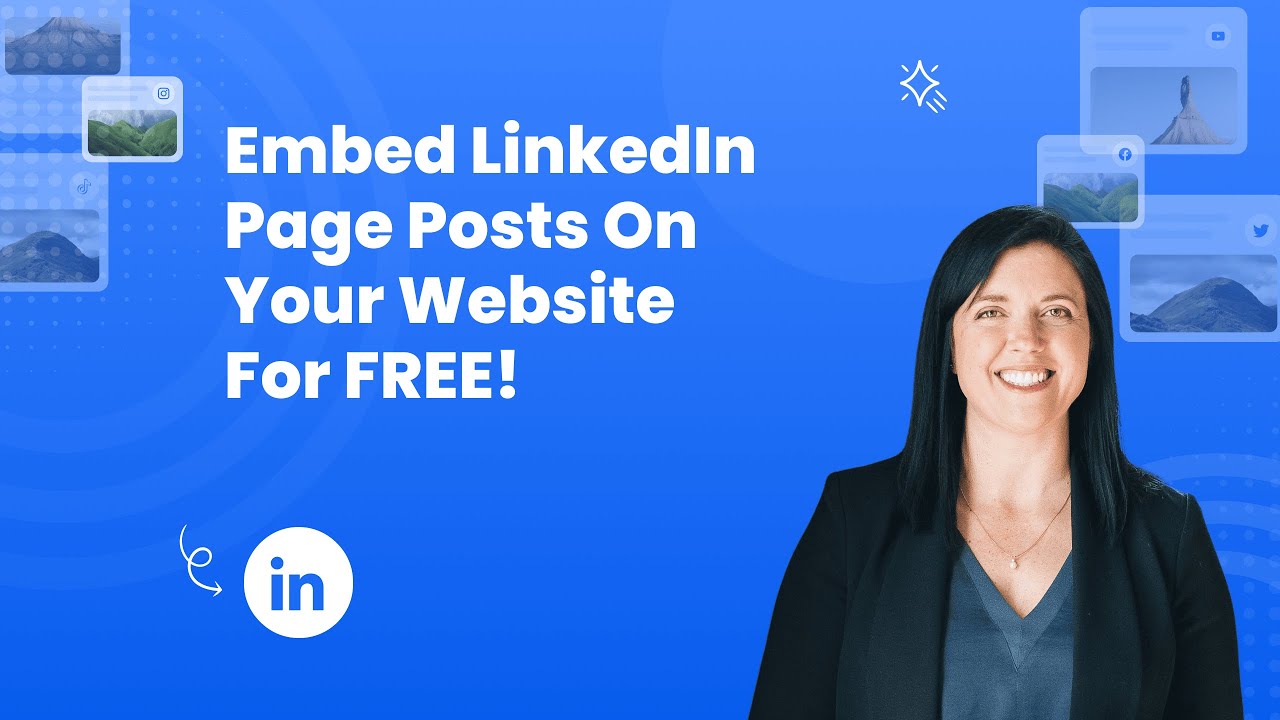- Create your Linkedin page posts feed widget here.
- Customize your Linkedin page posts feed widget.
- Copy the Linkedin page posts feed widget embed code.
- Login to your website admin panel and create or edit a page.
- Paste the embed code where you want the Linkedin page posts feed widget to appear.
- Save and view your page. Done!
That's easy! Embedding Linkedin page posts feed widget on your website will take only 2 minutes. If you need a more detailed guide, scroll down to follow our complete guide or watch our video guide.
Looking to purchase our premium features? Please check the details on our pricing page here.
Create and customize your Linkedin page posts feed widget
The first part is creating your Linkedin page posts feed widget using the SociableKIT dashboard. Customize the look and feel to match your brand. Follow the steps below.
-
Sign up FREE or login to SociableKIT. You can login here if you already have an account. Once you sign up, you will start your 7-day premium trial. After 7 days, you can activate the free plan if you don't need our premium features.

- Paste the embed code and save your website page. Please follow the second part below to add Linkedin page posts feed widget to your website.
Enter your LinkedIn page ID.
Add Linkedin page posts feed widget to your website
The second part is adding your Linkedin page posts feed widget to your website. After you customize your Linkedin page posts feed widget and copied the embed code, it is time to add it to your website. Follow the steps below.
- Copy your free Linkedin page posts feed widget embed code. Make sure you followed the first part above. It detailed how to you can create and customize your widget to get your free embed code.
- Create a new web page or edit your existing web page where you want the widget to appear.

- Open your webpage. You might use a code editor, a rich text editor, or a code block.

- Paste the embed code you copied from SociableKIT earlier.

- Save and publish your web page.

- View your web page with the widget. Done!

"An amazing set of plug-in solutions for a large number of social media web site integrations. I would lie if I said I've tried them all, but the ones I'm using are just stellar. The support is also superb. Not only are they helping you with all the little problems you might encounter, but they also listen to requests for new features. Requested features are then - more often than not - swiftly implemented. I wish all companies had support like theirs. I really can't recommend Sociablekit enough! 👍"

Johnny Strömbäck

"Great features! Very responsive support, and amazing quick turn around on enhancement request."

Crystal Davis-Gibbs

"Super easy to set up and integrated seamlessly with my website."

Katie Rodgers

"It actually works, is very easy to implement, super powerful, looks great, and the price is right."

Coby Gifford

"This was a great way to easily embed Google Reviews into my client's Wix site. I had trouble at first because the business has no physical address listed, but the support team helped me out and everything is running smoothly so far. I recommend!"

Kristen Williams

"I've been a customer of SociableKit since their beginning. Their unique products are second to none. Their customer service is top notch- prompt, courteous, and knowledgeable. I highly recommend them!"

Jen Gray

"A fantastic set of plugins that truly helps navigate the ever changing world of social media and keeping our various platforms connected. The support team is fantastic and they have really been responsive to our needs."

Village of Bensenville

"I have to hand it to a company that goes above and beyond with their customer service... your team is a notch above anything I've experienced. Great software, great support - what else can you ask for?"

Yannick Picard

"Amazing customer service! I really love how quick the widget works. It looks beautiful! Glad I was able to find it."

Christa Stephens
Let's go through each statistic and explain how they can benefit users of SociableKIT:
1. 70% of LinkedIn users read their newsfeed daily:
The fact that 70% of LinkedIn users read their newsfeed daily is a compelling statistic for anyone looking to increase their visibility and reach a larger audience.
By incorporating a LinkedIn Profile Posts feed into your website, you can tap into this vast pool of potential viewers.
This feed allows you to seamlessly display your LinkedIn posts on your website, making it easier for your audience to discover and engage with your content.
2. LinkedIn posts with images get 98% more views than those without:
The statistic that LinkedIn posts with images get 98% more views than those without underscores the importance of visual content in capturing and retaining your audience's attention.
With a LinkedIn Profile Posts feed, you can effortlessly display your LinkedIn posts and their accompanying images on your website.
By utilizing this feed, you can significantly increase the engagement of your posts and ultimately drive more traffic and sales.
3. LinkedIn posts with videos get 10x more views than those without:
Videos are an incredibly powerful tool for storytelling and conveying information captivating and engagingly. Regarding LinkedIn, posts with videos receive 10 times more views than those without.
By leveraging LinkedIn Profile Posts feed, which supports video content, you can leverage this statistic to your advantage.
Embedding your LinkedIn videos on your website through the widget allows you to reach a wider audience and increase the visibility and impact of your video content.
4. LinkedIn posts that are shared get 16x more views than those that are not:
The statistic is that shared LinkedIn posts get 16 times more views than those that do not highlight the importance of social sharing.
When you use LinkedIn Profile Posts feed, you empower your website visitors to share your LinkedIn posts with their networks easily.
This sharing functionality enables your content to reach a broader audience, extending your reach and potentially driving more engagement, leads, and sales.
5. The average LinkedIn user has 500 connections:
The average LinkedIn user has 500 connections, which means that your posts have the potential to reach a significant number of people through your network alone.
By integrating the LinkedIn Profile Posts feed on your website, you can tap into the vast network of your audience and utilize the power of their connections.
This amplifies your content's reach and increases the likelihood of attracting new viewers, followers, and potential customers.
By utilizing SociableKIT's LinkedIn page posts widget, you can optimize your engagement rates, maximize the impact of video content, improve visibility through relevant keywords, leverage social proof through shared posts, and connect with your audience through a conversational tone. Take advantage of SociableKIT's features to increase engagement, drive sales, and create a vibrant online community around your website.
The Classic Brick Company LinkedIn Page Posts
The Classic Brick Company is a brand that is a supplier of genuine handmade bricks. They use the SociableKIT LinkedIn Page Posts widget to promote their high-quality clay products including bricks and roof tiles on their website.
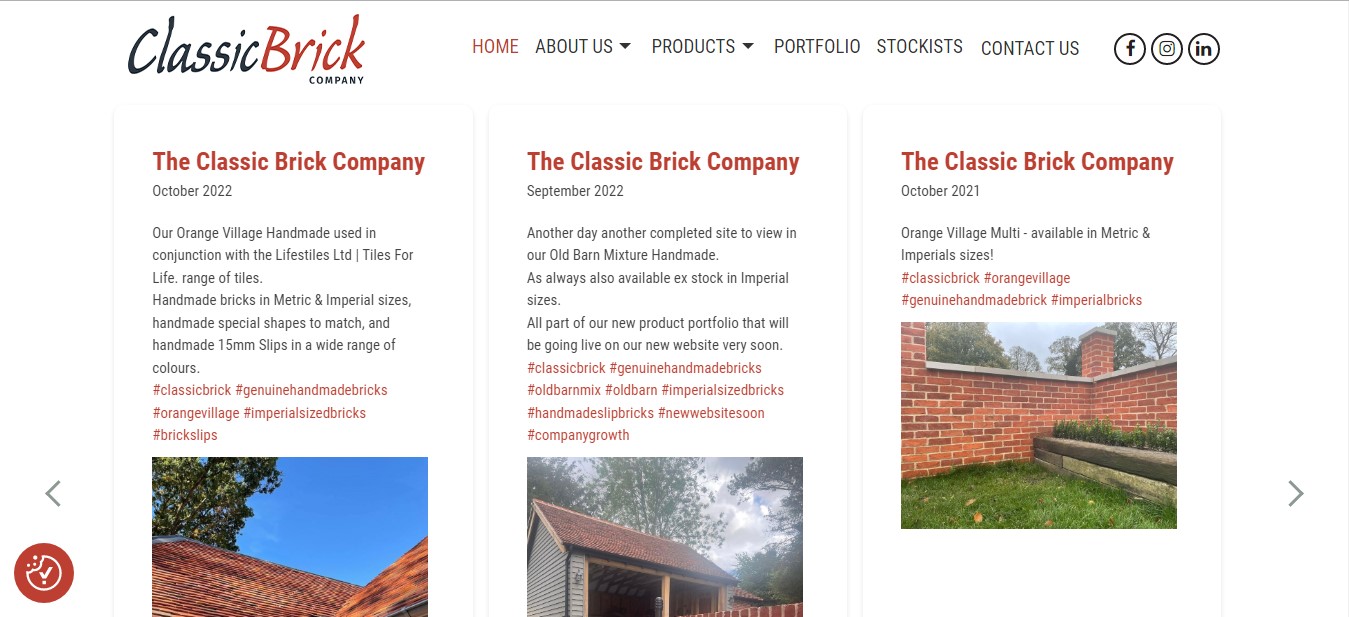
Noble Capital Management LinkedIn Page Posts
Noble Capital Management is an investment management company specializing in transforming volatility and uncertainty into opportunity. They use the SociableKIT LinkedIn Page Posts widget to promote their developed and strong expertise on derivatives and precious metals, the roots of our antifragile approach on their website.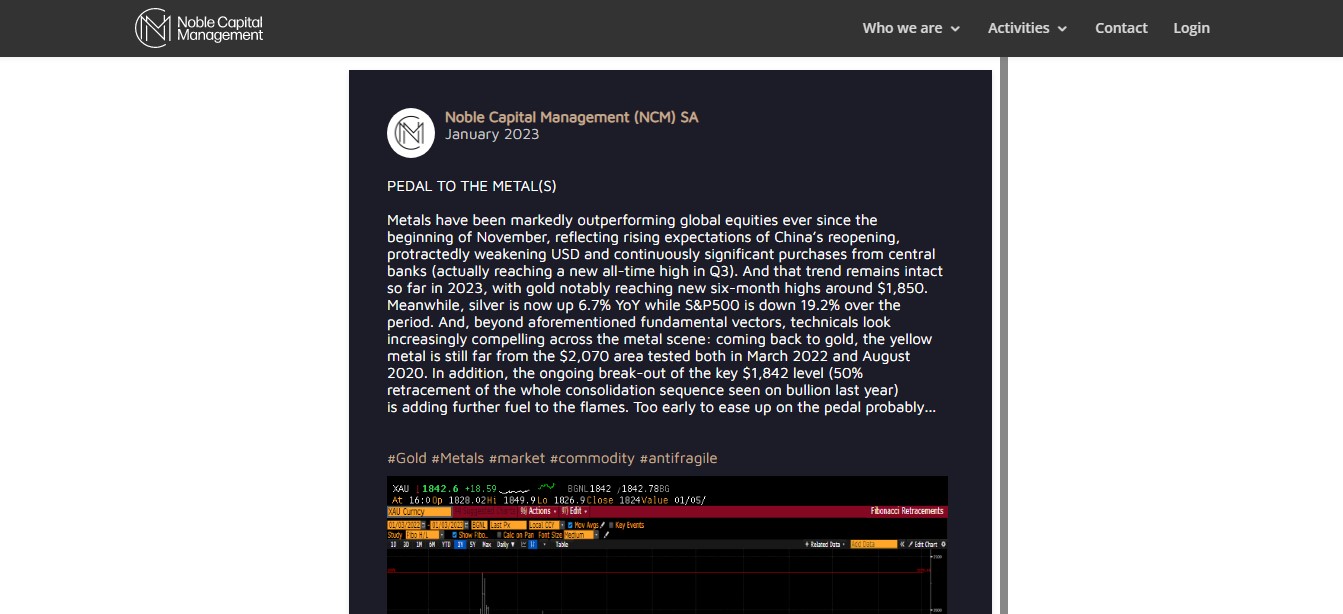
Peruzzi Services Limited LinkedIn Page Posts
Peruzzi Services Limited is a team of experienced Software Engineers specialized in cloud software development on Microsoft's cloud platform and software development environment. They use the SociableKIT LinkedIn Page Posts widget to offer a full range of software design and development services to support your business processes on their website.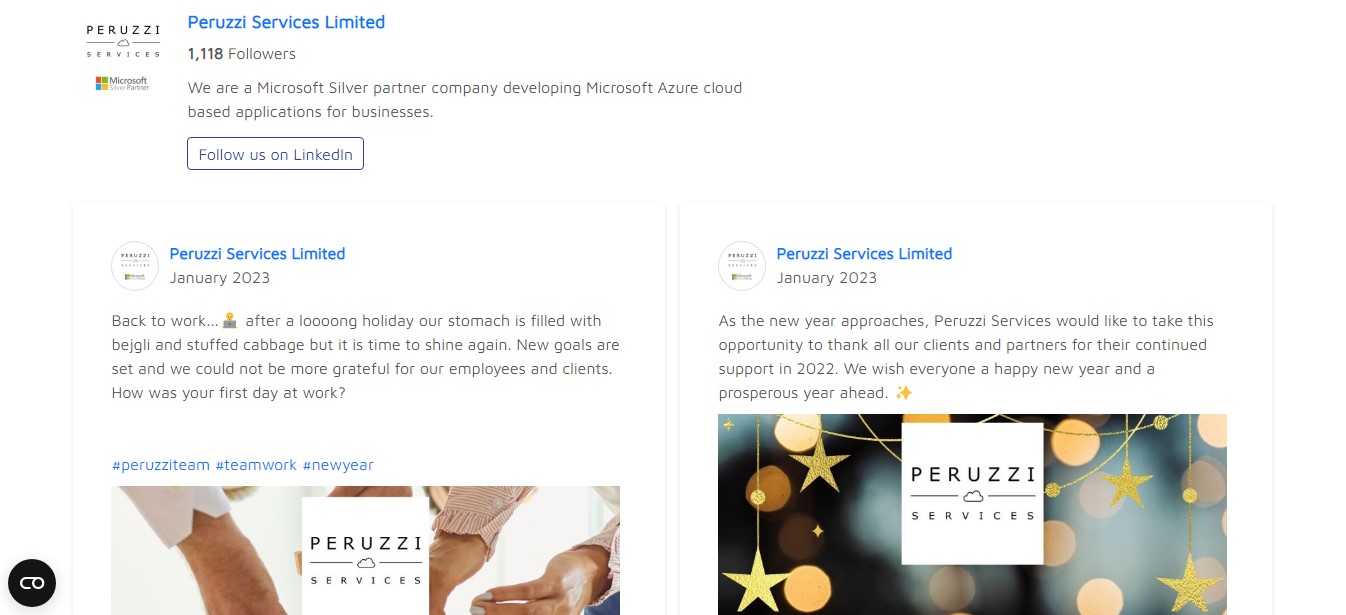
InterFuze Corporation LinkedIn Page Posts
InterFuze Corporation is a corporation that delivers the best value solutions for Engineering, Science, and Integration; Logistics and Fielding; Environmental and Infrastructure; Enterprise IT; and training and Exercise Services. They use the SociableKIT LinkedIn Page Posts widget to provide Federal agencies with a reliable, effective, and flexible way to obtain services. on their website.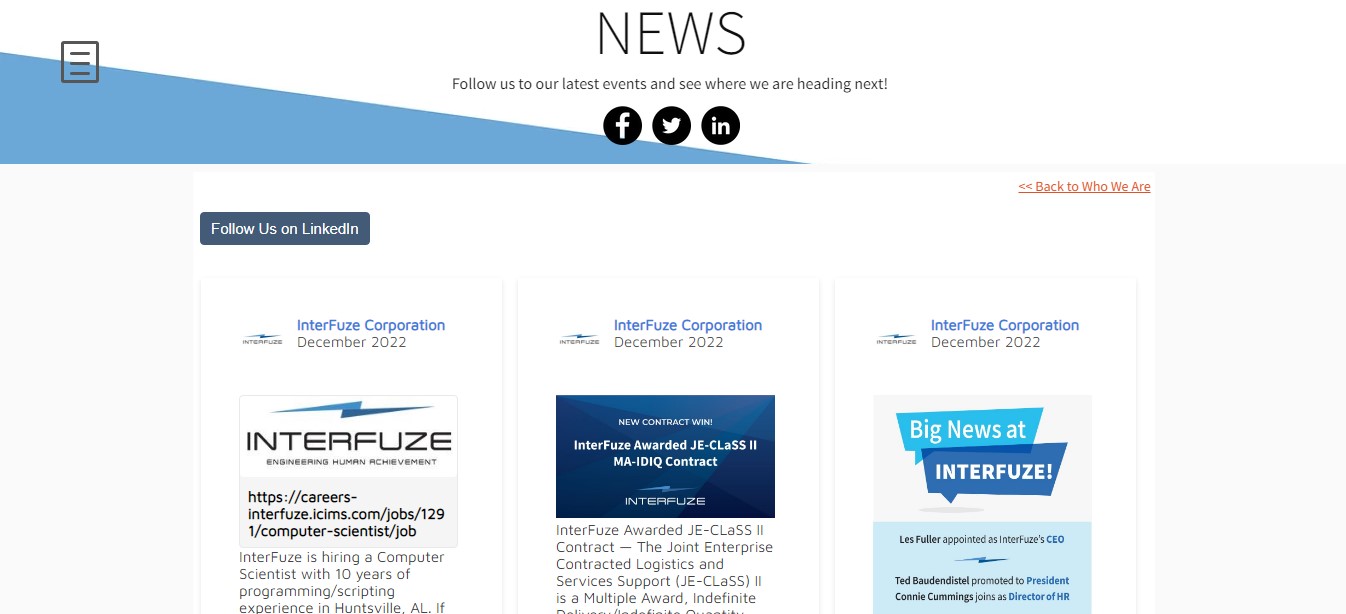
SpecialChem LinkedIn Page Posts
SpecialChem is a brand that helps make consumer material selection easier with Product Data, Knowledge, and Assistance. They use the SociableKIT LinkedIn Page Posts widget to resolve the complexity of your material selection thanks to Product Data, Knowledge, and Assistance on their website.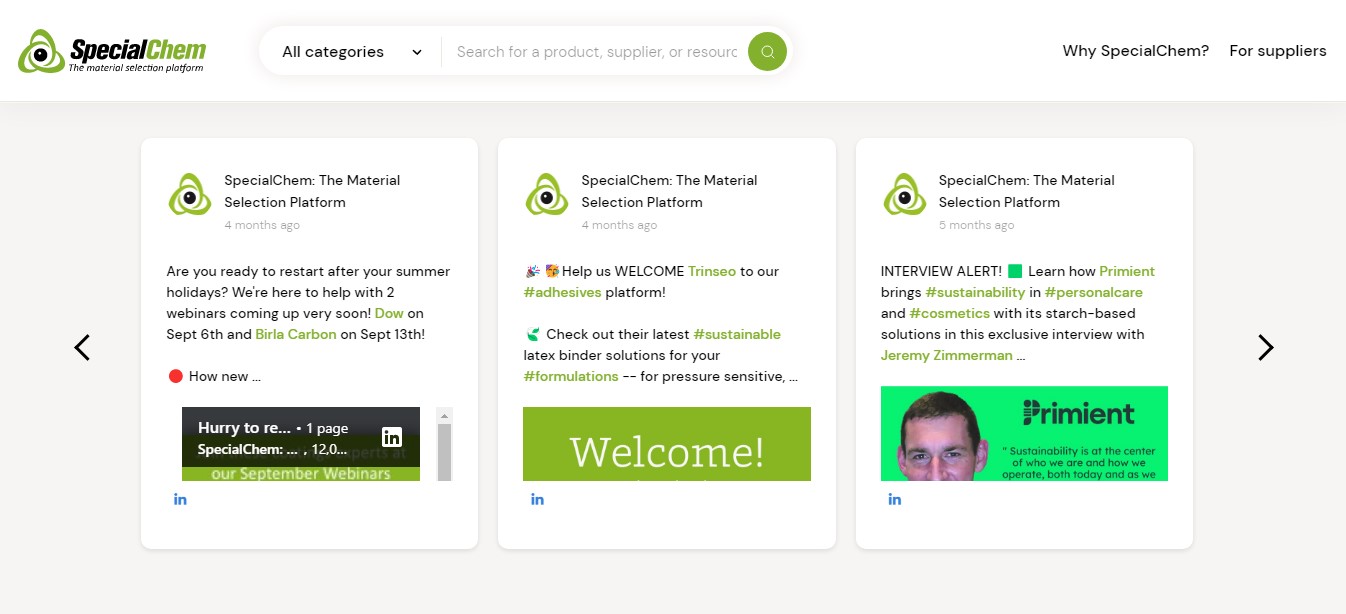
There's another way to share a LinkedIn post into your website without using a third-party plugin like SociableKIT. Follow the steps below.
- Go to your LinkedIn page.
- Click the "Posts" tab.
- Choose a post you want to share.
- On the top right corner of that post, click the three dots.
- Click "Copy link to post" on the drop-down.
- Go to the admin panel of your website.
- Create or edit a page.
- Put a text or image on the page.
- Paste the link you copied from LinkedIn.
- Save and view your page.
Using this method, you can share as many posts as you want. But you need to do it manually by repeating all the steps above. As you can imagine, this can be time consuming. It is not easy to change the look and feel of your posts.
Previously, LinkedIn provides a better embed code for embedding a post. They documented it here. I tried to follow their instructions. Unfortunately, at the time of this writing, it does not work anymore.
SociableKIT solves all the issues mentioned above. Your LinkedIn company feed will update automatically. You don't need to manually copy and paste a link every time. You will use only one embed code. You set it and forget it. You can change the look and feel of your feed to match your brand.
LIMITED TIME OFFER!
Sign up now to use our widgets for FREE FOREVER!
No credit card required. Cancel anytime.
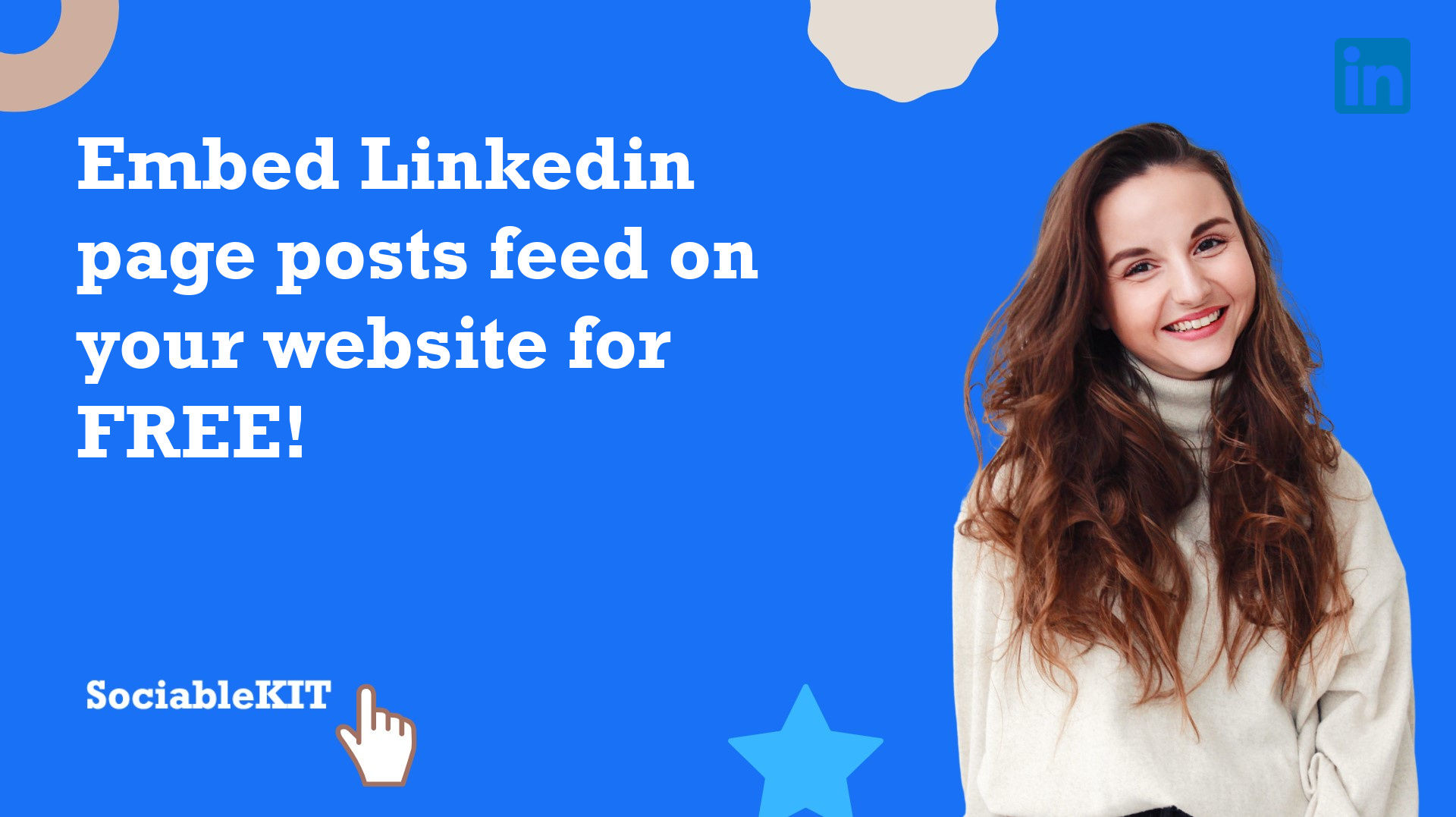
To embed Linkedin page posts feed on your Squarespace website, follow the steps below.
-
Sign up free to SociableKIT. Sign up for a free account on SociableKIT or login if you already have an account.
-
Create and customize your Linkedin page posts feed widget. Create a Linkedin page posts feed widget and customize the colors, fonts, and other elements to match your Squarespace website.
-
Copy the Linkedin page posts feed widget embed code. Click the 'Embed on website' button on the upper right and copy the embed code.
- Login to Squarespace. You must have a "Business" account in Squarespace to use the widget. The "code block" needed cannot be found if you only have a "Personal" account.

- Create a new blank page or edit your existing page. Identify which page you want the widget to appear. You can create a new page on Squarespace, or you can edit your existing page where you want the widget to appear.

- Add a Code Block. On your Squarespace page, click the 'Edit' button. Find the 'Code' block and click it.

- Paste the embed code from SociableKIT. On the 'Content' of the 'Code' block, paste the JavaScript embed code you have copied from your widget.

- Save the changes on the 'Code block'. After pasting your widget's embed code. Click the 'Save' button on the left part of the page.

- View your page. Refresh your Squarespace page and check your SociableKIT widget. Done!

To embed Linkedin page posts feed on your WordPress website, follow the steps below.
-
Sign up free to SociableKIT. Sign up for a free account on SociableKIT or login if you already have an account.
-
Create and customize your Linkedin page posts feed widget. Create a Linkedin page posts feed widget and customize the colors, fonts, and other elements to match your Squarespace website.
-
Copy the Linkedin page posts feed widget embed code. Click the 'Embed on website' button on the upper right and copy the embed code.
- Login to your WordPress site.

- On your WordPress, go to the "Pages" section then click the "Add new page".

- Pick a pre-defined layout or start with a blank page by clicking the "Blank page" button.

- On the body of your page, click the "+" icon and click the "Custom HTML".

- Paste the code in the text area.

- To preview, click the preview tab.

- Click the Publish or Update button on your WordPress page.

- Click the view page. Done!
To embed Linkedin page posts feed on your Weebly website, follow the steps below.
-
Sign up free to SociableKIT. Sign up for a free account on SociableKIT or login if you already have an account.
-
Create and customize your Linkedin page posts feed widget. Create a Linkedin page posts feed widget and customize the colors, fonts, and other elements to match your Squarespace website.
-
Copy the Linkedin page posts feed widget embed code. Click the 'Embed on website' button on the upper right and copy the embed code.
- Log in to Weebly.

- On your existing website on Weebly, click the "Pages" section on the upper left then click the "+".

- Select what type of page you want to add.

- Add a name to your page and then click "Done".

- On the top menu, click "Build" then on the sidebar, drag the "Embed Code" option on your page.

- Click the "Click to set custom HTML" then click "Edit Custom HTML".

- Paste the code you copied from SociableKIT then in the upper right corner, click the “Publish” button.

- Click the link to your site. Done!
To embed Linkedin page posts feed on your Wix website, follow the steps below.
-
Sign up free to SociableKIT. Sign up for a free account on SociableKIT or login if you already have an account.
-
Create and customize your Linkedin page posts feed widget. Create a Linkedin page posts feed widget and customize the colors, fonts, and other elements to match your Squarespace website.
-
Copy the Linkedin page posts feed widget embed code. Click the 'Embed on website' button on the upper right and copy the embed code.
- Login to Wix.

- On your existing website click the "+" button beside the "Main pages" section.

- Then click the "Add page" button.

- Name your page then hit enter.

- On the left, click "Add element". Find and click "Embed code". Click and drag "Embed a site" on your page then resize the container.

- Click "Change website address".

- Paste the link you copied from SociableKIT then click "Apply".

- Click "Publish" on the upper right.

- Click "View site". Done!

To embed Linkedin page posts feed on your Webflow website, follow the steps below.
-
Sign up free to SociableKIT. Sign up for a free account on SociableKIT or login if you already have an account.
-
Create and customize your Linkedin page posts feed widget. Create a Linkedin page posts feed widget and customize the colors, fonts, and other elements to match your Squarespace website.
-
Copy the Linkedin page posts feed widget embed code. Click the 'Embed on website' button on the upper right and copy the embed code.
- Login to Webflow.

- On your existing website, click the "Page: ...." in the upper left corner then click the "Create new page" icon.

- Once done add a name for your new page then click "Save".

- On the left, click "Add Element". Drag "Embed" to your page.

- Paste the JavaScript code you copied from SociableKIT.

- On the upper right, click "Publish" > "Publish to Selected Domains".

- View your page. Done!
To embed Linkedin page posts feed on your Shopify website, follow the steps below.
-
Sign up free to SociableKIT. Sign up for a free account on SociableKIT or login if you already have an account.
-
Create and customize your Linkedin page posts feed widget. Create a Linkedin page posts feed widget and customize the colors, fonts, and other elements to match your Squarespace website.
-
Copy the Linkedin page posts feed widget embed code. Click the 'Embed on website' button on the upper right and copy the embed code.
- Login to Shopify.

- On the left side, click Online Store.

- Click Pages. Add a new page or edit your existing page.

- On the Page details, click Show HTML icon (<>).

- Paste the embed code and click the Save button.

- Click the View page button. Done!

To embed Linkedin page posts feed on your HTML website, follow the steps below.
-
Sign up free to SociableKIT. Sign up for a free account on SociableKIT or login if you already have an account.
-
Create and customize your Linkedin page posts feed widget. Create a Linkedin page posts feed widget and customize the colors, fonts, and other elements to match your Squarespace website.
-
Copy the Linkedin page posts feed widget embed code. Click the 'Embed on website' button on the upper right and copy the embed code.
- Open your HTML file.
- You can create a new HTML page or edit your existing HTML page.

- Paste the Javascript code you copied from SociableKIT. Paste it where you want the widget to appear.

- Save your HTML page.

- You may now upload your HTML page to your web hosting.
To embed Linkedin page posts feed on your Google Sites website, follow the steps below.
-
Sign up free to SociableKIT. Sign up for a free account on SociableKIT or login if you already have an account.
-
Create and customize your Linkedin page posts feed widget. Create a Linkedin page posts feed widget and customize the colors, fonts, and other elements to match your Squarespace website.
-
Copy the Linkedin page posts feed widget embed code. Click the 'Embed on website' button on the upper right and copy the embed code.
- Login to Google sites. You must have at least a 'Business Starter' plan to create and customize your Google sites.

- Create or edit an existing website. Click the + 'Blank' button on the 'Start a new site' section to create or find your existing website under the 'Recent sites' section.

- Create a new blank page or edit your existing page. Identify which page you want the widget to appear. On the right sidebar, you will see an 'Embed' button. Click the 'Embed' button.

- Add the widget. A popup 'Embed from the web' will open up. Select the 'Embed code' tab on the popup.

- Paste the embed code from SociableKIT. On the 'Embed code' tab, you will see 'HTML code goes here' text. Paste the embed code from your SociableKIT widget.

- Save the widget. Once you have pasted your embed code, click the 'Next' button.

- Preview of your SociableKIT widget. After clicking the Next button, a preview of your embed code will be displayed. Click the 'Insert' button to insert the widget to your Google sites page.

- Edit the widget. Once the widget has been inserted, you will have the option to resize the widget. After resizing the widget to your preferences, click the 'Publish' button on the upper right corner of the page.

- Publish your page. After publishing the site, click the down 'Arrow' button beside the 'Publish' button.

- View your page. A dropdown of buttons will be displayed, click the 'View published site' button. Done!

To embed Linkedin page posts feed on your Sharepoint website, follow the steps below.
-
Sign up free to SociableKIT. Sign up for a free account on SociableKIT or login if you already have an account.
-
Create and customize your Linkedin page posts feed widget. Create a Linkedin page posts feed widget and customize the colors, fonts, and other elements to match your Squarespace website.
-
Copy the Linkedin page posts feed widget embed code. Click the 'Embed on website' button on the upper right and copy the embed code.
- Go to your Sharepoint site and log in with your credentials.

- Locate the page that you want to edit or create a new blank page. If you are creating a new page, click the "New" button and select "Page" from the options.

- On the upper right corner of the page, click the "Edit" button. This will enable you to make changes to the page.

- Hover over the area where you want to add the SociableKIT widget, then click the "+" icon that appears. From the list of options, find the "Embed" or "<>" icon and click on it.

- Paste the embed code provided by SociableKIT into the box.

- Click the "Publish" or "Republish" button to save your changes and make them live on the site. If necessary, upload the page to your website. You're done!

- widgets.sociablekit.com
- data.accentapi.com
- sociablekit.com
- images.sociablekit.com
Note: If you receive an error that states Embedding content from this website isn't allowed, you will have to add the following to the list of sites that are allowed on your website and the HTML Field Security list of the site collection where the site is located:
Did not see your website builder? You can find your website builder here: How to embed Linkedin page posts feed on any website?.
You may also ask our support team if SociableKIT can integrate with your website builder.
If you want to find out more about embedding social media feed to your website, visit our homepage: Add social media feed to your website for FREE!
This LinkedIn Page Posts feed is part of our LinkedIn feed widget categories.
With the help of your LinkedIn page posts, it helps generate traffic on your website and convert those visitors into leads. In this guide, we showed you how to quickly and easily add any post from your company's LinkedIn page onto your website, effectively transforming your blog or business website into a lead-generating machine.
365 Days of Social Media Content Ideas: Your Complete Guide to Engaging Posts
This comprehensive resource is filled with engaging and interactive post ideas to keep your social media feeds vibrant all year round.
No more stress about what to post next or how to engage your followers – we've got you covered!
Start your journey towards an enhanced online presence today! Please enter your name and email below, and this invaluable tool will be on its way to your inbox.
Need Support?
If you need help, feel free to chat with us in the live chat box on the lower right corner of this page. You may also use the chat box located here.
You may also email us at [email protected]
We’re happy to talk about how to add social media feeds to your website!