Welcome to our guide on how to add a Facebook page as the host of an event.
Whether you’re planning a virtual event or an in-person gathering, using your Facebook page to host the event can be a great way to promote it to your followers and make it easy for them to RSVP.
In this article, we’ll walk you through the step-by-step process of setting up your Facebook page as the host of an event, so you can get the word out and start planning your next big event.
Also, you can use the same method if you’re using SociableKIT to embed Facebook page events with different hosts on your website.
Before we start, please take note of the following.
- The tutorial below works for Facebook business pages only. Not a personal Facebook profile. Not Facebook groups.
- Both the event creator and co-host (to be added) must be on a Facebook page.
- Both Facebook pages must be set to public. Age or country restrictions must be removed.
- If all conditions above are met and it still did not work, unfortunately, we cannot answer why. Please click here to ask Facebook directly.
If you want an event from another Facebook page to appear on your SociableKIT Facebook page events solution, your Facebook page needs to be a co-host of that event.
You can ask the owner of the event to do it for you in 4 easy steps. Here’s how.
Please use a public Facebook page, not a Facebook group or personal account. Remove any age or county restrictions on your settings. Your page must “like” the event host’s page as well.
Step #1: Go to the Facebook page event, then click the “Edit” button.
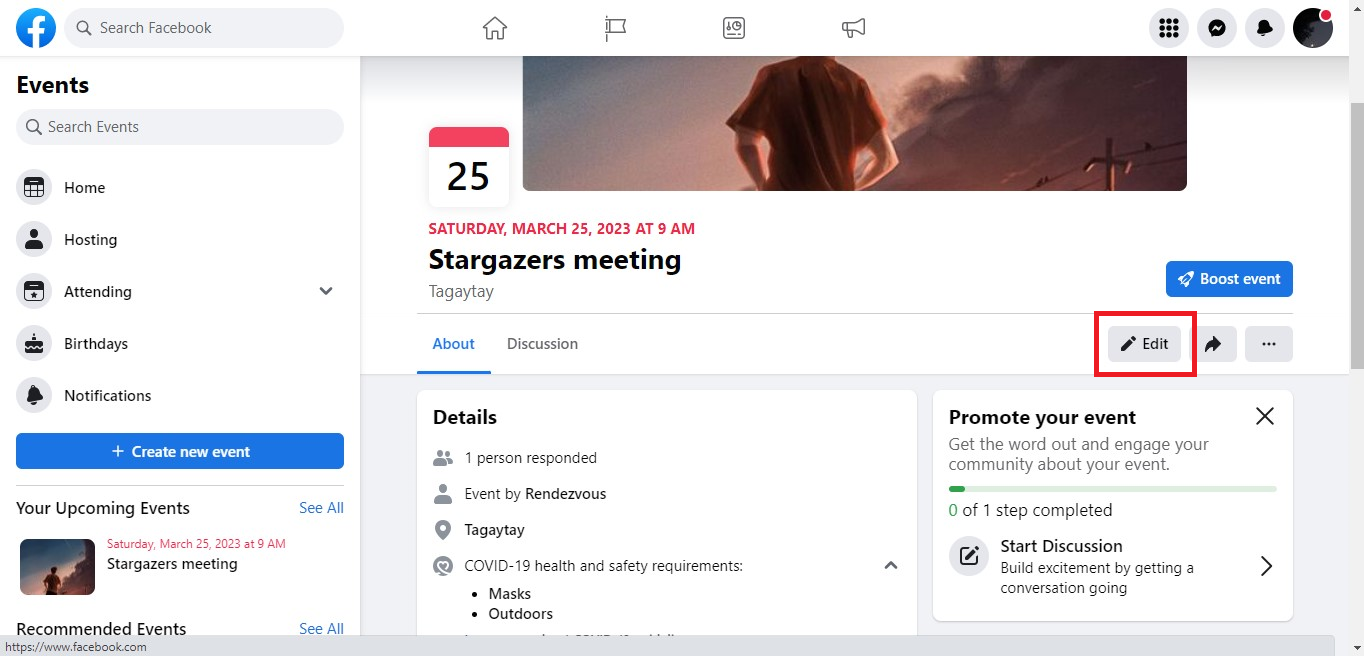
Step #2: It will direct you to the “Edit” section, scroll down and you will see the “Category” option then click next.
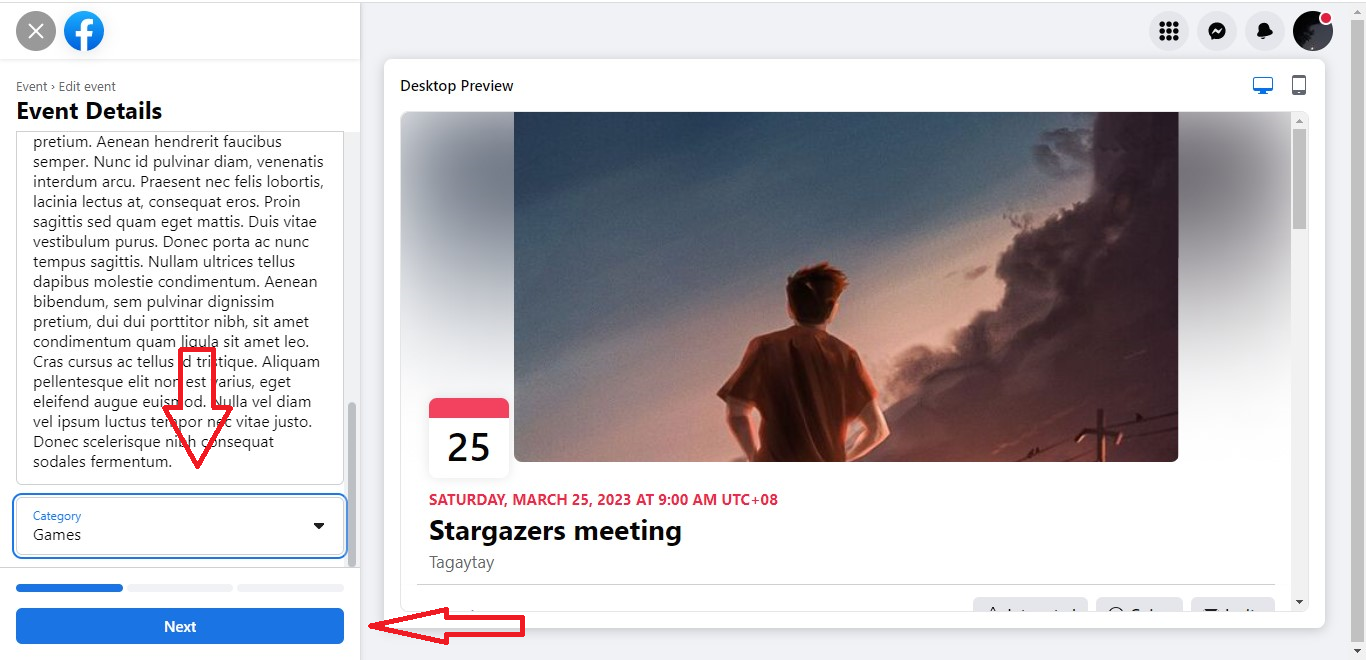
Step #3: Keep clicking next until you see the “Event settings”. Click the “Event settings” and you will be redirected to the “Co-host” option.
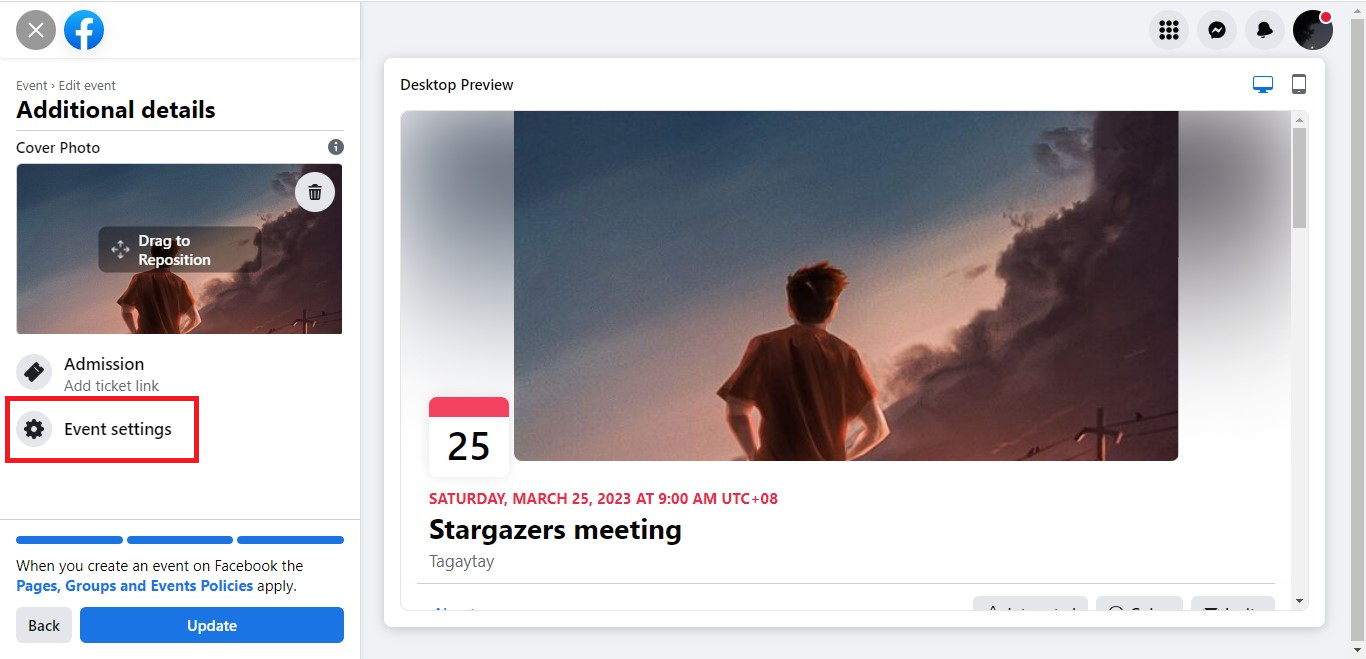
Step #4: Select the Co-host you want to add to your event. Then click “Save”.
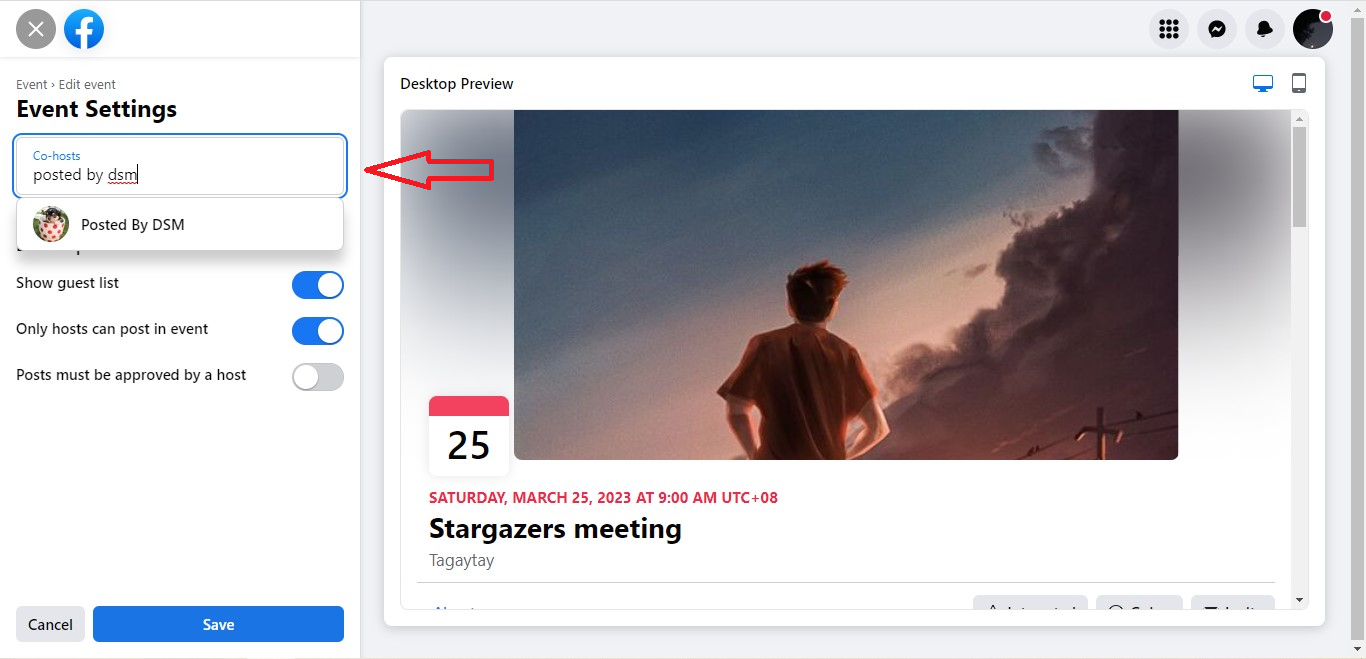
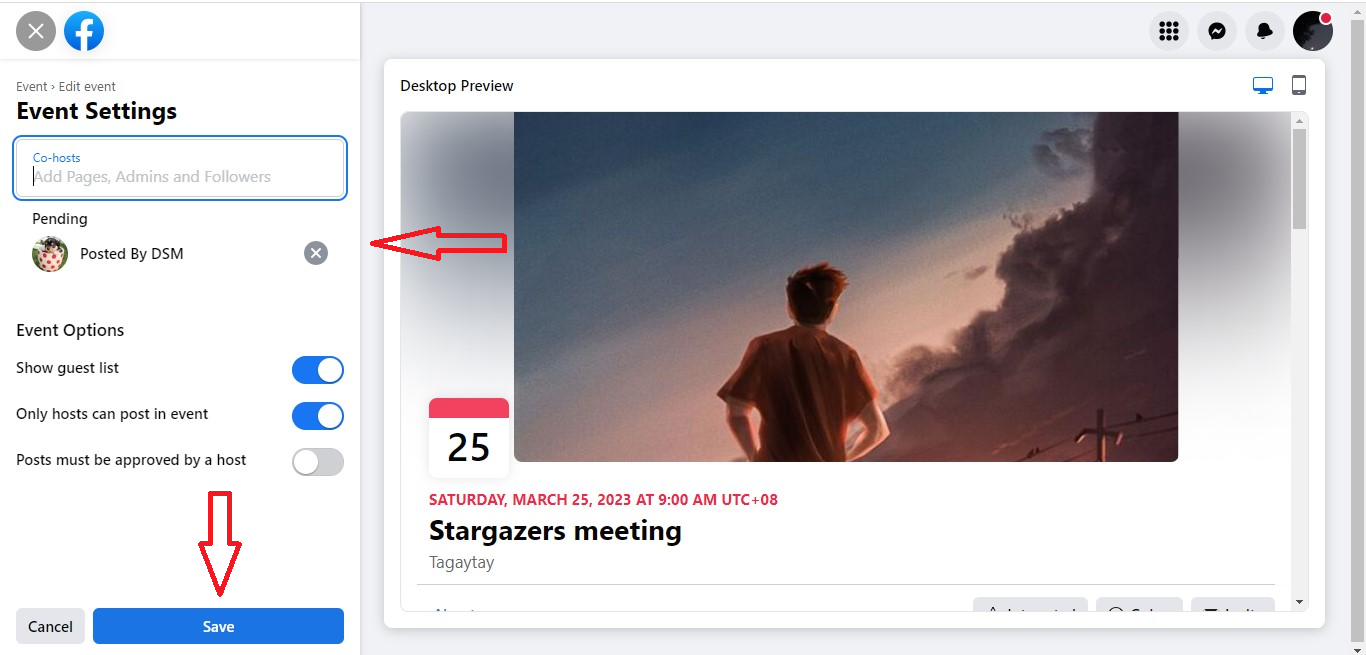
The following links might also help:
- How can I add more hosts to my event?
- I want to add a host to an event
- How do I add co-hosts to my page’s event?
Thank you for reading our tutorial about How to add a Facebook page as an event host! Please share this article to your friends who might need it.
365 Days of Social Media Content Ideas: Your Complete Guide to Engaging Posts
This comprehensive resource is filled with engaging and interactive post ideas to keep your social media feeds vibrant all year round.
No more stress about what to post next or how to engage your followers – we've got you covered!
Start your journey towards an enhanced online presence today! Please enter your name and email below, and this invaluable tool will be on its way to your inbox.