Facebook requires a Page Access Token if you want to use the data from your Facebook page, customize it and embed it on your website through SociableKIT.
For example, in SociableKIT Facebook Page Events Solution, a page access token is required if you want your feed to update every hour, display past events, and more useful features.
IMPORTANT: For the Facebook page events solution, if you will use a page access token, your Facebook page must be the creator or a co-host of an event that you want to display. Learn more about the rules here: With Token vs No Token
How to get a Facebook page access token? Follow the steps below. This will work only if you are an admin of the Facebook page you’re trying to get data from.
Text tutorial
1. Register as a developer. Click the “Get Started” option or go to this link https://developers.facebook.com/async/registration/ Follow the registration to create a Meta for Developers account.
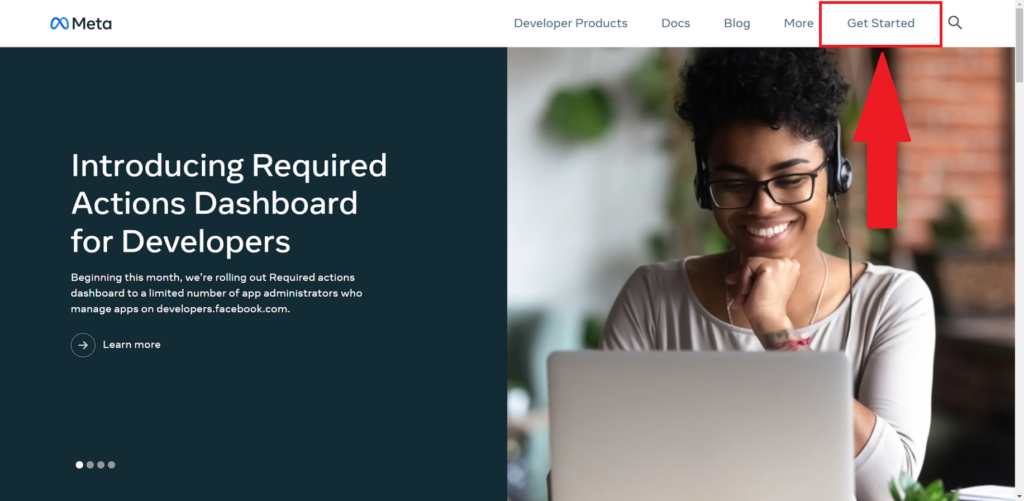
2. Once the registration is done, you will be redirected to the create a new app page or go to https://developers.facebook.com/apps/ and click the Create App button on the upper right.
Note: Previously created apps or older apps do not work anymore.
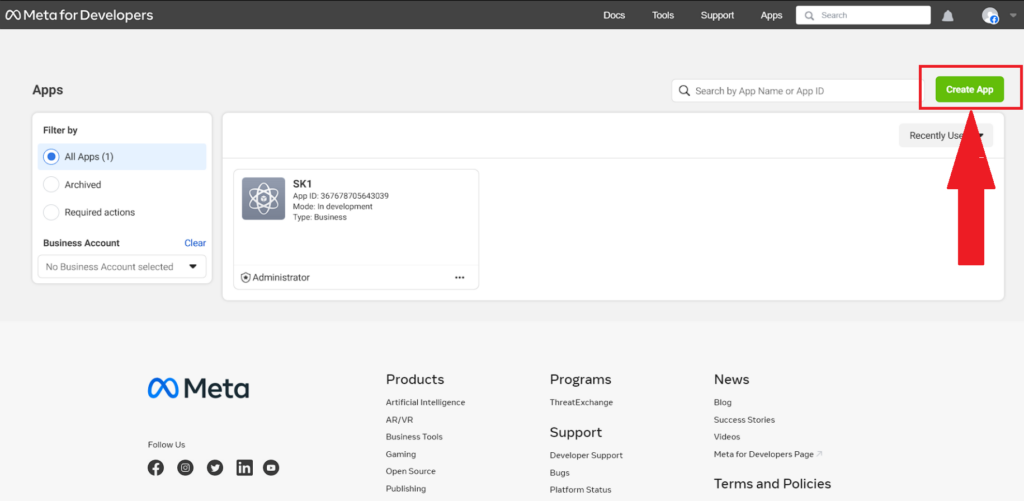
3. On the pop-up, select “Other“.
Click Next button.
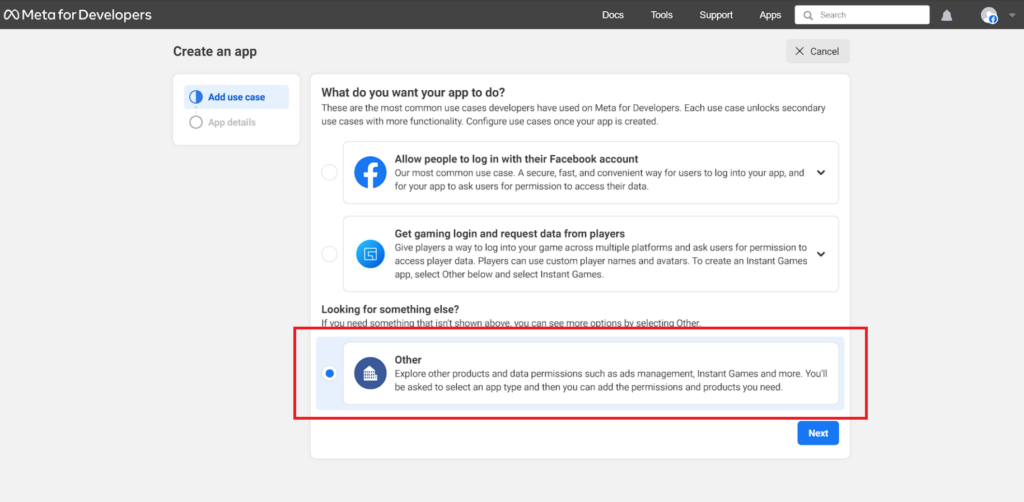
4. Select the “Business” option. Click Next button.
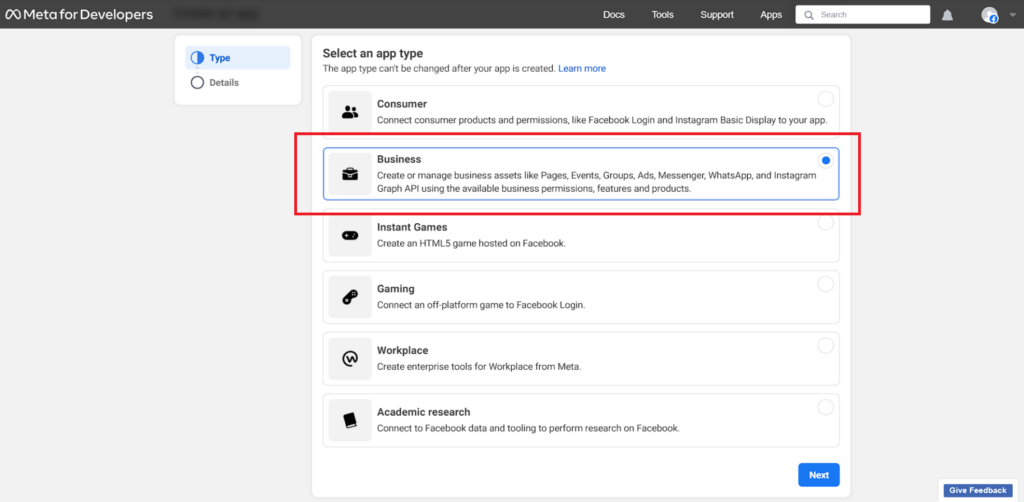
5. Enter your App name and email. Click Create App.
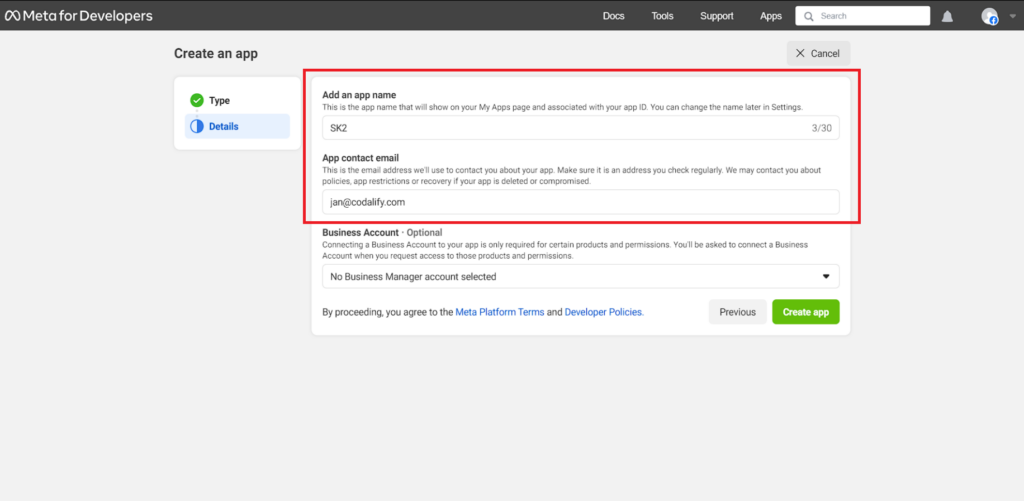
Complete the Security check or the Please Re-enter Your Password pop-up notice.
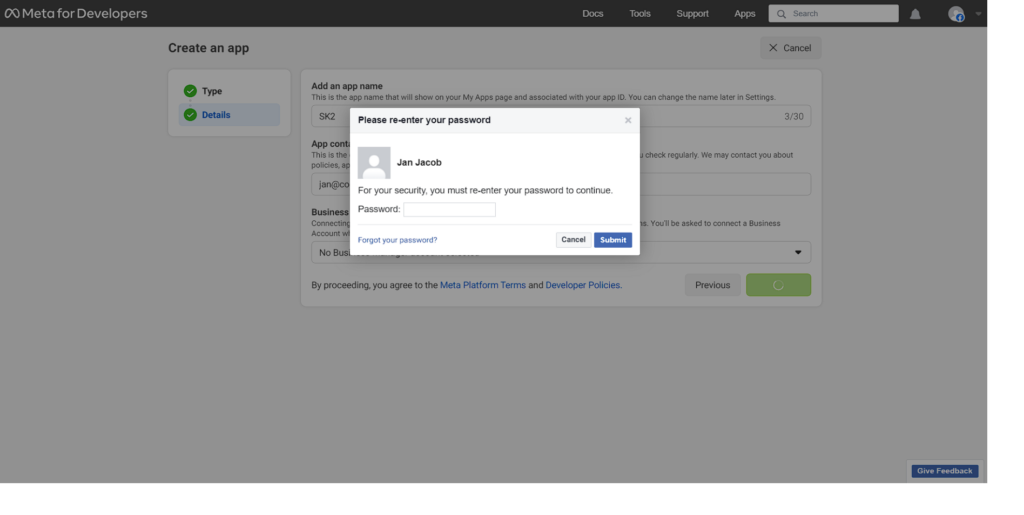
6. Go to this link: https://developers.facebook.com/tools/explorer/
Select your page, then add these permissions:
pages_show_list
page_events
pages_read_engagement
pages_read_user_content
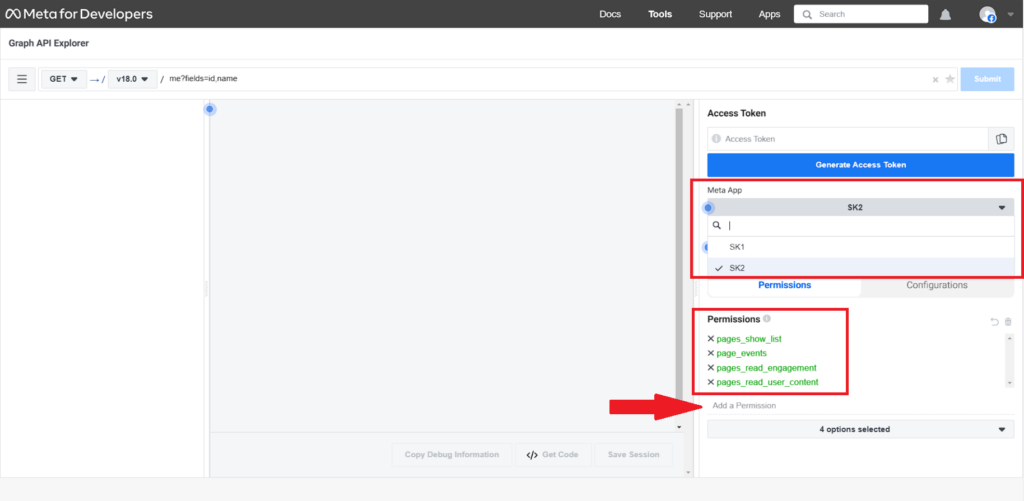
7. Once you added the permissions, click Generate Access Token.
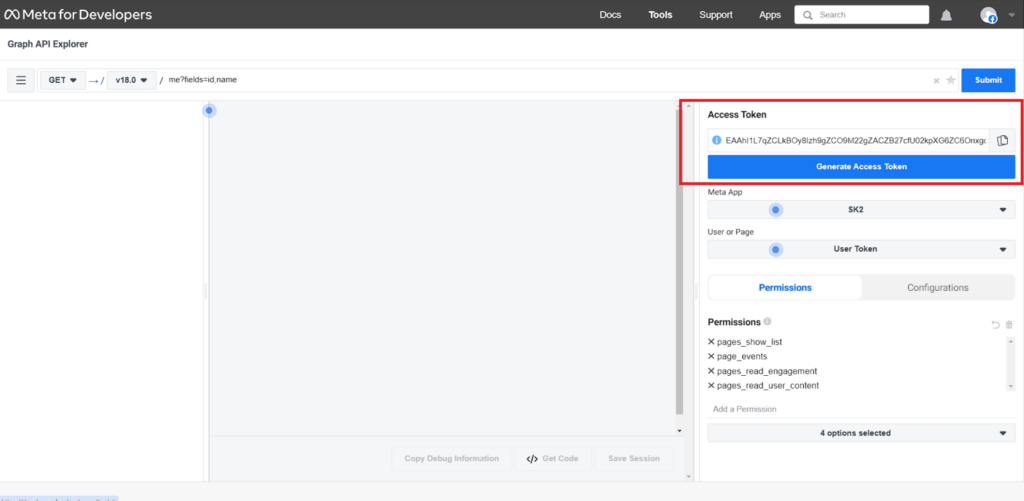
8. Confirm your account. Click Continue.
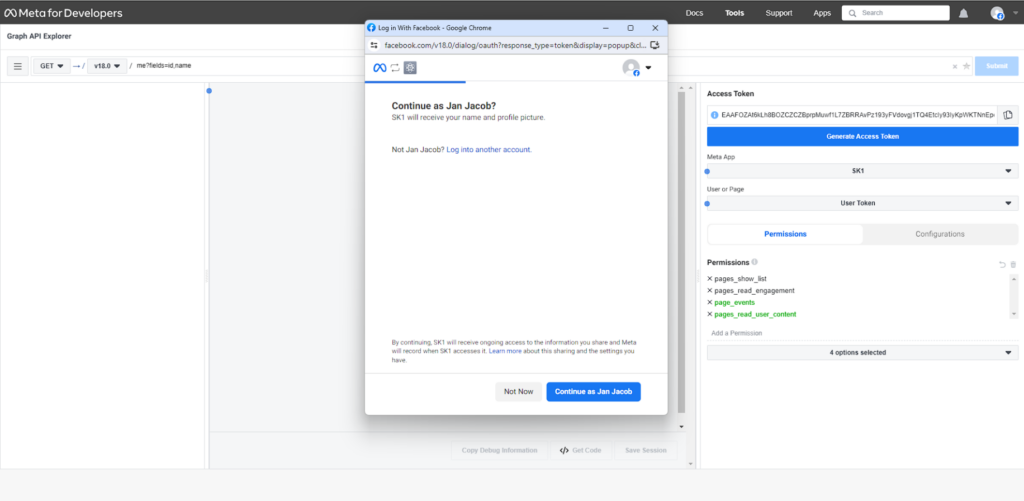
9. Choose your page and click Continue.

Click Save then Got it.
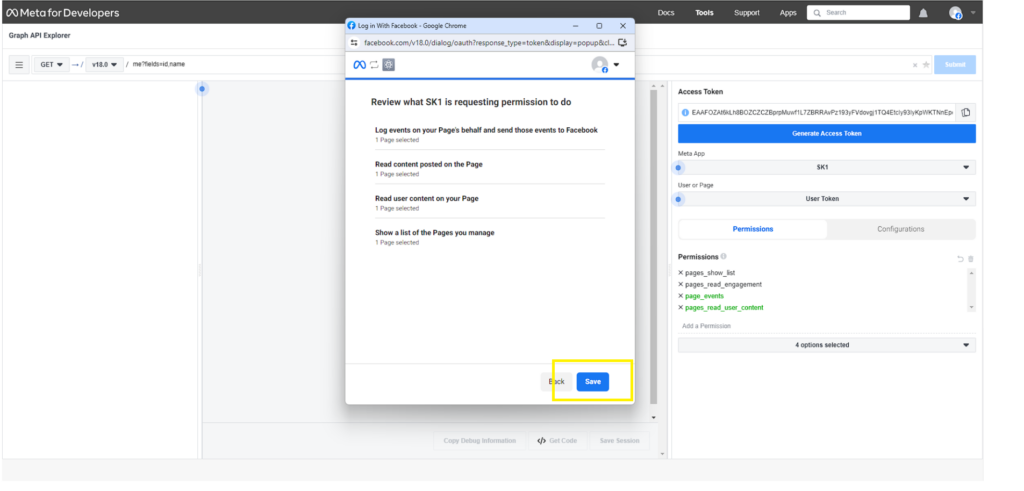
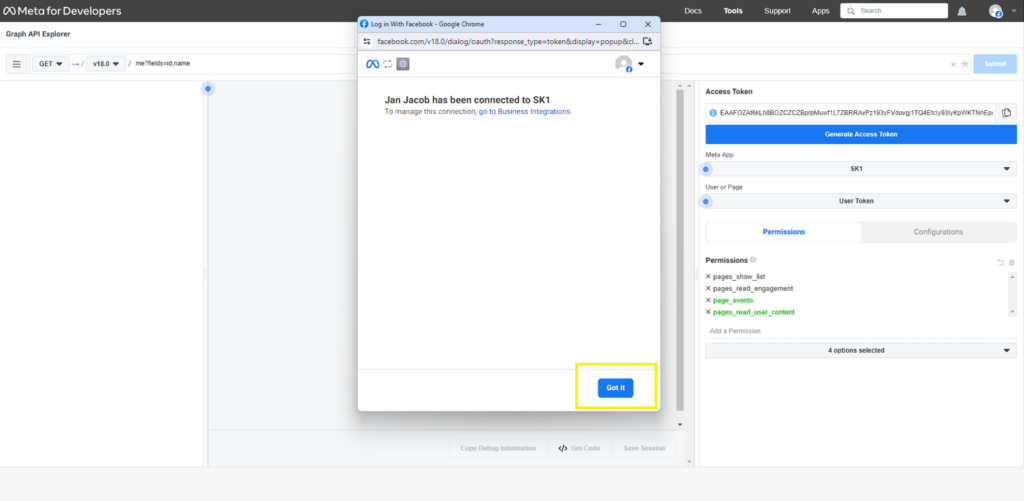
10. Go back to the SociableKIT dashboard. Edit your Facebook page events widget. Paste the token in the “Page Access Token” field.
Click the Save Changes button.
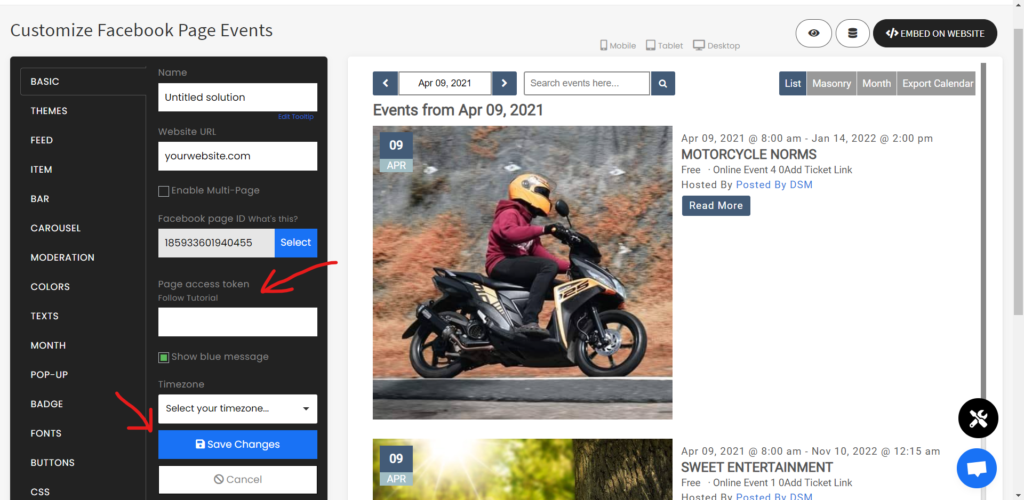
Using the page access token, you can also make an event from another Facebook page appear on your events feed. But your page needs to be a co-host of that event first. Follow this tutorial if you want to be an event co-host.
IMPORTANT: Facebook said there is a “page access token that never expires” and this is true only if:
1. You did not change your password.
2. Your account was not affected by the recent Facebook security issues.
If you think your events feed is not syncing correctly, you need to re-enter your “page access token” so that your event images will look better, it will update every hour and it will show the past events.
Please follow our tutorial above carefully.
Let me know if you need help doing the steps above. I can walk you through each step. Just send an email to [email protected] and with the subject: Help – Facebook Page Access Token
There are other ways to contact our team. See this page.
365 Days of Social Media Content Ideas: Your Complete Guide to Engaging Posts
This comprehensive resource is filled with engaging and interactive post ideas to keep your social media feeds vibrant all year round.
No more stress about what to post next or how to engage your followers – we've got you covered!
Start your journey towards an enhanced online presence today! Please enter your name and email below, and this invaluable tool will be on its way to your inbox.