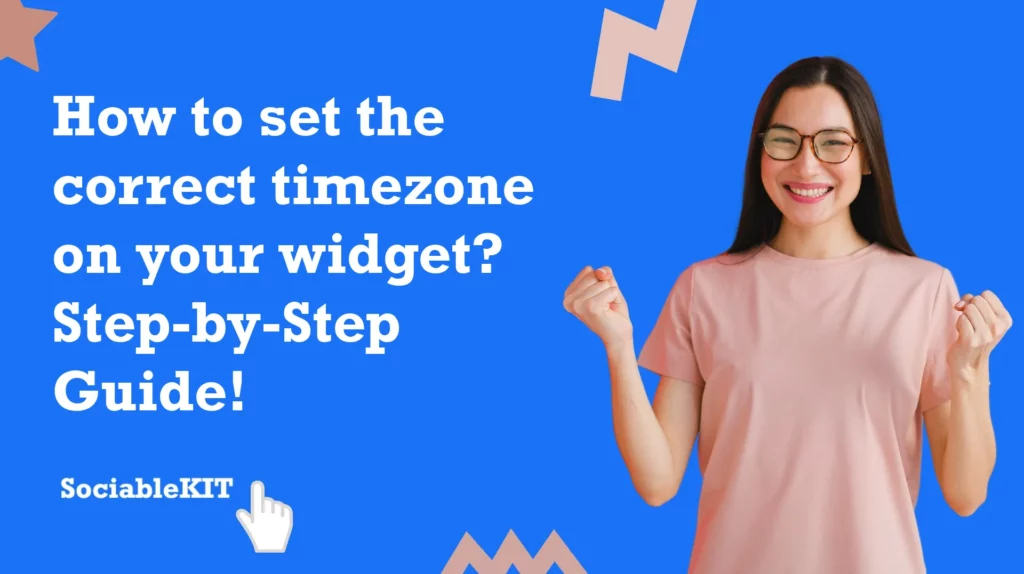
In this article, we will explore why adding the correct timezone on your widget matters, explore its various use cases, and provide a simple step-by-step guide on how to add the correct timezone on your widget.
Why set a timezone on your widget?
The events that you will integrate on your Facebook page events widget or other events calendar widgets have a specific timezone and setting the correct timezone on your widget will allow you to display the correct event date and time of your events.
Step-by-step guide
1. Here’s how to set the correct timezone on your widget. Go to your events calendar widget.
2. Under the Basic tab, you can find the Timezone dropdown where you can select the correct Timezone for your events.
Screenshot:
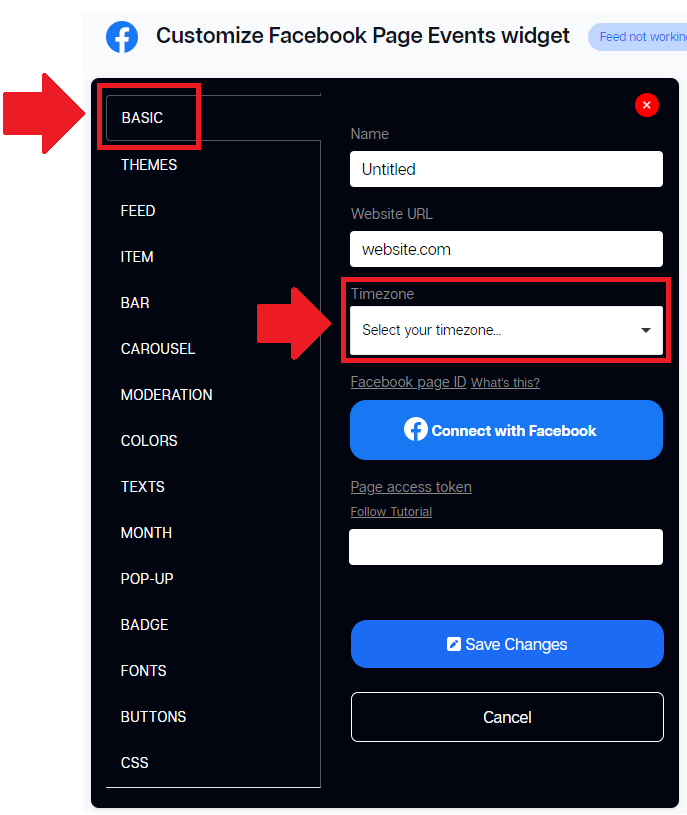
Note: Please note that the timezone is on the UTC version.
3. You can also select a timezone while you are creating a widget.
Screenshot:
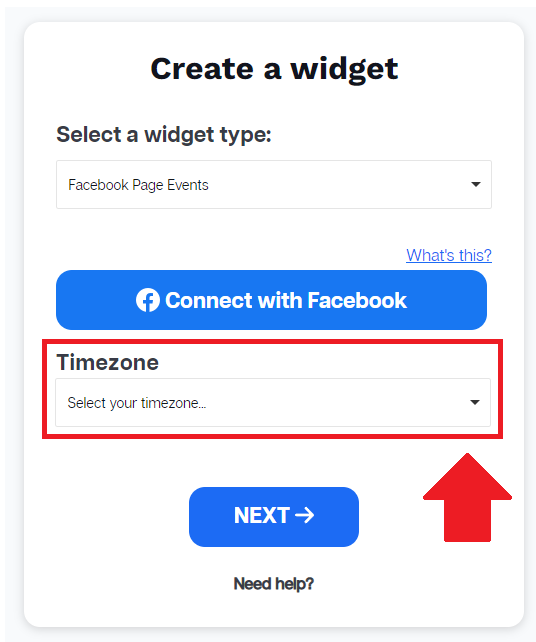
Want more?
Subscribe to our weekly newsletter for a wealth of insightful tips and innovative strategies to elevate your project. Keep abreast of the latest trends and advice by signing up here.
This Should Help!
By following this guide, you can avoid confusion from your users who have different timezone. This guide proves invaluable by providing clear and concise step-by-step instructions, ensuring users can effortlessly configure their widget’s timezone accurately.
We trust this guide has been informative and beneficial. Feel free to share it with peers who might find it helpful!
365 Days of Social Media Content Ideas: Your Complete Guide to Engaging Posts
This comprehensive resource is filled with engaging and interactive post ideas to keep your social media feeds vibrant all year round.
No more stress about what to post next or how to engage your followers – we've got you covered!
Start your journey towards an enhanced online presence today! Please enter your name and email below, and this invaluable tool will be on its way to your inbox.