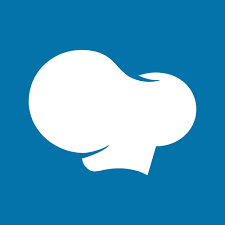How to add social media feeds to your website builder?
There are many ways to add social media feeds to your website builder. I will teach you the basic idea. Follow the steps below.
- Login to your website builder.
- Create or edit a web page where you want the social media feed to appear.
- Find the official embed code generator of your chosen social media platform. You can use SociableKIT as a better alternative.
- Generate and copy the embed code.
- Go back to your web page and paste the embed code.
- Save and publish your web page. Done!
The official embed code generators have several limitations, like you cannot customize the look and feel to match your brand. No support for issues. The feed does not look good on mobile.
SociableKIT solves all those issues. You can add social media feeds to your website builder using SociableKIT.

Suggested Website Builders
We have instructions on adding social media feeds on popular website builders. Choose one below.
All Website Builders
Below, you can find specific instructions for adding social media feeds for your website builder. Choose your website builder below.